PacMan virus (Free Instructions) - Quick Decryption Solution
PacMan virus Removal Guide
What is PacMan virus?
PacMan – ransomware which targets English and German-speaking users
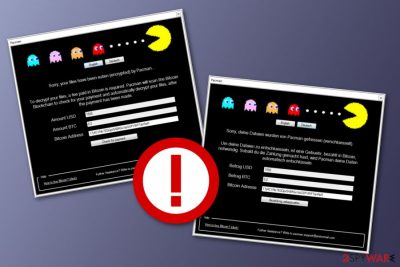
PacMan virus (can also be found as PacMan ransomware) is a very malicious cyber threat, which can lead people to serious PC-related issues. This cyber threat can easily block their important files and then start asking via message to pay a ransom in exchange for unblocking them. Of course, you shouldn't even imagine about a ransom of $20. This cyber threat asks to pay $1500, which is 0,2 in Bitcoin. In addition, for further identification of PacMan ransomware, you will spot all locked files with the .encrypted extension added to the file name. If you think that your computer has already been affected by this notorious ransomware, you go straight to it. Otherwise, this ransomware[1] may try to infect your machine with additional malware and may also steal your personally identifiable information from your computer.
| Name | PacMan |
|---|---|
| Malware type | Ransomware |
| Extension | .encrypted |
| Ransom price | 0,2 BTC |
| Target | English and German speakers |
| Distribution | Via phishing emails mostly |
| Detection | FortectIntego can identify malicious content |
| Removal process | Make sure you get rid of ransomware ASAP |
Once PacMan ransomware infiltrates the system, it uses AES encryption for encrypting these files: 3fr, accdb, ai, arw, bay, cdr, cer, cr2, crt, crw, dbf, dcr, der, dng, doc, docm, docx, dwg, dxf, dxg, eps, erf, indd, jpe, jpg, kdc, mdb, mdf, mef, mrw, nef, nrw, odb, odm, odp, ods, odt, orf, p12, p7b, p7c, pdd, pef, pem, pfx, ppt, pptm, pptx, psd, pst, ptx, r3d, raf, raw, rtf, rw2, rwl, srf, srw, wb2, wpd, wps, xlk, xls, xlsb, xlsm, xlsx.
If your files have been locked by this dangerous file locker, note that you will be urged to pay to the crooks in order to receive a decryption tool. However, people who spread PacMan ransomware cannot be trusted as they are already committing a crime by secretly installing on victims' computers, locking files, and demanding ransom for such activity.
If you are a victim of PacMan ransomware, read the following text and analyze the ransom note:
Sorry, your files have been
paid in. Bitcoin is required. After your payment has been made.
Amount USD [1500]
Amount BTC [0.2]
Bitcoin Address [ 17yKCVNb7EQQpr5ABKGcVpGSPVWFTxhReR ]
[Check for payment]
Help
How to buy Bitcoin? (click)
Further Assistance? Write to pacman.support@protonmail.com
We recommend declining any offers to purchase decryption tools and transfer money to the given Bitcoin wallet address. Instead of completing what the criminals say, remove PacMan virus from your Windows computer system. Use anti-malware software such as FortectIntego to detect all malware-laden content on the machine.
PacMan removal is a necessary process to perform if you want to avoid further possible damaging consequences and restore your files back to their previous states. Make sure that you boot your computer to Safe Mode with Networking and just then try our below-provided data recovery techniques.
You need to know that file locking threats are dangerous not only because you might face losses of valuable data but PacMan ransomware might also be capable of injecting other malware, modifying your Windows Registry and Task Manager[2] sections, placing rogue executables all over the system, and so on.
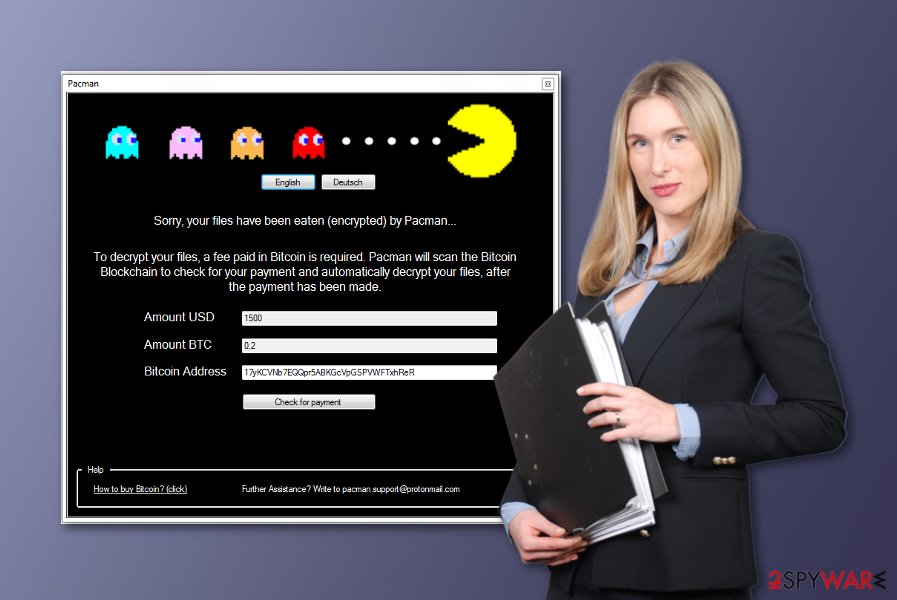
Ransomware infects systems via phishing messages most of the time
According to tech experts from Virusai.lt,[3] ransomware is mostly spread via phishing emails. Some of them are designed to report about missing payments, others ask to confirm purchasing details and so on. To sum up, these emails are trying to fool users into downloading their infected attachments. Fortunately, most of such emails are filled with grammar or typo mistakes.
Also, they include suspicious sender and so on, so you should try to inspect every element of an email if you do not know the sender. If you ever receive questionable-looking messages, ensure that you eliminate them immediately or carefully identify their content before opening. However, note that reputable organizations will not bother you by sending informative messages by email, they are most likely to call you directly.
Remove PacMan virus from your Windows operating system and all its executables
Unfortunately, if this ransomware infects your system, it leaves you without an ability to decrypt your encrypted files. For that you need to pay a ransom and get a decryption code. However, we suggest refusing this suggestion and performing the PacMan ransomware removal from your Windows computer. Nevertheless, you can also try a backup or using file recovery tools. If you have been performing backups, you should be capable of restoring your files.
One more thing before you remove PacMan virus, you should use reputable anti-malware tools to detect all malicious content that might be hidden all over your computer system. Use programs such as FortectIntego, SpyHunter 5Combo Cleaner, or Malwarebytes to achieve such goal. Additionally, take care of your files' backups in the future. Store copies of all important data on remote servers or devices, and keep them in touch only with the owner, i.e. yourself.
Getting rid of PacMan virus. Follow these steps
Manual removal using Safe Mode
PacMan ransomware can be disabled if you boot your computer to Safe Mode with Networking by following these instructing steps:
Important! →
Manual removal guide might be too complicated for regular computer users. It requires advanced IT knowledge to be performed correctly (if vital system files are removed or damaged, it might result in full Windows compromise), and it also might take hours to complete. Therefore, we highly advise using the automatic method provided above instead.
Step 1. Access Safe Mode with Networking
Manual malware removal should be best performed in the Safe Mode environment.
Windows 7 / Vista / XP
- Click Start > Shutdown > Restart > OK.
- When your computer becomes active, start pressing F8 button (if that does not work, try F2, F12, Del, etc. – it all depends on your motherboard model) multiple times until you see the Advanced Boot Options window.
- Select Safe Mode with Networking from the list.

Windows 10 / Windows 8
- Right-click on Start button and select Settings.

- Scroll down to pick Update & Security.

- On the left side of the window, pick Recovery.
- Now scroll down to find Advanced Startup section.
- Click Restart now.

- Select Troubleshoot.

- Go to Advanced options.

- Select Startup Settings.

- Press Restart.
- Now press 5 or click 5) Enable Safe Mode with Networking.

Step 2. Shut down suspicious processes
Windows Task Manager is a useful tool that shows all the processes running in the background. If malware is running a process, you need to shut it down:
- Press Ctrl + Shift + Esc on your keyboard to open Windows Task Manager.
- Click on More details.

- Scroll down to Background processes section, and look for anything suspicious.
- Right-click and select Open file location.

- Go back to the process, right-click and pick End Task.

- Delete the contents of the malicious folder.
Step 3. Check program Startup
- Press Ctrl + Shift + Esc on your keyboard to open Windows Task Manager.
- Go to Startup tab.
- Right-click on the suspicious program and pick Disable.

Step 4. Delete virus files
Malware-related files can be found in various places within your computer. Here are instructions that could help you find them:
- Type in Disk Cleanup in Windows search and press Enter.

- Select the drive you want to clean (C: is your main drive by default and is likely to be the one that has malicious files in).
- Scroll through the Files to delete list and select the following:
Temporary Internet Files
Downloads
Recycle Bin
Temporary files - Pick Clean up system files.

- You can also look for other malicious files hidden in the following folders (type these entries in Windows Search and press Enter):
%AppData%
%LocalAppData%
%ProgramData%
%WinDir%
After you are finished, reboot the PC in normal mode.
Remove PacMan using System Restore
Turn on System Restore to get rid of the malicious activity that has recently been performed on your computer system:
-
Step 1: Reboot your computer to Safe Mode with Command Prompt
Windows 7 / Vista / XP- Click Start → Shutdown → Restart → OK.
- When your computer becomes active, start pressing F8 multiple times until you see the Advanced Boot Options window.
-
Select Command Prompt from the list

Windows 10 / Windows 8- Press the Power button at the Windows login screen. Now press and hold Shift, which is on your keyboard, and click Restart..
- Now select Troubleshoot → Advanced options → Startup Settings and finally press Restart.
-
Once your computer becomes active, select Enable Safe Mode with Command Prompt in Startup Settings window.

-
Step 2: Restore your system files and settings
-
Once the Command Prompt window shows up, enter cd restore and click Enter.

-
Now type rstrui.exe and press Enter again..

-
When a new window shows up, click Next and select your restore point that is prior the infiltration of PacMan. After doing that, click Next.


-
Now click Yes to start system restore.

-
Once the Command Prompt window shows up, enter cd restore and click Enter.
Bonus: Recover your data
Guide which is presented above is supposed to help you remove PacMan from your computer. To recover your encrypted files, we recommend using a detailed guide prepared by 2-spyware.com security experts.If your files are encrypted by PacMan, you can use several methods to restore them:
Use Data Recovery Pro for file recovery on your Windows computer:
If you have some files that you want to recover because they were encrypted, locked, or corrupted, you can continue with this method.
- Download Data Recovery Pro;
- Follow the steps of Data Recovery Setup and install the program on your computer;
- Launch it and scan your computer for files encrypted by PacMan ransomware;
- Restore them.
Try activating the Windows Previous Versions feature:
Use this method to bring some of your files back to their previous states.
- Find an encrypted file you need to restore and right-click on it;
- Select “Properties” and go to “Previous versions” tab;
- Here, check each of available copies of the file in “Folder versions”. You should select the version you want to recover and click “Restore”.
Try out the Shadow Explorer tool for data recovery:
Recover some of your files with the Shadow Explorer program. Make sure that each step is performed as required in order to reach the best results.
- Download Shadow Explorer (http://shadowexplorer.com/);
- Follow a Shadow Explorer Setup Wizard and install this application on your computer;
- Launch the program and go through the drop down menu on the top left corner to select the disk of your encrypted data. Check what folders are there;
- Right-click on the folder you want to restore and select “Export”. You can also select where you want it to be stored.
Currently, no PacMan ransomware decryptor has been released.
Finally, you should always think about the protection of crypto-ransomwares. In order to protect your computer from PacMan and other ransomwares, use a reputable anti-spyware, such as FortectIntego, SpyHunter 5Combo Cleaner or Malwarebytes
How to prevent from getting ransomware
Protect your privacy – employ a VPN
There are several ways how to make your online time more private – you can access an incognito tab. However, there is no secret that even in this mode, you are tracked for advertising purposes. There is a way to add an extra layer of protection and create a completely anonymous web browsing practice with the help of Private Internet Access VPN. This software reroutes traffic through different servers, thus leaving your IP address and geolocation in disguise. Besides, it is based on a strict no-log policy, meaning that no data will be recorded, leaked, and available for both first and third parties. The combination of a secure web browser and Private Internet Access VPN will let you browse the Internet without a feeling of being spied or targeted by criminals.
No backups? No problem. Use a data recovery tool
If you wonder how data loss can occur, you should not look any further for answers – human errors, malware attacks, hardware failures, power cuts, natural disasters, or even simple negligence. In some cases, lost files are extremely important, and many straight out panic when such an unfortunate course of events happen. Due to this, you should always ensure that you prepare proper data backups on a regular basis.
If you were caught by surprise and did not have any backups to restore your files from, not everything is lost. Data Recovery Pro is one of the leading file recovery solutions you can find on the market – it is likely to restore even lost emails or data located on an external device.
- ^ Ransomware. Wikipedia. The free encyclopedia.
- ^ Margaret Rouse. Microsoft Windows Task Manager. Search Enterprise Desktop. Tech Target.
- ^ Virusai.lt. Virusai. Spyware news.





















