Palikan.com redirect (Free Guide) - 2021 update
Palikan.com redirect Removal Guide
What is Palikan.com redirect?
Palikan – a browser hijacker which displays sponsored search results to promote affiliate websites
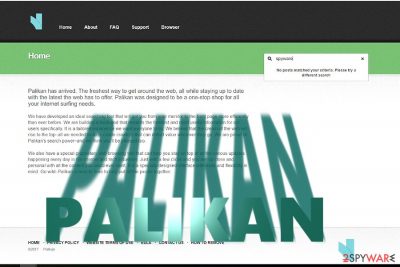
Palikan.com redirect is a browser hijacker which should be avoided because its main aim is to redirect users to sponsored search results and generate the money. Alternatively known as Palikan Search, hijacker has also been functioning as a potentially unwanted program[1] which can infiltrate the system without owner's approval. It is compatible with Google Chrome, Mozilla Firefox, and Internet Explorer. Once the PUP enters the targeted system, it creates Go_Palikan folder, injects its code to the previously-mentioned web browsers and alters the default search engine, new tab URL, and homepage. As a result, the user is always forced to use the new search engine which has nothing to do with quality browsing on the web. In this article, we will discuss elimination options because keeping this hijacker on the system can increase the danger of getting infected with malware.
| Name | Palikan.com redirect |
|---|---|
| Type | Browser hijacker |
| Sub-type | PUP |
| Main folder | Go_Palikan |
| Target | The most affected countries are Finland and Croatia |
| Symptoms | Browser modifications (e.g. search engine), redirects to palikan.com and other unsafe websites, etc. |
| Browsers affected | Google Chrome, Mozilla Firefox, IE |
| OS affected | Windows |
| Distribution techniques | Software bundles, unsafe websites |
| Detection | Use FortectIntego to detect rogue content |
Even though Palikan claims not to sell or share your personal information, the following paragraph mentions that the company may transfer your “information ” on the following occasions:
- Service Providers
- Partners; Corporate Affiliates
- Data Transfer
The document also mentions that the company may use the data for developing and improving the “Software.” Palikan also has its associated browser add-on; however, there is no visible button to download it. Furthermore, contrary to the claims, the search tool does not provide sufficient search results, in fact, it does not provide any at all.
If you are wondering, what is Palikan.com standing for, we can say, that some users consider the browser-hijacking applications as a virus-related one due to its ability to secretly sneak into the system and perform a big variety of unpleasant activities, some of which might cause indirect harm to the computer and its system. For example, redirects[2] can take you to malware-laden pages and cause serious PC infection.
According to PC security experts, the search engine tends to spread with the help of third-party download websites, such as Cnet, download.com, and others. If you like visiting such sites and downloading software from them, you must be more careful during the installation process of freeware as you may end up with palikan.com on your computer. If so, take required actions when removing Palikan from the system.
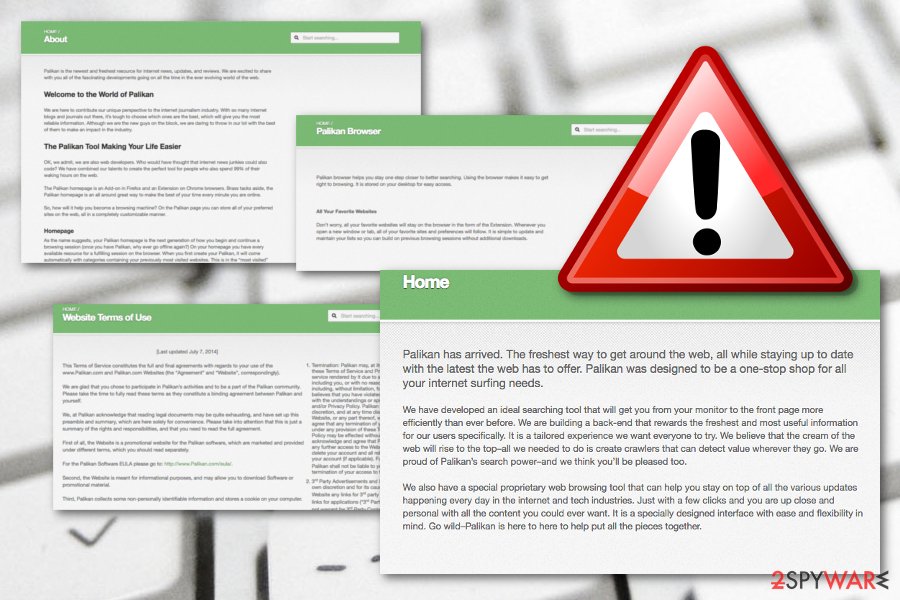
In exchange for driving visitors' traffic to specific sites, their owners of the domains pay the money. That's why you may start noticing altered search results when using Palikan search. However, such domains may be highly insecure.[3] Thus, you should not ignore redirect phenomenon, but instead consider the elimination. Consider all methods possible for virus removal.
Whether you live in Finland or Croatia[4], you may notice the promotional offers related to this browser-hijacking application. As mentioned before, it especially clings to Mozilla users. However, within a while, due to excessive advertising and pop-up alerts, you may want to remove virus from Firefox. Still, do not decline the possibility that this cyber threat might also appear in other browsers such as Chrome or Edge.
Additionally, Palikan.com redirect may start tracking your web searches to process the data and then crowd you with appealing ads during your searches. In most of the cases, it collects search terms, visited websites, information that you add when visiting your favorite domains, email address, and similar data. This gathered data lets the developers gain more benefit and even provide ads that are based on the user's commonly searched offers.
No matter how harmless the disclosure of such information looks, you should avoid web pages and tools that are capable of collecting it.[5] Otherwise, you may start seeing more spam in your email inbox or tons of tricky ads in your search results. To prevent this, consider performing Palikan removal. For that, you can install FortectIntego, Malwarebytes, or other anti-spyware, update it and run a full system scan.
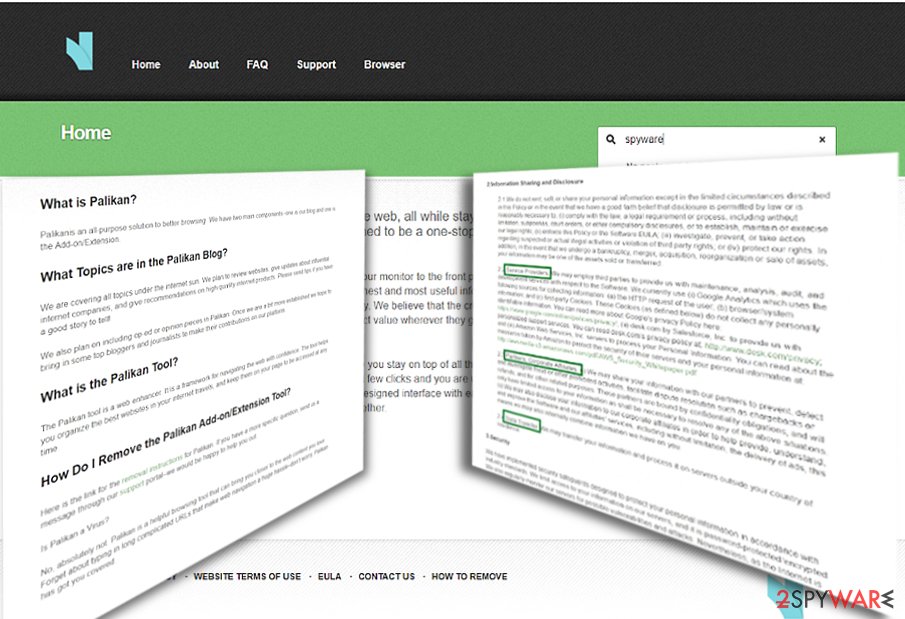
Transmitting the browser hijacker does not require lots of knowledge
We have already discussed many browser hijackers that have already infiltrated thousands of computers via free software. In order to keep your PC away from potentially unwanted programs and their rogue activities, you should be very careful when installing free software on your computer. No matter how trustworthy a program that you are going to install might seem, read its EULA, Privacy Policy, and other accessible information first. If you find nothing suspicious about it, then make sure that you select Advanced or Custom installation.
Do not forget to double check every checkbox so that you won't miss the ones that promote “additional components.” If you notice a notification that you agree to install a browser add-on, plug-in, toolbar or extension,[6] make sure that you unmark tick that is marked alongside this statement. Otherwise, you may end up with a browser-hijacking virus on your PC. Additionally, you can use reputable security software to protect the system automatically. Make sure that the antivirus program is always updated.
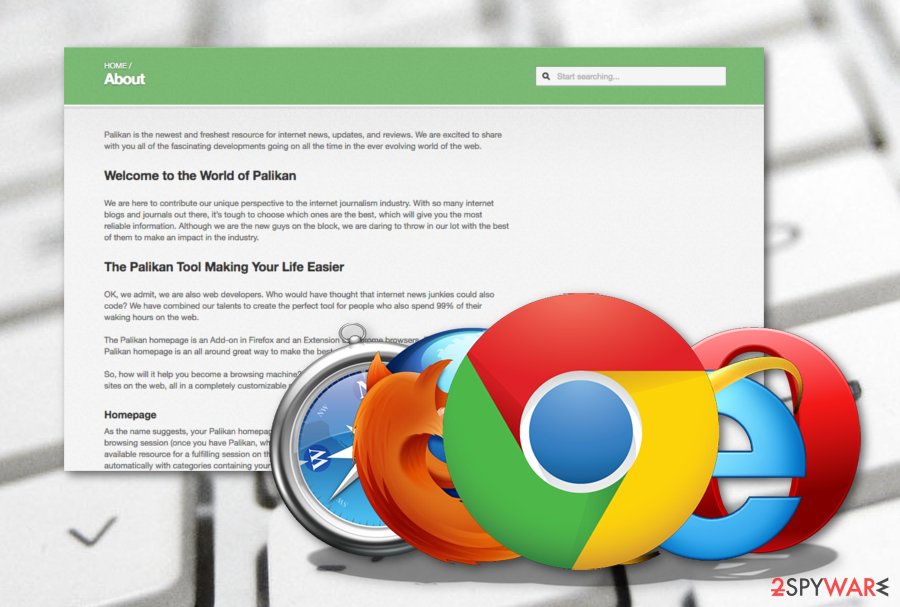
Palikan.com redirect elimination options for your computer system and browser
Fortunately, it's not difficult to remove this virus. For that, you can use either manual or automatic elimination. If you are in a hurry, let an anti-spyware tool get rid of the hijacker for you. Such a tool will come in handy battling more intricate threats. Furthermore, reputable antivirus will terminate the cyber threat only in a couple of minutes.
If you are wondering how to get rid of the cyber threat from Windows 10 manually, take a look at the below instructions. Follow them carefully not to miss any significant detail. Full browser such as Mozilla Firefox, Google Chrome, Internet Explorer, Microsoft Edge, or Safari reset function speeds up Palikan removal.
However, if you find the manual method too hard for you, you should definitely remove Palikan only by using reputable software, If you miss any questionable-looking components and they remain in the system, the browser-hijacking program might renew itself with the next computer boot or web browser launch.
You may remove virus damage with a help of FortectIntego. SpyHunter 5Combo Cleaner and Malwarebytes are recommended to detect potentially unwanted programs and viruses with all their files and registry entries that are related to them.
Getting rid of Palikan.com redirect. Follow these steps
Uninstall from Windows
To delete virus from Windows, delete Go_palikan and similar entries. Use this guide to find their location:
Instructions for Windows 10/8 machines:
- Enter Control Panel into Windows search box and hit Enter or click on the search result.
- Under Programs, select Uninstall a program.

- From the list, find the entry of the suspicious program.
- Right-click on the application and select Uninstall.
- If User Account Control shows up, click Yes.
- Wait till uninstallation process is complete and click OK.

If you are Windows 7/XP user, proceed with the following instructions:
- Click on Windows Start > Control Panel located on the right pane (if you are Windows XP user, click on Add/Remove Programs).
- In Control Panel, select Programs > Uninstall a program.

- Pick the unwanted application by clicking on it once.
- At the top, click Uninstall/Change.
- In the confirmation prompt, pick Yes.
- Click OK once the removal process is finished.
Remove from Microsoft Edge
If the browser-hijacking program has infected your Microsoft Edge web browser, you can reverse all changes by following these guidelines:
Delete unwanted extensions from MS Edge:
- Select Menu (three horizontal dots at the top-right of the browser window) and pick Extensions.
- From the list, pick the extension and click on the Gear icon.
- Click on Uninstall at the bottom.

Clear cookies and other browser data:
- Click on the Menu (three horizontal dots at the top-right of the browser window) and select Privacy & security.
- Under Clear browsing data, pick Choose what to clear.
- Select everything (apart from passwords, although you might want to include Media licenses as well, if applicable) and click on Clear.

Restore new tab and homepage settings:
- Click the menu icon and choose Settings.
- Then find On startup section.
- Click Disable if you found any suspicious domain.
Reset MS Edge if the above steps did not work:
- Press on Ctrl + Shift + Esc to open Task Manager.
- Click on More details arrow at the bottom of the window.
- Select Details tab.
- Now scroll down and locate every entry with Microsoft Edge name in it. Right-click on each of them and select End Task to stop MS Edge from running.

If this solution failed to help you, you need to use an advanced Edge reset method. Note that you need to backup your data before proceeding.
- Find the following folder on your computer: C:\\Users\\%username%\\AppData\\Local\\Packages\\Microsoft.MicrosoftEdge_8wekyb3d8bbwe.
- Press Ctrl + A on your keyboard to select all folders.
- Right-click on them and pick Delete

- Now right-click on the Start button and pick Windows PowerShell (Admin).
- When the new window opens, copy and paste the following command, and then press Enter:
Get-AppXPackage -AllUsers -Name Microsoft.MicrosoftEdge | Foreach {Add-AppxPackage -DisableDevelopmentMode -Register “$($_.InstallLocation)\\AppXManifest.xml” -Verbose

Instructions for Chromium-based Edge
Delete extensions from MS Edge (Chromium):
- Open Edge and click select Settings > Extensions.
- Delete unwanted extensions by clicking Remove.

Clear cache and site data:
- Click on Menu and go to Settings.
- Select Privacy, search and services.
- Under Clear browsing data, pick Choose what to clear.
- Under Time range, pick All time.
- Select Clear now.

Reset Chromium-based MS Edge:
- Click on Menu and select Settings.
- On the left side, pick Reset settings.
- Select Restore settings to their default values.
- Confirm with Reset.

Remove from Mozilla Firefox (FF)
To fix Mozilla Firefox, look for Palikan browser extension and delete it. Inspect the browser for other shady elements. If the virus keeps appearing, reset Firefox completely:
Remove dangerous extensions:
- Open Mozilla Firefox browser and click on the Menu (three horizontal lines at the top-right of the window).
- Select Add-ons.
- In here, select unwanted plugin and click Remove.

Reset the homepage:
- Click three horizontal lines at the top right corner to open the menu.
- Choose Options.
- Under Home options, enter your preferred site that will open every time you newly open the Mozilla Firefox.
Clear cookies and site data:
- Click Menu and pick Settings.
- Go to Privacy & Security section.
- Scroll down to locate Cookies and Site Data.
- Click on Clear Data…
- Select Cookies and Site Data, as well as Cached Web Content and press Clear.

Reset Mozilla Firefox
If clearing the browser as explained above did not help, reset Mozilla Firefox:
- Open Mozilla Firefox browser and click the Menu.
- Go to Help and then choose Troubleshooting Information.

- Under Give Firefox a tune up section, click on Refresh Firefox…
- Once the pop-up shows up, confirm the action by pressing on Refresh Firefox.

Remove from Google Chrome
Use these instructions to eliminate all rogue content from the Google Chrome web browser:
Delete malicious extensions from Google Chrome:
- Open Google Chrome, click on the Menu (three vertical dots at the top-right corner) and select More tools > Extensions.
- In the newly opened window, you will see all the installed extensions. Uninstall all the suspicious plugins that might be related to the unwanted program by clicking Remove.

Clear cache and web data from Chrome:
- Click on Menu and pick Settings.
- Under Privacy and security, select Clear browsing data.
- Select Browsing history, Cookies and other site data, as well as Cached images and files.
- Click Clear data.

Change your homepage:
- Click menu and choose Settings.
- Look for a suspicious site in the On startup section.
- Click on Open a specific or set of pages and click on three dots to find the Remove option.
Reset Google Chrome:
If the previous methods did not help you, reset Google Chrome to eliminate all the unwanted components:
- Click on Menu and select Settings.
- In the Settings, scroll down and click Advanced.
- Scroll down and locate Reset and clean up section.
- Now click Restore settings to their original defaults.
- Confirm with Reset settings.

After uninstalling this potentially unwanted program (PUP) and fixing each of your web browsers, we recommend you to scan your PC system with a reputable anti-spyware. This will help you to get rid of Palikan.com registry traces and will also identify related parasites or possible malware infections on your computer. For that you can use our top-rated malware remover: FortectIntego, SpyHunter 5Combo Cleaner or Malwarebytes.
How to prevent from getting browser hijacker
Do not let government spy on you
The government has many issues in regards to tracking users' data and spying on citizens, so you should take this into consideration and learn more about shady information gathering practices. Avoid any unwanted government tracking or spying by going totally anonymous on the internet.
You can choose a different location when you go online and access any material you want without particular content restrictions. You can easily enjoy internet connection without any risks of being hacked by using Private Internet Access VPN.
Control the information that can be accessed by government any other unwanted party and surf online without being spied on. Even if you are not involved in illegal activities or trust your selection of services, platforms, be suspicious for your own security and take precautionary measures by using the VPN service.
Backup files for the later use, in case of the malware attack
Computer users can suffer from data losses due to cyber infections or their own faulty doings. Ransomware can encrypt and hold files hostage, while unforeseen power cuts might cause a loss of important documents. If you have proper up-to-date backups, you can easily recover after such an incident and get back to work. It is also equally important to update backups on a regular basis so that the newest information remains intact – you can set this process to be performed automatically.
When you have the previous version of every important document or project you can avoid frustration and breakdowns. It comes in handy when malware strikes out of nowhere. Use Data Recovery Pro for the data restoration process.
- ^ Potentially unwanted program. Wikipedia. The free encyclopedia.
- ^ URL Redirect. Techopedia. Tech terms and computer definitions.
- ^ Bradley Barth. Magala trojan hijacks Internet Explorer, then commits click fraud. SCMedia. The cybersecurity source.
- ^ How to remove computer threats. Virusi. IT News, Reviews and Malware Removal Guides in Croatian.
- ^ Jonathan Stempel. Facebook beats privacy lawsuit in U.S. over user tracking. Reuters. Business and Financial News.
- ^ Margaret Rouse. Browser extension. What is. Tech target.


















