ParentalControl ads (Virus Removal Guide) - Free Instructions
ParentalControl ads Removal Guide
What is ParentalControl ads?
Reasons why the ParentalControl software sends you ads
ParentalControl virus targets computer users who have kids and try to protect them from harmful or adult-only content online. This software brags about features that it actually doesn’t have at all, and we immediately spotted some suspicious things about it after visiting its official website. The official ParentalControl website is obviously prepared by someone who doesn’t speak English very well – the description of the program is full of mistakes. The website says that the program is designed to protect personal data, banking credentials[1] and mails, and promises to hide phishing[2], propaganda, and adult content online. Sadly, there is a great chance that these are just empty promises.
However, we wouldn’t recommend choosing this program to protect your children because it obviously looks vague. We have discovered that this program is ad-supported and actually falls into adware[3] category, and its true aim is to deliver sponsored content to computers in the form of pop-ups, banners, in-text and other forms of ads. ParentalControl ads are extremely bothersome and should be blocked immediately. We are afraid that they might contain links pointing to insecure Internet pages[4] and instead of protecting the youngsters it might point them directly to sites that they shouldn’t visit. Therefore, we suggest deleting this questionable program and looking for a better alternative. To remove ParentalControl, we strongly recommend FortectIntego program. It can delete this adware and other possibly dangerous pieces of software and optimize your computer afterward. If you’re not interested in security programs, scroll down to see manual ParentalControl removal guide.
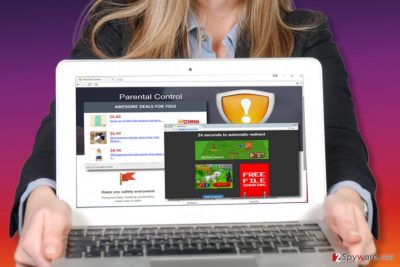
How could I possibly install this program without realizing it?
This part of the article will help you understand reasons that allowed ParentalControl hijack to happen. You should take into account that all sorts of potentially unwanted programs (PUPs) are distributed the exact same way. Almost all of them travel alongside popular free programs in a software bundle. You can download such bundle from vague file sharing sites or from hazardous third-party Internet pages that are full of download links. Remember that you have to carefully read Privacy Policy and Terms of Use documents each time you encounter a new offer to install a program, and try to inspect all information written in fine-print in software installers because developers of spyware typically do everything to make their programs slip into computer systems legally, tough unnoticeably[5]. To avoid becoming a victim of such unfair software distribution tricks, watch what you install. We suggest choosing either Custom or Advanced software installation option and then deselecting all bonus items added to your download.
Easiest way to eliminate ParentalControl adware
If you want to know what is the easiest way to remove ParentalControl virus, we have the answer – automatic removal option. Of course, to implement automatic ParentalControl removal, you need to use anti-spyware software. You can download one of those we recommend, or use the one you already have (make sure you use the latest version of it!). If this idea doesn’t seem like the one you would like to opt for, rely on this manual removal guide that our experts prepared for you.
You may remove virus damage with a help of FortectIntego. SpyHunter 5Combo Cleaner and Malwarebytes are recommended to detect potentially unwanted programs and viruses with all their files and registry entries that are related to them.
Getting rid of ParentalControl ads. Follow these steps
Uninstall from Windows
First of all, check your Control Panel (follow guidelines provided below) and uninstall ParentalControl software. Once you get rid of the main component of this adware, move on and free your web browsers from ParentalControl-related add-ons and extensions.
Instructions for Windows 10/8 machines:
- Enter Control Panel into Windows search box and hit Enter or click on the search result.
- Under Programs, select Uninstall a program.

- From the list, find the entry of the suspicious program.
- Right-click on the application and select Uninstall.
- If User Account Control shows up, click Yes.
- Wait till uninstallation process is complete and click OK.

If you are Windows 7/XP user, proceed with the following instructions:
- Click on Windows Start > Control Panel located on the right pane (if you are Windows XP user, click on Add/Remove Programs).
- In Control Panel, select Programs > Uninstall a program.

- Pick the unwanted application by clicking on it once.
- At the top, click Uninstall/Change.
- In the confirmation prompt, pick Yes.
- Click OK once the removal process is finished.
Delete from macOS
Remove items from Applications folder:
- From the menu bar, select Go > Applications.
- In the Applications folder, look for all related entries.
- Click on the app and drag it to Trash (or right-click and pick Move to Trash)

To fully remove an unwanted app, you need to access Application Support, LaunchAgents, and LaunchDaemons folders and delete relevant files:
- Select Go > Go to Folder.
- Enter /Library/Application Support and click Go or press Enter.
- In the Application Support folder, look for any dubious entries and then delete them.
- Now enter /Library/LaunchAgents and /Library/LaunchDaemons folders the same way and terminate all the related .plist files.

Remove from Microsoft Edge
Delete unwanted extensions from MS Edge:
- Select Menu (three horizontal dots at the top-right of the browser window) and pick Extensions.
- From the list, pick the extension and click on the Gear icon.
- Click on Uninstall at the bottom.

Clear cookies and other browser data:
- Click on the Menu (three horizontal dots at the top-right of the browser window) and select Privacy & security.
- Under Clear browsing data, pick Choose what to clear.
- Select everything (apart from passwords, although you might want to include Media licenses as well, if applicable) and click on Clear.

Restore new tab and homepage settings:
- Click the menu icon and choose Settings.
- Then find On startup section.
- Click Disable if you found any suspicious domain.
Reset MS Edge if the above steps did not work:
- Press on Ctrl + Shift + Esc to open Task Manager.
- Click on More details arrow at the bottom of the window.
- Select Details tab.
- Now scroll down and locate every entry with Microsoft Edge name in it. Right-click on each of them and select End Task to stop MS Edge from running.

If this solution failed to help you, you need to use an advanced Edge reset method. Note that you need to backup your data before proceeding.
- Find the following folder on your computer: C:\\Users\\%username%\\AppData\\Local\\Packages\\Microsoft.MicrosoftEdge_8wekyb3d8bbwe.
- Press Ctrl + A on your keyboard to select all folders.
- Right-click on them and pick Delete

- Now right-click on the Start button and pick Windows PowerShell (Admin).
- When the new window opens, copy and paste the following command, and then press Enter:
Get-AppXPackage -AllUsers -Name Microsoft.MicrosoftEdge | Foreach {Add-AppxPackage -DisableDevelopmentMode -Register “$($_.InstallLocation)\\AppXManifest.xml” -Verbose

Instructions for Chromium-based Edge
Delete extensions from MS Edge (Chromium):
- Open Edge and click select Settings > Extensions.
- Delete unwanted extensions by clicking Remove.

Clear cache and site data:
- Click on Menu and go to Settings.
- Select Privacy, search and services.
- Under Clear browsing data, pick Choose what to clear.
- Under Time range, pick All time.
- Select Clear now.

Reset Chromium-based MS Edge:
- Click on Menu and select Settings.
- On the left side, pick Reset settings.
- Select Restore settings to their default values.
- Confirm with Reset.

Remove from Mozilla Firefox (FF)
Remove dangerous extensions:
- Open Mozilla Firefox browser and click on the Menu (three horizontal lines at the top-right of the window).
- Select Add-ons.
- In here, select unwanted plugin and click Remove.

Reset the homepage:
- Click three horizontal lines at the top right corner to open the menu.
- Choose Options.
- Under Home options, enter your preferred site that will open every time you newly open the Mozilla Firefox.
Clear cookies and site data:
- Click Menu and pick Settings.
- Go to Privacy & Security section.
- Scroll down to locate Cookies and Site Data.
- Click on Clear Data…
- Select Cookies and Site Data, as well as Cached Web Content and press Clear.

Reset Mozilla Firefox
If clearing the browser as explained above did not help, reset Mozilla Firefox:
- Open Mozilla Firefox browser and click the Menu.
- Go to Help and then choose Troubleshooting Information.

- Under Give Firefox a tune up section, click on Refresh Firefox…
- Once the pop-up shows up, confirm the action by pressing on Refresh Firefox.

Remove from Google Chrome
Chrome browser often gets infected with ad-supported extensions, so make sure you check if this browser was affected or not. Most likely it is, so complete these steps to remove ParentalControl completely.
Delete malicious extensions from Google Chrome:
- Open Google Chrome, click on the Menu (three vertical dots at the top-right corner) and select More tools > Extensions.
- In the newly opened window, you will see all the installed extensions. Uninstall all the suspicious plugins that might be related to the unwanted program by clicking Remove.

Clear cache and web data from Chrome:
- Click on Menu and pick Settings.
- Under Privacy and security, select Clear browsing data.
- Select Browsing history, Cookies and other site data, as well as Cached images and files.
- Click Clear data.

Change your homepage:
- Click menu and choose Settings.
- Look for a suspicious site in the On startup section.
- Click on Open a specific or set of pages and click on three dots to find the Remove option.
Reset Google Chrome:
If the previous methods did not help you, reset Google Chrome to eliminate all the unwanted components:
- Click on Menu and select Settings.
- In the Settings, scroll down and click Advanced.
- Scroll down and locate Reset and clean up section.
- Now click Restore settings to their original defaults.
- Confirm with Reset settings.

Delete from Safari
Remove unwanted extensions from Safari:
- Click Safari > Preferences…
- In the new window, pick Extensions.
- Select the unwanted extension and select Uninstall.

Clear cookies and other website data from Safari:
- Click Safari > Clear History…
- From the drop-down menu under Clear, pick all history.
- Confirm with Clear History.

Reset Safari if the above-mentioned steps did not help you:
- Click Safari > Preferences…
- Go to Advanced tab.
- Tick the Show Develop menu in menu bar.
- From the menu bar, click Develop, and then select Empty Caches.

After uninstalling this potentially unwanted program (PUP) and fixing each of your web browsers, we recommend you to scan your PC system with a reputable anti-spyware. This will help you to get rid of ParentalControl registry traces and will also identify related parasites or possible malware infections on your computer. For that you can use our top-rated malware remover: FortectIntego, SpyHunter 5Combo Cleaner or Malwarebytes.
How to prevent from getting adware
Stream videos without limitations, no matter where you are
There are multiple parties that could find out almost anything about you by checking your online activity. While this is highly unlikely, advertisers and tech companies are constantly tracking you online. The first step to privacy should be a secure browser that focuses on tracker reduction to a minimum.
Even if you employ a secure browser, you will not be able to access websites that are restricted due to local government laws or other reasons. In other words, you may not be able to stream Disney+ or US-based Netflix in some countries. To bypass these restrictions, you can employ a powerful Private Internet Access VPN, which provides dedicated servers for torrenting and streaming, not slowing you down in the process.
Data backups are important – recover your lost files
Ransomware is one of the biggest threats to personal data. Once it is executed on a machine, it launches a sophisticated encryption algorithm that locks all your files, although it does not destroy them. The most common misconception is that anti-malware software can return files to their previous states. This is not true, however, and data remains locked after the malicious payload is deleted.
While regular data backups are the only secure method to recover your files after a ransomware attack, tools such as Data Recovery Pro can also be effective and restore at least some of your lost data.
- ^ Dan Raywood. Online banking credentials are used by two-thirds of users on other websites. SC Magazine UK. Product reviews, solutions and articles for the systems security professional.
- ^ David Bisson. 6 Common Phishing Attacks and How to Protect Against Them. Tripwire. IT Security News & Blog | The State of Security.
- ^ Jonathan Lemonnier. What Is Adware and How Do I Get Rid of It?. AVG Security Fundamentals. All about security online.
- ^ Dann Albright. Which Websites Are Most Likely to Infect You with Malware?. MakeUseOf. Guide in modern tech.
- ^ Top 10 Ways PUPs Sneak Onto Your Computer. And How To Avoid Them.. Emsisoft Blog. Cybersecurity news and tips.























