Parliery.info (Free Instructions) - Removal Guide
Parliery.info Removal Guide
What is Parliery.info?
Parliery.info is the adware-type cyber threat that focuses on redirecting online traffic and delivering unwanted content
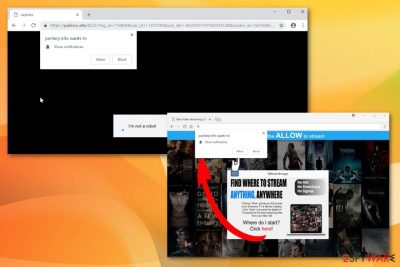
| Name | Parliery.info |
|---|---|
| Type | Adware |
| Category | Potentially unwanted program[2] |
| Main symptom | Delivers push notifications and fills up the screen with advertisements |
| Possible tactics | Tricking people into subscribing for notifications by promoting free online streaming services |
| Distribution | Software bundlings, deceptive websites, advertisements |
| Main danger | Tracks online browsing-related data, a user gets exposed to possibly malicious content |
| Removal Recommendations | Scan the system fully with FortectIntego to remove all PUPs and additional applications |
Since Parliery.info virus is a potentially unwanted program, it force-opens new browser tabs or windows and redirects to other similar sites. It also fills up the screen with pop-up advertisements or even injects banners with promotional content to sites you usually visit.
Unfortunately, this intrusive behavior allows Parliery.info or any associated websites, advertisers to access details about the location, online browsing preferences of the visitor. This is a common practice used by online advertisers because online traffic created revenue for them and tracked data allows publishers to create more targeted advertisements.
Therefore, the longer Parliery.info runs on the device the more advertisements you receive on the screen. By visiting such websites, you may risk getting exposed to malicious content or install other harmful programs. Also, pop-up ads or banners may conceal underlying material that diminishes browsing online experience and affects the performance of the machine.
Parliery.info spreads online via insecure websites, similar programs or gets bundled with freeware. Most common websites that may lead to PUP infiltration:
- adult content sites;
- dating websites;
- gambling services;
- free online streaming pages;
- pornography;
- cracked software providers;
- p2p networks.
Make sure to remove Parliery.info completely from the machine by scanning the system entirely using a reputable anti-malware program. This is a crucial tip because adware-type programs or similar PUPs come to the system without your knowledge and may install other potentially harmful tools.
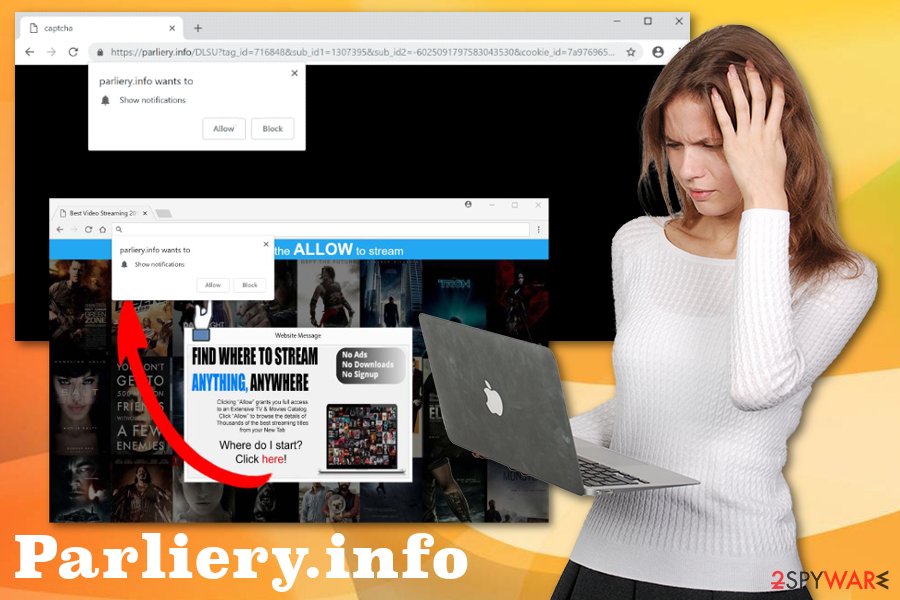
The automatic Parliery.info removal gives you the opportunity of eliminating all virus damage and useless programs. You can be sure that tools like FortectIntego are going to improve the performance of your device and clean it thoroughly. However, when dealing with push notifications virus, it is important to note that various browser settings get altered.
For that reason, we recommend checking your browser settings and eliminating all Parliery.info content:
- Go to your browser and locate the menu.
- Choose Advanced settings.
- Find Privacy and Security section.
- Then select Content settings and find Notifications option.
- Under these settings, you need to Block or Remove malicious sites from the list.
Avoid visiting websites with lots of commercial content
Potentially unwanted programs often promote other intrusive applications. Other sites with tons of pop-up ads, banners, and commercial material also lead to cyber infections. This way PUPs infiltrate devices and, in most cases, without your permission on knowledge.
Additionally, one of the more common techniques used for spreading cyber threats is software bundling. This marketing method involves freeware distributors and PUP creators because both products get bundled and packed together. When the user selects Default or Quick options during the software installations, all packed applications get automatically installed.
You can avoid this by choosing Advanced or Custom options. Many experts[3] recommend doing so every time you download any applications or updates to prevent possible harm. Also, keeping your AV up-to-date may help, since access to various questionable websites gets blocked by antivirus programs.
Eliminate Parliery.info and block any questionable content
For Parliery.info removal, you should use system security or antivirus tools. This is an automatic method for removing cyber infections like PUPs and similar intrusive applications. Running a full system scan helps to indicate all potential threats and clean the system entirely.
Make sure to remove Parliery.info, other suspicious tools from the computer, so your device can work properly. Also, remember to check your browsers individually to delete add-ons, extensions or set them to default. This way all unwanted changes can be reversed.
You may remove virus damage with a help of FortectIntego. SpyHunter 5Combo Cleaner and Malwarebytes are recommended to detect potentially unwanted programs and viruses with all their files and registry entries that are related to them.
Getting rid of Parliery.info. Follow these steps
Uninstall from Windows
Get rid of Parliery.info from your computer:
Instructions for Windows 10/8 machines:
- Enter Control Panel into Windows search box and hit Enter or click on the search result.
- Under Programs, select Uninstall a program.

- From the list, find the entry of the suspicious program.
- Right-click on the application and select Uninstall.
- If User Account Control shows up, click Yes.
- Wait till uninstallation process is complete and click OK.

If you are Windows 7/XP user, proceed with the following instructions:
- Click on Windows Start > Control Panel located on the right pane (if you are Windows XP user, click on Add/Remove Programs).
- In Control Panel, select Programs > Uninstall a program.

- Pick the unwanted application by clicking on it once.
- At the top, click Uninstall/Change.
- In the confirmation prompt, pick Yes.
- Click OK once the removal process is finished.
Delete from macOS
Remove items from Applications folder:
- From the menu bar, select Go > Applications.
- In the Applications folder, look for all related entries.
- Click on the app and drag it to Trash (or right-click and pick Move to Trash)

To fully remove an unwanted app, you need to access Application Support, LaunchAgents, and LaunchDaemons folders and delete relevant files:
- Select Go > Go to Folder.
- Enter /Library/Application Support and click Go or press Enter.
- In the Application Support folder, look for any dubious entries and then delete them.
- Now enter /Library/LaunchAgents and /Library/LaunchDaemons folders the same way and terminate all the related .plist files.

Remove from Microsoft Edge
Delete unwanted extensions from MS Edge:
- Select Menu (three horizontal dots at the top-right of the browser window) and pick Extensions.
- From the list, pick the extension and click on the Gear icon.
- Click on Uninstall at the bottom.

Clear cookies and other browser data:
- Click on the Menu (three horizontal dots at the top-right of the browser window) and select Privacy & security.
- Under Clear browsing data, pick Choose what to clear.
- Select everything (apart from passwords, although you might want to include Media licenses as well, if applicable) and click on Clear.

Restore new tab and homepage settings:
- Click the menu icon and choose Settings.
- Then find On startup section.
- Click Disable if you found any suspicious domain.
Reset MS Edge if the above steps did not work:
- Press on Ctrl + Shift + Esc to open Task Manager.
- Click on More details arrow at the bottom of the window.
- Select Details tab.
- Now scroll down and locate every entry with Microsoft Edge name in it. Right-click on each of them and select End Task to stop MS Edge from running.

If this solution failed to help you, you need to use an advanced Edge reset method. Note that you need to backup your data before proceeding.
- Find the following folder on your computer: C:\\Users\\%username%\\AppData\\Local\\Packages\\Microsoft.MicrosoftEdge_8wekyb3d8bbwe.
- Press Ctrl + A on your keyboard to select all folders.
- Right-click on them and pick Delete

- Now right-click on the Start button and pick Windows PowerShell (Admin).
- When the new window opens, copy and paste the following command, and then press Enter:
Get-AppXPackage -AllUsers -Name Microsoft.MicrosoftEdge | Foreach {Add-AppxPackage -DisableDevelopmentMode -Register “$($_.InstallLocation)\\AppXManifest.xml” -Verbose

Instructions for Chromium-based Edge
Delete extensions from MS Edge (Chromium):
- Open Edge and click select Settings > Extensions.
- Delete unwanted extensions by clicking Remove.

Clear cache and site data:
- Click on Menu and go to Settings.
- Select Privacy, search and services.
- Under Clear browsing data, pick Choose what to clear.
- Under Time range, pick All time.
- Select Clear now.

Reset Chromium-based MS Edge:
- Click on Menu and select Settings.
- On the left side, pick Reset settings.
- Select Restore settings to their default values.
- Confirm with Reset.

Remove from Mozilla Firefox (FF)
Parliery.info is a persistent threat, so follow the steps and make your Firefox clear from PUPs:
Remove dangerous extensions:
- Open Mozilla Firefox browser and click on the Menu (three horizontal lines at the top-right of the window).
- Select Add-ons.
- In here, select unwanted plugin and click Remove.

Reset the homepage:
- Click three horizontal lines at the top right corner to open the menu.
- Choose Options.
- Under Home options, enter your preferred site that will open every time you newly open the Mozilla Firefox.
Clear cookies and site data:
- Click Menu and pick Settings.
- Go to Privacy & Security section.
- Scroll down to locate Cookies and Site Data.
- Click on Clear Data…
- Select Cookies and Site Data, as well as Cached Web Content and press Clear.

Reset Mozilla Firefox
If clearing the browser as explained above did not help, reset Mozilla Firefox:
- Open Mozilla Firefox browser and click the Menu.
- Go to Help and then choose Troubleshooting Information.

- Under Give Firefox a tune up section, click on Refresh Firefox…
- Once the pop-up shows up, confirm the action by pressing on Refresh Firefox.

Remove from Google Chrome
Other changes made on the browser by Parliery.info may need individual attention:
Delete malicious extensions from Google Chrome:
- Open Google Chrome, click on the Menu (three vertical dots at the top-right corner) and select More tools > Extensions.
- In the newly opened window, you will see all the installed extensions. Uninstall all the suspicious plugins that might be related to the unwanted program by clicking Remove.

Clear cache and web data from Chrome:
- Click on Menu and pick Settings.
- Under Privacy and security, select Clear browsing data.
- Select Browsing history, Cookies and other site data, as well as Cached images and files.
- Click Clear data.

Change your homepage:
- Click menu and choose Settings.
- Look for a suspicious site in the On startup section.
- Click on Open a specific or set of pages and click on three dots to find the Remove option.
Reset Google Chrome:
If the previous methods did not help you, reset Google Chrome to eliminate all the unwanted components:
- Click on Menu and select Settings.
- In the Settings, scroll down and click Advanced.
- Scroll down and locate Reset and clean up section.
- Now click Restore settings to their original defaults.
- Confirm with Reset settings.

Delete from Safari
Remove unwanted extensions from Safari:
- Click Safari > Preferences…
- In the new window, pick Extensions.
- Select the unwanted extension and select Uninstall.

Clear cookies and other website data from Safari:
- Click Safari > Clear History…
- From the drop-down menu under Clear, pick all history.
- Confirm with Clear History.

Reset Safari if the above-mentioned steps did not help you:
- Click Safari > Preferences…
- Go to Advanced tab.
- Tick the Show Develop menu in menu bar.
- From the menu bar, click Develop, and then select Empty Caches.

After uninstalling this potentially unwanted program (PUP) and fixing each of your web browsers, we recommend you to scan your PC system with a reputable anti-spyware. This will help you to get rid of Parliery.info registry traces and will also identify related parasites or possible malware infections on your computer. For that you can use our top-rated malware remover: FortectIntego, SpyHunter 5Combo Cleaner or Malwarebytes.
How to prevent from getting adware
Do not let government spy on you
The government has many issues in regards to tracking users' data and spying on citizens, so you should take this into consideration and learn more about shady information gathering practices. Avoid any unwanted government tracking or spying by going totally anonymous on the internet.
You can choose a different location when you go online and access any material you want without particular content restrictions. You can easily enjoy internet connection without any risks of being hacked by using Private Internet Access VPN.
Control the information that can be accessed by government any other unwanted party and surf online without being spied on. Even if you are not involved in illegal activities or trust your selection of services, platforms, be suspicious for your own security and take precautionary measures by using the VPN service.
Backup files for the later use, in case of the malware attack
Computer users can suffer from data losses due to cyber infections or their own faulty doings. Ransomware can encrypt and hold files hostage, while unforeseen power cuts might cause a loss of important documents. If you have proper up-to-date backups, you can easily recover after such an incident and get back to work. It is also equally important to update backups on a regular basis so that the newest information remains intact – you can set this process to be performed automatically.
When you have the previous version of every important document or project you can avoid frustration and breakdowns. It comes in handy when malware strikes out of nowhere. Use Data Recovery Pro for the data restoration process.
- ^ Carrie-Ann Skinner. Why watching your favourite TV show online could put you at risk. Goodhousekeeping. Women's magazine.
- ^ Potentially unwanted program. Wikipedia. The free encyclopedia.
- ^ LesVirus. Lesvirus. Spyware related news.























