PathBrand (Virus Removal Guide) - Free Instructions
PathBrand Removal Guide
What is PathBrand?
PathBrand – a third-party advertising service that can force you to land on a potentially infectious web page
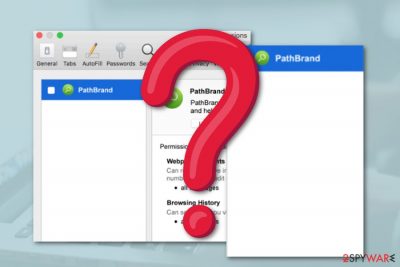
PathBrand is described as an adware program that carries many unwished features. The unexpected appearance of this potentially unwanted program has been discussed by Mac users. Some of them have claimed that fake Adobe Flash Players and their products that come from secondary sources might be the distribution place of PathBrand virus.[1] Mostly, this suspicious program has been spotted targetting only Mac machines and ending up in the applications folder.
PathBrand adware can appear as an extension in different types of browsers. However, this type of third-party content often hijacks browser apps such as Chrome, Firefox, Safari as they are the commonly used ones throughout the entire Internet society. If you ever get infected with this adware, you will supposedly discover rogue content injected in the settings section.
| Program name | PathBrand |
|---|---|
| Type | Adware |
| Sub-type | Potentially unwanted program |
| Targeted OS | Mac OS X |
| Comes from | Fake Flash Players, freeware/shareware |
| Automatical elimination | You can use a tool such as FortectIntego to get rid of the PUP automatically |
| Manual removal | Look for an instructing guide at the bottom this page |
Furthermore, PathBrand might be capable of modifying the homepage section of the browser app for continuation with other suspicious activities such as redirecting. Redirects are not dangerous themselves but they can relate to landings on potentially malicious websites which are filled with notorious cyber threats such as trojans or ransomware viruses.
Talking about the advertising activities that are promoted by PathBrand, the adware will supposedly start pushing annoying notifications during your browsing sessions. Various pop-ups, pop-unders, coupons, banner ads, and sale offers might start interfering with your computer work and causing a decrease in operation quality and speed.
Such thing might happen if PathBrand ends up overusing your system's resources such as CPU or GPU. Due to constant advertising, CPU work can even go over 90% which can cause software crashes, system slowdowns, and even computer shutdowns. You might lose a big piece of work if your system crashes during important operations.
In some cases, ads from PathBrand can be appearing only when visiting specific third-party websites. If this happens and it is the reason why you have been receiving annoying notifications recently, you can try to prevent the rogue advertising activities by installing an ad-blocking tool such as AdBlock or Adblock Plus[2] on your web browser.
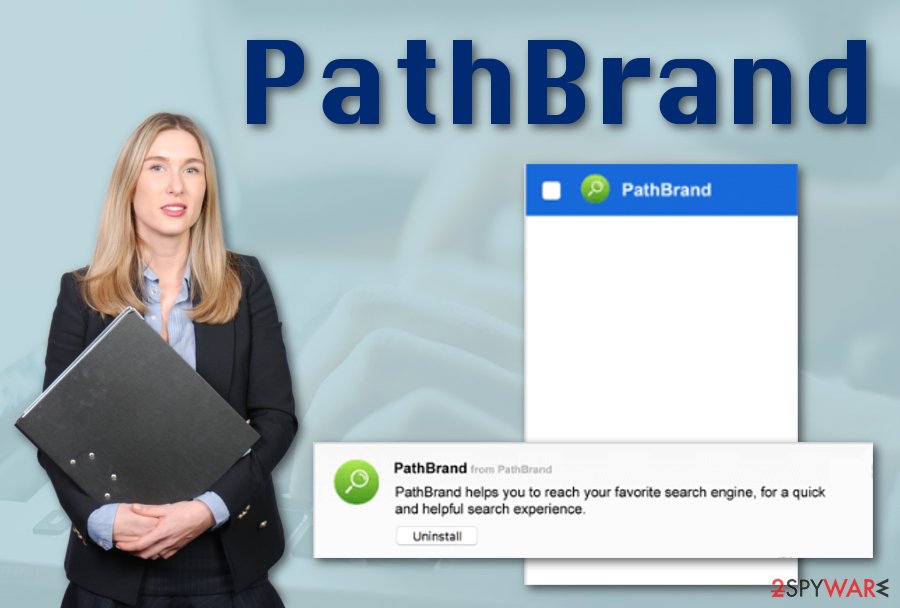
After the installation of such ad-preventing component, you should be no longer receiving any ads on your desktop while browsing the Internet sphere. However, if PathBrand keeps appearing out of somewhere, you can try locating and removing its domain throughout your web browser settings:
- Enter the browser and locate Menu.
- Go to Settings and choose the Advanced option.
- Then, continue with Site Settings and Notifications.
- Locate PathBrand and any other suspicious domains.
- Choose to Block or Remove the odd pages.
Dealing with PathBrand might also lead to the collection of your browsing details that can, later on, be used for providing tricky offers and convincing you to click on them. This type of data usually relates to recently searched offers, commonly visited websites, bookmarks that have been saved, even your geolocation, IP address, and sometimes geolocation.
You can stop such unwanted activities with the help of an anti-malware tool such as FortectIntego. What you need to do is download and install the anti-malware software on your computer system, run a full system scan with it, and when the program spots adware, opt for automatical PathBrand removal to ensure that no additional content has been left.
However, if you consider yourself as an advanced user and have already dealt with virus removal purposes, you can try to remove PathBrand on your own. For some help, we have provided instructing steps at the end of this article. These lines will show you how to clean both the operating system and infected web browser applications.
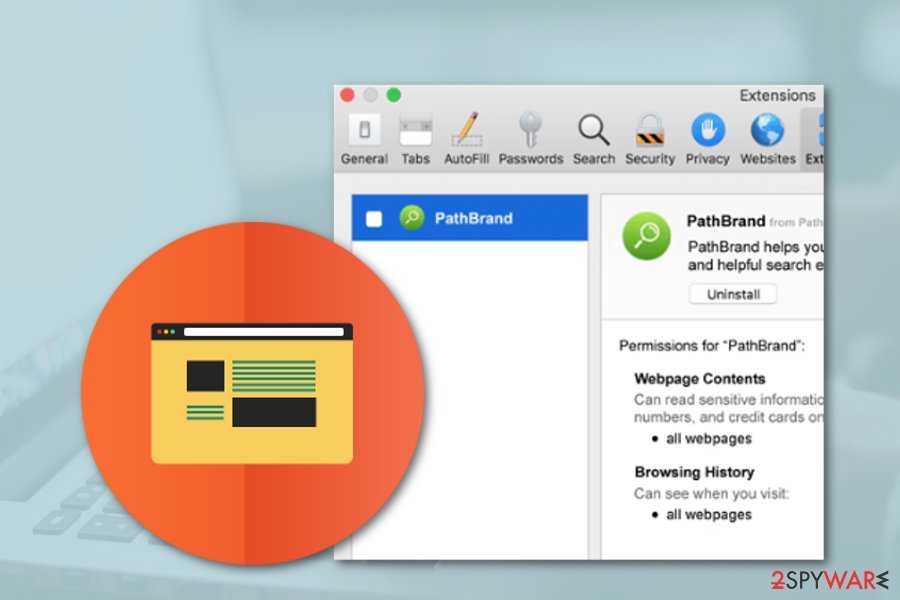
Ways for adware to enter your computer
Computer specialists from NoVirus.uk[3] claim that ad-supported programs can attack from any direction on the Internet sphere and this is why it is very important to be careful 24/7 while completing computing work. To ensure full-time protection, you can include and antivirus tool on your machine and device.
However, another important thing you need to do is avoid downloading software and their products from secondary sources. For example, various Flash Players and additional content often distribute PUPs and even malware, so it is crucial to install this type of tool only by using websites and downloading links that are provided by the official developer.
Adware can reach the system through various freeware and shareware that we find on peer-to-peer networks.[4] Keep a distance from websites that offer free and quick downloads if they are not original ones. Besides, you should always opt for the Custom/Advanced configuration option to ensure the security of incoming downloads.
PathBrand adware removal guidelines for beginners and advanced users
Have you been looking for ways to get rid of the annoying cyber threat that has been interrupting your computer work lately? If the answer is yes, you have come to the right place and we will try to guide you throughout the entire PathBrand removal process. If you are a beginner, using reputable anti-malware software is the best option for you.
PathBrand virus might leave additional content all over your computer system and inject some in web browser applications. If you have never dealt with similar removal processes before, you might make mistakes or miss some crucial objects. This way the program might easily return or just remain in your system silently.
However, if you have strong beliefs in your capabilities, you can try to remove PathBrand from your Mac OS X computers and web browsers such as Edge, Firefox, Chrome, and Safari manually. Take a look below where you will find guidelines on how to properly eliminate the cyber threat and all of its additional objects from browser apps.
You may remove virus damage with a help of FortectIntego. SpyHunter 5Combo Cleaner and Malwarebytes are recommended to detect potentially unwanted programs and viruses with all their files and registry entries that are related to them.
Getting rid of PathBrand. Follow these steps
Delete from macOS
If the adware has appeared on your Mac OS X computer, you can use the below-given guidelines and terminate the potentially unwanted application successfully:
Remove items from Applications folder:
- From the menu bar, select Go > Applications.
- In the Applications folder, look for all related entries.
- Click on the app and drag it to Trash (or right-click and pick Move to Trash)

To fully remove an unwanted app, you need to access Application Support, LaunchAgents, and LaunchDaemons folders and delete relevant files:
- Select Go > Go to Folder.
- Enter /Library/Application Support and click Go or press Enter.
- In the Application Support folder, look for any dubious entries and then delete them.
- Now enter /Library/LaunchAgents and /Library/LaunchDaemons folders the same way and terminate all the related .plist files.

Remove from Mozilla Firefox (FF)
Remove dangerous extensions:
- Open Mozilla Firefox browser and click on the Menu (three horizontal lines at the top-right of the window).
- Select Add-ons.
- In here, select unwanted plugin and click Remove.

Reset the homepage:
- Click three horizontal lines at the top right corner to open the menu.
- Choose Options.
- Under Home options, enter your preferred site that will open every time you newly open the Mozilla Firefox.
Clear cookies and site data:
- Click Menu and pick Settings.
- Go to Privacy & Security section.
- Scroll down to locate Cookies and Site Data.
- Click on Clear Data…
- Select Cookies and Site Data, as well as Cached Web Content and press Clear.

Reset Mozilla Firefox
If clearing the browser as explained above did not help, reset Mozilla Firefox:
- Open Mozilla Firefox browser and click the Menu.
- Go to Help and then choose Troubleshooting Information.

- Under Give Firefox a tune up section, click on Refresh Firefox…
- Once the pop-up shows up, confirm the action by pressing on Refresh Firefox.

Remove from Google Chrome
Cleaning browser settings on Google Chrome from third-party content is a possibility. You can do that by following these helping lines:
Delete malicious extensions from Google Chrome:
- Open Google Chrome, click on the Menu (three vertical dots at the top-right corner) and select More tools > Extensions.
- In the newly opened window, you will see all the installed extensions. Uninstall all the suspicious plugins that might be related to the unwanted program by clicking Remove.

Clear cache and web data from Chrome:
- Click on Menu and pick Settings.
- Under Privacy and security, select Clear browsing data.
- Select Browsing history, Cookies and other site data, as well as Cached images and files.
- Click Clear data.

Change your homepage:
- Click menu and choose Settings.
- Look for a suspicious site in the On startup section.
- Click on Open a specific or set of pages and click on three dots to find the Remove option.
Reset Google Chrome:
If the previous methods did not help you, reset Google Chrome to eliminate all the unwanted components:
- Click on Menu and select Settings.
- In the Settings, scroll down and click Advanced.
- Scroll down and locate Reset and clean up section.
- Now click Restore settings to their original defaults.
- Confirm with Reset settings.

Delete from Safari
Refresh Safari and reverse all suspicious changes that have been made by the adware. Use these instructions for some help:
Remove unwanted extensions from Safari:
- Click Safari > Preferences…
- In the new window, pick Extensions.
- Select the unwanted extension and select Uninstall.

Clear cookies and other website data from Safari:
- Click Safari > Clear History…
- From the drop-down menu under Clear, pick all history.
- Confirm with Clear History.

Reset Safari if the above-mentioned steps did not help you:
- Click Safari > Preferences…
- Go to Advanced tab.
- Tick the Show Develop menu in menu bar.
- From the menu bar, click Develop, and then select Empty Caches.

After uninstalling this potentially unwanted program (PUP) and fixing each of your web browsers, we recommend you to scan your PC system with a reputable anti-spyware. This will help you to get rid of PathBrand registry traces and will also identify related parasites or possible malware infections on your computer. For that you can use our top-rated malware remover: FortectIntego, SpyHunter 5Combo Cleaner or Malwarebytes.
How to prevent from getting adware
Choose a proper web browser and improve your safety with a VPN tool
Online spying has got momentum in recent years and people are getting more and more interested in how to protect their privacy online. One of the basic means to add a layer of security – choose the most private and secure web browser. Although web browsers can't grant full privacy protection and security, some of them are much better at sandboxing, HTTPS upgrading, active content blocking, tracking blocking, phishing protection, and similar privacy-oriented features. However, if you want true anonymity, we suggest you employ a powerful Private Internet Access VPN – it can encrypt all the traffic that comes and goes out of your computer, preventing tracking completely.
Lost your files? Use data recovery software
While some files located on any computer are replaceable or useless, others can be extremely valuable. Family photos, work documents, school projects – these are types of files that we don't want to lose. Unfortunately, there are many ways how unexpected data loss can occur: power cuts, Blue Screen of Death errors, hardware failures, crypto-malware attack, or even accidental deletion.
To ensure that all the files remain intact, you should prepare regular data backups. You can choose cloud-based or physical copies you could restore from later in case of a disaster. If your backups were lost as well or you never bothered to prepare any, Data Recovery Pro can be your only hope to retrieve your invaluable files.
- ^ What is PathBrand. Apple Communities. Forum.
- ^ Adblock Plus. Wikipedia. The free encyclopedia.
- ^ NoVirus.uk. NoVirus. Security news.
- ^ Peer-to-Peer Networking. Webroot. Smarter Cybersecurity.












