PayForNature ransomware / virus (Tutorial)
PayForNature virus Removal Guide
What is PayForNature ransomware virus?
What is known about PayForNature virus?
PayForNature ransomware is yet another money-demanding virus variant, which encrypts all victim’s files, blames him/her for being not careful enough about computer’s safety, and asks to pay a ransom. Reportedly, this virus asks to pay 3 BTC, which is equal to 2017,53 USD dollars. If the victim waits for longer than 24 hours considering whether he/she should pay or not, the ransom price increases to 5 BTC, which is approximately 3362,55 USD dollars. Needless to say, the developers of PayForNature malware are greedy, and not everyone can allow themselves to pay such a huge ransom. Even if the user does, we do not encourage to pay the ransom because this would support cyber criminals and help them to develop even more powerful viruses later on. Therefore, if your computer has been attacked by this virus, we suggest you follow instructions provided below and remove PayForNature with a help of an anti-malware program like FortectIntego.
Sadly, ransomware threat is not a joke, and once such virus hits a computer, there is almost no way to fix the damage that this virus does. The virus encrypts files using advanced encryption algorithms, and it uses unique keys to encode victim’s data. Sadly, the developers of this ransomware are the only ones who know what the decryption key is, so there is no way to guess it. Malware researchers work hard and do their best trying to crack the code of this and hundreds of other undefeated ransomware viruses to create free decryption tools, sadly, only a few ransomware infections have been cracked by now.
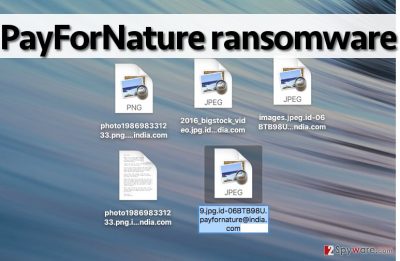
Once this virus sneaks into the computer, it does not display any ransom notes, but it silently encrypts videos, documents, music, photos, and other necessary files. Throughout the encryption process, the virus also changes filenames by adding .ID-{random numbers}.payfornature@india.com extension. Since this virus does not leave a ransom note, the user has to contact criminals via payfornature@india(dot)com email.
How does this virus spread?
Surprisingly, computer users are still unaware of how do such viruses spread, and that is why so many users get infected each day. The primary source of ransomware infection is malicious email letters, which cyber criminals send directly to victims. Typically, they make these emails look secure – they pretend that they are representatives of some well-known company and that they send some official document, for instance, CV, invoice, speeding ticket, and so on. Do not download attachments from letters that come from dubious sources! If you do not know the sender, do not open the email at all. Ransomware threats also spread via malvertising, typically via fake Java or third-party websites, so stay clear of them and download these updates only from legitimate and verified as secure sites.
PayForNature removal instructions
PayForNature virus is disastrous, and unfortunately, we cannot help you to decrypt your files. The only way to get them back is to import them from a backup, but if you didn’t have one, then there is no way to decrypt your files for free.
No matter if you have a backup or not, it is imperative to remove PayForNature properly. It is the first thing you have to do after this virus infects the computer, unless you are planning to pay the ransom. We do not advise you to try to delete it manually since this virus is very sophisticated. Even a few left components can pose a threat to your computer and make your computer vulnerable to further infections. Therefore, we recommend you to use an automatic malware removal tool – FortectIntego. Follow these instructions to activate your anti-malware software:
Getting rid of PayForNature virus. Follow these steps
Manual removal using Safe Mode
Important! →
Manual removal guide might be too complicated for regular computer users. It requires advanced IT knowledge to be performed correctly (if vital system files are removed or damaged, it might result in full Windows compromise), and it also might take hours to complete. Therefore, we highly advise using the automatic method provided above instead.
Step 1. Access Safe Mode with Networking
Manual malware removal should be best performed in the Safe Mode environment.
Windows 7 / Vista / XP
- Click Start > Shutdown > Restart > OK.
- When your computer becomes active, start pressing F8 button (if that does not work, try F2, F12, Del, etc. – it all depends on your motherboard model) multiple times until you see the Advanced Boot Options window.
- Select Safe Mode with Networking from the list.

Windows 10 / Windows 8
- Right-click on Start button and select Settings.

- Scroll down to pick Update & Security.

- On the left side of the window, pick Recovery.
- Now scroll down to find Advanced Startup section.
- Click Restart now.

- Select Troubleshoot.

- Go to Advanced options.

- Select Startup Settings.

- Press Restart.
- Now press 5 or click 5) Enable Safe Mode with Networking.

Step 2. Shut down suspicious processes
Windows Task Manager is a useful tool that shows all the processes running in the background. If malware is running a process, you need to shut it down:
- Press Ctrl + Shift + Esc on your keyboard to open Windows Task Manager.
- Click on More details.

- Scroll down to Background processes section, and look for anything suspicious.
- Right-click and select Open file location.

- Go back to the process, right-click and pick End Task.

- Delete the contents of the malicious folder.
Step 3. Check program Startup
- Press Ctrl + Shift + Esc on your keyboard to open Windows Task Manager.
- Go to Startup tab.
- Right-click on the suspicious program and pick Disable.

Step 4. Delete virus files
Malware-related files can be found in various places within your computer. Here are instructions that could help you find them:
- Type in Disk Cleanup in Windows search and press Enter.

- Select the drive you want to clean (C: is your main drive by default and is likely to be the one that has malicious files in).
- Scroll through the Files to delete list and select the following:
Temporary Internet Files
Downloads
Recycle Bin
Temporary files - Pick Clean up system files.

- You can also look for other malicious files hidden in the following folders (type these entries in Windows Search and press Enter):
%AppData%
%LocalAppData%
%ProgramData%
%WinDir%
After you are finished, reboot the PC in normal mode.
Remove PayForNature using System Restore
-
Step 1: Reboot your computer to Safe Mode with Command Prompt
Windows 7 / Vista / XP- Click Start → Shutdown → Restart → OK.
- When your computer becomes active, start pressing F8 multiple times until you see the Advanced Boot Options window.
-
Select Command Prompt from the list

Windows 10 / Windows 8- Press the Power button at the Windows login screen. Now press and hold Shift, which is on your keyboard, and click Restart..
- Now select Troubleshoot → Advanced options → Startup Settings and finally press Restart.
-
Once your computer becomes active, select Enable Safe Mode with Command Prompt in Startup Settings window.

-
Step 2: Restore your system files and settings
-
Once the Command Prompt window shows up, enter cd restore and click Enter.

-
Now type rstrui.exe and press Enter again..

-
When a new window shows up, click Next and select your restore point that is prior the infiltration of PayForNature. After doing that, click Next.


-
Now click Yes to start system restore.

-
Once the Command Prompt window shows up, enter cd restore and click Enter.
Finally, you should always think about the protection of crypto-ransomwares. In order to protect your computer from PayForNature and other ransomwares, use a reputable anti-spyware, such as FortectIntego, SpyHunter 5Combo Cleaner or Malwarebytes
How to prevent from getting ransomware
Access your website securely from any location
When you work on the domain, site, blog, or different project that requires constant management, content creation, or coding, you may need to connect to the server and content management service more often. The best solution for creating a tighter network could be a dedicated/fixed IP address.
If you make your IP address static and set to your device, you can connect to the CMS from any location and do not create any additional issues for the server or network manager that needs to monitor connections and activities. VPN software providers like Private Internet Access can help you with such settings and offer the option to control the online reputation and manage projects easily from any part of the world.
Recover files after data-affecting malware attacks
While much of the data can be accidentally deleted due to various reasons, malware is one of the main culprits that can cause loss of pictures, documents, videos, and other important files. More serious malware infections lead to significant data loss when your documents, system files, and images get encrypted. In particular, ransomware is is a type of malware that focuses on such functions, so your files become useless without an ability to access them.
Even though there is little to no possibility to recover after file-locking threats, some applications have features for data recovery in the system. In some cases, Data Recovery Pro can also help to recover at least some portion of your data after data-locking virus infection or general cyber infection.





















