Payms ransomware / virus (Easy Removal Guide)
Payms virus Removal Guide
What is Payms ransomware virus?
What does Payms virus do?
Payms virus is yet another example of ransomware. This threat was created based on Jigsaw virus code, which is reportedly on sale in Dark Web forums for 139 USD. This virus encrypts victim’s files and demands 150 USD, but if the victim does not pay within 24 hours, the ransom price increases to 225 USD. However, it seems that cyber criminals ask for way smaller ransoms than they used to because computer users are already aware of ransomware threats, and also the majority of them refuse to pay the ransom.
Payms ransomware adds .pay, .payms or .paymst file extensions to encrypted files, and leaves ransom notes in the computer system, called Payment_Instructions.txt. You can find a copy of this file on the desktop, as well as in all folders that contain some encrypted data. The ransom note informs the victim that all data on the computer has been encrypted, and there is no other way to decrypt it than to pay a ransom. The note is written in English and Spanish languages, and it also informs that if the victim attempts to tamper with the virus, all files will be deleted. It provides instructions on how to buy Bitcoins and says that the victim must transfer them to a provided address if he/she wants to access his/hers files ever again. According to crooks, they will eliminate the virus and decrypt the data after the payment is made.
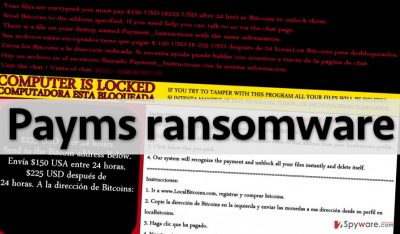
However, you should not rush to pay the ransom, even if 150 USD or 225 USD does not seem like a big sum of money to you. Cyber security experts have already updated a tool that can decrypt files locked by JigSaw ransomware, and now it can decrypt data that Payms malware encrypts. Therefore, just remove this malware using an anti-malware software (for example, FortectIntego) and then download this Payms decryption tool. On page 2, you can find detailed instructions how to install the anti-malware program on an infected machine and complete Payms removal.
How to protect your computer from ransomware attack?
Ransomware viruses still spread rapidly, and many computer users still do not know how to protect their computer from them. These facts about ransomware distribution methods will help you to understand how these viruses spread.
- Ransomware threats can be installed alongside fake software updates; in most cases, they spread in conjunction with fake Adobe Flash Player updates. To install real Java update, you should head to official website of Adobe;
- Cyber criminals create malicious files, make them look like safe ones (for example, invoices or speeding tickets) and send them directly to victims via email. For this reason, never open email attachments sent to you by unknown people or companies!
- Think before you click. If you are browsing through unknown websites, refrain from clicking on suspicious ads or links. Advanced cyber criminals use the clickjacking technique to conceal malicious scripts behind safe-looking content;
- If the computer was infected with a Trojan a while ago, it can also download ransomware or another computer threat and execute it at any moment.
To protect your computer and files from ransomware attack, install a reliable anti-malware software and backup your files to an external drive. Bear in mind that ransomware threats can encrypt files on all removable drives that are plugged into a compromised computer, so it is advisable to unplug the drive from the computer after you import data copies into it. Do not forget to delete suspicious emails from your inbox and resist the curiosity to open them.
How to remove Payms virus?
In order to remove Payms ransomware, you should install a reliable anti-malware program and scan your computer with it. There is a great chance that Payms malware might try to stop you from installing and running the anti-malware program, so we strongly recommend you to start your computer in Safe mode first. You can find detailed Payms removal instructions below.
Getting rid of Payms virus. Follow these steps
Manual removal using Safe Mode
Important! →
Manual removal guide might be too complicated for regular computer users. It requires advanced IT knowledge to be performed correctly (if vital system files are removed or damaged, it might result in full Windows compromise), and it also might take hours to complete. Therefore, we highly advise using the automatic method provided above instead.
Step 1. Access Safe Mode with Networking
Manual malware removal should be best performed in the Safe Mode environment.
Windows 7 / Vista / XP
- Click Start > Shutdown > Restart > OK.
- When your computer becomes active, start pressing F8 button (if that does not work, try F2, F12, Del, etc. – it all depends on your motherboard model) multiple times until you see the Advanced Boot Options window.
- Select Safe Mode with Networking from the list.

Windows 10 / Windows 8
- Right-click on Start button and select Settings.

- Scroll down to pick Update & Security.

- On the left side of the window, pick Recovery.
- Now scroll down to find Advanced Startup section.
- Click Restart now.

- Select Troubleshoot.

- Go to Advanced options.

- Select Startup Settings.

- Press Restart.
- Now press 5 or click 5) Enable Safe Mode with Networking.

Step 2. Shut down suspicious processes
Windows Task Manager is a useful tool that shows all the processes running in the background. If malware is running a process, you need to shut it down:
- Press Ctrl + Shift + Esc on your keyboard to open Windows Task Manager.
- Click on More details.

- Scroll down to Background processes section, and look for anything suspicious.
- Right-click and select Open file location.

- Go back to the process, right-click and pick End Task.

- Delete the contents of the malicious folder.
Step 3. Check program Startup
- Press Ctrl + Shift + Esc on your keyboard to open Windows Task Manager.
- Go to Startup tab.
- Right-click on the suspicious program and pick Disable.

Step 4. Delete virus files
Malware-related files can be found in various places within your computer. Here are instructions that could help you find them:
- Type in Disk Cleanup in Windows search and press Enter.

- Select the drive you want to clean (C: is your main drive by default and is likely to be the one that has malicious files in).
- Scroll through the Files to delete list and select the following:
Temporary Internet Files
Downloads
Recycle Bin
Temporary files - Pick Clean up system files.

- You can also look for other malicious files hidden in the following folders (type these entries in Windows Search and press Enter):
%AppData%
%LocalAppData%
%ProgramData%
%WinDir%
After you are finished, reboot the PC in normal mode.
Remove Payms using System Restore
-
Step 1: Reboot your computer to Safe Mode with Command Prompt
Windows 7 / Vista / XP- Click Start → Shutdown → Restart → OK.
- When your computer becomes active, start pressing F8 multiple times until you see the Advanced Boot Options window.
-
Select Command Prompt from the list

Windows 10 / Windows 8- Press the Power button at the Windows login screen. Now press and hold Shift, which is on your keyboard, and click Restart..
- Now select Troubleshoot → Advanced options → Startup Settings and finally press Restart.
-
Once your computer becomes active, select Enable Safe Mode with Command Prompt in Startup Settings window.

-
Step 2: Restore your system files and settings
-
Once the Command Prompt window shows up, enter cd restore and click Enter.

-
Now type rstrui.exe and press Enter again..

-
When a new window shows up, click Next and select your restore point that is prior the infiltration of Payms. After doing that, click Next.


-
Now click Yes to start system restore.

-
Once the Command Prompt window shows up, enter cd restore and click Enter.
Finally, you should always think about the protection of crypto-ransomwares. In order to protect your computer from Payms and other ransomwares, use a reputable anti-spyware, such as FortectIntego, SpyHunter 5Combo Cleaner or Malwarebytes
How to prevent from getting ransomware
Do not let government spy on you
The government has many issues in regards to tracking users' data and spying on citizens, so you should take this into consideration and learn more about shady information gathering practices. Avoid any unwanted government tracking or spying by going totally anonymous on the internet.
You can choose a different location when you go online and access any material you want without particular content restrictions. You can easily enjoy internet connection without any risks of being hacked by using Private Internet Access VPN.
Control the information that can be accessed by government any other unwanted party and surf online without being spied on. Even if you are not involved in illegal activities or trust your selection of services, platforms, be suspicious for your own security and take precautionary measures by using the VPN service.
Backup files for the later use, in case of the malware attack
Computer users can suffer from data losses due to cyber infections or their own faulty doings. Ransomware can encrypt and hold files hostage, while unforeseen power cuts might cause a loss of important documents. If you have proper up-to-date backups, you can easily recover after such an incident and get back to work. It is also equally important to update backups on a regular basis so that the newest information remains intact – you can set this process to be performed automatically.
When you have the previous version of every important document or project you can avoid frustration and breakdowns. It comes in handy when malware strikes out of nowhere. Use Data Recovery Pro for the data restoration process.





















