Pcsoftwaresafeties.site ads (scam) - Free Guide
Pcsoftwaresafeties.site ads Removal Guide
What is Pcsoftwaresafeties.site ads?
Pcsoftwaresafeties.site is a scammer-created website that shows fake virus infection alerts
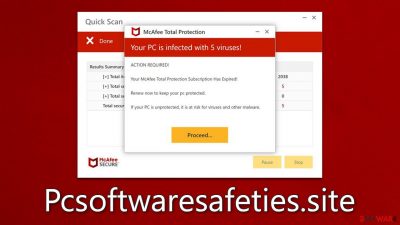
Pcsoftwaresafeties.site is not the only website that tries to mirror a legitimate security vendor in order to trick people into clicking on its advertisement links and purchasing software from there. The main goal of the site is to portray a seemingly legitimate security scan conducted by a known security vendor McAfee, although the real company has nothing to do with this scam.
Users can come across such pages while browsing the web using any browser, including Chrome, Safari, Edge, Firefox, etc. In most cases, they get redirected to these malicious websites after clicking on a suspicious link present somewhere else on the internet – for instance, torrent sites or illegal video streaming portals might lead them to such locations.
In some cases, the adware[1] can make users more vulnerable to phishing[2] scams. If you see an increase in ads, this might be why. To stop the Pcsoftwaresafeties.site redirects, it's important to remove any unwanted software from your system. We'll explain how to do this easily, as well as show ways of getting rid of pesky push notifications if you have accidentally enabled them.
| Name | Pcsoftwaresafeties.site |
| Type | Scam, ads, redirect, phishing |
| Infiltration | Redirects from other websites, pop-up ads, potentially unwanted applications |
| Scam content | The scam is based on scaring users into believing that their systems are infected and that they need to remove those infections with promoted software |
| Dangers | Installation of PUPs or malware, sensitive information disclosure, financial losses |
| Removal | Make sure you scan your system with SpyHunter 5Combo Cleaner – especially if you downloaded and installed software from a scam site |
| Other tips | After the removal of adware and other PUPs, you should take your time to clean your browser from cookies and other trackers – FortectIntego can help you with that |
How scammers reach their goals
The premise of Pcsoftwaresafeties.site authors is rather simple: they rely on social engineering to make visitors do what they want them to do. The easiest way is to find individuals not experienced in the IT field and prey on their fears.
In this case, they imitate a scanner from a reputable security software provider and then show a result that could make people alarmed about their computer security. While there are several pop-ups and messages shown on the fake site, the final “result” pop-up informs the victims of the following:
Your PC is infected with 5 viruses!
ACTION REQUIRED!
Your McAfee Subscription Has Expired!
Renew now to keep your pc protected.
If your PC is unprotected, it is at risk for viruses and other malware.
Not only do they imply virus infections that are unlikely to be there, but they also claim that the security software (regardless of whether or not the victim uses such software) has expired and the license has to be renewed.
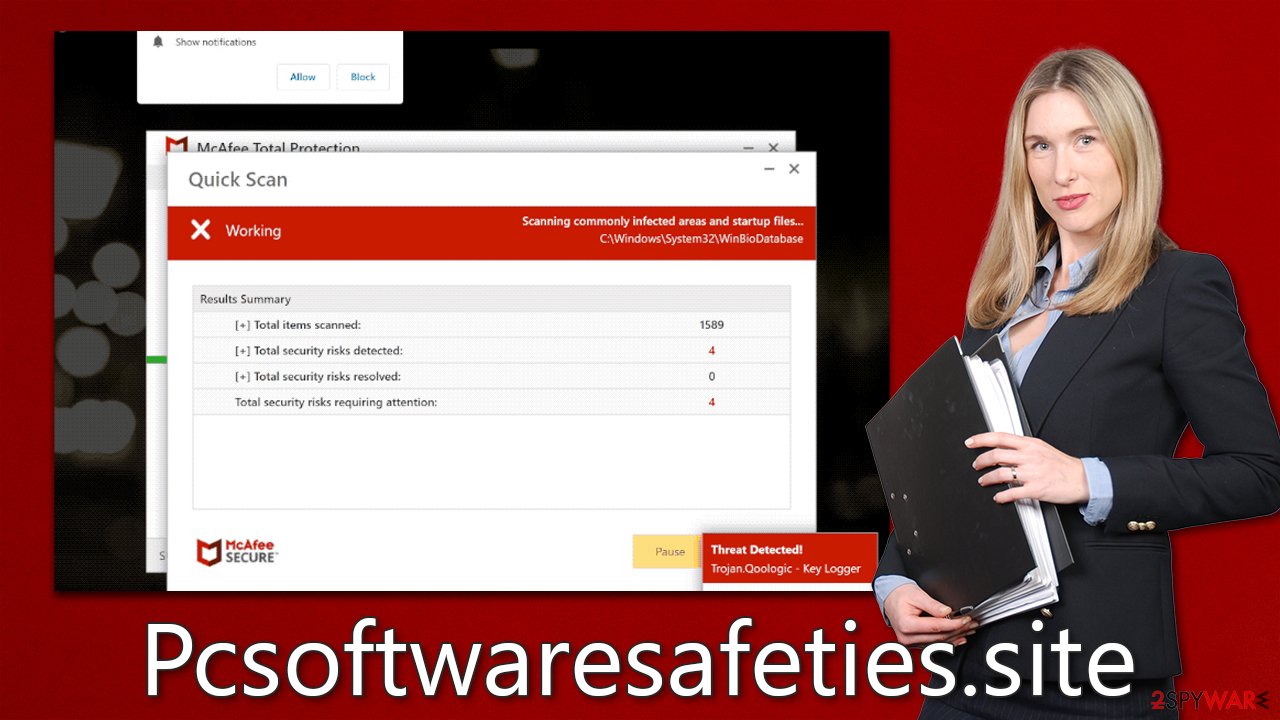
What can crooks achieve?
After users see the fake message on the Pcsoftwaresafeties.site, they would have to decide whether to trust it or not. If they do choose to trust it, there's a “Proceed” button that takes them to an anti-malware software sale site that scam artists get a commission from every time a user buys something.
It's crucial to keep in mind that you can never truly trust these types of sites. They could be workplaces for spoofing websites, where users would then input their credit card information or other data – resulting in the info being given straight to cybercriminals.
Scammers could then sell it on underground forums or use it for other malicious means. So, if you input any personal information on a scam website, be prepared to receive more phishing attempts – likely in the form of calls or emails.
Some users could be scammed into downloading fake security software, which would only infect their machines. If you have downloaded a program from a questionable website, delete it and scan your computer with legitimate security software as soon as possible.
Check the system for infections
Even though the Pcsoftwaresafeties.site message is just made up and holds no value, you shouldn't ignore the possibility of your computer being infected entirely. People who have adware, especially, have been known to come across phishing more often while they're online, as well as see a lot of ads while they're browsing the web.
Although you may not think your device is infected if you're not experiencing any symptoms, we urge you to scan it for malware anyway. The best way to do so is by running a full system scan with SpyHunter 5Combo Cleaner, Malwarebytes, or another powerful anti-malware program. To do this manually, start by uninstalling any applications that look suspicious or unwanted from your system.
Windows
- Enter Control Panel into the Windows search box and hit Enter or click on the search result.
- Under Programs, select Uninstall a program.
![Uninstall from Windows 1 Uninstall from Windows 1]()
- From the list, find the entry of the suspicious program.
- Right-click on the application and select Uninstall.
- If User Account Control shows up, click Yes.
- Wait till uninstallation process is complete and click OK.
![Uninstall from Windows 2 Uninstall from Windows 2]()
Mac
While moving apps into Trash is usually how you delete most normal applications, adware tends to create additional files for persistence. Thus, you should look for .plist and other files that could be related to the virus. If you are not sure, skip this step entirely.
- From the menu bar, select Go > Applications.
- In the Applications folder, look for all related entries.
- Click on the app and drag it to Trash (or right-click and pick Move to Trash)
![Uninstall from Mac 1 Uninstall from Mac 1]()
To fully remove an unwanted app, you need to access Application Support, LaunchAgents, and LaunchDaemons folders and delete relevant files:
- Select Go > Go to Folder.
- Enter /Library/Application Support and click Go or press Enter.
- In the Application Support folder, look for any dubious entries and then delete them.
- Now enter /Library/LaunchAgents and /Library/LaunchDaemons folders the same way and terminate all the related .plist files.
After that, you can investigate the browser for any installed extensions. Oftentimes, Adware is spread as a browser extension because it is easy to create and maintain. You can effortlessly get rid of unnecessary add-ons by pressing the “Extensions” button next to the menu in your browser. To clean your browsers from cookies[3] and other trackers, use automatic repair and maintenance software FortectIntego.
Get rid of intrusive push notifications from Pcsoftwaresafeties.site
Websites like Pcsoftwaresafeties.site often use push notifications to benefit from advertising. Those who agree to enable push notifications will be exposed to frequent pop-ups on their desktops.
Many times, push notifications to contain false or dangerous information, like telling users their device is infected with a virus. Do not click on these types of messages, as you could end up downloading malware onto your system, giving away personal information to criminals, or wasting money on things you don't need. To get rid of these pop-ups, follow the steps below.
Getting rid of Pcsoftwaresafeties.site ads. Follow these steps
Stop browser notifications
Remove unwanted notifications from Google Chrome (desktop):
- Open Google Chrome browser and go to Menu > Settings.
- Scroll down and click on Advanced.
- Locate Privacy and security section and pick Site Settings > Notifications.

- Look at the Allow section and look for a suspicious URL.
- Click the three vertical dots next to it and pick Block. This should remove unwanted notifications from Google Chrome.

Remove unwanted notifications from Google Chrome (Android):
- Open Google Chrome and tap on Settings (three vertical dots).
- Select Notifications.
- Scroll down to the Sites section.
- Locate the unwanted URL and toggle the button to the left (Off setting).

Remove unwanted notifications from Mozilla Firefox:
- Open Mozilla Firefox and go to Menu > Options.
- Click on Privacy & Security section.
- Under Permissions, you should be able to see Notifications. Click the Settings button next to it.

- In the Settings – Notification Permissions window, click on the drop-down menu by the URL in question.
- Select Block and then click on Save Changes. This should remove unwanted notifications from Mozilla Firefox.

Remove unwanted notifications from Safari:
- Click on Safari > Preferences…
- Go to the Websites tab and, under General, select Notifications.
- Select the web address in question, click the drop-down menu and select Deny.

Remove unwanted notifications from MS Edge:
- Open Microsoft Edge, and click the Settings and more button (three horizontal dots) at the top-right of the window.
- Select Settings and then go to Advanced.
- Under Website permissions, pick Manage permissions and select the URL in question.

- Toggle the switch to the left to turn notifications off on Microsoft Edge.

Remove unwanted notifications from MS Edge (Chromium):
- Open Microsoft Edge, and go to Settings.
- Select Site permissions.
- Go to Notifications on the right.
- Under Allow, you will find the unwanted entry.
- Click on More actions and select Block.

Remove unwanted notifications from Internet Explorer:
- Open Internet Explorer, and click on the Gear icon at the top-right of the window.
- Select Internet options and go to the Privacy tab.
- In the Pop-up Blocker section, click on Settings.
- Locate web address in question under Allowed sites and pick Remove.

How to prevent from getting adware
Stream videos without limitations, no matter where you are
There are multiple parties that could find out almost anything about you by checking your online activity. While this is highly unlikely, advertisers and tech companies are constantly tracking you online. The first step to privacy should be a secure browser that focuses on tracker reduction to a minimum.
Even if you employ a secure browser, you will not be able to access websites that are restricted due to local government laws or other reasons. In other words, you may not be able to stream Disney+ or US-based Netflix in some countries. To bypass these restrictions, you can employ a powerful Private Internet Access VPN, which provides dedicated servers for torrenting and streaming, not slowing you down in the process.
Data backups are important – recover your lost files
Ransomware is one of the biggest threats to personal data. Once it is executed on a machine, it launches a sophisticated encryption algorithm that locks all your files, although it does not destroy them. The most common misconception is that anti-malware software can return files to their previous states. This is not true, however, and data remains locked after the malicious payload is deleted.
While regular data backups are the only secure method to recover your files after a ransomware attack, tools such as Data Recovery Pro can also be effective and restore at least some of your lost data.
- ^ Adware. Investopedia. Source of financial content on the web.
- ^ Phishing attacks. Imperva. Application and data security.
- ^ What are Cookies?. Kaspersky. Resource Center.













