PDF Converter Hub (Removal Guide) - Chrome, Firefox, IE, Edge
PDF Converter Hub Removal Guide
What is PDF Converter Hub?
PDF Converter Hub is a browser hijacker which hijacks the Google Chrome as a useful extension
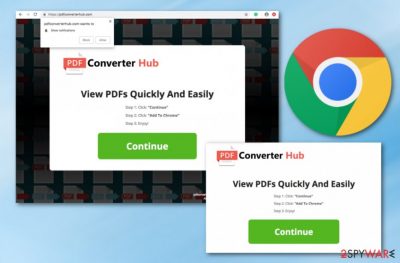
PDF Converter Hub is a browser hijacker which has mostly been targeting Google Chrome web browser. This extension is trying to convince gullible users into installing it by offering fast and easy PDF file viewing. All the user has to do is just install the PDF Converter Hub browser extension on Chrome. However, we do not recommend doing that as your web browser will be hijacked, e.g. you will let the virus change the default search engine to search.hpdfconverterhub.com and perform your searches via the new engine. Additionally, the PUP can modify the browser's homepage, new tab URL, cause dubious redirects, and even promote suspicious content by placing notifications all over the computer screen during browsing sessions.
| Name | PDF Converter Hub |
|---|---|
| Type | Browser hijacker |
| Sub-type | Potentially unwanted program |
| Danger level | Low. Affects only web browsers |
| Browsers hijacked | In this case, Chrome is the main target |
| OS infected | Usually, Windows |
| Main symptom | The default search engine is set to search.hpdfconverterhub.com |
| Distribution sources | Other free programs, main page Pdfconverterhub.com, unprotected websites, infected hyperlinks and ads |
| Detection software | For browser hijacker detection purposes, use FortectIntego |
This tool is also known as PDF Converter Hub virus due to its ability to sneak into the system unnoticed and perform rogue processes. Once this potentially unwanted program modifies your web browser's search engine, you will need to use this suspicious engine until you get rid of the browser hijacker permanently. This means you will be receiving search results that are gathered from legitimate search engines such as Yahoo or Bing.[1]
Additionally, PDF Converter Hub might start placing suspicious-looking notifications on your computer screen too. Advertising is just another possibility to make income for the developers and program creators. However, note that the biggest income source comes from your browsing activity details such as most visited pages, saved bookmarks, and other similar content. The developers share this information with third-parties after collecting it.
This browser hijacker also has the capability of redirecting users to developer-sponsored pages. In some cases, you might be accidentally taken to a malware-laden website and catch a dangerous trojan or ransomware virus infection. In order to avoid this type of possibility, we recommend performing the PDF Converter Hub removal from your computer system and web browsers. For all suspicious software detection purposes, try installing and using FortectIntego.
Additionally, you can remove PDF Converter Hub virus from your Google Chrome web browser and Windows computer by using our step-by-step guide which is presented below this article. It is very important to eliminate the browser extension which is responsible for all suspicious activities. After successful elimination, you will see that your browser's search engine will be brought to normal and all changes that were performed by the browser hijacker are reversed.
Pdfconverterhub.com hijacks web browsers after the user opts for installing the rogue extension PDF Converter Hub. This dubious component can come unexpectedly together with other software or the user might accidentally install it by herself/himself while accessing suspicious hyperlinks on the Internet. Remember, that the key to computer safety is in your own hands. If you want to know how to use it properly, continue reading our below-written browser hijacker[2] avoiding measures.
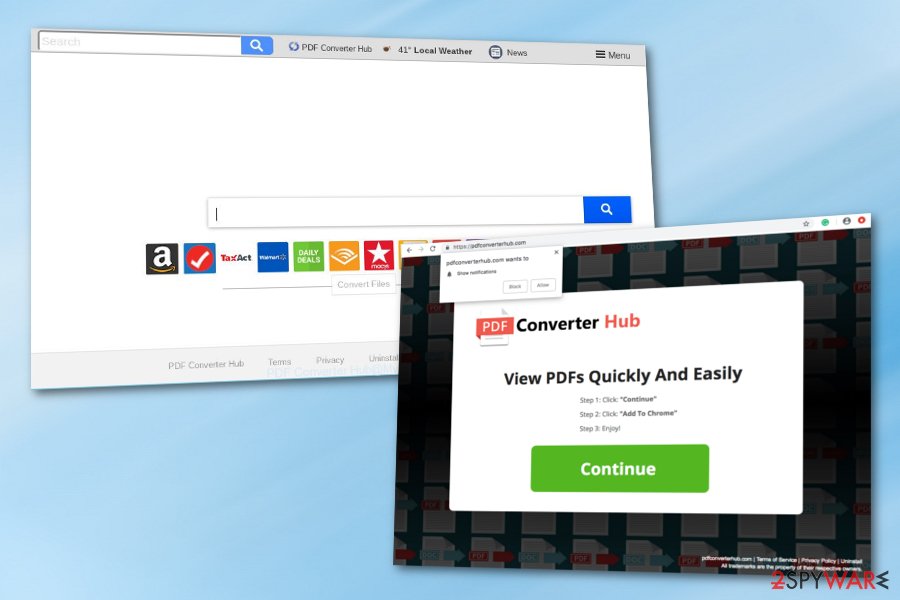
Browser-hijacking apps can be met almost anywhere on the Internet
According to computer security specialists from Virusai.lt news page,[3] browser hijackers are one of the most common potentially unwanted programs that bother numerous users (adware also, of course). Sadly, users' carelessness is the main cause of secret PUP installation. In order to avoid this unwanted installation possibility, you should:
- always use only original downloaders and installers. If you choose secondary installing sources, rogue content might be able to sneak into the system easily. Avoid this by opting for the Custom or Advanced option that allows the user himself/herself to track all incoming objects.
- keep a distance from rogue websites. Various third-party pages, especially, P2P networks[4] distribute suspicious-looking programs and their components. Dubious content comes injected into hyperlinks or advertising posts and installs into the system when the user clicks on them.
- never skip downloading/installing steps. However, if you have chosen to perform the downloading or installing process of a particular program on your own, make sure that you do it very carefully to not let any suspicious content invade the system.
- purchase strong antivirus protection. If you do not have an antivirus program on your computer already, you should browse the Internet and search for a recommended tool. Do not be afraid to invest in a truly reliable one as it will provide you with a wide range of features such as system scans, malware detection, computer optimization, etc.
PDF Converter Hub removal can be performed in three easy steps
If you have been experiencing browser hijacker-related symptoms such as browser search engine changes, redirecting, and other similar activities, you should take some actions to remove PDF Converter Hub virus from your Windows computer and Google Chrome web browser. Most important it is to find all rogue content such as PUP injected browser extensions in your web browser and any other content that might have been left somewhere on your machine.
The PDF Converter Hub removal can be completed in two ways. Which way you are going to choose should depend on your skills and virus elimination capabilities. If you are self-confident enough you can try cleaning your computer system and infected web browser by using our step-by-step guide which is provided below this text. However, if you think that you lack skills in the technology sphere, try removing the cyber threat with reputable anti-malware software.
You may remove virus damage with a help of FortectIntego. SpyHunter 5Combo Cleaner and Malwarebytes are recommended to detect potentially unwanted programs and viruses with all their files and registry entries that are related to them.
Getting rid of PDF Converter Hub. Follow these steps
Uninstall from Windows
Clean your Windows OS by deleting the browser hijacker and its components. Use the guide below for detailed instructions:
Instructions for Windows 10/8 machines:
- Enter Control Panel into Windows search box and hit Enter or click on the search result.
- Under Programs, select Uninstall a program.

- From the list, find the entry of the suspicious program.
- Right-click on the application and select Uninstall.
- If User Account Control shows up, click Yes.
- Wait till uninstallation process is complete and click OK.

If you are Windows 7/XP user, proceed with the following instructions:
- Click on Windows Start > Control Panel located on the right pane (if you are Windows XP user, click on Add/Remove Programs).
- In Control Panel, select Programs > Uninstall a program.

- Pick the unwanted application by clicking on it once.
- At the top, click Uninstall/Change.
- In the confirmation prompt, pick Yes.
- Click OK once the removal process is finished.
Remove from Google Chrome
To remove components related to PDF Converter Hub application from Chrome, delete this extension and then reset the web browser:
Delete malicious extensions from Google Chrome:
- Open Google Chrome, click on the Menu (three vertical dots at the top-right corner) and select More tools > Extensions.
- In the newly opened window, you will see all the installed extensions. Uninstall all the suspicious plugins that might be related to the unwanted program by clicking Remove.

Clear cache and web data from Chrome:
- Click on Menu and pick Settings.
- Under Privacy and security, select Clear browsing data.
- Select Browsing history, Cookies and other site data, as well as Cached images and files.
- Click Clear data.

Change your homepage:
- Click menu and choose Settings.
- Look for a suspicious site in the On startup section.
- Click on Open a specific or set of pages and click on three dots to find the Remove option.
Reset Google Chrome:
If the previous methods did not help you, reset Google Chrome to eliminate all the unwanted components:
- Click on Menu and select Settings.
- In the Settings, scroll down and click Advanced.
- Scroll down and locate Reset and clean up section.
- Now click Restore settings to their original defaults.
- Confirm with Reset settings.

Remove from Mozilla Firefox (FF)
At the moment, the PUP is not compatible with Firefox. However, if it has hijacked the web browser and changed its settings, reverse all of them by completing these guidelines:
Remove dangerous extensions:
- Open Mozilla Firefox browser and click on the Menu (three horizontal lines at the top-right of the window).
- Select Add-ons.
- In here, select unwanted plugin and click Remove.

Reset the homepage:
- Click three horizontal lines at the top right corner to open the menu.
- Choose Options.
- Under Home options, enter your preferred site that will open every time you newly open the Mozilla Firefox.
Clear cookies and site data:
- Click Menu and pick Settings.
- Go to Privacy & Security section.
- Scroll down to locate Cookies and Site Data.
- Click on Clear Data…
- Select Cookies and Site Data, as well as Cached Web Content and press Clear.

Reset Mozilla Firefox
If clearing the browser as explained above did not help, reset Mozilla Firefox:
- Open Mozilla Firefox browser and click the Menu.
- Go to Help and then choose Troubleshooting Information.

- Under Give Firefox a tune up section, click on Refresh Firefox…
- Once the pop-up shows up, confirm the action by pressing on Refresh Firefox.

Remove from Microsoft Edge
Delete unwanted extensions from MS Edge:
- Select Menu (three horizontal dots at the top-right of the browser window) and pick Extensions.
- From the list, pick the extension and click on the Gear icon.
- Click on Uninstall at the bottom.

Clear cookies and other browser data:
- Click on the Menu (three horizontal dots at the top-right of the browser window) and select Privacy & security.
- Under Clear browsing data, pick Choose what to clear.
- Select everything (apart from passwords, although you might want to include Media licenses as well, if applicable) and click on Clear.

Restore new tab and homepage settings:
- Click the menu icon and choose Settings.
- Then find On startup section.
- Click Disable if you found any suspicious domain.
Reset MS Edge if the above steps did not work:
- Press on Ctrl + Shift + Esc to open Task Manager.
- Click on More details arrow at the bottom of the window.
- Select Details tab.
- Now scroll down and locate every entry with Microsoft Edge name in it. Right-click on each of them and select End Task to stop MS Edge from running.

If this solution failed to help you, you need to use an advanced Edge reset method. Note that you need to backup your data before proceeding.
- Find the following folder on your computer: C:\\Users\\%username%\\AppData\\Local\\Packages\\Microsoft.MicrosoftEdge_8wekyb3d8bbwe.
- Press Ctrl + A on your keyboard to select all folders.
- Right-click on them and pick Delete

- Now right-click on the Start button and pick Windows PowerShell (Admin).
- When the new window opens, copy and paste the following command, and then press Enter:
Get-AppXPackage -AllUsers -Name Microsoft.MicrosoftEdge | Foreach {Add-AppxPackage -DisableDevelopmentMode -Register “$($_.InstallLocation)\\AppXManifest.xml” -Verbose

Instructions for Chromium-based Edge
Delete extensions from MS Edge (Chromium):
- Open Edge and click select Settings > Extensions.
- Delete unwanted extensions by clicking Remove.

Clear cache and site data:
- Click on Menu and go to Settings.
- Select Privacy, search and services.
- Under Clear browsing data, pick Choose what to clear.
- Under Time range, pick All time.
- Select Clear now.

Reset Chromium-based MS Edge:
- Click on Menu and select Settings.
- On the left side, pick Reset settings.
- Select Restore settings to their default values.
- Confirm with Reset.

Delete from Safari
Remove unwanted extensions from Safari:
- Click Safari > Preferences…
- In the new window, pick Extensions.
- Select the unwanted extension and select Uninstall.

Clear cookies and other website data from Safari:
- Click Safari > Clear History…
- From the drop-down menu under Clear, pick all history.
- Confirm with Clear History.

Reset Safari if the above-mentioned steps did not help you:
- Click Safari > Preferences…
- Go to Advanced tab.
- Tick the Show Develop menu in menu bar.
- From the menu bar, click Develop, and then select Empty Caches.

After uninstalling this potentially unwanted program (PUP) and fixing each of your web browsers, we recommend you to scan your PC system with a reputable anti-spyware. This will help you to get rid of PDF Converter Hub registry traces and will also identify related parasites or possible malware infections on your computer. For that you can use our top-rated malware remover: FortectIntego, SpyHunter 5Combo Cleaner or Malwarebytes.
How to prevent from getting browser hijacker
Protect your privacy – employ a VPN
There are several ways how to make your online time more private – you can access an incognito tab. However, there is no secret that even in this mode, you are tracked for advertising purposes. There is a way to add an extra layer of protection and create a completely anonymous web browsing practice with the help of Private Internet Access VPN. This software reroutes traffic through different servers, thus leaving your IP address and geolocation in disguise. Besides, it is based on a strict no-log policy, meaning that no data will be recorded, leaked, and available for both first and third parties. The combination of a secure web browser and Private Internet Access VPN will let you browse the Internet without a feeling of being spied or targeted by criminals.
No backups? No problem. Use a data recovery tool
If you wonder how data loss can occur, you should not look any further for answers – human errors, malware attacks, hardware failures, power cuts, natural disasters, or even simple negligence. In some cases, lost files are extremely important, and many straight out panic when such an unfortunate course of events happen. Due to this, you should always ensure that you prepare proper data backups on a regular basis.
If you were caught by surprise and did not have any backups to restore your files from, not everything is lost. Data Recovery Pro is one of the leading file recovery solutions you can find on the market – it is likely to restore even lost emails or data located on an external device.
- ^ Bing. Computer hope. Free computer help since 1998.
- ^ What are browser hijackers?. Norton. Internet Security.
- ^ Virusai.lt. Virusai.lt. Spyware news and computer information.
- ^ James Cope. What's a Peer-to-Peer (P2P) Network?. Computer World. From IDG.





















