PDF King (Removal Instructions) - Virus Removal Guide
PDF King Removal Guide
What is PDF King?
PDF King is a potentially unwanted application for Mac that is spread with the help of software bundling

PDF King is a file converter and a browser hijacker[1] offered for macOS users. Unfortunately, just as many other programs of this type, its adverse effects on the system outshines the positives, and users end up with cluttered computers and slow browsers that continually display pop-up ads, banners, deals, coupons, sponsored links, and similar content. PDF King is available as a standalone app from the official website, as well as a browser extension for Google Chrome, Mozilla Firefox, Safari, and other browsers. However, that is not the method that is mostly used for its propagation, as software bundling is the primary one. Created by Tabatoo Ltd., this app is something you would not want to keep on your macOS, especially when it gets installed with other software.
Summary:
| Name | PDF King |
| Type | PUP/browser hijacker |
| Developer | Tabatoo Ltd |
| Operating system | macOS |
| Web browsers | Google Chrome, Mozilla Firefox, Safari, etc. |
| Symptoms | Sponsored links ins search results, altered browser settings, redirects |
| Elimination | Use out instructions below this article |
| Optimization | Run a scan using FortectIntego – this computer repair software can repair the damage done by the PUP |
As soon as the PDF King app or the browser plugin is installed, it modifies web browser settings, setting new tab address and homepage to search.gilpierro.com, or a similar one. Upon using this search engine, users are redirected to search.yahoo.com – a trusted search engine by Yahoo. However, because users are redirected several times when searching, they can notice the sponsored links on the top of the search results, which would usually not be there if using Yahoo directly.
And that is precisely how PDF King authors earn money. They rely on users clicking on these links so that sponsored websites would get more traffic, increasing the search rank significantly within the search engine. Nevertheless, the sites that users could be led to might be dangerous, and malware infections or stolen personal data could become a reality. In order to void that in the future, users should take care of prompt PDF King removal.
The sites that users are redirected to by PDF King app might be injected with malicious JavaScript[2] or make users believe that their machine is infected with viruses and they need to buy bogus software in order to fix it (phishing, technical support scams).
For that reason, this app might be called PDF King virus. While it is not malware, deceptive apps that seek revenue often forget the safety and well-being of its end users, leaving them with overwhelmed computers and at risk of being infected with malicious software.
To remove PDF King from macOS, you should check out instructions below. After that, we suggest you reset your browsers and scan your device with FortectIntego – it will be able to restore your Mac to normal.
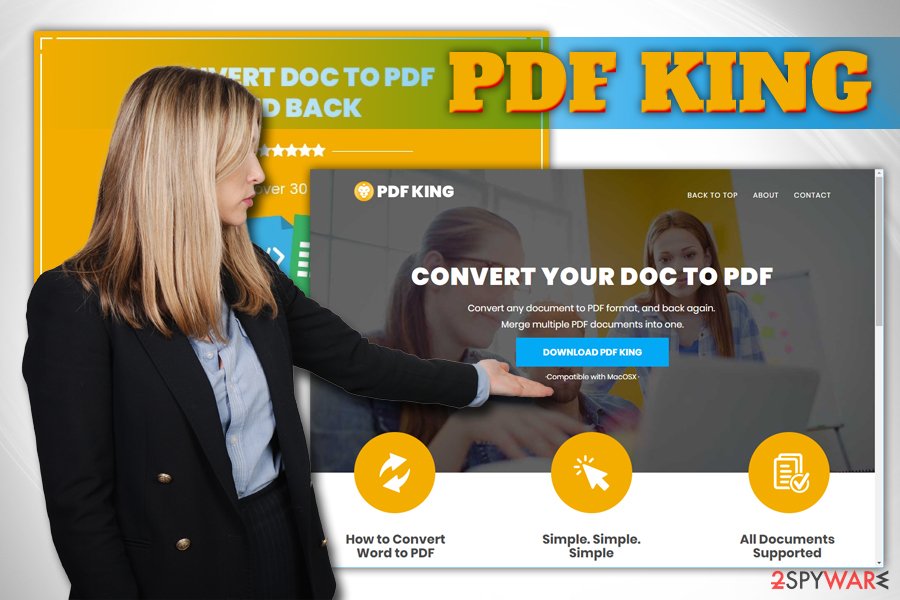
Software bundling is legitimate but unfair software distribution method that tricks many users
Potentially unwanted applications usually get installed together with other software that was downloaded from the internet. Unfortunately, many regular users are not aware that software is bundled, especially free one. While initial installers of some apps might be free of optional components, certain third-party sites might add additional programs in order to profit from installations made.
To avoid potentially unwanted programs like adware, browser hijackers, and other bloatware, experts[3] recommend the following:
- Avoid third-party installers and sites – pick official sources instead;
- Always read through ToS and Privacy Policy, or at least the most important parts of it;
- Never skip steps by clicking the “Next” button without looking;
- Select Advanced or Custom installation mode when prompted. Recommended or Quick settings are often the mode where all the additional programs are hidden;
- Uncheck all apps like PDF creators, media players, installation managers, and similar useless software
Remove PDF King and other useless apps from your Mac computer
Effective marketing campaigns are welcomed when done correctly. End users enjoy quality products they wanted, and the advertising companies manage to earn profits – everybody wins, right? Unfortunately, that is a scenario that happens rarely, as greed for money corrupts many individuals around the world, and user experience does not matter. Therefore, apps like PDF King should not be considered useful and eliminated as soon as possible.
To remove PDF King virus, users should check our guide below. While uninstallation of the app might seem simple, there still might be traces that are left even after PDF King removal. Therefore, we advise you to reset each of the installed browsers and then scan your computer with repair software that can get rid of the annoying PUP's leftovers.
You may remove virus damage with a help of FortectIntego. SpyHunter 5Combo Cleaner and Malwarebytes are recommended to detect potentially unwanted programs and viruses with all their files and registry entries that are related to them.
Getting rid of PDF King. Follow these steps
Delete from macOS
To remove PDF King from Mac, use the following instructions:
Remove items from Applications folder:
- From the menu bar, select Go > Applications.
- In the Applications folder, look for all related entries.
- Click on the app and drag it to Trash (or right-click and pick Move to Trash)

To fully remove an unwanted app, you need to access Application Support, LaunchAgents, and LaunchDaemons folders and delete relevant files:
- Select Go > Go to Folder.
- Enter /Library/Application Support and click Go or press Enter.
- In the Application Support folder, look for any dubious entries and then delete them.
- Now enter /Library/LaunchAgents and /Library/LaunchDaemons folders the same way and terminate all the related .plist files.

Remove from Microsoft Edge
Delete unwanted extensions from MS Edge:
- Select Menu (three horizontal dots at the top-right of the browser window) and pick Extensions.
- From the list, pick the extension and click on the Gear icon.
- Click on Uninstall at the bottom.

Clear cookies and other browser data:
- Click on the Menu (three horizontal dots at the top-right of the browser window) and select Privacy & security.
- Under Clear browsing data, pick Choose what to clear.
- Select everything (apart from passwords, although you might want to include Media licenses as well, if applicable) and click on Clear.

Restore new tab and homepage settings:
- Click the menu icon and choose Settings.
- Then find On startup section.
- Click Disable if you found any suspicious domain.
Reset MS Edge if the above steps did not work:
- Press on Ctrl + Shift + Esc to open Task Manager.
- Click on More details arrow at the bottom of the window.
- Select Details tab.
- Now scroll down and locate every entry with Microsoft Edge name in it. Right-click on each of them and select End Task to stop MS Edge from running.

If this solution failed to help you, you need to use an advanced Edge reset method. Note that you need to backup your data before proceeding.
- Find the following folder on your computer: C:\\Users\\%username%\\AppData\\Local\\Packages\\Microsoft.MicrosoftEdge_8wekyb3d8bbwe.
- Press Ctrl + A on your keyboard to select all folders.
- Right-click on them and pick Delete

- Now right-click on the Start button and pick Windows PowerShell (Admin).
- When the new window opens, copy and paste the following command, and then press Enter:
Get-AppXPackage -AllUsers -Name Microsoft.MicrosoftEdge | Foreach {Add-AppxPackage -DisableDevelopmentMode -Register “$($_.InstallLocation)\\AppXManifest.xml” -Verbose

Instructions for Chromium-based Edge
Delete extensions from MS Edge (Chromium):
- Open Edge and click select Settings > Extensions.
- Delete unwanted extensions by clicking Remove.

Clear cache and site data:
- Click on Menu and go to Settings.
- Select Privacy, search and services.
- Under Clear browsing data, pick Choose what to clear.
- Under Time range, pick All time.
- Select Clear now.

Reset Chromium-based MS Edge:
- Click on Menu and select Settings.
- On the left side, pick Reset settings.
- Select Restore settings to their default values.
- Confirm with Reset.

Remove from Mozilla Firefox (FF)
You need to refresh Firefox after the elimination of the PUP:
Remove dangerous extensions:
- Open Mozilla Firefox browser and click on the Menu (three horizontal lines at the top-right of the window).
- Select Add-ons.
- In here, select unwanted plugin and click Remove.

Reset the homepage:
- Click three horizontal lines at the top right corner to open the menu.
- Choose Options.
- Under Home options, enter your preferred site that will open every time you newly open the Mozilla Firefox.
Clear cookies and site data:
- Click Menu and pick Settings.
- Go to Privacy & Security section.
- Scroll down to locate Cookies and Site Data.
- Click on Clear Data…
- Select Cookies and Site Data, as well as Cached Web Content and press Clear.

Reset Mozilla Firefox
If clearing the browser as explained above did not help, reset Mozilla Firefox:
- Open Mozilla Firefox browser and click the Menu.
- Go to Help and then choose Troubleshooting Information.

- Under Give Firefox a tune up section, click on Refresh Firefox…
- Once the pop-up shows up, confirm the action by pressing on Refresh Firefox.

Remove from Google Chrome
Reset Google Chrome by using this guide:
Delete malicious extensions from Google Chrome:
- Open Google Chrome, click on the Menu (three vertical dots at the top-right corner) and select More tools > Extensions.
- In the newly opened window, you will see all the installed extensions. Uninstall all the suspicious plugins that might be related to the unwanted program by clicking Remove.

Clear cache and web data from Chrome:
- Click on Menu and pick Settings.
- Under Privacy and security, select Clear browsing data.
- Select Browsing history, Cookies and other site data, as well as Cached images and files.
- Click Clear data.

Change your homepage:
- Click menu and choose Settings.
- Look for a suspicious site in the On startup section.
- Click on Open a specific or set of pages and click on three dots to find the Remove option.
Reset Google Chrome:
If the previous methods did not help you, reset Google Chrome to eliminate all the unwanted components:
- Click on Menu and select Settings.
- In the Settings, scroll down and click Advanced.
- Scroll down and locate Reset and clean up section.
- Now click Restore settings to their original defaults.
- Confirm with Reset settings.

Delete from Safari
Remove unwanted extensions from Safari:
- Click Safari > Preferences…
- In the new window, pick Extensions.
- Select the unwanted extension and select Uninstall.

Clear cookies and other website data from Safari:
- Click Safari > Clear History…
- From the drop-down menu under Clear, pick all history.
- Confirm with Clear History.

Reset Safari if the above-mentioned steps did not help you:
- Click Safari > Preferences…
- Go to Advanced tab.
- Tick the Show Develop menu in menu bar.
- From the menu bar, click Develop, and then select Empty Caches.

After uninstalling this potentially unwanted program (PUP) and fixing each of your web browsers, we recommend you to scan your PC system with a reputable anti-spyware. This will help you to get rid of PDF King registry traces and will also identify related parasites or possible malware infections on your computer. For that you can use our top-rated malware remover: FortectIntego, SpyHunter 5Combo Cleaner or Malwarebytes.
How to prevent from getting adware
Access your website securely from any location
When you work on the domain, site, blog, or different project that requires constant management, content creation, or coding, you may need to connect to the server and content management service more often. The best solution for creating a tighter network could be a dedicated/fixed IP address.
If you make your IP address static and set to your device, you can connect to the CMS from any location and do not create any additional issues for the server or network manager that needs to monitor connections and activities. VPN software providers like Private Internet Access can help you with such settings and offer the option to control the online reputation and manage projects easily from any part of the world.
Recover files after data-affecting malware attacks
While much of the data can be accidentally deleted due to various reasons, malware is one of the main culprits that can cause loss of pictures, documents, videos, and other important files. More serious malware infections lead to significant data loss when your documents, system files, and images get encrypted. In particular, ransomware is is a type of malware that focuses on such functions, so your files become useless without an ability to access them.
Even though there is little to no possibility to recover after file-locking threats, some applications have features for data recovery in the system. In some cases, Data Recovery Pro can also help to recover at least some portion of your data after data-locking virus infection or general cyber infection.
- ^ Browser Hijacker. Technopedia. Where Information Technology and Business Meet.
- ^ Andra Zaharia. JavaScript Malware – a Growing Trend Explained for Everyday Users. Heimdal Security. Security blog.
- ^ Virusai. Virusai. Cybersecurity news, articles and analysis.




















