PDFConverterSearchNow browser hijacker (Simple Removal Guide) - Chrome, Firefox, IE, Edge
PDFConverterSearchNow browser hijacker Removal Guide
What is PDFConverterSearchNow browser hijacker?
PDFConverterSearchNow browser hijacker is the PUP called a virus due to its intrusive behavior
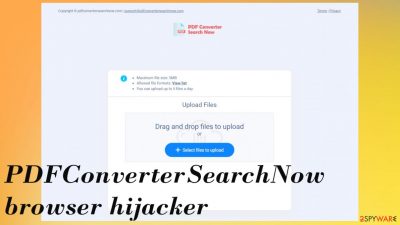
PDFConverterSearchNow is the application controlling the browser processes and even manipulating some of the settings. The main goal of such a browser hijacker[1] is to redirect searches and other processes on the web browsing tools, so the user is exposed to particular ad-supported sites and related services that show commercial content, possibly expose users to malicious material.
You cannot know what programs and pages this PDFConverterSearchNow browser hijacker is related to, so better be safe than sorry and remove the program fully from the machine. That should be done as soon as you notice redirects, changes on the browser, and notice speed or performance issues.
The problem with the fake search engine is the fact that feed.pdfconvertersearchnow.com gets set as the new tab, homepage, default search engine. It might not be a virus or malicious program, but it creates frustration and issues with the performance that makes users angry and eager to remove the PUP. There are additional issues that this app creates to make the infection persistent, so we list all the things you need to know and can do to fight the browser hijacker.
| Name | PDFConverterSearchNow |
|---|---|
| Type | Browser hijacker, redirect, fake search engine |
| Category | Potentially unwanted program |
| Issues | Redirects, altered settings on web browser, speed issues |
| Site | feed.pdfconvertersearchnow.com |
| Distribution | Freeware installations when software bundling is used, torrent sites, other deceptive sources and sites |
| Removal | Remove the PUP fully using anti-malware tools like SpyHunter 5Combo Cleaner, Malwarebytes |
| Repair | Try to restore system performance with the scan using FortectIntego |
The silent infection
PDFConverterSearchNow browser hijacker is an unwanted app that can appear on the machine out of nowhere because the main intruder is relying on freeware installation methods and software bundling[2] techniques, so the distribution is quick and wide. Developers manage to drop the application on various machines and operating systems.
The initial process of infiltration is mainly unnoticed because it happens behind users' backs. Nevertheless, victims themselves are to blame for these PUP infections because the installation gets triggered when other apps get installed from the internet.
Torrent sites often include PUPs as additional installs, and the only way to check for them is by using the Advanced or Custom option during the installation. This is the best way to avoid cyber threats and the way that experts[3] recommend checking every download or installation process.
If you go for the quick or recommended options, do not pay attention to details like the legitimacy of the particular site, you may experience issues related to PDFConverterSearchNow, other adware, or browser hijacker installations. Rely on sites that are secure and related to the official developers, so infections can be avoided.
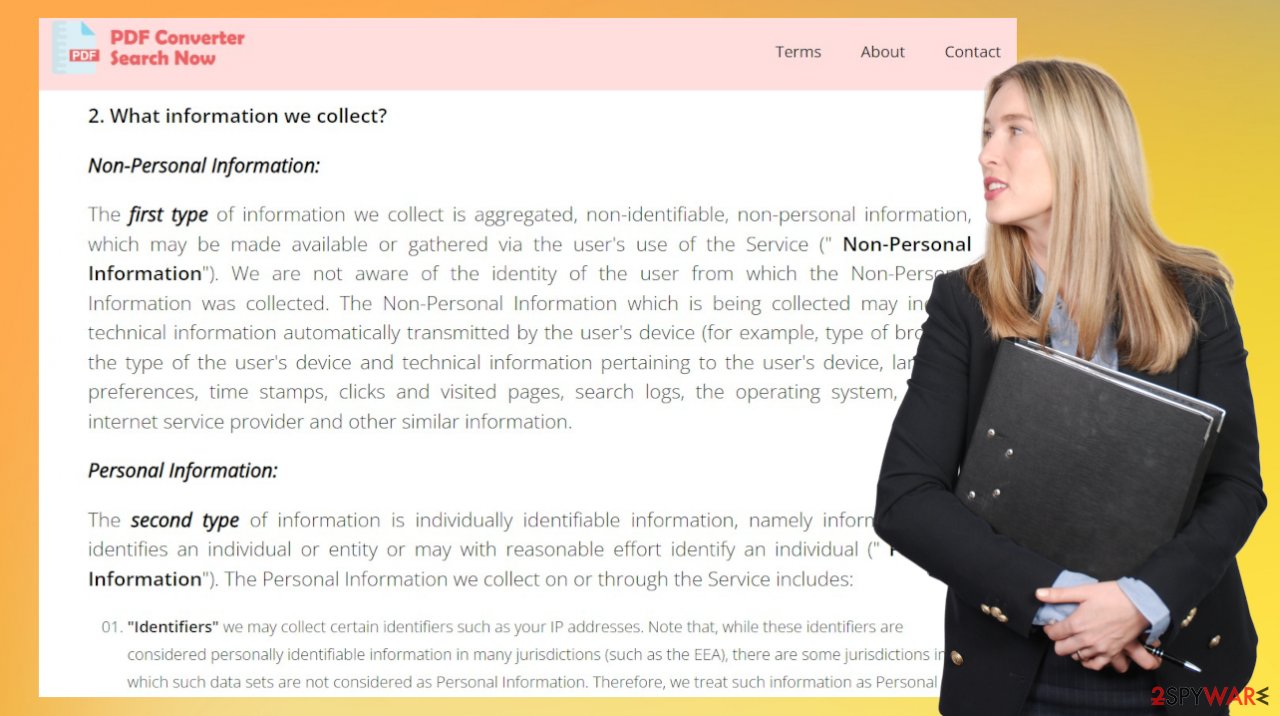
Issues with the browser hijacker
You might install the program and notice the additional issues and changes with your machine a while after that because these intruders like PDFConverterSearchNow can run in the background, affect minimal things and once those settings in the registry or system folders are made, you notice the redirects.
The main issues with browser hijackers:
- poor performance;
- internet speed issues;
- altered homepage preferences;
- change default new tab and search engine settings;
- installed other browser-based apps and system programs.
You need to take care of these issues. The worst thing is that the PDFConverterSearchNow browser hijacker affects the browser directly, but the PUP remains running on the system. If you manage to remove the program, but these issues still bother you it means that direct interference is needed. If you have other browsers that got altered, follow the guide at the bottom of the article.
Delete malicious extensions from Google Chrome:
- Open Google Chrome, click on the Menu (three vertical dots at the top-right corner) and select More tools > Extensions.
- In the newly opened window, you will see all the installed extensions. Uninstall all the suspicious plugins that might be related to the unwanted program by clicking Remove.
![Remove extensions from Chrome Remove extensions from Chrome]()
Clear cache and web data from Chrome:
- Click on Menu and pick Settings.
- Under Privacy and security, select Clear browsing data.
- Select Browsing history, Cookies and other site data, as well as Cached images and files.
- Click Clear data.
![Clear cache and web data from Chrome Clear cache and web data from Chrome]()
Change your homepage:
- Click menu and choose Settings.
- Look for a suspicious site in the On startup section.
- Click on Open a specific or set of pages and click on three dots to find the Remove option.
Reset Google Chrome:
If the previous methods did not help you, reset Google Chrome to eliminate all the unwanted components:
- Click on Menu and select Settings.
- In the Settings, scroll down and click Advanced.
- Scroll down and locate Reset and clean up section.
- Now click Restore settings to their original defaults.
- Confirm with Reset settings.
![Reset Chrome 2 Reset Chrome 2]()
Remove the PUP properly
PDFConverterSearchNow browser hijacker can change the settings on the browser and once that page is set to be your default search engine, homepage, new tab, you cannot access the needed content online. Any attempts to search on the internet might end up with the issues caused by the constant redirects.
An infection like this even though not malicious diminishes the time online significantly because advertisements get injected on various sites and banners, pop-ups block normally seen material. Besides these issues, the browser hijacker can cause the installations of additional programs on the machine or browsers.
PDFConverterSearchNow is activated on the web browser but the content and activities get controlled by the unwanted program running in the background. It is capable of injecting services, processes, and registry entries, so the PUP is launched with each reboot. Remove the intruder fully with apps like SpyHunter 5Combo Cleaner or Malwarebytes and make sure to double-check manually.
Instructions for Windows 10/8 machines:
- Enter Control Panel into Windows search box and hit Enter or click on the search result.
- Under Programs, select Uninstall a program.
![Uninstall from Windows 1 Uninstall from Windows 1]()
- From the list, find the entry of the suspicious program.
- Right-click on the application and select Uninstall.
- If User Account Control shows up, click Yes.
- Wait till uninstallation process is complete and click OK.
![Uninstall from Windows 2 Uninstall from Windows 2]()
If you are Windows 7/XP user, proceed with the following instructions:
- Click on Windows Start > Control Panel located on the right pane (if you are Windows XP user, click on Add/Remove Programs).
- In Control Panel, select Programs > Uninstall a program.
![Uninstall from Windows 7/XP Uninstall from Windows 7/XP]()
- Pick the unwanted application by clicking on it once.
- At the top, click Uninstall/Change.
- In the confirmation prompt, pick Yes.
- Click OK once the removal process is finished.
PDFConverterSearchNow gets installed on the machine behind your back, but those annoying redirects, advertisements, and other content frustrate you. It is understandable, but potentially unwanted programs are very common because users still tend to skip through important steps during installations or rely on torrent sites instead of official developers' sites. Try to avoid PUP infections in the future.
You may remove virus damage with a help of FortectIntego. SpyHunter 5Combo Cleaner and Malwarebytes are recommended to detect potentially unwanted programs and viruses with all their files and registry entries that are related to them.
Getting rid of PDFConverterSearchNow browser hijacker. Follow these steps
Delete from macOS
Remove items from Applications folder:
- From the menu bar, select Go > Applications.
- In the Applications folder, look for all related entries.
- Click on the app and drag it to Trash (or right-click and pick Move to Trash)

To fully remove an unwanted app, you need to access Application Support, LaunchAgents, and LaunchDaemons folders and delete relevant files:
- Select Go > Go to Folder.
- Enter /Library/Application Support and click Go or press Enter.
- In the Application Support folder, look for any dubious entries and then delete them.
- Now enter /Library/LaunchAgents and /Library/LaunchDaemons folders the same way and terminate all the related .plist files.

Remove from Microsoft Edge
Delete unwanted extensions from MS Edge:
- Select Menu (three horizontal dots at the top-right of the browser window) and pick Extensions.
- From the list, pick the extension and click on the Gear icon.
- Click on Uninstall at the bottom.

Clear cookies and other browser data:
- Click on the Menu (three horizontal dots at the top-right of the browser window) and select Privacy & security.
- Under Clear browsing data, pick Choose what to clear.
- Select everything (apart from passwords, although you might want to include Media licenses as well, if applicable) and click on Clear.

Restore new tab and homepage settings:
- Click the menu icon and choose Settings.
- Then find On startup section.
- Click Disable if you found any suspicious domain.
Reset MS Edge if the above steps did not work:
- Press on Ctrl + Shift + Esc to open Task Manager.
- Click on More details arrow at the bottom of the window.
- Select Details tab.
- Now scroll down and locate every entry with Microsoft Edge name in it. Right-click on each of them and select End Task to stop MS Edge from running.

If this solution failed to help you, you need to use an advanced Edge reset method. Note that you need to backup your data before proceeding.
- Find the following folder on your computer: C:\\Users\\%username%\\AppData\\Local\\Packages\\Microsoft.MicrosoftEdge_8wekyb3d8bbwe.
- Press Ctrl + A on your keyboard to select all folders.
- Right-click on them and pick Delete

- Now right-click on the Start button and pick Windows PowerShell (Admin).
- When the new window opens, copy and paste the following command, and then press Enter:
Get-AppXPackage -AllUsers -Name Microsoft.MicrosoftEdge | Foreach {Add-AppxPackage -DisableDevelopmentMode -Register “$($_.InstallLocation)\\AppXManifest.xml” -Verbose

Instructions for Chromium-based Edge
Delete extensions from MS Edge (Chromium):
- Open Edge and click select Settings > Extensions.
- Delete unwanted extensions by clicking Remove.

Clear cache and site data:
- Click on Menu and go to Settings.
- Select Privacy, search and services.
- Under Clear browsing data, pick Choose what to clear.
- Under Time range, pick All time.
- Select Clear now.

Reset Chromium-based MS Edge:
- Click on Menu and select Settings.
- On the left side, pick Reset settings.
- Select Restore settings to their default values.
- Confirm with Reset.

Remove from Mozilla Firefox (FF)
Remove dangerous extensions:
- Open Mozilla Firefox browser and click on the Menu (three horizontal lines at the top-right of the window).
- Select Add-ons.
- In here, select unwanted plugin and click Remove.

Reset the homepage:
- Click three horizontal lines at the top right corner to open the menu.
- Choose Options.
- Under Home options, enter your preferred site that will open every time you newly open the Mozilla Firefox.
Clear cookies and site data:
- Click Menu and pick Settings.
- Go to Privacy & Security section.
- Scroll down to locate Cookies and Site Data.
- Click on Clear Data…
- Select Cookies and Site Data, as well as Cached Web Content and press Clear.

Reset Mozilla Firefox
If clearing the browser as explained above did not help, reset Mozilla Firefox:
- Open Mozilla Firefox browser and click the Menu.
- Go to Help and then choose Troubleshooting Information.

- Under Give Firefox a tune up section, click on Refresh Firefox…
- Once the pop-up shows up, confirm the action by pressing on Refresh Firefox.

Delete from Safari
Remove unwanted extensions from Safari:
- Click Safari > Preferences…
- In the new window, pick Extensions.
- Select the unwanted extension and select Uninstall.

Clear cookies and other website data from Safari:
- Click Safari > Clear History…
- From the drop-down menu under Clear, pick all history.
- Confirm with Clear History.

Reset Safari if the above-mentioned steps did not help you:
- Click Safari > Preferences…
- Go to Advanced tab.
- Tick the Show Develop menu in menu bar.
- From the menu bar, click Develop, and then select Empty Caches.

After uninstalling this potentially unwanted program (PUP) and fixing each of your web browsers, we recommend you to scan your PC system with a reputable anti-spyware. This will help you to get rid of PDFConverterSearchNow browser hijacker registry traces and will also identify related parasites or possible malware infections on your computer. For that you can use our top-rated malware remover: FortectIntego, SpyHunter 5Combo Cleaner or Malwarebytes.
How to prevent from getting browser hijacker
Access your website securely from any location
When you work on the domain, site, blog, or different project that requires constant management, content creation, or coding, you may need to connect to the server and content management service more often. The best solution for creating a tighter network could be a dedicated/fixed IP address.
If you make your IP address static and set to your device, you can connect to the CMS from any location and do not create any additional issues for the server or network manager that needs to monitor connections and activities. VPN software providers like Private Internet Access can help you with such settings and offer the option to control the online reputation and manage projects easily from any part of the world.
Recover files after data-affecting malware attacks
While much of the data can be accidentally deleted due to various reasons, malware is one of the main culprits that can cause loss of pictures, documents, videos, and other important files. More serious malware infections lead to significant data loss when your documents, system files, and images get encrypted. In particular, ransomware is is a type of malware that focuses on such functions, so your files become useless without an ability to access them.
Even though there is little to no possibility to recover after file-locking threats, some applications have features for data recovery in the system. In some cases, Data Recovery Pro can also help to recover at least some portion of your data after data-locking virus infection or general cyber infection.
- ^ Browser hijacking. Wikipedia. The free encyclopedia.
- ^ Software bundle. Easytechjunkie. Tech explained.
- ^ Dieviren. Dieviren. Spyware related news.























