PDFOnline-express (Free Guide) - Removal Instructions
PDFOnline-express Removal Guide
What is PDFOnline-express?
PDFOnline-express is the web browser extension that causes intrusive activities and can be categorized as a potentially unwanted program
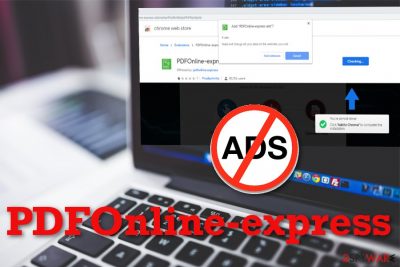
PDFOnline-express is the program delivering advertisements from malicious networks and redirecting to suspicious websites. It injects various web pages with commercial content and modifies browser settings. The pop-up even states that this program can read and change data on the websites you visit. The message shows up on the screen before installing the Google Chrome extension manually. Unfortunately, in most cases, the installation of this addon happens without users consent or knowledge, and the unwanted PUP behavior appears out of nowhere.
PDFOnline-express ads extension reads sites that you visit and injects them with additional commercial content, but the PUP can access and gather data about your other online browsing preferences and activity. Such applications track this information for marketing purposes. All the personal details about you can later be used in personalized commercial campaigns, so the more time the PUP has on the device, the more advertisement you receive and time online diminishes significantly.[1]
| Name | PDFOnline-express |
|---|---|
| Type | Browser extension |
| Category | Potentially unwanted program/ adware |
| Symptoms | Delivers additional advertising content, injects ads on pages you visit |
| Distribution | Deceptive advertising, promotional content, software bundling[2] |
| Elimination | Uninstall the addons, remove PDFOnline-express from the browser, clean the machine using FortectIntego |
| Possible danger | Gathers data and can install other applications |
PDF Online-express ads extension delivers advertisements when you browse online, and once you voluntarily click “Add To Chrome” button, it activates the browser extension and its function of tracking data regarding your time online. As developers claim, these ads are designed to show relevant content and even improve the time online. Due to such promotional message, people can also get this intruder on purpose and install the extension themselves.
Unfortunately, PDFOnline-express virus is not a utility that people should use and rely on since it categorizes as a potentially unwanted program and adware-type cyber infection. It alters browser settings, installs additional Chrome extensions, plugins, add-ons, and even allows notifications from various advertising pages.
PDFOnline-express has permission to deliver in-browser content and redirect your online traffic to possibly harmful pages filled with more coupons and offers. Visiting such pages and clicking on various pop-up ads, banners can expose you to malicious or harmful material. You need to clean the machine as soon as possible because those browser and even system changes can affect the performance of your PC even more.
PDFOnline-express gathers data about users that includes:
- IP addresses;
- location;
- most visited sites;
- search queries.
Such information later gets the user to create more personalized commercial content and generate revenue for PDF Online-express developers. This is the main purpose of adware-type programs or ad-supported websites since commercial content creators sponsor these programs.
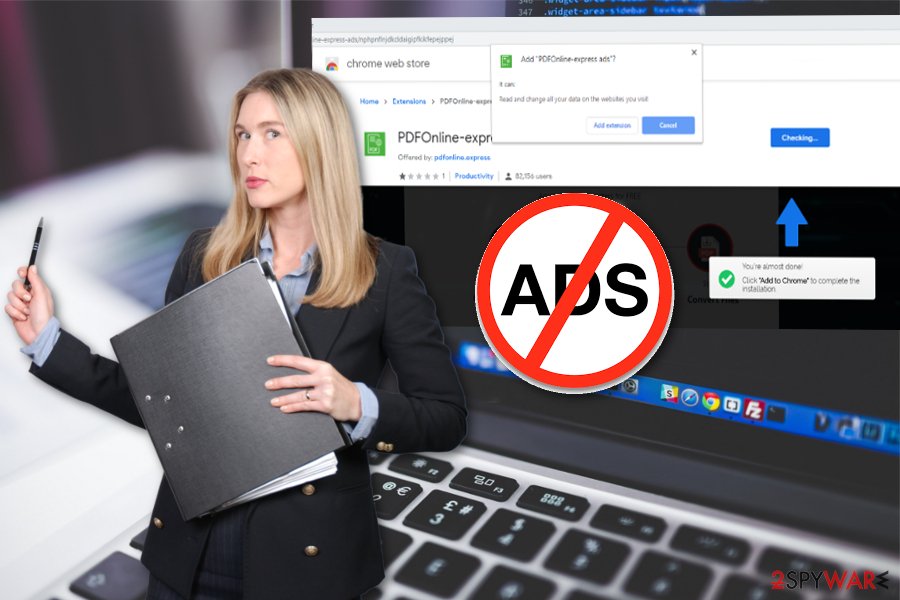
For that purpose, you need automatic PDFOnline-express removal with the help of anti-malware tools. This is the best solution for cyber infections like potentially unwanted programs because, during a full system scan, all associated files and programs can get detected and eliminated. Try FortectIntego for the system cleaning and PUP removal. Keeping this tool on the computer can also help to block such intruders before they enter the system.
Although this PDFOnline-express ads extension is compatible with Google Chrome, you can also encounter this or a similar adware-type program on Internet Explorer, Safari, or Mozilla Firefox. When these push notification viruses get on the system, the primary preference that gets changes is Notifications on the web browser. You need to:
- Go to Menu on the browser and locate Advanced settings.
- Find the Privacy & Security section and expand Content settings.
- Block or Remove all the suspicious sites on the list under Notifications preferences.
Pay attention to the list of additionally offered applications
Browsing online is a pleasant activity, but there are many risks with the internet because malicious actors and shady people have other goals. When downloading software, updates, or tools, you should choose reliable sources or official developers and providers to avoid any corrupted programs or even malicious applications.
Unfortunately, people tend to go for p2p services, free download sites, and even skip through installation steps. Choosing Quick or Recommended options during the installation can change many things because by doing so, you automatically agree to get all the included applications.
By opting for Advanced or Custom installations, you expand the bundle and can see what applications got packed in the software bundle that is distributing PUPs alongside freeware. De-selecting programs you are not familiar with helps to avoid cyber infections. Security experts[3] also recommend keeping antivirus tools running on the machine, so such programs get blocked.
PDFOnline-express elimination tips and PUP infiltration avoidance tips
You can remove PDFOnline-express manually by uninstalling the extension from the browser it affects. However, this is not the only application that makes your device running slow and diminishes time online significantly. Since this is the adware-type program, it can also install various applications besides the extension itself that you need to find hidden.
To make sure that all the associated programs get eliminated, you need to rely on professional anti-malware tools and perform automatic PDFOnline-express removal by scanning the system entirely. Antivirus programs can find issues with the system and malicious programs, so such system cleaning improves the general performance of the PC.
You may remove virus damage with a help of FortectIntego. SpyHunter 5Combo Cleaner and Malwarebytes are recommended to detect potentially unwanted programs and viruses with all their files and registry entries that are related to them.
Getting rid of PDFOnline-express. Follow these steps
Uninstall from Windows
PDFOnline-express can alter various system preferences, so make sure to eliminate this PUP completely
Instructions for Windows 10/8 machines:
- Enter Control Panel into Windows search box and hit Enter or click on the search result.
- Under Programs, select Uninstall a program.

- From the list, find the entry of the suspicious program.
- Right-click on the application and select Uninstall.
- If User Account Control shows up, click Yes.
- Wait till uninstallation process is complete and click OK.

If you are Windows 7/XP user, proceed with the following instructions:
- Click on Windows Start > Control Panel located on the right pane (if you are Windows XP user, click on Add/Remove Programs).
- In Control Panel, select Programs > Uninstall a program.

- Pick the unwanted application by clicking on it once.
- At the top, click Uninstall/Change.
- In the confirmation prompt, pick Yes.
- Click OK once the removal process is finished.
Delete from macOS
Remove items from Applications folder:
- From the menu bar, select Go > Applications.
- In the Applications folder, look for all related entries.
- Click on the app and drag it to Trash (or right-click and pick Move to Trash)

To fully remove an unwanted app, you need to access Application Support, LaunchAgents, and LaunchDaemons folders and delete relevant files:
- Select Go > Go to Folder.
- Enter /Library/Application Support and click Go or press Enter.
- In the Application Support folder, look for any dubious entries and then delete them.
- Now enter /Library/LaunchAgents and /Library/LaunchDaemons folders the same way and terminate all the related .plist files.

Remove from Microsoft Edge
Delete unwanted extensions from MS Edge:
- Select Menu (three horizontal dots at the top-right of the browser window) and pick Extensions.
- From the list, pick the extension and click on the Gear icon.
- Click on Uninstall at the bottom.

Clear cookies and other browser data:
- Click on the Menu (three horizontal dots at the top-right of the browser window) and select Privacy & security.
- Under Clear browsing data, pick Choose what to clear.
- Select everything (apart from passwords, although you might want to include Media licenses as well, if applicable) and click on Clear.

Restore new tab and homepage settings:
- Click the menu icon and choose Settings.
- Then find On startup section.
- Click Disable if you found any suspicious domain.
Reset MS Edge if the above steps did not work:
- Press on Ctrl + Shift + Esc to open Task Manager.
- Click on More details arrow at the bottom of the window.
- Select Details tab.
- Now scroll down and locate every entry with Microsoft Edge name in it. Right-click on each of them and select End Task to stop MS Edge from running.

If this solution failed to help you, you need to use an advanced Edge reset method. Note that you need to backup your data before proceeding.
- Find the following folder on your computer: C:\\Users\\%username%\\AppData\\Local\\Packages\\Microsoft.MicrosoftEdge_8wekyb3d8bbwe.
- Press Ctrl + A on your keyboard to select all folders.
- Right-click on them and pick Delete

- Now right-click on the Start button and pick Windows PowerShell (Admin).
- When the new window opens, copy and paste the following command, and then press Enter:
Get-AppXPackage -AllUsers -Name Microsoft.MicrosoftEdge | Foreach {Add-AppxPackage -DisableDevelopmentMode -Register “$($_.InstallLocation)\\AppXManifest.xml” -Verbose

Instructions for Chromium-based Edge
Delete extensions from MS Edge (Chromium):
- Open Edge and click select Settings > Extensions.
- Delete unwanted extensions by clicking Remove.

Clear cache and site data:
- Click on Menu and go to Settings.
- Select Privacy, search and services.
- Under Clear browsing data, pick Choose what to clear.
- Under Time range, pick All time.
- Select Clear now.

Reset Chromium-based MS Edge:
- Click on Menu and select Settings.
- On the left side, pick Reset settings.
- Select Restore settings to their default values.
- Confirm with Reset.

Remove from Mozilla Firefox (FF)
Potentially unwanted program can change browser settings, so make sure to set them to default to reverse the virus damage
Remove dangerous extensions:
- Open Mozilla Firefox browser and click on the Menu (three horizontal lines at the top-right of the window).
- Select Add-ons.
- In here, select unwanted plugin and click Remove.

Reset the homepage:
- Click three horizontal lines at the top right corner to open the menu.
- Choose Options.
- Under Home options, enter your preferred site that will open every time you newly open the Mozilla Firefox.
Clear cookies and site data:
- Click Menu and pick Settings.
- Go to Privacy & Security section.
- Scroll down to locate Cookies and Site Data.
- Click on Clear Data…
- Select Cookies and Site Data, as well as Cached Web Content and press Clear.

Reset Mozilla Firefox
If clearing the browser as explained above did not help, reset Mozilla Firefox:
- Open Mozilla Firefox browser and click the Menu.
- Go to Help and then choose Troubleshooting Information.

- Under Give Firefox a tune up section, click on Refresh Firefox…
- Once the pop-up shows up, confirm the action by pressing on Refresh Firefox.

Remove from Google Chrome
This extension can install other browser content. Uninstall PDFOnline-express ads extension and other applications manually
Delete malicious extensions from Google Chrome:
- Open Google Chrome, click on the Menu (three vertical dots at the top-right corner) and select More tools > Extensions.
- In the newly opened window, you will see all the installed extensions. Uninstall all the suspicious plugins that might be related to the unwanted program by clicking Remove.

Clear cache and web data from Chrome:
- Click on Menu and pick Settings.
- Under Privacy and security, select Clear browsing data.
- Select Browsing history, Cookies and other site data, as well as Cached images and files.
- Click Clear data.

Change your homepage:
- Click menu and choose Settings.
- Look for a suspicious site in the On startup section.
- Click on Open a specific or set of pages and click on three dots to find the Remove option.
Reset Google Chrome:
If the previous methods did not help you, reset Google Chrome to eliminate all the unwanted components:
- Click on Menu and select Settings.
- In the Settings, scroll down and click Advanced.
- Scroll down and locate Reset and clean up section.
- Now click Restore settings to their original defaults.
- Confirm with Reset settings.

Delete from Safari
Remove unwanted extensions from Safari:
- Click Safari > Preferences…
- In the new window, pick Extensions.
- Select the unwanted extension and select Uninstall.

Clear cookies and other website data from Safari:
- Click Safari > Clear History…
- From the drop-down menu under Clear, pick all history.
- Confirm with Clear History.

Reset Safari if the above-mentioned steps did not help you:
- Click Safari > Preferences…
- Go to Advanced tab.
- Tick the Show Develop menu in menu bar.
- From the menu bar, click Develop, and then select Empty Caches.

After uninstalling this potentially unwanted program (PUP) and fixing each of your web browsers, we recommend you to scan your PC system with a reputable anti-spyware. This will help you to get rid of PDFOnline-express registry traces and will also identify related parasites or possible malware infections on your computer. For that you can use our top-rated malware remover: FortectIntego, SpyHunter 5Combo Cleaner or Malwarebytes.
How to prevent from getting adware
Do not let government spy on you
The government has many issues in regards to tracking users' data and spying on citizens, so you should take this into consideration and learn more about shady information gathering practices. Avoid any unwanted government tracking or spying by going totally anonymous on the internet.
You can choose a different location when you go online and access any material you want without particular content restrictions. You can easily enjoy internet connection without any risks of being hacked by using Private Internet Access VPN.
Control the information that can be accessed by government any other unwanted party and surf online without being spied on. Even if you are not involved in illegal activities or trust your selection of services, platforms, be suspicious for your own security and take precautionary measures by using the VPN service.
Backup files for the later use, in case of the malware attack
Computer users can suffer from data losses due to cyber infections or their own faulty doings. Ransomware can encrypt and hold files hostage, while unforeseen power cuts might cause a loss of important documents. If you have proper up-to-date backups, you can easily recover after such an incident and get back to work. It is also equally important to update backups on a regular basis so that the newest information remains intact – you can set this process to be performed automatically.
When you have the previous version of every important document or project you can avoid frustration and breakdowns. It comes in handy when malware strikes out of nowhere. Use Data Recovery Pro for the data restoration process.
- ^ Personlized marketing. Wikipedia. The free encyclopedia.
- ^ Bundled software. Webopedia. Online tech dictionary.
- ^ Semvirus. Semvirus. Spyware related news.























