Pdmosx.com ads (fake) - Free Instructions
Pdmosx.com ads Removal Guide
What is Pdmosx.com ads?
Pdmosx.com ads can show you misleading information and lead to malicious websites
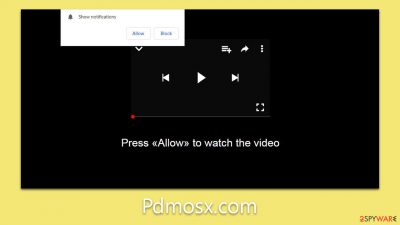
Pdmosx.com is recognized as a deceptive website that utilizes push notifications to deliver unwanted ads directly to users' desktops. These advertisements can pop up unexpectedly, whether a user is actively surfing the web or even if the browser is merely operating in the background, disrupting daily tasks and entertainment.
Individuals are typically directed to the Pdmosx.com site via misleading links. Upon arrival, they are presented with a skillfully crafted prompt that encourages them to click on the “Allow” button. The message's authentic-seeming design causes numerous users to become ensnared, leading them to subsequently receive a continuous stream of intrusive push notifications from the website.
It's of utmost importance to note that frequent encounters with such malicious websites might indicate the presence of adware in a user's computer. Therefore, understanding the risks associated with Pdmosx.com is not only beneficial for ceasing the relentless notifications but also for identifying and addressing any concealed threats that may be present within your system.
| Name | Pdmosx.com |
| Type | Ads, push notifications, pop-ups, scam |
| Distribution | The only way the ads would start being shown is by users pressing the “Allow” button within the notification prompt |
| Symptoms | Notifications show up at the bottom-right corner of the screen – these include fraudulent content and links to potentially dangerous websites |
| Risks | The ads shown within push notifications might include misleading messages and links to malicious websites. If clicked, you might end up infecting your system with malware, disclosing your personal information, or losing money |
| Removal | Access browser settings to stop unwanted push notifications. After that, make sure that your system is not infected with adware or malware – scan it with SpyHunter 5Combo Cleaner |
| Other tips | Remove caches and other web data to prevent data tracking – use the FortectIntego repair and maintenance tool. You can also repair damaged system components with it |
How users encounter scam websites online
Scam websites, such as Pdmosx.com, rely on various tactics to ensnare unsuspecting users. Two of the most common methods by which users find themselves on these deceptive platforms include navigating through potentially unsafe websites and already having a system compromised by malicious software.
- Navigating potentially unsafe websites. One primary way users end up on scam sites is by visiting websites that are inherently risky. Torrent websites, which facilitate peer-to-peer file sharing, are prime examples. These sites often contain a mix of legitimate and malicious links. As users search for and download content, they might inadvertently click on deceptive ads or download files that redirect them to scam websites. Pdmosx.com, for instance, can capitalize on this by embedding its links within these torrent sites, luring users with promises of sought-after content or presenting them with misleading buttons that mirror genuine download or play icons.
- Systems compromised by malicious software. Another common entry point to scam websites is through adware infections already present in a user's system. Adware, a type of malicious software, primarily focuses on generating revenue for its developers by inundating users with unwanted ads. Once a device is infected, adware can manipulate browsers to redirect users to specific sites, including scam sites like Pdmosx.com, without the user's deliberate action. It's a more insidious method, as users might be redirected even while visiting legitimate and safe websites, making it harder to pinpoint the source of the issue.
Being aware of these methods helps users recognize potentially harmful situations and take preventive measures, ensuring a safer browsing experience.
Scammers use cheap tricks
Users typically wouldn't give consent to receive push notifications from dubious or harmful websites. Yet, fraudsters employ ingenious strategies to deceive users into subscribing. A commonly observed deceptive technique showcases the message:
Click Allow if you are not a robot.
While the wording and accompanying robot illustration might vary, the underlying concept is uniform: users are prompted to confirm their humanity. Given the ubiquity of 'prove you're not a robot' checks in our digital interactions, it's understandable that individuals might be misled by this on the Pdmosx.com scam site. Most of us are familiar with selecting the right images or decoding captcha challenges during our online activities.
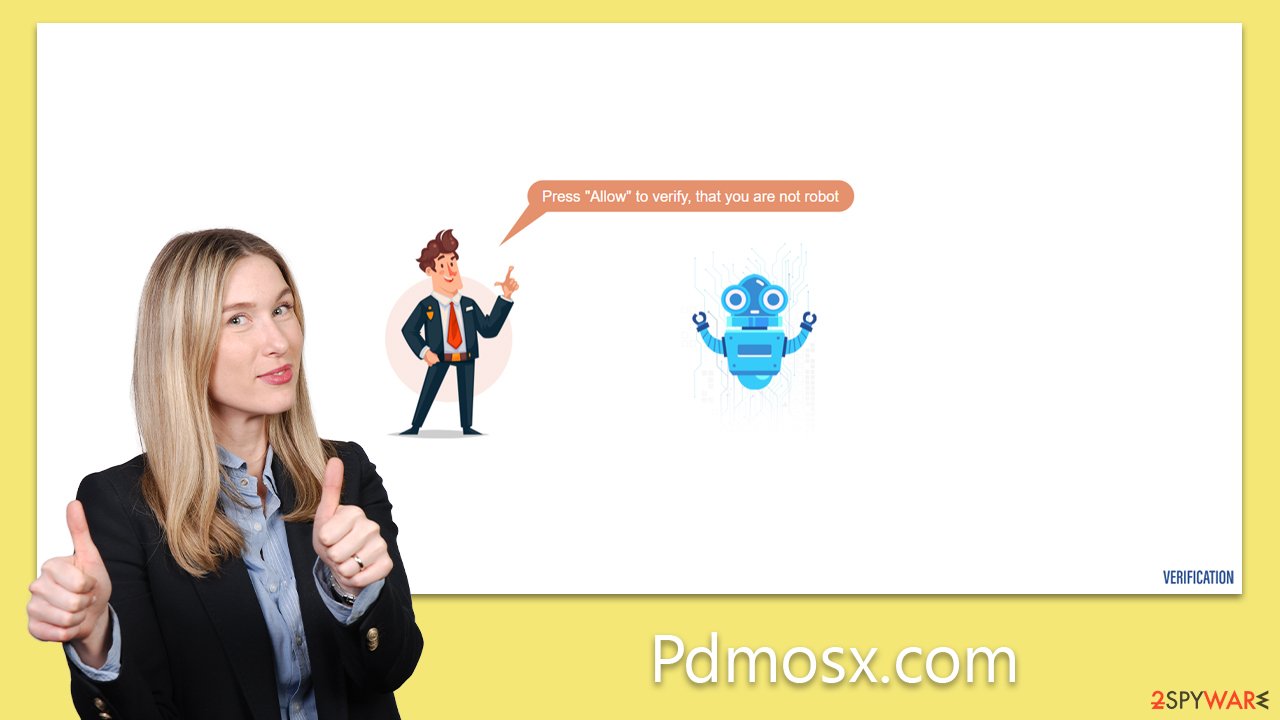
But this represents merely one facet of the deceptive practices users may stumble upon. The backdrop and content can evolve, adopting various guises. For example, users could be informed that a video is being blocked by their browser. They might be led to believe they've secured a lavish reward or be queried to validate their age. Regardless of the message's nature or the graphics used, the end goal of the push notification prompt remains unaltered.
It's vital to underscore that, however persuasive these methods might appear, they are mere manipulations. Such ploys, frequently leveraged by scam sites exploiting push notifications like Pdmosx.com, aim to prompt hasty actions. Being alert to these deceitful methods from the outset can prevent users from becoming prey to these schemes.
The hidden dangers
Once users authorize push notifications from Pdmosx.com, they become susceptible to an influx of notifications directly on their screens anytime their browser is active. This provides a pathway for various entities to inundate users with ads, thereby generating profits.
Yet, the credibility of these ads is often questionable. Unlike reputable ad providers, scam sites tend to opt for lower-grade ad networks. As a result, users are presented with potentially harmful or deceptive ads that might:
- Promote quick wealth: such ads might allure users with claims of tremendous returns on a minimal investment in a short span. Frequently adorned with concocted testimonials from recognizable personalities and doctored user feedback from social platforms, these ads aim to draw users into scams.
- Present false virus alerts: users could encounter ads asserting that their device is riddled with malware, pressing for an immediate cleanup using the promoted anti-malware solution. By mimicking genuine security brands through logos and notifications, these ads can dupe users into downloading harmful software.
- Offer giveaways: ads might entice with promises of lavish gifts supposedly backed by esteemed companies such as Amazon. Yet, these ads are merely data-harvesting ploys, and interacting with them might pave the way for identity theft or other online deceptions.
These misleading tactics can subject users to an array of online threats, from monetary setbacks to personal data compromises. It's essential for individuals to exercise prudence, particularly when giving permissions for notifications from unrecognized sites.
For those who've inadvertently granted permissions to Pdmosx.com or similar sites and now face repercussions, it's advisable to retract the consent without delay. We detail this process in the subsequent segment, and it's also wise to execute a thorough antivirus check to confirm the system's integrity.
Checking the system and removing push notifications
Before tackling the issue of incessant notifications, it's prudent to initiate basic system checks. While push notifications from malicious sites may not inherently pose risks unless engaged with, the threat of malware cannot be overlooked. Such threats can lead to continuous data breaches, monetary losses, or even identity theft. It's essential not to compromise your safety; ensure you fortify your system's defenses prior to removing those pesky alerts.
The optimal approach to safeguarding your device from malicious entities is to employ a thorough system scan using cutting-edge anti-malware applications, such as SpyHunter 5Combo Cleaner or Malwarebytes. These tools delve deep into your system to detect and purge any malevolent files or software. Moreover, it's beneficial to leverage browser-cleaning utilities like FortectIntego, which serve to counteract the traces left behind by adware.
To put a halt to the push notifications originating from Pdmosx.com, the mission is straightforward: you need to delve into your browser settings and blacklist the site's URL. Initiate by selecting your preferred browser and then proceed with the instructions below.
Getting rid of Pdmosx.com ads. Follow these steps
Stop browser notifications
Remove unwanted notifications from Google Chrome (desktop):
- Open Google Chrome browser and go to Menu > Settings.
- Scroll down and click on Advanced.
- Locate Privacy and security section and pick Site Settings > Notifications.

- Look at the Allow section and look for a suspicious URL.
- Click the three vertical dots next to it and pick Block. This should remove unwanted notifications from Google Chrome.

Remove unwanted notifications from Google Chrome (Android):
- Open Google Chrome and tap on Settings (three vertical dots).
- Select Notifications.
- Scroll down to the Sites section.
- Locate the unwanted URL and toggle the button to the left (Off setting).

Remove unwanted notifications from Mozilla Firefox:
- Open Mozilla Firefox and go to Menu > Options.
- Click on Privacy & Security section.
- Under Permissions, you should be able to see Notifications. Click the Settings button next to it.

- In the Settings – Notification Permissions window, click on the drop-down menu by the URL in question.
- Select Block and then click on Save Changes. This should remove unwanted notifications from Mozilla Firefox.

Remove unwanted notifications from Safari:
- Click on Safari > Preferences…
- Go to the Websites tab and, under General, select Notifications.
- Select the web address in question, click the drop-down menu and select Deny.

Remove unwanted notifications from MS Edge:
- Open Microsoft Edge, and click the Settings and more button (three horizontal dots) at the top-right of the window.
- Select Settings and then go to Advanced.
- Under Website permissions, pick Manage permissions and select the URL in question.

- Toggle the switch to the left to turn notifications off on Microsoft Edge.

Remove unwanted notifications from MS Edge (Chromium):
- Open Microsoft Edge, and go to Settings.
- Select Site permissions.
- Go to Notifications on the right.
- Under Allow, you will find the unwanted entry.
- Click on More actions and select Block.

Remove unwanted notifications from Internet Explorer:
- Open Internet Explorer, and click on the Gear icon at the top-right of the window.
- Select Internet options and go to the Privacy tab.
- In the Pop-up Blocker section, click on Settings.
- Locate web address in question under Allowed sites and pick Remove.

How to prevent from getting adware
Choose a proper web browser and improve your safety with a VPN tool
Online spying has got momentum in recent years and people are getting more and more interested in how to protect their privacy online. One of the basic means to add a layer of security – choose the most private and secure web browser. Although web browsers can't grant full privacy protection and security, some of them are much better at sandboxing, HTTPS upgrading, active content blocking, tracking blocking, phishing protection, and similar privacy-oriented features. However, if you want true anonymity, we suggest you employ a powerful Private Internet Access VPN – it can encrypt all the traffic that comes and goes out of your computer, preventing tracking completely.
Lost your files? Use data recovery software
While some files located on any computer are replaceable or useless, others can be extremely valuable. Family photos, work documents, school projects – these are types of files that we don't want to lose. Unfortunately, there are many ways how unexpected data loss can occur: power cuts, Blue Screen of Death errors, hardware failures, crypto-malware attack, or even accidental deletion.
To ensure that all the files remain intact, you should prepare regular data backups. You can choose cloud-based or physical copies you could restore from later in case of a disaster. If your backups were lost as well or you never bothered to prepare any, Data Recovery Pro can be your only hope to retrieve your invaluable files.










