Perpetratoronpour.com ads (scam) - Free Guide
Perpetratoronpour.com ads Removal Guide
What is Perpetratoronpour.com ads?
Perpetratoronpour.com claims it has a file for you to download
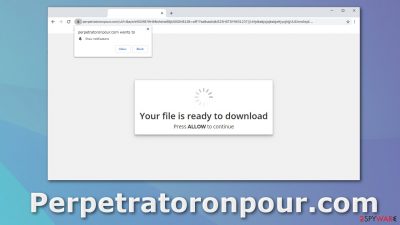
Perpetratoronpour.com is not a real website, and it does not have any content to provide. It uses social engineering tactics to fool users into granting permission for the page to send push notifications. People think that in order to download a file, they need to click the “Allow” button.
After users subscribe to push notifications, they start receiving pop-up ads that sometimes appear even when the browser is closed. It raises user security and privacy concerns as the links embedded in the windows can lead to dangerous websites created by fraudsters. Unsuspecting people can suffer from monetary losses[1] or infect their machines with viruses.
Usually, people do not find pages like this one in their search results. To get to this page, they were most likely browsing through already shady websites that are filled with deceptive ads and sneaky redirects. The ads could also be appearing because users installed a PUP[2] in their system.
| NAME | Perpetratoronpour.com |
| TYPE | Push notification spam; adware |
| SYMPTOMS | Pop-up ads start appearing in the corner of the screen sometimes even when the browser is closed |
| DISTRIBUTION | Shady websites, deceptive ads, freeware installations |
| DANGERS | Ads shown by the website can lead to dangerous websites where users can give away their personal information or download PUPs and malware |
| ELIMINATION | Remove notification permissions manually by going to your browser settings or scanning your system with anti-malware software |
| FURTHER STEPS | FortectIntego is a maintenance tool that should be used after the removal is complete to get rid of any remaining damage and optimize the system |
Deception tactics that trick users
Push notifications that were not turned on intentionally seem to appear out of nowhere, and users often think that they have been infected with a virus. But that is not true. Notifications are based on a subscription model, so only users can allow them. But creators of these kinds of pages display false messages, and people do not even understand that they granted permission for the website to show ads. Perpetratoronpour.com says this when the site is opened:
Your file is ready to download
Press ALLOW to continue
Legitimate sites do not need you to permit them to be able to let you download a file. After clicking the “Allow” button, users do not receive anything because the page does not have any more content. People are then redirected to another questionable site, or nothing happens at first, and notifications start showing up after some time. This depends on what settings the author has configured.
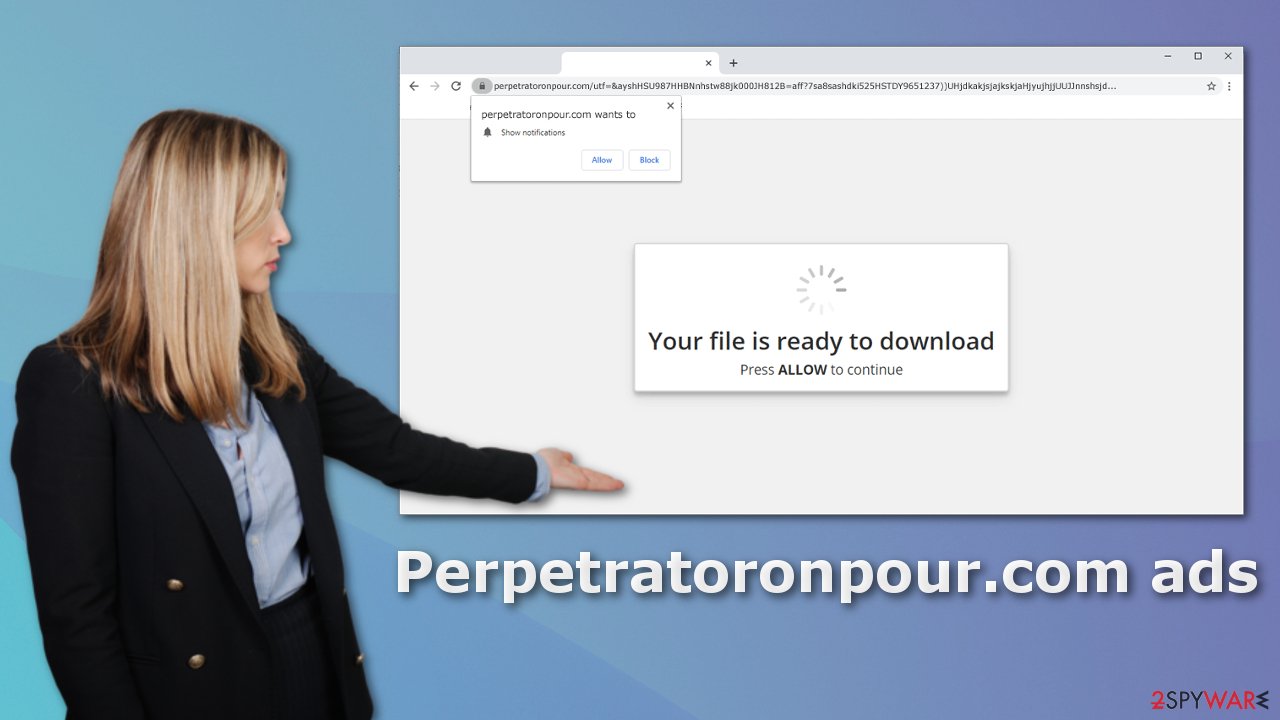
Stop the intrusive pop-ups
To block site permissions, you have to do it manually via browser settings. After removal is complete, we recommend using FortectIntego repair tool to care for your browsers. Almost every website you visit uses cookies to track your browsing activity, like the pages you visit, links you click on, and purchases you make. They create your profile and later sell it to advertising networks that later use it to personalize ads shown to you so you would be more likely to click and spend money.
The fact that you have pop-ups appearing from questionable sources means that you most likely were surfing through pages you were not supposed to. That means that your behavior may not be private and could be in shady individuals' hands.
Google Chrome (desktop):
- Open Google Chrome browser and go to Menu > Settings.
- Scroll down and click on Advanced.
- Locate the Privacy and security section and pick Site Settings > Notifications.
![Stop notifications on Chrome PC 1 Stop notifications on Chrome PC 1]()
- Look at the Allow section and look for a suspicious URL.
- Click the three vertical dots next to it and pick Block. This should remove unwanted notifications from Google Chrome.
![Stop notifications on Chrome PC 2 Stop notifications on Chrome PC 2]()
Google Chrome (Android):
- Open Google Chrome and tap on Settings (three vertical dots).
- Select Notifications.
- Scroll down to Sites section.
- Locate the unwanted URL and toggle the button to the left (Off setting).
![Stop notifications on Chrome Android Stop notifications on Chrome Android]()
Mozilla Firefox:
- Open Mozilla Firefox and go to Menu > Options.
- Click on Privacy & Security section.
- Under Permissions, you should be able to see Notifications. Click Settings button next to it.
![Stop notifications on Mozilla Firefox 1 Stop notifications on Mozilla Firefox 1]()
- In the Settings – Notification Permissions window, click on the drop-down menu by the URL in question.
- Select Block and then click on Save Changes. This should remove unwanted notifications from Mozilla Firefox.
![Stop notifications on Mozilla Firefox 2 Stop notifications on Mozilla Firefox 2]()
Safari:
- Click on Safari > Preferences…
- Go to Websites tab and, under General, select Notifications.
- Select the web address in question, click the drop-down menu and select Deny.
![Stop notifications on Safari Stop notifications on Safari]()
MS Edge:
- Open Microsoft Edge, and click the Settings and more button (three horizontal dots) at the top-right of the window.
- Select Settings and then go to Advanced.
- Under Website permissions, pick Manage permissions and select the URL in question.
- Toggle the switch to the left to turn notifications off on Microsoft Edge.
![Stop notifications on Edge 2 Stop notifications on Edge 2]()
MS Edge (Chromium):
- Open Microsoft Edge, and go to Settings.
- Select Site permissions.
- Go to Notifications on the right.
- Under Allow, you will find the unwanted entry.
- Click on More actions and select Block.
![Stop notifications on Edge Chromium Stop notifications on Edge Chromium]()
Internet Explorer:
- Open Internet Explorer, and click on the Gear icon at the top-right on the window.
- Select Internet options and go to Privacy tab.
- In the Pop-up Blocker section, click on Settings.
- Locate web address in question under Allowed sites and pick Remove.
![Stop notifications on Internet Explorer Stop notifications on Internet Explorer]()
Additional elimination options
The ad spam could also be caused by adware,[3] a potentially unwanted program installed in your machine that performs various tasks in the background without your knowledge. It monetizes your browsing by generating ads on your screen. People usually get these by accident when they download free software from unofficial sources.
The pages that distribute freeware need to make money in other ways, including additional programs in the installers. Because users most of the time do not pay attention to the process, they sneak in unnoticed. When installing software, you should always check the file list and untick the boxes next to those that you do not need.
Removing a PUA can be difficult if you do not have experience. It is unknown which particular app could be causing pop-ups from Perpetratoronpour.com to appear, so you risk deleting the wrong applications. We suggest using trusted professional security tools SpyHunter 5Combo Cleaner or Malwarebytes to scan your machine automatically. It should detect most suspicious apps and remove them successfully. Otherwise, you can remove the program manually:
Windows 10/8:
- Enter Control Panel into Windows search box and hit Enter or click on the search result.
- Under Programs, select Uninstall a program.
![Uninstall from Windows 1 Uninstall from Windows 1]()
- From the list, find the entry of the suspicious program.
- Right-click on the application and select Uninstall.
- If User Account Control shows up, click Yes.
- Wait till uninstallation process is complete and click OK.
![Uninstall from Windows 2 Uninstall from Windows 2]()
Windows 7/XP:
- Click on Windows Start > Control Panel located on the right pane (if you are Windows XP user, click on Add/Remove Programs).
- In Control Panel, select Programs > Uninstall a program.
![Uninstall from Windows 7/XP Uninstall from Windows 7/XP]()
- Pick the unwanted application by clicking on it once.
- At the top, click Uninstall/Change.
- In the confirmation prompt, pick Yes.
- Click OK once the removal process is finished.
Mac:
- From the menu bar, select Go > Applications.
- In the Applications folder, look for all related entries.
- Click on the app and drag it to Trash (or right-click and pick Move to Trash)
![Uninstall from Mac 1 Uninstall from Mac 1]()
To fully remove an unwanted app, you need to access Application Support, LaunchAgents, and LaunchDaemons folders and delete relevant files:
- Select Go > Go to Folder.
- Enter /Library/Application Support and click Go or press Enter.
- In the Application Support folder, look for any dubious entries and then delete them.
- Now enter /Library/LaunchAgents and /Library/LaunchDaemons folders the same way and terminate all the related .plist files.
![Uninstall from Mac 2 Uninstall from Mac 2]()
How to prevent from getting adware
Stream videos without limitations, no matter where you are
There are multiple parties that could find out almost anything about you by checking your online activity. While this is highly unlikely, advertisers and tech companies are constantly tracking you online. The first step to privacy should be a secure browser that focuses on tracker reduction to a minimum.
Even if you employ a secure browser, you will not be able to access websites that are restricted due to local government laws or other reasons. In other words, you may not be able to stream Disney+ or US-based Netflix in some countries. To bypass these restrictions, you can employ a powerful Private Internet Access VPN, which provides dedicated servers for torrenting and streaming, not slowing you down in the process.
Data backups are important – recover your lost files
Ransomware is one of the biggest threats to personal data. Once it is executed on a machine, it launches a sophisticated encryption algorithm that locks all your files, although it does not destroy them. The most common misconception is that anti-malware software can return files to their previous states. This is not true, however, and data remains locked after the malicious payload is deleted.
While regular data backups are the only secure method to recover your files after a ransomware attack, tools such as Data Recovery Pro can also be effective and restore at least some of your lost data.
- ^ Americans Are Losing Billions Due To Internet Crime. Statista. U.S. companies and cyber crime.
- ^ Potentially unwanted program. Wikipedia. The Free Encyclopedia.
- ^ Adware. Malwarebytes. Cybersecurity Basics.














