Personal-scan.com ads (fake) - Free Instructions
Personal-scan.com ads Removal Guide
What is Personal-scan.com ads?
Personal-scan.com shows fake virus infection messages
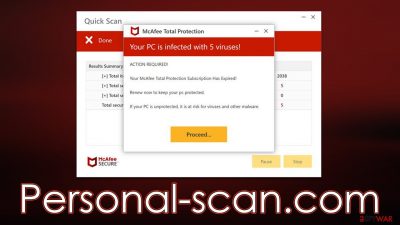
Personal-scan.com is one of many websites that attempts to imitate a known security vendor in order to make people click on affiliated links and purchase the software. People might encounter the malicious page at any point whenever they are browsing the web on Chrome, Safari, Edge, Firefox, or another web browser. Likely, the redirect happens when a malicious link somewhere else is clicked – torrents, illegal video streaming sites, and similar are likely to cause these.
In some other cases, users affected by adware[1] could be forced to view phishing[2] sites more often than not, especially if it is accompanied by an increased number of various advertisements. This aspect is rather important, and removing the unwanted software from the system could stop the persistent Personal-scan.com redirects for good.
The scam message
Soon after entering the website, users are often surprised by what they see: several windows are shown that looks like a system scan by McAfee, which is a reputable security vendor. In a brief few moments, they are presented with a seemingly harsh truth – their system is infected with several viruses! Here's the full message is shown to people:
Your PC is infected with 5 viruses!
ACTION REQUIRED!
Your McAfee Subscription Has Expired!
Renew now to keep your pc protected.
If your PC is unprotected, it is at risk for viruses and other malware.
The message is designed to make people concerned, and the fact that the name of a well-known security provider is used can make them think that these results are legitimate. However, there is nothing legitimate about this message, and the reason it is shown to users is to make them panic and proceed with buying the license for the software.
Those who oblige are soon redirected to the page where software can be purchased. Each person who does this supports the scammers behind the fake Personal-scan.com site, as they receive a commission for every purchase. Likewise, links to purchasing software might not always be legitimate, and people might be instead directed into installing potentially unwanted or even malicious software on their systems.
It is worth noting that Personal-scan.com also attempts to make people enable push notifications – a request is seen right upon entering the site. If you have accidentally clicked the “Allow” button within the notification prompt, you are bound to receive intrusive pop-ups that would show at any time whenever the browser is running. We explain how to get rid of these notifications and how to remove adware from your system effectively in this article.
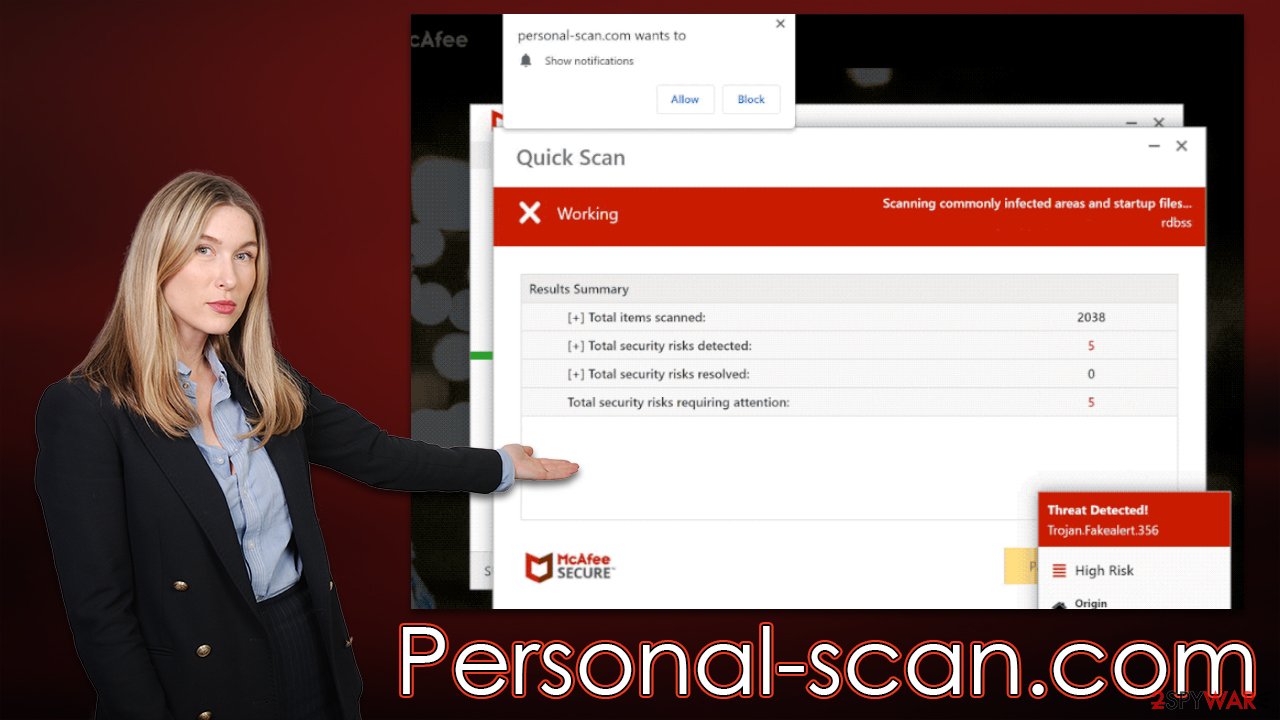
| Name | Personal-scan.com |
| Type | Scam, ads, redirect |
| Infiltration | Redirects from other websites, pop-up ads, potentially unwanted applications |
| Scam content | The scam is based on scaring users into believing that their systems are infected and that they need to remove those infections with promoted software |
| Dangers | Installation of PUPs or malware, sensitive information disclosure, financial losses |
| Removal | Interacting with the scam content is dangerous, as scammers may promote fake versions of antivirus software. Instead, use reputable tools for your system safety |
| Other tips | Third parties can employ cookies to continue tracking your online activities, so we recommended clearing browser caches and other leftover PUP files with FortectIntego |
Removal of adware
The remediation process after encountering the Personal-scan.com scam website begins with an adware check. The quickest and easiest way to ensure that your system is free from adware is by performing a full system scan with SpyHunter 5Combo Cleaner or Malwarebytes security software, which would quickly and easily get rid of all malicious components at once.
While you can try to eliminate unwanted programs manually, automatic removal is simple and quick. Besides, uninstalling useful programs might do more harm than good. Nonetheless, after you are sure that your device is malware and adware free, you should promptly clean your browsers from cookies[3] and other trackers. You can either employ FortectIntego for this job or follow the instructions below to do it yourself:
Google Chrome
- Click on Menu and pick Settings.
- Under Privacy and security, select Clear browsing data.
- Select Browsing history, Cookies and other site data, as well as Cached images and files.
- Click Clear data.
![Clear cache and web data from Chrome Clear cache and web data from Chrome]()
Mozilla Firefox
- Click Menu and pick Options.
- Go to Privacy & Security section.
- Scroll down to locate Cookies and Site Data.
- Click on Clear Data…
- Select Cookies and Site Data, as well as Cached Web Content, and press Clear.
![Clear cookies and site data from Firefox Clear cookies and site data from Firefox]()
MS Edge (Chromium)
- Click on Menu and go to Settings.
- Select Privacy and services.
- Under Clear browsing data, pick Choose what to clear.
- Under Time range, pick All time.
- Select Clear now.
![Clear browser data from Chroum Edge Clear browser data from Chroum Edge]()
Safari
- Click Safari > Clear History…
- From the drop-down menu under Clear, pick all history.
- Confirm with Clear History.
![Clear cookies and website data from Safari Clear cookies and website data from Safari]()
Also, if you were forwarded to another malicious website and provided your personal information (such as any passwords, account details, or other details), you should be aware that your contact data could be passed on to cybercriminals. This means that you may receive more phishing emails or phone calls in the future, so be wary.
How to deal with unwanted push notifications from Personal-scan.com
Websites that tend to show misleading information about users' computer status often attempt to monetize in as many ways as possible. Besides misleadingly wanting to sell software to users, they also ask them to enable push notifications as soon as they enter the website.
While most users would not engage with the request, some might click the “Allow” button accidentally, which would result in intrusive pop-ups showing up on users' desktops and showing inappropriate, misleading material and might even include malicious links. Interacting with these notifications is not recommended, as it may pose a danger to your security and safety. Instead, follow the instructions below to stop the unwanted ads:
Google Chrome
- Open the Google Chrome browser and go to Menu > Settings.
- Scroll down and click on Advanced.
- Locate the Privacy and security section and pick Site Settings > Notifications.
- Look at the Allow section and look for a suspicious URL.
- Click the three vertical dots next to it and pick Block. This should remove unwanted notifications from Google Chrome.
![Stop notifications on Chrome PC 2 Stop notifications on Chrome PC 2]()
Mozilla Firefox
- Open Mozilla Firefox and go to Menu > Options.
- Click on Privacy & Security section.
- Under Permissions, you should be able to see Notifications. Click the Settings button next to it.
- In the Settings – Notification Permissions window, click on the URL's drop-down menu.
- Select Block and then click on Save Changes. This should remove unwanted notifications from Mozilla Firefox.
![Stop notifications on Mozilla Firefox 2 Stop notifications on Mozilla Firefox 2]()
Safari
- Click on Safari > Preferences…
- Go to the Websites tab and, under General, select Notifications.
- Select the web address in question, click the drop-down menu and select Deny.
![Stop notifications on Safari Stop notifications on Safari]()
MS Edge (Chromium)
- Open Microsoft Edge, and go to Settings.
- Select Site permissions.
- Go to Notifications on the right.
- Under Allow, you will find the unwanted entry.
![Stop notifications on Edge Chromium Stop notifications on Edge Chromium]()
- Click on More actions and select Block.
How to prevent from getting adware
Do not let government spy on you
The government has many issues in regards to tracking users' data and spying on citizens, so you should take this into consideration and learn more about shady information gathering practices. Avoid any unwanted government tracking or spying by going totally anonymous on the internet.
You can choose a different location when you go online and access any material you want without particular content restrictions. You can easily enjoy internet connection without any risks of being hacked by using Private Internet Access VPN.
Control the information that can be accessed by government any other unwanted party and surf online without being spied on. Even if you are not involved in illegal activities or trust your selection of services, platforms, be suspicious for your own security and take precautionary measures by using the VPN service.
Backup files for the later use, in case of the malware attack
Computer users can suffer from data losses due to cyber infections or their own faulty doings. Ransomware can encrypt and hold files hostage, while unforeseen power cuts might cause a loss of important documents. If you have proper up-to-date backups, you can easily recover after such an incident and get back to work. It is also equally important to update backups on a regular basis so that the newest information remains intact – you can set this process to be performed automatically.
When you have the previous version of every important document or project you can avoid frustration and breakdowns. It comes in handy when malware strikes out of nowhere. Use Data Recovery Pro for the data restoration process.
- ^ Adware. Investopedia. Source of financial content on the web.
- ^ Phishing attacks. Imperva. Application and data security.
- ^ HTTP cookie. Wikipedia. The free encyclopedia.








