Phonenewmessage.com (Virus Removal Instructions) - Free Guide
Phonenewmessage.com Removal Guide
What is Phonenewmessage.com?
Phonenewmessage.com is a suspicious domain that appears on iPhones, iPads and Macs if these devices are infected with adware
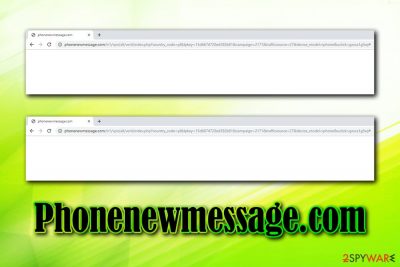
Phonenewmessage.com is a phenomenon that users started to encounter repeatedly during web browsing sessions on Safari, Google Chrome, Mozilla Firefox, and other browsers. While by itself, the website is not malicious, its appearance on both, Mac or Windows platforms might indicate adware[1] infection.
Users complained that they often encounter Phonenewmessage.com redirects, as well as unwanted pop-ups, banners, in-text links and other types of ads. This behavior is typical to adware – it is ad-supported software that seeks revenue by displaying intrusive advertisements on the infected user devices.
To remove Phonenewmessage.com ads and redirects, you will have to delete the adware that is installed on your phone or computer. The process might sometimes not be as easy, as the questionable activity might be related to numerous potentially unwanted programs that sneaked in without notification.
| Name | Phonenewmessage.com |
| Type | Adware |
| Infiltration | Software bundles, insecure sites, ads, intentional installation |
| Symptoms | Frequent redirects to Phonenewmessage.com and other suspicious domains, pop-up ads on all visited sites, changed web browser settings, sponsored links, |
| Targeted systems | iOS, macOS, although users might also encounter the unwanted activity on Windows and Android machines |
| Danger level | Low. The possibility of further infections is low as long as the disrupted content displayed by the PUP is not interacted with |
| Removal | You can employ anti-malware software like FortectIntego to delete it automatically or check our manual instructions below |
On itself, adware is usually not as dangerous as regular malware, as it does not modify system files or vital settings. Nevertheless, over the years, security researchers' attention grabbed the notorious PUPs like Wajam or Superfish – these engaged in a background behavior that compromised computer security and put user privacy at risk while making them susceptible to cyberattacks.
Thus, while at first glance, it may seem like Phonenewmessage.com is nothing serious, there should be a cause of concern. If anything, the annoying pop-ups, and other intrusive behavior will prevent you from visiting your favorite sites without being interrupted – it might even prevent seeing the content of the website. In the meantime, people behind Phonenewmessage.com virus receive ad revenue, and the more people visit the domain, the more profits they generate.
Therefore, it is in the best interest of adware authors to infect as many machines as possible – they employ various deceptive techniques to distribute the unwanted program. One of the most commonly used ones is software bundling – it allows freeware authors to insert optional components into the installers, and users are deliberately misled to install them.

Another reason you should take care of Phonenewmessage.com removal is its ability to track your online activities. Adware often employs technologies like cookies, pixels, and web beacons[2] in order to spy on you and serve you targeted ads. Unfortunately, the tracking activities might even extend to personally identifiable information that might later be exposed to unknown parties or even cybercriminals.
To get rid of Phonenewmessage.com redirects and other unwanted behavior, you should either install security software like FortectIntego and perform a full system scan or check out our detailed manual removal guide below.
Adware often gets into computer or a phone without asking for permission
As we previously mentioned, the security community is becoming more concerned about the implications of adware and its behavior, as well as the deceptive infiltration methods. Most users hate ads, and would not install something that would bother them every few minutes when browsing the web. Unfortunately, sometimes, it is hard to determine which ads engage in suspicious behavior like browser redirecting, change of their settings, establishing new profiles that prevent the PUP termination, etc.
Therefore, industry professionals[3] advise users to be careful when dealing with new applications – here are some tips to avoid them in the first place:
- Pick reputable source for your downloads and avoid dodgy sites that offer pirated software;
- Before installing the app, check for online reviews and make sure it provides required documents (ToS, Privacy Policy) during the installation process;
- When installing the application, watch out for small print, pre-ticked boxes, misleading button placements, and other tricks used to make you install the unwanted program;
- Always opt for Advanced or Custom installation settings, as it is sometimes the only way to ensure PUPs will not enter your device;
- Employ reputable security software fro your desktop and phone.
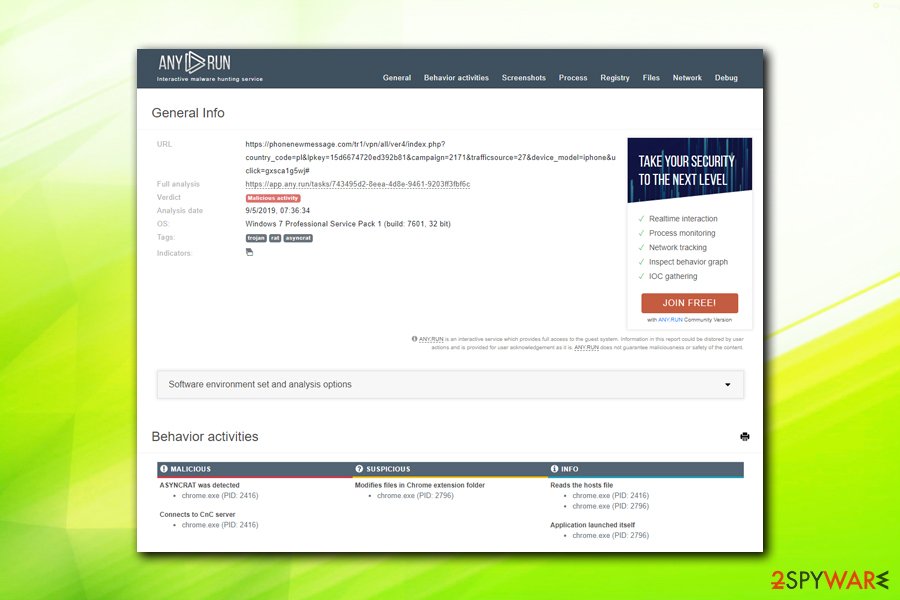
Stop the intrusive Phonenewmessage.com pop-ups from appearing on your phone or computer
Phonenewmessage.com removal instructions depend on many factors, although the universal method would be by using security software that can detect the unwanted program and terminate all of its components automatically. Be aware that it might not be possible by using some anti-malware tools, as PUPs are not always recognized. In such a case, you might want to employ several AV engines and fully scan your device. Alternatively, you can go through the installed program list and delete Phonenewmessage.com virus manually.
To remove Phonenewmessage.com pop-ups and redirects on your phone, you should first go to the installed app list and get rid of everything you do not recognize. Finally, you should scan your device with reputable anti-malware software to make sure that all the components are eliminated.
You may remove virus damage with a help of FortectIntego. SpyHunter 5Combo Cleaner and Malwarebytes are recommended to detect potentially unwanted programs and viruses with all their files and registry entries that are related to them.
Getting rid of Phonenewmessage.com. Follow these steps
Uninstall from Windows
To stop Phonenewmessage.com redirects on Windows machines, follow these instructions:
Instructions for Windows 10/8 machines:
- Enter Control Panel into Windows search box and hit Enter or click on the search result.
- Under Programs, select Uninstall a program.

- From the list, find the entry of the suspicious program.
- Right-click on the application and select Uninstall.
- If User Account Control shows up, click Yes.
- Wait till uninstallation process is complete and click OK.

If you are Windows 7/XP user, proceed with the following instructions:
- Click on Windows Start > Control Panel located on the right pane (if you are Windows XP user, click on Add/Remove Programs).
- In Control Panel, select Programs > Uninstall a program.

- Pick the unwanted application by clicking on it once.
- At the top, click Uninstall/Change.
- In the confirmation prompt, pick Yes.
- Click OK once the removal process is finished.
Delete from macOS
On macOS and Mac OS X devices, please perform the following steps:
Remove items from Applications folder:
- From the menu bar, select Go > Applications.
- In the Applications folder, look for all related entries.
- Click on the app and drag it to Trash (or right-click and pick Move to Trash)

To fully remove an unwanted app, you need to access Application Support, LaunchAgents, and LaunchDaemons folders and delete relevant files:
- Select Go > Go to Folder.
- Enter /Library/Application Support and click Go or press Enter.
- In the Application Support folder, look for any dubious entries and then delete them.
- Now enter /Library/LaunchAgents and /Library/LaunchDaemons folders the same way and terminate all the related .plist files.

Remove from Microsoft Edge
Delete unwanted extensions from MS Edge:
- Select Menu (three horizontal dots at the top-right of the browser window) and pick Extensions.
- From the list, pick the extension and click on the Gear icon.
- Click on Uninstall at the bottom.

Clear cookies and other browser data:
- Click on the Menu (three horizontal dots at the top-right of the browser window) and select Privacy & security.
- Under Clear browsing data, pick Choose what to clear.
- Select everything (apart from passwords, although you might want to include Media licenses as well, if applicable) and click on Clear.

Restore new tab and homepage settings:
- Click the menu icon and choose Settings.
- Then find On startup section.
- Click Disable if you found any suspicious domain.
Reset MS Edge if the above steps did not work:
- Press on Ctrl + Shift + Esc to open Task Manager.
- Click on More details arrow at the bottom of the window.
- Select Details tab.
- Now scroll down and locate every entry with Microsoft Edge name in it. Right-click on each of them and select End Task to stop MS Edge from running.

If this solution failed to help you, you need to use an advanced Edge reset method. Note that you need to backup your data before proceeding.
- Find the following folder on your computer: C:\\Users\\%username%\\AppData\\Local\\Packages\\Microsoft.MicrosoftEdge_8wekyb3d8bbwe.
- Press Ctrl + A on your keyboard to select all folders.
- Right-click on them and pick Delete

- Now right-click on the Start button and pick Windows PowerShell (Admin).
- When the new window opens, copy and paste the following command, and then press Enter:
Get-AppXPackage -AllUsers -Name Microsoft.MicrosoftEdge | Foreach {Add-AppxPackage -DisableDevelopmentMode -Register “$($_.InstallLocation)\\AppXManifest.xml” -Verbose

Instructions for Chromium-based Edge
Delete extensions from MS Edge (Chromium):
- Open Edge and click select Settings > Extensions.
- Delete unwanted extensions by clicking Remove.

Clear cache and site data:
- Click on Menu and go to Settings.
- Select Privacy, search and services.
- Under Clear browsing data, pick Choose what to clear.
- Under Time range, pick All time.
- Select Clear now.

Reset Chromium-based MS Edge:
- Click on Menu and select Settings.
- On the left side, pick Reset settings.
- Select Restore settings to their default values.
- Confirm with Reset.

Remove from Mozilla Firefox (FF)
Remove dangerous extensions:
- Open Mozilla Firefox browser and click on the Menu (three horizontal lines at the top-right of the window).
- Select Add-ons.
- In here, select unwanted plugin and click Remove.

Reset the homepage:
- Click three horizontal lines at the top right corner to open the menu.
- Choose Options.
- Under Home options, enter your preferred site that will open every time you newly open the Mozilla Firefox.
Clear cookies and site data:
- Click Menu and pick Settings.
- Go to Privacy & Security section.
- Scroll down to locate Cookies and Site Data.
- Click on Clear Data…
- Select Cookies and Site Data, as well as Cached Web Content and press Clear.

Reset Mozilla Firefox
If clearing the browser as explained above did not help, reset Mozilla Firefox:
- Open Mozilla Firefox browser and click the Menu.
- Go to Help and then choose Troubleshooting Information.

- Under Give Firefox a tune up section, click on Refresh Firefox…
- Once the pop-up shows up, confirm the action by pressing on Refresh Firefox.

Remove from Google Chrome
Delete malicious extensions from Google Chrome:
- Open Google Chrome, click on the Menu (three vertical dots at the top-right corner) and select More tools > Extensions.
- In the newly opened window, you will see all the installed extensions. Uninstall all the suspicious plugins that might be related to the unwanted program by clicking Remove.

Clear cache and web data from Chrome:
- Click on Menu and pick Settings.
- Under Privacy and security, select Clear browsing data.
- Select Browsing history, Cookies and other site data, as well as Cached images and files.
- Click Clear data.

Change your homepage:
- Click menu and choose Settings.
- Look for a suspicious site in the On startup section.
- Click on Open a specific or set of pages and click on three dots to find the Remove option.
Reset Google Chrome:
If the previous methods did not help you, reset Google Chrome to eliminate all the unwanted components:
- Click on Menu and select Settings.
- In the Settings, scroll down and click Advanced.
- Scroll down and locate Reset and clean up section.
- Now click Restore settings to their original defaults.
- Confirm with Reset settings.

Delete from Safari
Adware might change Safari's settings. Therefore, you should give it a fresh start by resetting it:
Remove unwanted extensions from Safari:
- Click Safari > Preferences…
- In the new window, pick Extensions.
- Select the unwanted extension and select Uninstall.

Clear cookies and other website data from Safari:
- Click Safari > Clear History…
- From the drop-down menu under Clear, pick all history.
- Confirm with Clear History.

Reset Safari if the above-mentioned steps did not help you:
- Click Safari > Preferences…
- Go to Advanced tab.
- Tick the Show Develop menu in menu bar.
- From the menu bar, click Develop, and then select Empty Caches.

After uninstalling this potentially unwanted program (PUP) and fixing each of your web browsers, we recommend you to scan your PC system with a reputable anti-spyware. This will help you to get rid of Phonenewmessage.com registry traces and will also identify related parasites or possible malware infections on your computer. For that you can use our top-rated malware remover: FortectIntego, SpyHunter 5Combo Cleaner or Malwarebytes.
How to prevent from getting adware
Stream videos without limitations, no matter where you are
There are multiple parties that could find out almost anything about you by checking your online activity. While this is highly unlikely, advertisers and tech companies are constantly tracking you online. The first step to privacy should be a secure browser that focuses on tracker reduction to a minimum.
Even if you employ a secure browser, you will not be able to access websites that are restricted due to local government laws or other reasons. In other words, you may not be able to stream Disney+ or US-based Netflix in some countries. To bypass these restrictions, you can employ a powerful Private Internet Access VPN, which provides dedicated servers for torrenting and streaming, not slowing you down in the process.
Data backups are important – recover your lost files
Ransomware is one of the biggest threats to personal data. Once it is executed on a machine, it launches a sophisticated encryption algorithm that locks all your files, although it does not destroy them. The most common misconception is that anti-malware software can return files to their previous states. This is not true, however, and data remains locked after the malicious payload is deleted.
While regular data backups are the only secure method to recover your files after a ransomware attack, tools such as Data Recovery Pro can also be effective and restore at least some of your lost data.
- ^ What is Adware?. Kaspersky. Official security blog.
- ^ Web beacon. Webopedia. Online Tech Dictionary for Students, Educators and IT Professionals.
- ^ Novirus. Novirus. Cybersecurity news and articles.























