Piran.live ads (scam) - Free Guide
Piran.live ads Removal Guide
What is Piran.live ads?
Piran.live tries to trick people into thinking that their system is in great danger because of viruses
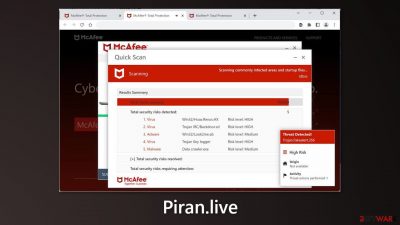
Piran.live is a dubious website disguised to look like a security alert from McAfee. Crooks use social engineering methods to trick people into thinking that their system is infected by multiple viruses. A fake animation of a system scan is shown – and it says that the system is in danger.
Keep in mind, that websites cannot scan your system. The page is solely used to generate revenue for fraudsters. The main goal is to redirect users to the official McAfee website so that people would purchase a subscription. Crooks make money through the affiliate program.
However, that is not all. Some people report that after an encounter with this site, they started receiving pop-ups at the bottom of the screen that also look like security alerts. They are meant to intimidate users more and make them paranoid. People may also see ads from rogue advertising networks[1] promoting adult sites, fake antivirus offers, software deals, giveaways, and surveys.
These scam sites may lure out personal information or fool people into installing PUPs (potentially unwanted programs),[2] and even malware. If you encountered a fake security alert – you should check your system for adware.[3] We recommend reading our guide fully.
| NAME | Piran.live |
| TYPE | Push notification spam, adware |
| SYMPTOMS | Users may start seeing pop-ups that say their system is infected; the amount of commercial content on the machine might increase |
| DISTRIBUTION | Shady websites; deceptive ads; freeware installations |
| DANGERS | The website may cause unnecessary installations of antivirus programs or cause pop-ups leading to shady sites |
| ELIMINATION | Check your browser for malicious browser extensions, and scan your machine with anti-malware tools; follow our guide for push notification removal instructions |
| FURTHER STEPS | Use FortectIntego to clear your browsers and get rid of any remaining damage |
Distribution methods
To avoid accidentally ending up on a deceptive website like Piran.live, only visit websites that you are familiar with and trust. Furthermore, be wary of clicking on random links or ads- even if they seem safe. Most scams hide behind fake advertisements and pages full of redirects.
This is especially common on pages that display illegal content, like pirated streaming sites. They are rarely monitored, so crooks can advertise on them. Oftentimes, these scammers will even include fake “Download” and “Play” buttons that open new tabs leading to their scam pages.
Adware infections
You may see the page Piran.live without even visiting it if your computer is infected with adware. Adware is software that delivers ads, like pop-ups, banners, and redirects. An increased number of these commercial materials can appear on your screen if you have adware.
The most common way adware is spread is through freeware platforms. To avoid accidentally installing PUAs, always choose the “Custom” or “Advanced” installation option. This will allow you to see a list of all the files that will be installed and uncheck any boxes next to programs you don't want or need.
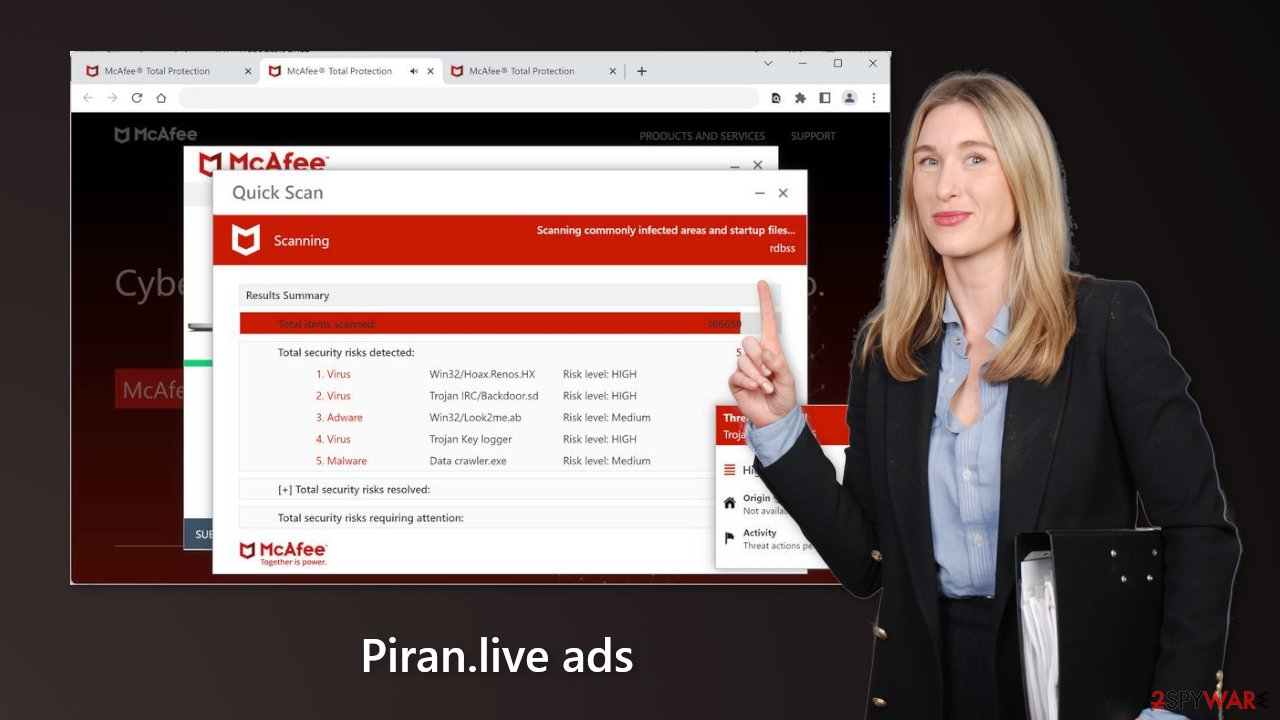
Disable push notifications
If you want to disable those annoying virus alerts from Piran.live, you have to turn off the site permissions that allow it to show you push notifications. You can do that by following our step-by-step guide:
Google Chrome (desktop):
- Open Google Chrome browser and go to Menu > Settings.
- Scroll down and click on Advanced.
- Locate the Privacy and security section and pick Site Settings > Notifications.
![Stop notifications on Chrome PC 1 Stop notifications on Chrome PC 1]()
- Look at the Allow section and look for a suspicious URL.
- Click the three vertical dots next to it and pick Block. This should remove unwanted notifications from Google Chrome.
![Stop notifications on Chrome PC 2 Stop notifications on Chrome PC 2]()
Mozilla Firefox:
- Open Mozilla Firefox and go to Menu > Options.
- Click on Privacy & Security section.
- Under Permissions, you should be able to see Notifications. Click Settings button next to it.
![Stop notifications on Mozilla Firefox 1 Stop notifications on Mozilla Firefox 1]()
- In the Settings – Notification Permissions window, click on the drop-down menu by the URL in question.
- Select Block and then click on Save Changes. This should remove unwanted notifications from Mozilla Firefox.
![Stop notifications on Mozilla Firefox 2 Stop notifications on Mozilla Firefox 2]()
MS Edge:
- Open Microsoft Edge, and click the Settings and more button (three horizontal dots) at the top-right of the window.
- Select Settings and then go to Advanced.
- Under Website permissions, pick Manage permissions and select the URL in question.
- Toggle the switch to the left to turn notifications off on Microsoft Edge.
![Stop notifications on Edge 2 Stop notifications on Edge 2]()
Clear your browsers
After successful removal, we recommend using FortectIntego repair tool to care for your browsers. Almost every website you visit uses cookies to track your browsing activity, like the pages you visit, links you click on, and purchases you make.
If you have pop-ups appearing from questionable sources, it most likely means that you were surfing through web pages you should not and clicked on dangerous links. Your browsing data might be exposed or sold to advertising networks and other third parties that use it for malicious purposes.
Use anti-malware tools to scan your machine
Suppose you disabled push notifications and checked the browser for extensions but still experience unwanted symptoms like unexpected redirects and an increased amount of commercial content. In that case, you should scan your system for adware. We suggest using trusted professional security tools SpyHunter 5Combo Cleaner or Malwarebytes for PUP removal.
It should detect most suspicious apps and remove them successfully. Of course, you can also remove a PUP manually, but it is unknown which particular app could be causing annoying behavior, as crooks disguise them as “handy” tools. Manual uninstallation can also leave some traces of the program behind, which could result in the renewal of the infection.
However, if you still do not want to use security tools and know which program is at fault, use the instructions below to help you uninstall it:
Windows 10/8:
- Enter Control Panel into Windows search box and hit Enter or click on the search result.
- Under Programs, select Uninstall a program.
![Uninstall from Windows 1 Uninstall from Windows 1]()
- From the list, find the entry of the suspicious program.
- Right-click on the application and select Uninstall.
- If User Account Control shows up, click Yes.
- Wait till uninstallation process is complete and click OK.
![Uninstall from Windows 2 Uninstall from Windows 2]()
Windows 7/XP:
- Click on Windows Start > Control Panel located on the right pane (if you are Windows XP user, click on Add/Remove Programs).
- In Control Panel, select Programs > Uninstall a program.
![Uninstall from Windows 7/XP Uninstall from Windows 7/XP]()
- Pick the unwanted application by clicking on it once.
- At the top, click Uninstall/Change.
- In the confirmation prompt, pick Yes.
- Click OK once the removal process is finished.
Mac:
- From the menu bar, select Go > Applications.
- In the Applications folder, look for all related entries.
- Click on the app and drag it to Trash (or right-click and pick Move to Trash)
![Uninstall from Mac 1 Uninstall from Mac 1]()
To fully remove an unwanted app, you need to access Application Support, LaunchAgents, and LaunchDaemons folders and delete relevant files:
- Select Go > Go to Folder.
- Enter /Library/Application Support and click Go or press Enter.
- In the Application Support folder, look for any dubious entries and then delete them.
- Now enter /Library/LaunchAgents and /Library/LaunchDaemons folders the same way and terminate all the related .plist files.
![Uninstall from Mac 2 Uninstall from Mac 2]()
How to prevent from getting adware
Protect your privacy – employ a VPN
There are several ways how to make your online time more private – you can access an incognito tab. However, there is no secret that even in this mode, you are tracked for advertising purposes. There is a way to add an extra layer of protection and create a completely anonymous web browsing practice with the help of Private Internet Access VPN. This software reroutes traffic through different servers, thus leaving your IP address and geolocation in disguise. Besides, it is based on a strict no-log policy, meaning that no data will be recorded, leaked, and available for both first and third parties. The combination of a secure web browser and Private Internet Access VPN will let you browse the Internet without a feeling of being spied or targeted by criminals.
No backups? No problem. Use a data recovery tool
If you wonder how data loss can occur, you should not look any further for answers – human errors, malware attacks, hardware failures, power cuts, natural disasters, or even simple negligence. In some cases, lost files are extremely important, and many straight out panic when such an unfortunate course of events happen. Due to this, you should always ensure that you prepare proper data backups on a regular basis.
If you were caught by surprise and did not have any backups to restore your files from, not everything is lost. Data Recovery Pro is one of the leading file recovery solutions you can find on the market – it is likely to restore even lost emails or data located on an external device.
- ^ Zeljka Zorz. How does a rogue ad network function?. Helpnetsecurity. Information Security.
- ^ Wendy Zamora. What is a PUP? – How to avoid potentially unwanted programs. Malwarebytes. Security Tips, Tricks and How-Tos.
- ^ Adware. kipedia, the free encyclopedia.










