PoisonFang ransomware (Free Instructions) - Decryption Steps Included
PoisonFang virus Removal Guide
What is PoisonFang ransomware?
PoisonFang – a ransomware project created for educational purposes but may be abused by cybercriminals
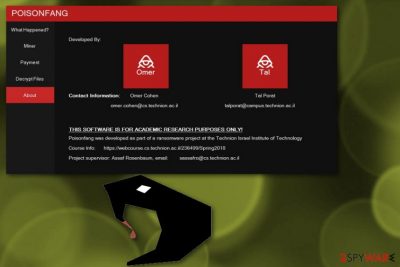
PoisonFang ransomware[1] is a virus that was created for educational purposes by researchers Omer Cohen and Tal Porat from Israel Insititute of Technology. Unfortunately, cybercriminals around the world manage to steal the program and abuse it for malicious purposes, encrypting files of innocent computer users. The malware-dropper is called PoisonfangDropper.exe and is typically delivered via spam emails or is injected as a drive-by download on malicious sites. It is unknown what encryption algorithm, what file extension the virus uses, or size of ransom is used as it should be defined by bad actors why use the program for malicious purposes.
| Name | PoisonFang |
|---|---|
| Type | Ransomware |
| Country | Israel |
| Initial purpose | For educational purposes only |
| Developers | Omer Cohen and Tal Porat |
| Danger | Can be spread and work as a dangerous ransomware |
| Contact email | omer.cohen@cs.technion.ac.il; talporat@campus.technion.ac.il; sassafro@technion.acc.il |
| Distribution | Spam email attachments, malicious websites, etc. |
| Elimination | If you need protection use FortectIntego |
Although the PoisonFang program was developed as ransomware for educational purposes only, cybercriminals can quickly utilize its code and send it out as malware with all the malicious features. The purpose of such activity is obviously money extortion from the victims, whose files become inaccessible.
Malware can strike unexpectedly and alter Windows-based systems' settings to gain boot persistence and potentially avoid detection. Then, PoisonFang virus scans the device for files to encrypt. All databases, video, audio, image, and other data get encoded. The initial program window includes “Payment” and “Decrypt Files” sections, which could be filled in by hackers and ask victims for a ransom payment for the decryption key.
The program displays contact emails of developers and project supervisor: omer.cohen@cs.technion.ac.il; talporat@campus.technion.ac.il; sassafro@technion.acc.il. However, there is is very little information about the project itself:
THIS SOFTWARE the IS the FOR ACADEMIC RESEARCH Purposes to ONLY ONLY!
PoisonFang was developed as part of a ransomware project at the Technion Israel Institute of Technology
In case you encountered the activity of a virus on your PC, immediately proceed with PoisonFang ransomware removal. Even though it is not your typical ransomware, you must not think of it any different, as it can lead to permanent data loss after file encryption.[2]
To remove PoisonFang ransomware, you should use an anti-malware tool. FortectIntego or other similar programs can be used for that. Do not try to eliminate the malware manually as it will most likely result in a failure.

Malicious programs come via spam emails
Researchers[3] warn that any executable files can be associated with ransomware, and are often cleverly disguised. Those files can look safe and legit, as the payload can be carried inside MS office documents, PDF or other typical file formats. The biggest red flag should raise if the attachment asks to enable Macro function. Do not agree to do that!
Malware authors often use botnets to distribute ransomware. These spam machines are capable of sending thousands of phishing emails in a short time and potentially infect many less-computer savvy or less-aware users. The reason for that being is that quite often these messages use names of influential companies, their logos, styling, etc.
Therefore, please beware of spam emails, as any of them can be malicious, no matter how genuine they look. Merely delete emails from questionable sources. If absolutely necessary, make sure you scan the attachment before opening it, although it does not guarantee virus detection either.
Remove PoisonFang ransomware from your computer before it's too late
If you got infected and wanted to remove PoisonFang ransomware, you should use anti-malware software, such as FortectIntego, SpyHunter 5Combo Cleaner or Malwarebytes. We recommend these tools because they are designed to deal even with the most robust malware. Remember that malware can prevent security software from working properly. In such case, enter Safe Mode with Networking as explained below.
PoisonFang ransomware removal should be executed before trying to restore files from an external drive or cloud-based service. Otherwise, your data will be encrypted again. If you do not have any backups, you can try to restore files using third-party software – we explain how below.
Getting rid of PoisonFang virus. Follow these steps
Manual removal using Safe Mode
Reboot your PC in Safe Mode with Networking if malware is preventing security software from starting:
Important! →
Manual removal guide might be too complicated for regular computer users. It requires advanced IT knowledge to be performed correctly (if vital system files are removed or damaged, it might result in full Windows compromise), and it also might take hours to complete. Therefore, we highly advise using the automatic method provided above instead.
Step 1. Access Safe Mode with Networking
Manual malware removal should be best performed in the Safe Mode environment.
Windows 7 / Vista / XP
- Click Start > Shutdown > Restart > OK.
- When your computer becomes active, start pressing F8 button (if that does not work, try F2, F12, Del, etc. – it all depends on your motherboard model) multiple times until you see the Advanced Boot Options window.
- Select Safe Mode with Networking from the list.

Windows 10 / Windows 8
- Right-click on Start button and select Settings.

- Scroll down to pick Update & Security.

- On the left side of the window, pick Recovery.
- Now scroll down to find Advanced Startup section.
- Click Restart now.

- Select Troubleshoot.

- Go to Advanced options.

- Select Startup Settings.

- Press Restart.
- Now press 5 or click 5) Enable Safe Mode with Networking.

Step 2. Shut down suspicious processes
Windows Task Manager is a useful tool that shows all the processes running in the background. If malware is running a process, you need to shut it down:
- Press Ctrl + Shift + Esc on your keyboard to open Windows Task Manager.
- Click on More details.

- Scroll down to Background processes section, and look for anything suspicious.
- Right-click and select Open file location.

- Go back to the process, right-click and pick End Task.

- Delete the contents of the malicious folder.
Step 3. Check program Startup
- Press Ctrl + Shift + Esc on your keyboard to open Windows Task Manager.
- Go to Startup tab.
- Right-click on the suspicious program and pick Disable.

Step 4. Delete virus files
Malware-related files can be found in various places within your computer. Here are instructions that could help you find them:
- Type in Disk Cleanup in Windows search and press Enter.

- Select the drive you want to clean (C: is your main drive by default and is likely to be the one that has malicious files in).
- Scroll through the Files to delete list and select the following:
Temporary Internet Files
Downloads
Recycle Bin
Temporary files - Pick Clean up system files.

- You can also look for other malicious files hidden in the following folders (type these entries in Windows Search and press Enter):
%AppData%
%LocalAppData%
%ProgramData%
%WinDir%
After you are finished, reboot the PC in normal mode.
Remove PoisonFang using System Restore
System Restore feature also can help when dealing with ransomware:
-
Step 1: Reboot your computer to Safe Mode with Command Prompt
Windows 7 / Vista / XP- Click Start → Shutdown → Restart → OK.
- When your computer becomes active, start pressing F8 multiple times until you see the Advanced Boot Options window.
-
Select Command Prompt from the list

Windows 10 / Windows 8- Press the Power button at the Windows login screen. Now press and hold Shift, which is on your keyboard, and click Restart..
- Now select Troubleshoot → Advanced options → Startup Settings and finally press Restart.
-
Once your computer becomes active, select Enable Safe Mode with Command Prompt in Startup Settings window.

-
Step 2: Restore your system files and settings
-
Once the Command Prompt window shows up, enter cd restore and click Enter.

-
Now type rstrui.exe and press Enter again..

-
When a new window shows up, click Next and select your restore point that is prior the infiltration of PoisonFang. After doing that, click Next.


-
Now click Yes to start system restore.

-
Once the Command Prompt window shows up, enter cd restore and click Enter.
Bonus: Recover your data
Guide which is presented above is supposed to help you remove PoisonFang from your computer. To recover your encrypted files, we recommend using a detailed guide prepared by 2-spyware.com security experts.If your files are encrypted by PoisonFang, you can use several methods to restore them:
Data Recovery Pro is a program created for restoring files
If you accidentally deleted your important files or ransomware encrypted them you can try Data Recovery Pro to get them back:
- Download Data Recovery Pro;
- Follow the steps of Data Recovery Setup and install the program on your computer;
- Launch it and scan your computer for files encrypted by PoisonFang ransomware;
- Restore them.
If you want to recover individual files Windows Previous Versions feature might help
If System Restore feature was enabled before the initial ransomware attack you could try to restore your data using Windows Previous Versions feature:
- Find an encrypted file you need to restore and right-click on it;
- Select “Properties” and go to “Previous versions” tab;
- Here, check each of available copies of the file in “Folder versions”. You should select the version you want to recover and click “Restore”.
ShadowExplorer is a tool for data recovery after the ransomware attack
If you got lucky and ransomware you are dealing with did not delete Shadow Volume copies you can recover them with ShadowExplorer:
- Download Shadow Explorer (http://shadowexplorer.com/);
- Follow a Shadow Explorer Setup Wizard and install this application on your computer;
- Launch the program and go through the drop down menu on the top left corner to select the disk of your encrypted data. Check what folders are there;
- Right-click on the folder you want to restore and select “Export”. You can also select where you want it to be stored.
Decryption tool is not available
Finally, you should always think about the protection of crypto-ransomwares. In order to protect your computer from PoisonFang and other ransomwares, use a reputable anti-spyware, such as FortectIntego, SpyHunter 5Combo Cleaner or Malwarebytes
How to prevent from getting ransomware
Do not let government spy on you
The government has many issues in regards to tracking users' data and spying on citizens, so you should take this into consideration and learn more about shady information gathering practices. Avoid any unwanted government tracking or spying by going totally anonymous on the internet.
You can choose a different location when you go online and access any material you want without particular content restrictions. You can easily enjoy internet connection without any risks of being hacked by using Private Internet Access VPN.
Control the information that can be accessed by government any other unwanted party and surf online without being spied on. Even if you are not involved in illegal activities or trust your selection of services, platforms, be suspicious for your own security and take precautionary measures by using the VPN service.
Backup files for the later use, in case of the malware attack
Computer users can suffer from data losses due to cyber infections or their own faulty doings. Ransomware can encrypt and hold files hostage, while unforeseen power cuts might cause a loss of important documents. If you have proper up-to-date backups, you can easily recover after such an incident and get back to work. It is also equally important to update backups on a regular basis so that the newest information remains intact – you can set this process to be performed automatically.
When you have the previous version of every important document or project you can avoid frustration and breakdowns. It comes in handy when malware strikes out of nowhere. Use Data Recovery Pro for the data restoration process.
- ^ Ransomware. Wikipedia. The Free Encyclopedia.
- ^ Margaret Rouse. Encryption. Techtarget. Search security.
- ^ Semvirus. Semvirus. Spyware news.





















