Popunderzone.com (Free Guide) - Chrome, Firefox, IE, Edge
Popunderzone.com Removal Guide
What is Popunderzone.com?
Popunderzone.com ads might not be safe to click on
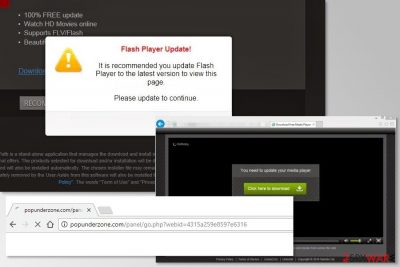
Popunderzone.com is a legitimate advertising service which promises to maximize revenue for clients. However, it might be compromised by crooks who are willing to generate revenue or spread malicious content. Therefore, if you find yourself constantly redirected to Popunderzone.com/panel/go.php?webid=, it means you have a potentially unwanted program (PUP)[1] installed on your computer.
Popunderzone virus usually infiltrates your machine without your consent and starts suspicious activity immediately. Although adware does not cause direct damage to your files, it can lead to potentially dangerous browsing experiences, such as:
- Redirects to dubious third-party websites that might be promoting potentially unwanted programs, spreading malware or scams.
- Ads, banners, deals, offers, pop-ups flood your most visited websites. They usually offer to install fake software updates, extensions, toolbars, various optimization utilities, etc.
- The system performance and internet speed might be affected by adware significantly. You might find yourself waiting a considerable amount of time for your webpage to load. Also, your browser might freeze or crash.
- Your sites visited, IP address, etc. might be recorded and used to display interest-based ads that you might be more willing to click. However, they lead to partners websites that might not be safe to browse through. Though, adware creators get pay-per-click[2] revenue from this activity.
- Some of the text on websites you visit might be turned into hyperlinks.
Without a doubt, adware is potentially harmful to your computer and should be avoided at all cost due to the diminished computer’s performance and browsing experience, as well as shady data tracking activities. Therefore, there is no need to keep adware installed on your PC. We highly recommend you to proceed with Popunderzone removal as soon as its activity is noticed.
As you can see, the main purpose of the Popunderzone.com virus is to bring benefit for the developers by using shady online advertising strategy. All these commercial offers are not beneficial for the users and clicking them might end up with further cyber infections.
For these reasons, we recommend you to remove Popunderzone adware from the machine immediately. You can eliminate it automatically using FortectIntego or by following our guide below this article.
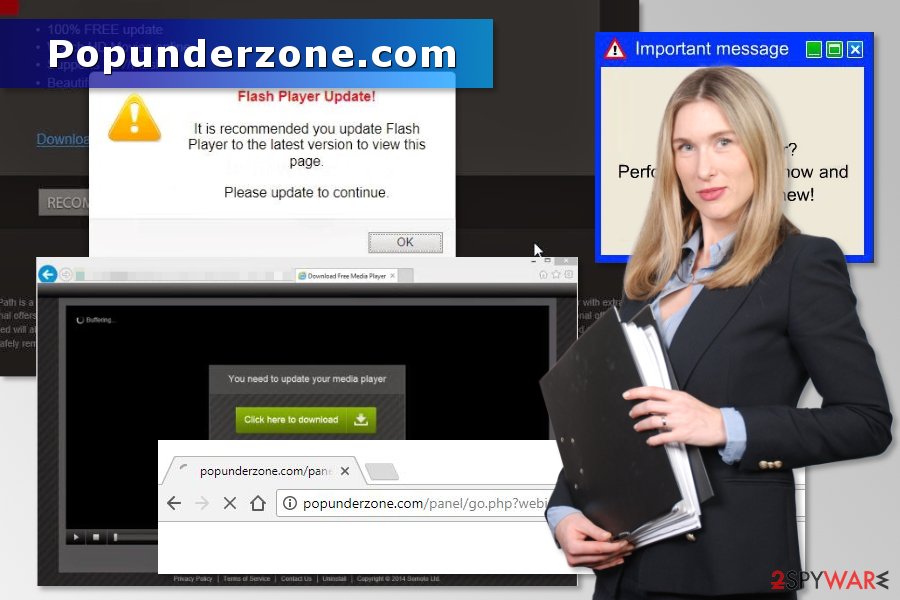
Adware gets into the system because of users’ carelessness
Careless users often infect their machines with adware and, quite commonly, they are themselves to blame. Developers of free software rely on users who primarily tend to skip installation steps and use Quick/Recommended/Standard settings while installing software.
This stealthy method is called bundling and is very popular among free software creators. Thus, it is always advised to use Advanced mode and opt out of any unwanted programs which would otherwise be installed.
Adware can also be obtained while downloading files from torrent or other third-party websites. Security specialists from utanvirus.se[3] remind that users should download needed programs from the official developer’s sites. Additionally, you should not download illegal or cracked software from unauthorized websites.
Uninstall Popunderzone.com redirect virus from your machine and avoid the hassle
If you would like to remove Popunderzone.com quickly and effortlessly, we suggest you do it automatically by employing anti-malware/anti-spyware software. However, please make sure the software is legitimate before you proceed. After the system scan, security software can smoothly detect and delete adware on your computer.
However, if you are not fond of installation of an additional program on your machine, we suggest you proceed with manual Popunderzone.com removal. To do that, follow our guide below carefully. Be aware that incorrect excision of adware might damage your files and lead to definite reinfection as soon as the browser is restarted.
You may remove virus damage with a help of FortectIntego. SpyHunter 5Combo Cleaner and Malwarebytes are recommended to detect potentially unwanted programs and viruses with all their files and registry entries that are related to them.
Getting rid of Popunderzone.com. Follow these steps
Uninstall from Windows
To remove Popunderzone adware from the system, you should follow the instructions carefully. Additionally, do not forget to reset each of the affected web browsers.
Instructions for Windows 10/8 machines:
- Enter Control Panel into Windows search box and hit Enter or click on the search result.
- Under Programs, select Uninstall a program.

- From the list, find the entry of the suspicious program.
- Right-click on the application and select Uninstall.
- If User Account Control shows up, click Yes.
- Wait till uninstallation process is complete and click OK.

If you are Windows 7/XP user, proceed with the following instructions:
- Click on Windows Start > Control Panel located on the right pane (if you are Windows XP user, click on Add/Remove Programs).
- In Control Panel, select Programs > Uninstall a program.

- Pick the unwanted application by clicking on it once.
- At the top, click Uninstall/Change.
- In the confirmation prompt, pick Yes.
- Click OK once the removal process is finished.
Delete from macOS
Remove items from Applications folder:
- From the menu bar, select Go > Applications.
- In the Applications folder, look for all related entries.
- Click on the app and drag it to Trash (or right-click and pick Move to Trash)

To fully remove an unwanted app, you need to access Application Support, LaunchAgents, and LaunchDaemons folders and delete relevant files:
- Select Go > Go to Folder.
- Enter /Library/Application Support and click Go or press Enter.
- In the Application Support folder, look for any dubious entries and then delete them.
- Now enter /Library/LaunchAgents and /Library/LaunchDaemons folders the same way and terminate all the related .plist files.

Remove from Microsoft Edge
Delete unwanted extensions from MS Edge:
- Select Menu (three horizontal dots at the top-right of the browser window) and pick Extensions.
- From the list, pick the extension and click on the Gear icon.
- Click on Uninstall at the bottom.

Clear cookies and other browser data:
- Click on the Menu (three horizontal dots at the top-right of the browser window) and select Privacy & security.
- Under Clear browsing data, pick Choose what to clear.
- Select everything (apart from passwords, although you might want to include Media licenses as well, if applicable) and click on Clear.

Restore new tab and homepage settings:
- Click the menu icon and choose Settings.
- Then find On startup section.
- Click Disable if you found any suspicious domain.
Reset MS Edge if the above steps did not work:
- Press on Ctrl + Shift + Esc to open Task Manager.
- Click on More details arrow at the bottom of the window.
- Select Details tab.
- Now scroll down and locate every entry with Microsoft Edge name in it. Right-click on each of them and select End Task to stop MS Edge from running.

If this solution failed to help you, you need to use an advanced Edge reset method. Note that you need to backup your data before proceeding.
- Find the following folder on your computer: C:\\Users\\%username%\\AppData\\Local\\Packages\\Microsoft.MicrosoftEdge_8wekyb3d8bbwe.
- Press Ctrl + A on your keyboard to select all folders.
- Right-click on them and pick Delete

- Now right-click on the Start button and pick Windows PowerShell (Admin).
- When the new window opens, copy and paste the following command, and then press Enter:
Get-AppXPackage -AllUsers -Name Microsoft.MicrosoftEdge | Foreach {Add-AppxPackage -DisableDevelopmentMode -Register “$($_.InstallLocation)\\AppXManifest.xml” -Verbose

Instructions for Chromium-based Edge
Delete extensions from MS Edge (Chromium):
- Open Edge and click select Settings > Extensions.
- Delete unwanted extensions by clicking Remove.

Clear cache and site data:
- Click on Menu and go to Settings.
- Select Privacy, search and services.
- Under Clear browsing data, pick Choose what to clear.
- Under Time range, pick All time.
- Select Clear now.

Reset Chromium-based MS Edge:
- Click on Menu and select Settings.
- On the left side, pick Reset settings.
- Select Restore settings to their default values.
- Confirm with Reset.

Remove from Mozilla Firefox (FF)
Uninstall questionable Firefox add-ons to stop redirects to Popunderzone.com and other shady domains.
Remove dangerous extensions:
- Open Mozilla Firefox browser and click on the Menu (three horizontal lines at the top-right of the window).
- Select Add-ons.
- In here, select unwanted plugin and click Remove.

Reset the homepage:
- Click three horizontal lines at the top right corner to open the menu.
- Choose Options.
- Under Home options, enter your preferred site that will open every time you newly open the Mozilla Firefox.
Clear cookies and site data:
- Click Menu and pick Settings.
- Go to Privacy & Security section.
- Scroll down to locate Cookies and Site Data.
- Click on Clear Data…
- Select Cookies and Site Data, as well as Cached Web Content and press Clear.

Reset Mozilla Firefox
If clearing the browser as explained above did not help, reset Mozilla Firefox:
- Open Mozilla Firefox browser and click the Menu.
- Go to Help and then choose Troubleshooting Information.

- Under Give Firefox a tune up section, click on Refresh Firefox…
- Once the pop-up shows up, confirm the action by pressing on Refresh Firefox.

Remove from Google Chrome
Check the list of Chrome extensions and uninstall unknown entries. Additionally, reset the browser to delete tracking cookies and other invisible components.
Delete malicious extensions from Google Chrome:
- Open Google Chrome, click on the Menu (three vertical dots at the top-right corner) and select More tools > Extensions.
- In the newly opened window, you will see all the installed extensions. Uninstall all the suspicious plugins that might be related to the unwanted program by clicking Remove.

Clear cache and web data from Chrome:
- Click on Menu and pick Settings.
- Under Privacy and security, select Clear browsing data.
- Select Browsing history, Cookies and other site data, as well as Cached images and files.
- Click Clear data.

Change your homepage:
- Click menu and choose Settings.
- Look for a suspicious site in the On startup section.
- Click on Open a specific or set of pages and click on three dots to find the Remove option.
Reset Google Chrome:
If the previous methods did not help you, reset Google Chrome to eliminate all the unwanted components:
- Click on Menu and select Settings.
- In the Settings, scroll down and click Advanced.
- Scroll down and locate Reset and clean up section.
- Now click Restore settings to their original defaults.
- Confirm with Reset settings.

Delete from Safari
Remove unwanted extensions from Safari:
- Click Safari > Preferences…
- In the new window, pick Extensions.
- Select the unwanted extension and select Uninstall.

Clear cookies and other website data from Safari:
- Click Safari > Clear History…
- From the drop-down menu under Clear, pick all history.
- Confirm with Clear History.

Reset Safari if the above-mentioned steps did not help you:
- Click Safari > Preferences…
- Go to Advanced tab.
- Tick the Show Develop menu in menu bar.
- From the menu bar, click Develop, and then select Empty Caches.

After uninstalling this potentially unwanted program (PUP) and fixing each of your web browsers, we recommend you to scan your PC system with a reputable anti-spyware. This will help you to get rid of Popunderzone.com registry traces and will also identify related parasites or possible malware infections on your computer. For that you can use our top-rated malware remover: FortectIntego, SpyHunter 5Combo Cleaner or Malwarebytes.
How to prevent from getting adware
Stream videos without limitations, no matter where you are
There are multiple parties that could find out almost anything about you by checking your online activity. While this is highly unlikely, advertisers and tech companies are constantly tracking you online. The first step to privacy should be a secure browser that focuses on tracker reduction to a minimum.
Even if you employ a secure browser, you will not be able to access websites that are restricted due to local government laws or other reasons. In other words, you may not be able to stream Disney+ or US-based Netflix in some countries. To bypass these restrictions, you can employ a powerful Private Internet Access VPN, which provides dedicated servers for torrenting and streaming, not slowing you down in the process.
Data backups are important – recover your lost files
Ransomware is one of the biggest threats to personal data. Once it is executed on a machine, it launches a sophisticated encryption algorithm that locks all your files, although it does not destroy them. The most common misconception is that anti-malware software can return files to their previous states. This is not true, however, and data remains locked after the malicious payload is deleted.
While regular data backups are the only secure method to recover your files after a ransomware attack, tools such as Data Recovery Pro can also be effective and restore at least some of your lost data.
- ^ Margaret Rouse. PUP (potentially unwanted program). TechTarget. The network of technology-related websites.
- ^ Pay-per-click. Wikipedia. The free encyclopedia.
- ^ UtanVirus. UtanVirus. Cyber security news.























