.porno virus (Simple Removal Guide) - 2021 update
.porno virus Removal Guide
What is .porno virus?
.porno virus is a ransomware that locks all your files and tries to demand money from the decryption key
.porno virus is a serious infection that belongs to the ransomware category. You might be reading this article because this terrifying menace has fallen upon your PC. Like other samples of this virus family, this ransomware is able to sneak into a computer, find any important files and then encrypt them using a specific code.
The most evident peculiarity of this ransomware is that when it gets past the security system, it locks the files and changes their format into .porno extension. If you do not pay a visit to pornographic websites and do not download any files from there, spotting the encoded files is quite easy.
However, it doesn’t solve the problem of how to decrypt the files. The .porno virus uses an exquisite RSA algorithm to lock out the data. Moreover, after it finishes its misdeed, it leaves a .txt file on the screen with the instructions on how to recover the data.
But you shouldn't trust cyber criminals.
Speaking of the amount of ransom, the sum varies from $100 to 600 dollars. Credulous users already fell for the trap set by .porno extension virus and paid the money. Nonetheless, there are not any reports about returned data.
There is no decryption key discovered yet either. Nevertheless, you should not rush to transmit the money even if the encrypted information is crucial. What you should do instead is install SpyHunter 5Combo Cleaner, Malwarebytes, or any other anti-spyware program and remove .porno virus.
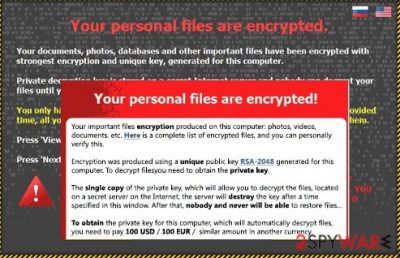
Also, we provide manual instructions at the bottom of this article. After the .porno virus removal, it is possible that your computer will be slower than usual. That's why we recommend using FortectIntego or another repair tool to fix system files and other damage.
Be careful if you want to avoid ransomware
There are mostly two ways how this ransomware might have infiltrated your computer. There has been a popular method preferred by cybercriminals to spread ransomware via infected spam attachments. In order to convince users into opening the attached files, hackers have come up with creative and deceptive email content.
In some cases, you might get a letter seemingly sent from a tax company, another – from the local police office. Alarmed by the message, you open the attachment only to find out later that you have set ransomware free.
Additionally, the virus waits for its victims by hiding in websites with dubious and suspicious content. Often these websites are of gaming, advertising, or pornographic origin. Thus, if you give in to the curiosity and click on the link below an intriguing video, a trojan might hop into the computer and release its devastating “package” – the virus.
Instructions on how to get rid of .porno virus
We highly recommend you to choose automatic .porno removal taking into account the distribution method of this threat and its feature to use a complex algorithm to lock out the data. The anti-spyware program will locate and detect the source files of the ransomware and eliminate them completely. It is of crucial importance to detect all files in order to decrease the risk of infection in the future.
In addition, the security program such as SpyHunter 5Combo Cleaner or Malwarebytes also detects Trojans and similar malware which can escape the attention of an anti-virus program. Terminating them before they are activated might also save you trouble from dealing with ransomware later. Unless you are a specialist in IT or you are confident that you can remove .porno virus on your own, then use the manual guidelines provided below.
After successful virus removal, it is also important to repair the system. If you want to easily fix system files, we recommend installing FortectIntego repair tool.
Getting rid of .porno virus. Follow these steps
Manual removal using Safe Mode
If prevented otherwise, virus elimination can be done in Safe Mode with Networking
Important! →
Manual removal guide might be too complicated for regular computer users. It requires advanced IT knowledge to be performed correctly (if vital system files are removed or damaged, it might result in full Windows compromise), and it also might take hours to complete. Therefore, we highly advise using the automatic method provided above instead.
Step 1. Access Safe Mode with Networking
Manual malware removal should be best performed in the Safe Mode environment.
Windows 7 / Vista / XP
- Click Start > Shutdown > Restart > OK.
- When your computer becomes active, start pressing F8 button (if that does not work, try F2, F12, Del, etc. – it all depends on your motherboard model) multiple times until you see the Advanced Boot Options window.
- Select Safe Mode with Networking from the list.

Windows 10 / Windows 8
- Right-click on Start button and select Settings.

- Scroll down to pick Update & Security.

- On the left side of the window, pick Recovery.
- Now scroll down to find Advanced Startup section.
- Click Restart now.

- Select Troubleshoot.

- Go to Advanced options.

- Select Startup Settings.

- Press Restart.
- Now press 5 or click 5) Enable Safe Mode with Networking.

Step 2. Shut down suspicious processes
Windows Task Manager is a useful tool that shows all the processes running in the background. If malware is running a process, you need to shut it down:
- Press Ctrl + Shift + Esc on your keyboard to open Windows Task Manager.
- Click on More details.

- Scroll down to Background processes section, and look for anything suspicious.
- Right-click and select Open file location.

- Go back to the process, right-click and pick End Task.

- Delete the contents of the malicious folder.
Step 3. Check program Startup
- Press Ctrl + Shift + Esc on your keyboard to open Windows Task Manager.
- Go to Startup tab.
- Right-click on the suspicious program and pick Disable.

Step 4. Delete virus files
Malware-related files can be found in various places within your computer. Here are instructions that could help you find them:
- Type in Disk Cleanup in Windows search and press Enter.

- Select the drive you want to clean (C: is your main drive by default and is likely to be the one that has malicious files in).
- Scroll through the Files to delete list and select the following:
Temporary Internet Files
Downloads
Recycle Bin
Temporary files - Pick Clean up system files.

- You can also look for other malicious files hidden in the following folders (type these entries in Windows Search and press Enter):
%AppData%
%LocalAppData%
%ProgramData%
%WinDir%
After you are finished, reboot the PC in normal mode.
Remove .porno using System Restore
Using System Restore for threat deletion
-
Step 1: Reboot your computer to Safe Mode with Command Prompt
Windows 7 / Vista / XP- Click Start → Shutdown → Restart → OK.
- When your computer becomes active, start pressing F8 multiple times until you see the Advanced Boot Options window.
-
Select Command Prompt from the list

Windows 10 / Windows 8- Press the Power button at the Windows login screen. Now press and hold Shift, which is on your keyboard, and click Restart..
- Now select Troubleshoot → Advanced options → Startup Settings and finally press Restart.
-
Once your computer becomes active, select Enable Safe Mode with Command Prompt in Startup Settings window.

-
Step 2: Restore your system files and settings
-
Once the Command Prompt window shows up, enter cd restore and click Enter.

-
Now type rstrui.exe and press Enter again..

-
When a new window shows up, click Next and select your restore point that is prior the infiltration of .porno. After doing that, click Next.


-
Now click Yes to start system restore.

-
Once the Command Prompt window shows up, enter cd restore and click Enter.
Bonus: Recover your data
Guide which is presented above is supposed to help you remove .porno from your computer. To recover your encrypted files, we recommend using a detailed guide prepared by 2-spyware.com security experts.If your files are encrypted by .porno, you can use several methods to restore them:
Restoring files with Data Recovery Pro
This app could be able to recover .porno extension files.
- Download Data Recovery Pro;
- Follow the steps of Data Recovery Setup and install the program on your computer;
- Launch it and scan your computer for files encrypted by .porno ransomware;
- Restore them.
Data could also be recovered with Windows Previous Version feature
This Windows OS feature could allow users to restore files one at a time.
- Find an encrypted file you need to restore and right-click on it;
- Select “Properties” and go to “Previous versions” tab;
- Here, check each of available copies of the file in “Folder versions”. You should select the version you want to recover and click “Restore”.
Data recovery with Shadow Explorer
If Shadow Volume Copies are still intact, Shadow Explorer could help to restore lost data.
- Download Shadow Explorer (http://shadowexplorer.com/);
- Follow a Shadow Explorer Setup Wizard and install this application on your computer;
- Launch the program and go through the drop down menu on the top left corner to select the disk of your encrypted data. Check what folders are there;
- Right-click on the folder you want to restore and select “Export”. You can also select where you want it to be stored.
No decryption tool is currently available
Finally, you should always think about the protection of crypto-ransomwares. In order to protect your computer from .porno and other ransomwares, use a reputable anti-spyware, such as FortectIntego, SpyHunter 5Combo Cleaner or Malwarebytes
How to prevent from getting ransomware
Access your website securely from any location
When you work on the domain, site, blog, or different project that requires constant management, content creation, or coding, you may need to connect to the server and content management service more often. The best solution for creating a tighter network could be a dedicated/fixed IP address.
If you make your IP address static and set to your device, you can connect to the CMS from any location and do not create any additional issues for the server or network manager that needs to monitor connections and activities. VPN software providers like Private Internet Access can help you with such settings and offer the option to control the online reputation and manage projects easily from any part of the world.
Recover files after data-affecting malware attacks
While much of the data can be accidentally deleted due to various reasons, malware is one of the main culprits that can cause loss of pictures, documents, videos, and other important files. More serious malware infections lead to significant data loss when your documents, system files, and images get encrypted. In particular, ransomware is is a type of malware that focuses on such functions, so your files become useless without an ability to access them.
Even though there is little to no possibility to recover after file-locking threats, some applications have features for data recovery in the system. In some cases, Data Recovery Pro can also help to recover at least some portion of your data after data-locking virus infection or general cyber infection.





















