Porptogred.com ads (scam) - Free Guide
Porptogred.com ads Removal Guide
What is Porptogred.com ads?
Porptogred.com shows scam messages to convince people to subscribe to push notifications
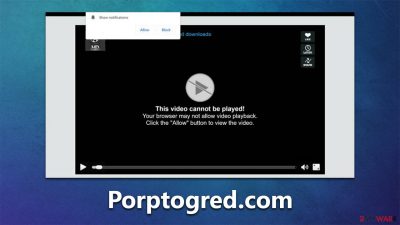
Porptogred.com is a hazardous website that one may stumble upon while browsing questionable websites, such as peer-to-peer networks or illegal software distribution sites. In other cases, users may end up on this site due to adware operating in the background on their computer. These unwanted programs are known to redirect online traffic to unreliable websites and put users at risk of phishing scams.
The issue with Porptogred.com is not the website itself, but the content users encounter upon reaching it. When users arrive, they are presented with fake messages to subscribing to push notifications which then appear as pop-ups at the top or bottom right of the screen, regardless of the website being visited. These ads are often questionable and can lead to financial loss, privacy concerns, and even malware infections.
| Name | Porptogred.com |
| Type | Push notifications, scam, ads, redirect |
| Infiltration | Users can begin seeing suspicious ads after they click the “Allow” within the push notification prompt. They might be redirected to a scam website by clicking on suspicious links or having adware installed on their systems |
| Scam content | Shows fake messages: asks to confirm that users aren't robots, that they are 18+, and similar |
| Dangers | Ads shown in push notification prompts might include misleading messages and links to malicious websites. If clicked, you might end up infecting your system with malware, disclosing your personal information, or losing money |
| Removal | Access browser settings and block the website that is causing you trouble. Also, scan your system with SpyHunter 5Combo Cleaner to ensure its security |
| Remediation | Clear web data such as caches to stop tracking and utilize the FortectIntego repair and maintenance tool to fix any damaged system components |
You might come across Porptogred.com scam by accident – or not
Most users become aware of the Porptogred.com name when they first encounter ads with that label. However, the initial experience with the site happens unexpectedly and is often quickly forgotten. There are two main ways one may end up on a suspicious website:
- Adware may cause unwanted redirects and show suspicious ads in unexpected places. For instance, you may visit a page that does not normally display ads, and a pop-up or automatic script may redirect you to a different website, which is often unreliable;
- High-risk websites frequently host malicious content. For example, one may download and install ransomware under the false pretense that it is a software crack. Similarly, fake links or “Download” buttons can direct individuals to various malicious websites.
To protect your system, it is important to check for adware and avoid visiting high-risk websites as much as possible. Ignoring warnings from security software can put your system at risk, so it is crucial to take each alert seriously.
How users get tricked
People often end up on fake websites unintentionally, leaving them vulnerable and susceptible to making mistakes or acting without proper consideration. While this is not the sole reason why social engineering and phishing websites are successful, the content presented on the site is a significant factor.
Upon arriving at the scam website Porptogred.com, individuals are presented with a push notification prompt and an accompanying image with a message urging them to click the “Allow” button. There are several variations of push notification scam messages, but the most common reads:
Click Allow if you are not a robot
In reality, the website has no actual content and is completely fake. It will only lead you to other similar scam sites. It's important to note that these fake sites use additional tactics, such as claiming that the browser is blocking video playback or offering a gift card after the “Allow” button is clicked.
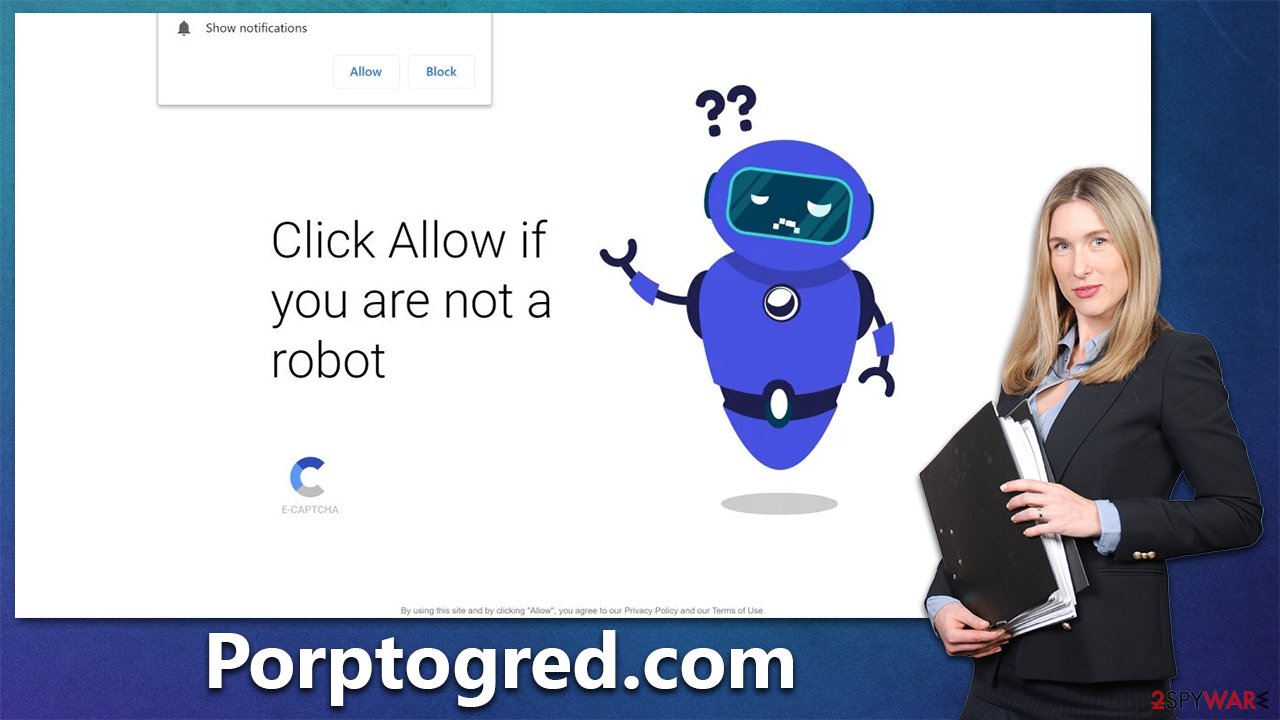
How to remove Porptogred.com ads
Before attempting to remove unwanted push notifications, it is highly recommended to check your system for infections. Adware, in particular, is a leading cause of encountering suspicious and malicious content online and can result in intrusive pop-ups or redirects to phishing websites.
We suggest performing a full system scan using SpyHunter 5Combo Cleaner, Malwarebytes, or similar robust security software to eliminate all detected malware and its components. If any infections are found, use FortectIntego to repair system damage, clear the browser and system of junk and trackers.
Once you have confirmed that your device is free of infections, follow the steps to remove Porptogred.com ads. It's important to note that security software cannot prevent push notifications, and you may not see any positive results in regards to this issue. To block the URL, you will need to access the browser settings manually.
Google Chrome (desktop)
- Open the Google Chrome browser and go to Menu > Settings.
- Scroll down and click on Advanced.
- Locate the Privacy and security section and pick Site Settings > Notifications.
- Look at the Allow section and look for a suspicious URL.
- Click the three vertical dots next to it and pick Block. This should remove unwanted notifications from Google Chrome.
![Stop notifications on Chrome PC 2 Stop notifications on Chrome PC 2]()
Google Chrome (Android)
- Open Google Chrome and tap on Settings (three vertical dots).
- Select Notifications.
- Scroll down to the Sites section.
- Locate the unwanted URL and toggle the button to the left (Off setting).
![Stop notifications on Chrome Android Stop notifications on Chrome Android]()
Mozilla Firefox
- Open Mozilla Firefox and go to Menu > Options.
- Click on Privacy & Security section.
- Under Permissions, you should be able to see Notifications. Click the Settings button next to it.
- In the Settings – Notification Permissions window, click on the drop-down menu by the URL in question.
- Select Block and then click on Save Changes. This should remove unwanted notifications from Mozilla Firefox.
![Stop notifications on Mozilla Firefox 2 Stop notifications on Mozilla Firefox 2]()
MS Edge (Chromium)
- Open Microsoft Edge, and go to Settings.
- Select Site permissions.
- Go to Notifications on the right.
- Under Allow, you will find the unwanted entry.
- Click on More actions and select Block.
![Stop notifications on Edge Chromium Stop notifications on Edge Chromium]()
Safari
- Click on Safari > Preferences…
- Go to the Websites tab and, under General, select Notifications.
- Select the web address in question, click the drop-down menu and select Deny.
![Stop notifications on Safari Stop notifications on Safari]()
Internet Explorer
- Open Internet Explorer, and click on the Gear icon at the top-right of the window.
- Select Internet options and go to the Privacy tab.
- In the Pop-up Blocker section, click on Settings.
![Stop notifications on Internet Explorer Stop notifications on Internet Explorer]()
- Locate the web address in question under Allowed sites and pick Remove.
How to prevent from getting adware
Access your website securely from any location
When you work on the domain, site, blog, or different project that requires constant management, content creation, or coding, you may need to connect to the server and content management service more often. The best solution for creating a tighter network could be a dedicated/fixed IP address.
If you make your IP address static and set to your device, you can connect to the CMS from any location and do not create any additional issues for the server or network manager that needs to monitor connections and activities. VPN software providers like Private Internet Access can help you with such settings and offer the option to control the online reputation and manage projects easily from any part of the world.
Recover files after data-affecting malware attacks
While much of the data can be accidentally deleted due to various reasons, malware is one of the main culprits that can cause loss of pictures, documents, videos, and other important files. More serious malware infections lead to significant data loss when your documents, system files, and images get encrypted. In particular, ransomware is is a type of malware that focuses on such functions, so your files become useless without an ability to access them.
Even though there is little to no possibility to recover after file-locking threats, some applications have features for data recovery in the system. In some cases, Data Recovery Pro can also help to recover at least some portion of your data after data-locking virus infection or general cyber infection.






