PortaldoSites.com (Virus Removal Guide) - Jan 2020 update
PortaldoSites.com Removal Guide
What is PortaldoSites.com?
PortaldoSites.com is a fake search provider that can load misleading search results

PortaldoSites.com is a questionable search engine, which has been labeled as a browser hijacker. This program is mostly promoted as a valuable search tool but in reality, all that it seeks is to promote affiliate websites and help them to increase the number of their visitors. In addition, you will likely receive misleading search results as a result of using the new search provider that gives the product a negative reputation. Continuously, the PortaldoSites.com virus might try to collect more income from pushing questionable deals and offers to your computer screen while you are completing browsing sessions via apps such as Google Chrome, Mozilla Firefox, Internet Explorer, or other web browsers.
A user has complained in the Avast forum that PortaldoSites.com is a nasty cyber threat that is very hard for him to get rid of.[1] However, this might be true if some antimalware programs do not recognize this PUP as a suspicious one and manual elimination does not work as suspected. Regarding this fact, we are here to try to help all of you.
| Name | PortaldoSites.com |
|---|---|
| Category | Browser hijacker/potentially unwanted program |
| Changes | This suspicious product modifies the web browser's settings such as the default homepage, new tab URL, and search provider that are set to portaldosites.com or search.portaldosites.com |
| Targets | The browser hijacker can infect web browser applications such as Google Chrome, Mozilla Firefox, Internet Explorer, Microsoft Edge, and Safari |
| Other tasks | Once the PUP gets installed on the computer system and initiates specific changes on the browser's settings, it can start providing misleading search query results, redirect you to fraudulent websites, display advertising content during online sessions, collect browsing-related information |
| Spreading | You are very likely to receive this type of app while downloading software from unsecured websites, using the Recommended or Quick installation settings, installing fake updates |
| Elimination | If you have been infected with this browser hijacker, you can get rid of the PUP with the help of automatical software or manual instructing guidelines that have been appended to the end of this article |
| Fixing | You can try fixing altered system settings and areas with the help of repair software such as FortectIntego |
Once the browser hijacker infiltrates your computer unnoticed in a bundle with freeware[2] and shareware, it may try to initiate some secret modifications on the system such as filling the Task Manager and Registry with unwanted files and entries. Also, the PUP completes changes on the start page, new tab page, and the default search engine of the hijacked browser.
As a rule, the homepage and the default search engine are the first things that are altered by this potentially unwanted program. Instead of victim's favorite search engines, it drops portaldosites.com or search.portaldosites.com and users are forced to use the new search provider unless they get rid of the browser hijacker permanently and refresh the browsers.
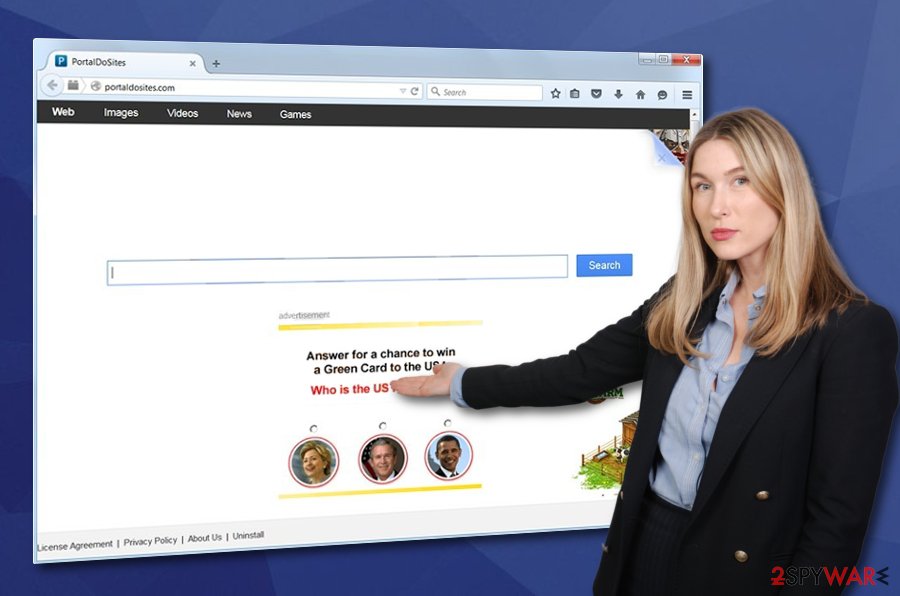
We do NOT recommend ignoring this and using the site for your search sessions because it may easily show you forged search results that are usually used for promoting predetermined websites. There is no guarantee that this search engine won't trick you into visiting really suspicious domains. Even the License Agreement of PortaldoSites.com notifies about that:
This Web site may contain links to other Web sites which are independent of this Web site. We make no representation or warranty as to the accuracy, value, integrity, completeness or authenticity of the information (…).
Furthermore, these links may lead to sites or links that contain offensive and objectionable content or which may contain dangerous computer viruses. You assume, and we hereby disclaim, all responsibility for any of the content on these sites or for any damage sustained by users of these sites.
However, this is only one activity out of multiple others that PortaldoSites.com might be responsible for. Besides redirecting you to affiliate domains some of which might include virtual parasites, the potentially unwanted program might get you involved in targeted advertising campaigns and fill your browsing sessions with annoying ads.
You should avoid clicking on anything that comes from PortaldoSites.com as the advertisements might also include links to affiliate sources that might end up being potentially dangerous. Nevertheless, the developers can promote fake system optimizers and other rogue security software that is advertised only for collecting income.
To continue, PortaldoSites.com might have the ability to collect browsing-related information such as recently saved bookmarks, hyperlinks and adverts accessed, websites and networks visited, your IP address, and browser type. Later on, this type of data might be passed on to other parties also for monetary benefit.
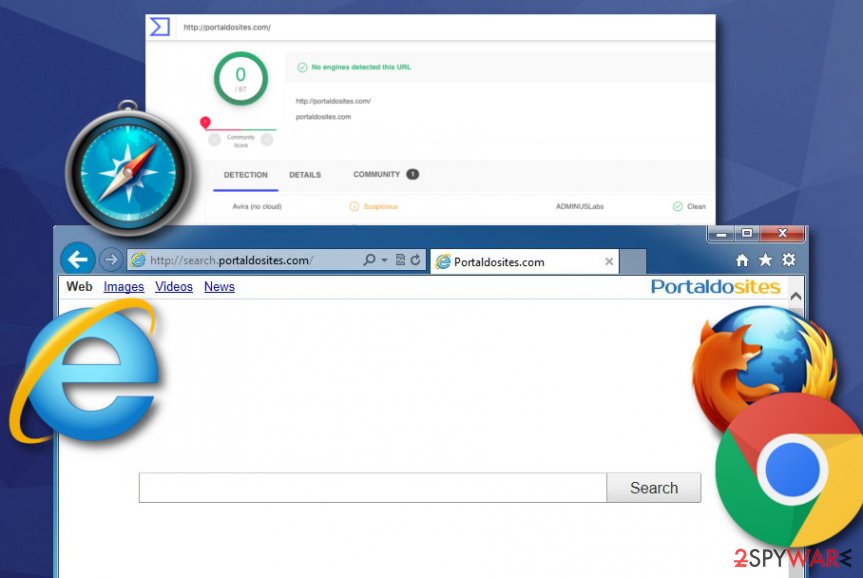
If you have been dealing with these intrusive activities lately and have found your web browser modified by the browser hijacker, you should remove PortaldoSites.com from your computer system and web browsers. For this purpose, use reliable antivirus products that will help you to get rid of the browser hijacker within a few minutes of time.
Additionally, PortaldoSites.com removal can be completed by using manual instructions that are added to the end of this article. However, these steps require some of the user's effort and time while dealing with the PUP on both OS and web browsers such as Google Chrome, Mozilla Firefox, Internet Explorer, and others.
Deceptive techniques are employed for browser hijacker distribution
In most cases, programs such as browser hijackers are added to legitimate software packages in exchange for money. You can easily get your start page or default search engine modified when installing download managers, PDF creators, video streaming software and similar programs. In order to avoid unwanted changes, pay attention to every installation window of the software and uncheck pre-checked check marks that allow the installation of optional components.
Continuously, always opt for the Custom or Advanced configuration while choosing the default downloading mode as other settings such as Recommended or Quick allow additional products to infiltrate the targeted computer system very easily.
Furthermore, you should avoid downloading products from unsecured third-party sources such as cnet.com, download.com, softonic.com, and soft32.com as these websites do not hold the required security level. If you get all of your software from the official developers only, you will slightly decrease your chances of getting a PUP as an additional prize.
Experts from Virusai.lt[3] claim that browser hijackers can get distributed through third-party advertisements and hyperlinks that are placed on fraudulent third-party domains. Sometimes, these PUPs come pretending to be fake software such as flash player updates. If you are ever loaded with a tricky update request, do not install the upgrade without checking it officially.
Eliminating PortaldoSites.com virus
If you have been dealing with the browser hijacker lately and experiencing unwanted changes in your web browsers, we are here to help you. Our first recommendation would be to measure your computing skills and figure out which PortaldoSites.com removal technique is suitable for you more – the automatical or manual.
Afterward, you should get ready to complete the elimination process. If it is the automatical method that you have chosen, search for a reliable antimalware tool that will help you to carry out the task. Note that it would be better to use automatical software for this process as PortaldoSites.com virus might be hiding additional components all over your Windows and Mac computer system.
However, if you want to remove PortaldoSites.com on your own, you can use the below-provided step-by-step guidelines for this purpose. There you will be taught how to clean and refresh your operating system and infected web browser apps such as Google Chrome, Mozilla Firefox, Internet Explorer, and others.
You may remove virus damage with a help of FortectIntego. SpyHunter 5Combo Cleaner and Malwarebytes are recommended to detect potentially unwanted programs and viruses with all their files and registry entries that are related to them.
Getting rid of PortaldoSites.com. Follow these steps
Uninstall from Windows
To erase PortaldoSites.com browser hijacker from Windows and terminate all the additional products that the app has brought, complete the following step-by-step guidelines
Instructions for Windows 10/8 machines:
- Enter Control Panel into Windows search box and hit Enter or click on the search result.
- Under Programs, select Uninstall a program.

- From the list, find the entry of the suspicious program.
- Right-click on the application and select Uninstall.
- If User Account Control shows up, click Yes.
- Wait till uninstallation process is complete and click OK.

If you are Windows 7/XP user, proceed with the following instructions:
- Click on Windows Start > Control Panel located on the right pane (if you are Windows XP user, click on Add/Remove Programs).
- In Control Panel, select Programs > Uninstall a program.

- Pick the unwanted application by clicking on it once.
- At the top, click Uninstall/Change.
- In the confirmation prompt, pick Yes.
- Click OK once the removal process is finished.
Delete from macOS
Remove items from Applications folder:
- From the menu bar, select Go > Applications.
- In the Applications folder, look for all related entries.
- Click on the app and drag it to Trash (or right-click and pick Move to Trash)

To fully remove an unwanted app, you need to access Application Support, LaunchAgents, and LaunchDaemons folders and delete relevant files:
- Select Go > Go to Folder.
- Enter /Library/Application Support and click Go or press Enter.
- In the Application Support folder, look for any dubious entries and then delete them.
- Now enter /Library/LaunchAgents and /Library/LaunchDaemons folders the same way and terminate all the related .plist files.

Remove from Microsoft Edge
Delete unwanted extensions from MS Edge:
- Select Menu (three horizontal dots at the top-right of the browser window) and pick Extensions.
- From the list, pick the extension and click on the Gear icon.
- Click on Uninstall at the bottom.

Clear cookies and other browser data:
- Click on the Menu (three horizontal dots at the top-right of the browser window) and select Privacy & security.
- Under Clear browsing data, pick Choose what to clear.
- Select everything (apart from passwords, although you might want to include Media licenses as well, if applicable) and click on Clear.

Restore new tab and homepage settings:
- Click the menu icon and choose Settings.
- Then find On startup section.
- Click Disable if you found any suspicious domain.
Reset MS Edge if the above steps did not work:
- Press on Ctrl + Shift + Esc to open Task Manager.
- Click on More details arrow at the bottom of the window.
- Select Details tab.
- Now scroll down and locate every entry with Microsoft Edge name in it. Right-click on each of them and select End Task to stop MS Edge from running.

If this solution failed to help you, you need to use an advanced Edge reset method. Note that you need to backup your data before proceeding.
- Find the following folder on your computer: C:\\Users\\%username%\\AppData\\Local\\Packages\\Microsoft.MicrosoftEdge_8wekyb3d8bbwe.
- Press Ctrl + A on your keyboard to select all folders.
- Right-click on them and pick Delete

- Now right-click on the Start button and pick Windows PowerShell (Admin).
- When the new window opens, copy and paste the following command, and then press Enter:
Get-AppXPackage -AllUsers -Name Microsoft.MicrosoftEdge | Foreach {Add-AppxPackage -DisableDevelopmentMode -Register “$($_.InstallLocation)\\AppXManifest.xml” -Verbose

Instructions for Chromium-based Edge
Delete extensions from MS Edge (Chromium):
- Open Edge and click select Settings > Extensions.
- Delete unwanted extensions by clicking Remove.

Clear cache and site data:
- Click on Menu and go to Settings.
- Select Privacy, search and services.
- Under Clear browsing data, pick Choose what to clear.
- Under Time range, pick All time.
- Select Clear now.

Reset Chromium-based MS Edge:
- Click on Menu and select Settings.
- On the left side, pick Reset settings.
- Select Restore settings to their default values.
- Confirm with Reset.

Remove from Mozilla Firefox (FF)
Remove dangerous extensions:
- Open Mozilla Firefox browser and click on the Menu (three horizontal lines at the top-right of the window).
- Select Add-ons.
- In here, select unwanted plugin and click Remove.

Reset the homepage:
- Click three horizontal lines at the top right corner to open the menu.
- Choose Options.
- Under Home options, enter your preferred site that will open every time you newly open the Mozilla Firefox.
Clear cookies and site data:
- Click Menu and pick Settings.
- Go to Privacy & Security section.
- Scroll down to locate Cookies and Site Data.
- Click on Clear Data…
- Select Cookies and Site Data, as well as Cached Web Content and press Clear.

Reset Mozilla Firefox
If clearing the browser as explained above did not help, reset Mozilla Firefox:
- Open Mozilla Firefox browser and click the Menu.
- Go to Help and then choose Troubleshooting Information.

- Under Give Firefox a tune up section, click on Refresh Firefox…
- Once the pop-up shows up, confirm the action by pressing on Refresh Firefox.

Remove from Google Chrome
To delete unwanted extensions and changes from your Google Chrome web browser app, use the below-provided guide
Delete malicious extensions from Google Chrome:
- Open Google Chrome, click on the Menu (three vertical dots at the top-right corner) and select More tools > Extensions.
- In the newly opened window, you will see all the installed extensions. Uninstall all the suspicious plugins that might be related to the unwanted program by clicking Remove.

Clear cache and web data from Chrome:
- Click on Menu and pick Settings.
- Under Privacy and security, select Clear browsing data.
- Select Browsing history, Cookies and other site data, as well as Cached images and files.
- Click Clear data.

Change your homepage:
- Click menu and choose Settings.
- Look for a suspicious site in the On startup section.
- Click on Open a specific or set of pages and click on three dots to find the Remove option.
Reset Google Chrome:
If the previous methods did not help you, reset Google Chrome to eliminate all the unwanted components:
- Click on Menu and select Settings.
- In the Settings, scroll down and click Advanced.
- Scroll down and locate Reset and clean up section.
- Now click Restore settings to their original defaults.
- Confirm with Reset settings.

Delete from Safari
Remove unwanted extensions from Safari:
- Click Safari > Preferences…
- In the new window, pick Extensions.
- Select the unwanted extension and select Uninstall.

Clear cookies and other website data from Safari:
- Click Safari > Clear History…
- From the drop-down menu under Clear, pick all history.
- Confirm with Clear History.

Reset Safari if the above-mentioned steps did not help you:
- Click Safari > Preferences…
- Go to Advanced tab.
- Tick the Show Develop menu in menu bar.
- From the menu bar, click Develop, and then select Empty Caches.

After uninstalling this potentially unwanted program (PUP) and fixing each of your web browsers, we recommend you to scan your PC system with a reputable anti-spyware. This will help you to get rid of PortaldoSites.com registry traces and will also identify related parasites or possible malware infections on your computer. For that you can use our top-rated malware remover: FortectIntego, SpyHunter 5Combo Cleaner or Malwarebytes.
How to prevent from getting browser hijacker
Choose a proper web browser and improve your safety with a VPN tool
Online spying has got momentum in recent years and people are getting more and more interested in how to protect their privacy online. One of the basic means to add a layer of security – choose the most private and secure web browser. Although web browsers can't grant full privacy protection and security, some of them are much better at sandboxing, HTTPS upgrading, active content blocking, tracking blocking, phishing protection, and similar privacy-oriented features. However, if you want true anonymity, we suggest you employ a powerful Private Internet Access VPN – it can encrypt all the traffic that comes and goes out of your computer, preventing tracking completely.
Lost your files? Use data recovery software
While some files located on any computer are replaceable or useless, others can be extremely valuable. Family photos, work documents, school projects – these are types of files that we don't want to lose. Unfortunately, there are many ways how unexpected data loss can occur: power cuts, Blue Screen of Death errors, hardware failures, crypto-malware attack, or even accidental deletion.
To ensure that all the files remain intact, you should prepare regular data backups. You can choose cloud-based or physical copies you could restore from later in case of a disaster. If your backups were lost as well or you never bothered to prepare any, Data Recovery Pro can be your only hope to retrieve your invaluable files.
- ^ Valence321. New Malware Virus!!! > portaldosites. Avast Forum. Topic.
- ^ Tim Fisher. What Is Freeware?. Lifewire.com. An independent news source.
- ^ Virusai.lt. Virusai. Security and spyware news.























