Pressroomvip.online (Removal Guide) - Chrome, Firefox, IE, Edge
Pressroomvip.online Removal Guide
What is Pressroomvip.online?
Pressroomvip.online is a suspicious website that users affected by adware might get redirected to
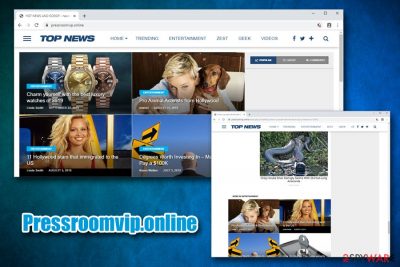
Pressroomvip.online is a domain that users might encounter while browsing the internet on Google Chrome, Internet Explorer, Mozilla Firefox, Safari, or any other browser. From first sight, it seems like an article and news website which uses a secure connection[1] and specializes in various topics – from cybersecurity to the latest trends in fashion and other sectors.
However, those who look closely can quickly see that Pressroomvip.online is filled with sponsored links to affiliated websites. Quite often, these links are using clickbaity titles like “See exactly what users do” or “Sex secrets – hot news,” etc. In some cases, users might also be directed to dubious gaming sites that ask them to register and provide personal information like an email address or name. As evident, we do not recommend visiting or clicking on any of the links provided on Pressroomvip.online.
| Name | Pressroomvip.online |
| Type | News site (dubious, clickbait) |
| Might be associated with | Users who are constantly being redirected to Pressroomvip.online and similar rogue websites might be infected with adware |
| Infiltration means | Users install potentially unwanted programs with freeware and shareware downloaded from third-party sites; in other cases, users might install adware intentionally after being lured bu program's allegedly useful functionality; additionally, users might be tricked by a fake update prompt or an attractive ad |
| Symptoms | Intrusive ads on most visited websites; redirects lead to unknown domains; web browser settings changed without permission; suspicious prompts ask to download an update for browser/app or claim virus infections, etc. |
| Main dangers | Installation of other potentially unwanted programs or malware; personal information disclosure to unknown parties or cybercriminals; money loss due to online scam sites |
| Elimination | To eliminate adware from your computer, you can scan it with anti-malware software or follow our manual guide below |
| Recovery | Adware and malware might damage some system files, such as the Windows registry. In such a case, you would have to download a Windows ISO file and repair the system. To avoid such a scenario, you can instead employ FortectIntego which can fix various virus-related damage and stop a computer from crashing |
While some users might encounter Pressroomvip.online after clicking on an ad from another site, some might be redirected to it on a regular basis or see ads that are coming from the site regardless of their current whereabouts on the internet. Thus, users could see pop-ups, banners, deals, offers, in-text links, flashing videos, auto-play, and another type of ads on their browsers regularly. To stop this activity, users would have to remove Pressroomvip.online redirects-causing adware.
Adware or ad-supported software is often downloaded as an optional component from third-party websites. Therefore, users rarely notice when the infiltration of potentially unwanted programs occurs, and they spot the unwanted browser activity only later. For example, if you are infected with Pressroomvip.online virus, you might encounter the following issues:
- Continual redirects to suspicious websites. This activity might be dangerous, as it can lead to phishing or tech support scam sites, which might claim fake virus activity on the device and ask to contact cybercrooks via the provided number. In order cases, you might be asked to provide personal information like credit card details – this might lead to money loss.
- Pop-up ads on all visited websites. Quire often, a virtual layer is created on the browser, making you see ads that otherwise would not be there, i.e., they do not originate from the site that you visit.
- Sponsored links in web search results. Sponsored links are often associated with browser hijackers, although adware applications can also induce these non-organic search results.
- Chances to the homepage, new tab URL, and the search engine. In case you are infected with multiple PUPs, there is a high chance your web browser's settings will be modified, and instead of seeing your default search engine, you could see Webcrawler or similar.
- A slowdown of the web browser. Quite often, the extensive amount of ads might result in the slow operation of the browser.
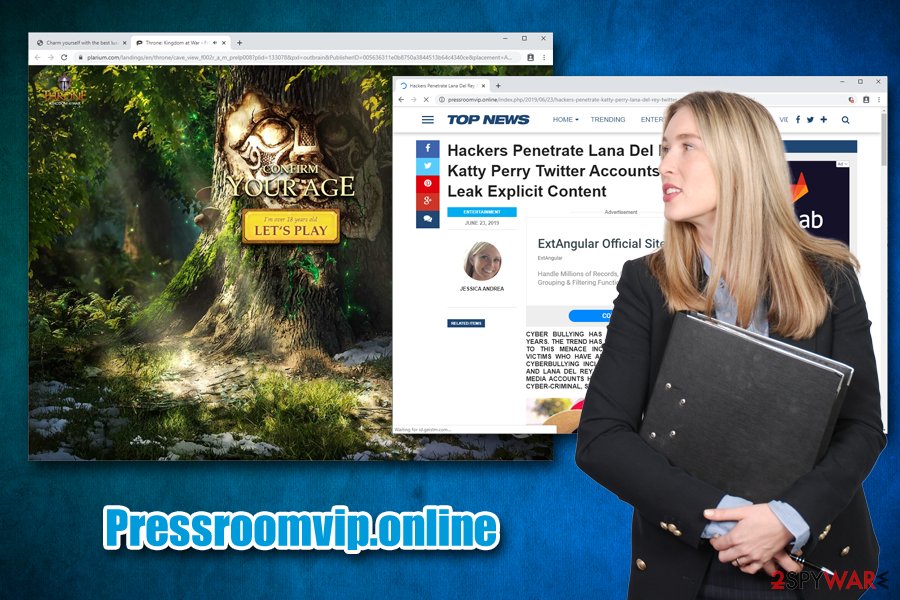
We highly advise you proceed with Pressroomvip.online removal as soon as possible, especially if you are experiencing the symptoms described above. For that, you can either check the list of the installed applications on your Windows or macOS and get rid of everything you do not recognize manually (you can find the instructions below) or by scanning your machine with anti-malware software.
Additionally, experts[2] highly advise the infected users also to reset each of the installed browsers and also scan their computers with FortectIntego so that virus damage to the operating system can be eliminated as well.
Adware and other PUPs travel within software bundles
Software bundling is a very common distribution technique and is used not only by deceptive applications like adware but also by reputable companies around the world. However, there is a difference how these two parties represent this technique – the latter always makes it clear, what is about to be installed, where to find all the detailed information about the offered app and no “tricks” are used to make users install something they do not want in the first place.
However, third-party sites that host freeware and shareware often take a different approach, since the owners, as well as software creators, benefit from each install made. For example, the more users install ad-supported software (deliberately or not), the more ads will be shown, and the more clicks will be made (“pay-per-click”).[3] In the meantime, the website owners also get revenue from various parties for providing the hosting service.
The one who does not benefit from the above-described situation is the end-user, unfortunately. Therefore, be vigilant when installing freeware: never rush through steps, delete all the ticks inside the boxes, watch our for deceptive deals, and take a close look at the fine print text. Most importantly – pick the Advanced/Custom installation method when prompted.
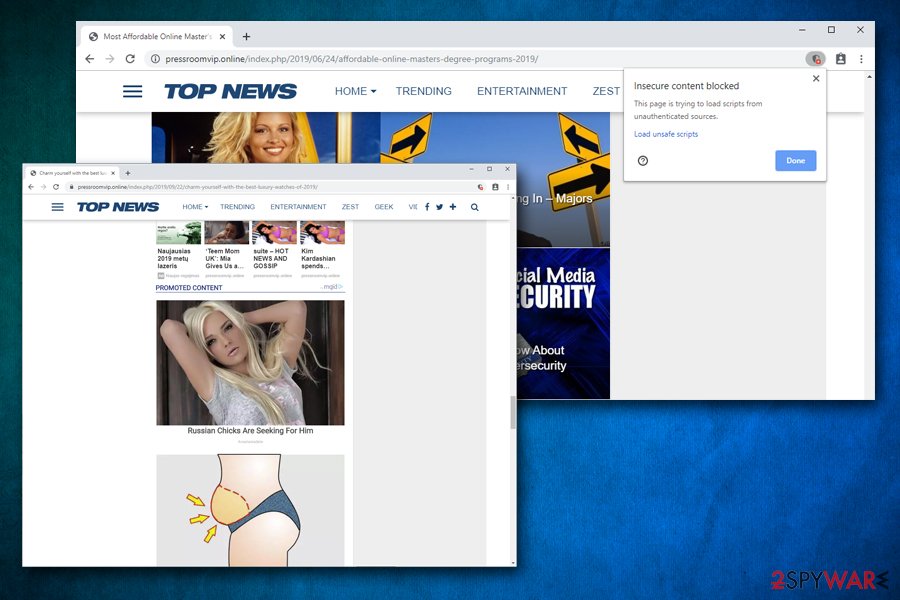
Pressroomvip.online removal steps
How fast you can remove Pressroomvip.online from your web browsers depends on your system configuration, installed programs, as well as your computer skills. Generally, if you recently installed freeware applications and suspect something, you could follow our manual removal instructions below and terminate the app that way. However, if you are unaware of where the suspicious activity is coming from, we recommend performing automatic Pressroomvip.online removal.
This can be done easily with powerful anti-malware software – simply download one of the security apps that has a PUP detection feature, and run a full system scan. This should guarantee the termination of the Pressroomvip.online virus, along with other unwanted programs or/and malware that might be residing on your machine. Additionally, if PUPs were found, we highly advise you reset all the installed browsers as per the instructions below.
You may remove virus damage with a help of FortectIntego. SpyHunter 5Combo Cleaner and Malwarebytes are recommended to detect potentially unwanted programs and viruses with all their files and registry entries that are related to them.
Getting rid of Pressroomvip.online. Follow these steps
Uninstall from Windows
To remove Pressroomvip.online ads from Windows, you need to access Programs & Features section via the Control Panel
Instructions for Windows 10/8 machines:
- Enter Control Panel into Windows search box and hit Enter or click on the search result.
- Under Programs, select Uninstall a program.

- From the list, find the entry of the suspicious program.
- Right-click on the application and select Uninstall.
- If User Account Control shows up, click Yes.
- Wait till uninstallation process is complete and click OK.

If you are Windows 7/XP user, proceed with the following instructions:
- Click on Windows Start > Control Panel located on the right pane (if you are Windows XP user, click on Add/Remove Programs).
- In Control Panel, select Programs > Uninstall a program.

- Pick the unwanted application by clicking on it once.
- At the top, click Uninstall/Change.
- In the confirmation prompt, pick Yes.
- Click OK once the removal process is finished.
Delete from macOS
Remove items from Applications folder:
- From the menu bar, select Go > Applications.
- In the Applications folder, look for all related entries.
- Click on the app and drag it to Trash (or right-click and pick Move to Trash)

To fully remove an unwanted app, you need to access Application Support, LaunchAgents, and LaunchDaemons folders and delete relevant files:
- Select Go > Go to Folder.
- Enter /Library/Application Support and click Go or press Enter.
- In the Application Support folder, look for any dubious entries and then delete them.
- Now enter /Library/LaunchAgents and /Library/LaunchDaemons folders the same way and terminate all the related .plist files.

Remove from Microsoft Edge
Delete unwanted extensions from MS Edge:
- Select Menu (three horizontal dots at the top-right of the browser window) and pick Extensions.
- From the list, pick the extension and click on the Gear icon.
- Click on Uninstall at the bottom.

Clear cookies and other browser data:
- Click on the Menu (three horizontal dots at the top-right of the browser window) and select Privacy & security.
- Under Clear browsing data, pick Choose what to clear.
- Select everything (apart from passwords, although you might want to include Media licenses as well, if applicable) and click on Clear.

Restore new tab and homepage settings:
- Click the menu icon and choose Settings.
- Then find On startup section.
- Click Disable if you found any suspicious domain.
Reset MS Edge if the above steps did not work:
- Press on Ctrl + Shift + Esc to open Task Manager.
- Click on More details arrow at the bottom of the window.
- Select Details tab.
- Now scroll down and locate every entry with Microsoft Edge name in it. Right-click on each of them and select End Task to stop MS Edge from running.

If this solution failed to help you, you need to use an advanced Edge reset method. Note that you need to backup your data before proceeding.
- Find the following folder on your computer: C:\\Users\\%username%\\AppData\\Local\\Packages\\Microsoft.MicrosoftEdge_8wekyb3d8bbwe.
- Press Ctrl + A on your keyboard to select all folders.
- Right-click on them and pick Delete

- Now right-click on the Start button and pick Windows PowerShell (Admin).
- When the new window opens, copy and paste the following command, and then press Enter:
Get-AppXPackage -AllUsers -Name Microsoft.MicrosoftEdge | Foreach {Add-AppxPackage -DisableDevelopmentMode -Register “$($_.InstallLocation)\\AppXManifest.xml” -Verbose

Instructions for Chromium-based Edge
Delete extensions from MS Edge (Chromium):
- Open Edge and click select Settings > Extensions.
- Delete unwanted extensions by clicking Remove.

Clear cache and site data:
- Click on Menu and go to Settings.
- Select Privacy, search and services.
- Under Clear browsing data, pick Choose what to clear.
- Under Time range, pick All time.
- Select Clear now.

Reset Chromium-based MS Edge:
- Click on Menu and select Settings.
- On the left side, pick Reset settings.
- Select Restore settings to their default values.
- Confirm with Reset.

Remove from Mozilla Firefox (FF)
Reset Mozilla Firefox as soon as you eliminate the PUP
Remove dangerous extensions:
- Open Mozilla Firefox browser and click on the Menu (three horizontal lines at the top-right of the window).
- Select Add-ons.
- In here, select unwanted plugin and click Remove.

Reset the homepage:
- Click three horizontal lines at the top right corner to open the menu.
- Choose Options.
- Under Home options, enter your preferred site that will open every time you newly open the Mozilla Firefox.
Clear cookies and site data:
- Click Menu and pick Settings.
- Go to Privacy & Security section.
- Scroll down to locate Cookies and Site Data.
- Click on Clear Data…
- Select Cookies and Site Data, as well as Cached Web Content and press Clear.

Reset Mozilla Firefox
If clearing the browser as explained above did not help, reset Mozilla Firefox:
- Open Mozilla Firefox browser and click the Menu.
- Go to Help and then choose Troubleshooting Information.

- Under Give Firefox a tune up section, click on Refresh Firefox…
- Once the pop-up shows up, confirm the action by pressing on Refresh Firefox.

Remove from Google Chrome
Delete malicious extensions from Google Chrome:
- Open Google Chrome, click on the Menu (three vertical dots at the top-right corner) and select More tools > Extensions.
- In the newly opened window, you will see all the installed extensions. Uninstall all the suspicious plugins that might be related to the unwanted program by clicking Remove.

Clear cache and web data from Chrome:
- Click on Menu and pick Settings.
- Under Privacy and security, select Clear browsing data.
- Select Browsing history, Cookies and other site data, as well as Cached images and files.
- Click Clear data.

Change your homepage:
- Click menu and choose Settings.
- Look for a suspicious site in the On startup section.
- Click on Open a specific or set of pages and click on three dots to find the Remove option.
Reset Google Chrome:
If the previous methods did not help you, reset Google Chrome to eliminate all the unwanted components:
- Click on Menu and select Settings.
- In the Settings, scroll down and click Advanced.
- Scroll down and locate Reset and clean up section.
- Now click Restore settings to their original defaults.
- Confirm with Reset settings.

Delete from Safari
Remove unwanted extensions from Safari:
- Click Safari > Preferences…
- In the new window, pick Extensions.
- Select the unwanted extension and select Uninstall.

Clear cookies and other website data from Safari:
- Click Safari > Clear History…
- From the drop-down menu under Clear, pick all history.
- Confirm with Clear History.

Reset Safari if the above-mentioned steps did not help you:
- Click Safari > Preferences…
- Go to Advanced tab.
- Tick the Show Develop menu in menu bar.
- From the menu bar, click Develop, and then select Empty Caches.

After uninstalling this potentially unwanted program (PUP) and fixing each of your web browsers, we recommend you to scan your PC system with a reputable anti-spyware. This will help you to get rid of Pressroomvip.online registry traces and will also identify related parasites or possible malware infections on your computer. For that you can use our top-rated malware remover: FortectIntego, SpyHunter 5Combo Cleaner or Malwarebytes.
How to prevent from getting adware
Choose a proper web browser and improve your safety with a VPN tool
Online spying has got momentum in recent years and people are getting more and more interested in how to protect their privacy online. One of the basic means to add a layer of security – choose the most private and secure web browser. Although web browsers can't grant full privacy protection and security, some of them are much better at sandboxing, HTTPS upgrading, active content blocking, tracking blocking, phishing protection, and similar privacy-oriented features. However, if you want true anonymity, we suggest you employ a powerful Private Internet Access VPN – it can encrypt all the traffic that comes and goes out of your computer, preventing tracking completely.
Lost your files? Use data recovery software
While some files located on any computer are replaceable or useless, others can be extremely valuable. Family photos, work documents, school projects – these are types of files that we don't want to lose. Unfortunately, there are many ways how unexpected data loss can occur: power cuts, Blue Screen of Death errors, hardware failures, crypto-malware attack, or even accidental deletion.
To ensure that all the files remain intact, you should prepare regular data backups. You can choose cloud-based or physical copies you could restore from later in case of a disaster. If your backups were lost as well or you never bothered to prepare any, Data Recovery Pro can be your only hope to retrieve your invaluable files.
- ^ Secure Connection. Techopedia. Where IT and Business Meet.
- ^ Novirus. Novirus. Cybersecurity advice from the UK.
- ^ Pay-per-click. Wikipedia. The free encyclopedia.























