PriceGong (spam) - updated Jun 2021
PriceGong Removal Guide
What is PriceGong?
PriceGong is the adware that should help users shop, but it leads to dangerous advertisements

PriceGong is presented as a browser plug-in that can be used to compare the prices of various goods. According to its publisher: “When you are shopping online, PriceGong automatically recognizes which product you are looking for and will suggest a variety of attractive, alternative offers for this product. The app also offers you coupons that can help you save even more money”. However, most security experts have already added this program to the adware category[1] as the app keeps displaying its annoying advertisements announcing various offers online without a break.
| Name | PriceGong |
|---|---|
| Type | Adware |
| Sub-type | PUP |
| Tricky features | Claims to help you to save money |
| Purpose | To produce numerous ads and gain revenue from them |
| Removal | Install anti-malware tool to eliminate the damage |
The first thing which we don't like about this program is that it can be installed either manually or without any permission asked. Usually, adware such as PriceGong virus can easily infiltrate the system through bundled freeware or shareware. Once installed, this potentially unwanted program (PUP) starts its annoying activity by displaying numerous adverts.
Various advertisements can be produced in big amounts and might start overloading the computer screen frequently. Even more, if the advertisement flow keeps on going, you might start struggling to complete even very simple actions with your affected web browser. Additionally, an affected browser might face regular slowdowns and even crash downs.
Furthermore, another important reason to carry out the PriceGong removal is redirects caused by app developers while trying to increase their income. However, while working on this aim, the PUP has the ability to redirect its victims to various developer-promoted sites, some of which might turn out to be potentially dangerous. You can easily get infected with malware[2] if you keep visiting such rogue web pages.
On the final note, we must add that the adware has the ability to collect non-personal details which are related to users' browsing habits and developers use them to create “useful” advertisements to gain even more revenue. Such PUP gathers information about visited websites, bookmarks, IP addresses, pictures and videos viewed, etc.
If you want to avoid such cruel activity, you need to remove PriceGong virus from your computer system and clean affected browsers from questionable components. You can perform this process by using the manual guide given at the end of this post.
In short, you will have to uninstall the PUP via Task Manager and then reset your web browsers. Finally, install SpyHunter 5Combo Cleaner, Malwarebytes to fix all the damage initiated by this PUP without your knowledge.
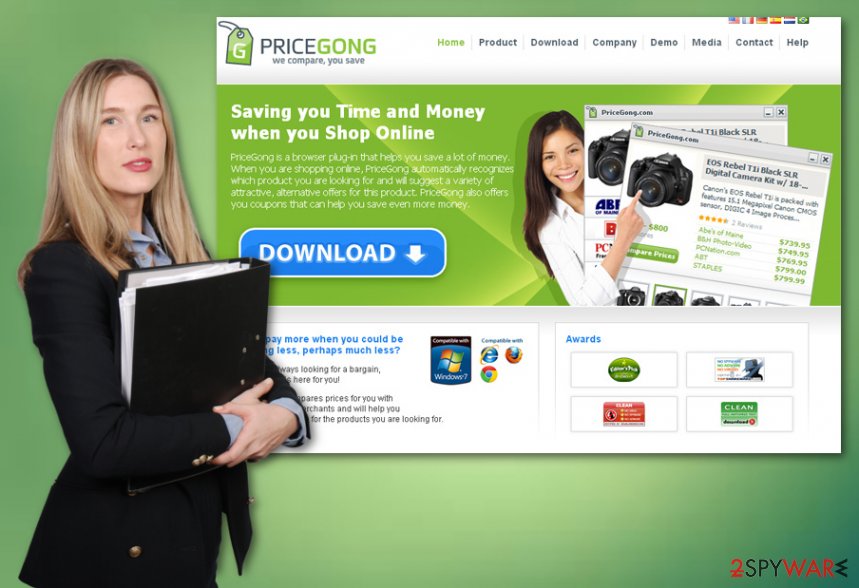
Avoid adware infections and other PUPs
According to malware researchers from NoVirus.uk[3], ad-supported programs sometimes can be downloaded from their official websites. Users usually get tricked by the nicely-looking description and decide to install the potentially unwanted program. However, be careful, developers promote their created programs as very useful ones in order to trick gullible users.
Furthermore, you can get an adware infection by visiting rogue sites. If you ever open a questionable page – be quick to eliminate it and never return. Additionally, you need to select the Custom or Advanced installation option while downloading software from the Internet. This way you will be able to opt-out of all downloads you do not want to give permission to.
Get rid of PriceGong and fix its damage
If you want to remove the virus, you will need to complete some actions on your own or install trustworthy anti-malware. Manual elimination instructions are provided below this text. You will need to remove adware-added browser extensions from web browsers such as Google Chrome, Mozilla Firefox, Internet Explorer, Microsoft Edge, and Safari.
Taking about the PriceGong removal with an anti-malware tool, you can choose one from our suggested list or pick a different tool that you are likely to use. Automatical elimination is faster and more effective. The whole process will take no longer than a couple of minutes. Make sure you reset browsers after the deletion is finished to ensure that no adware-related components are left.
You may remove virus damage with a help of FortectIntego. SpyHunter 5Combo Cleaner and Malwarebytes are recommended to detect potentially unwanted programs and viruses with all their files and registry entries that are related to them.
Getting rid of PriceGong. Follow these steps
Uninstall from Windows
Instructions for Windows 10/8 machines:
- Enter Control Panel into Windows search box and hit Enter or click on the search result.
- Under Programs, select Uninstall a program.

- From the list, find the entry of the suspicious program.
- Right-click on the application and select Uninstall.
- If User Account Control shows up, click Yes.
- Wait till uninstallation process is complete and click OK.

If you are Windows 7/XP user, proceed with the following instructions:
- Click on Windows Start > Control Panel located on the right pane (if you are Windows XP user, click on Add/Remove Programs).
- In Control Panel, select Programs > Uninstall a program.

- Pick the unwanted application by clicking on it once.
- At the top, click Uninstall/Change.
- In the confirmation prompt, pick Yes.
- Click OK once the removal process is finished.
Remove from Microsoft Edge
Delete unwanted extensions from MS Edge:
- Select Menu (three horizontal dots at the top-right of the browser window) and pick Extensions.
- From the list, pick the extension and click on the Gear icon.
- Click on Uninstall at the bottom.

Clear cookies and other browser data:
- Click on the Menu (three horizontal dots at the top-right of the browser window) and select Privacy & security.
- Under Clear browsing data, pick Choose what to clear.
- Select everything (apart from passwords, although you might want to include Media licenses as well, if applicable) and click on Clear.

Restore new tab and homepage settings:
- Click the menu icon and choose Settings.
- Then find On startup section.
- Click Disable if you found any suspicious domain.
Reset MS Edge if the above steps did not work:
- Press on Ctrl + Shift + Esc to open Task Manager.
- Click on More details arrow at the bottom of the window.
- Select Details tab.
- Now scroll down and locate every entry with Microsoft Edge name in it. Right-click on each of them and select End Task to stop MS Edge from running.

If this solution failed to help you, you need to use an advanced Edge reset method. Note that you need to backup your data before proceeding.
- Find the following folder on your computer: C:\\Users\\%username%\\AppData\\Local\\Packages\\Microsoft.MicrosoftEdge_8wekyb3d8bbwe.
- Press Ctrl + A on your keyboard to select all folders.
- Right-click on them and pick Delete

- Now right-click on the Start button and pick Windows PowerShell (Admin).
- When the new window opens, copy and paste the following command, and then press Enter:
Get-AppXPackage -AllUsers -Name Microsoft.MicrosoftEdge | Foreach {Add-AppxPackage -DisableDevelopmentMode -Register “$($_.InstallLocation)\\AppXManifest.xml” -Verbose

Instructions for Chromium-based Edge
Delete extensions from MS Edge (Chromium):
- Open Edge and click select Settings > Extensions.
- Delete unwanted extensions by clicking Remove.

Clear cache and site data:
- Click on Menu and go to Settings.
- Select Privacy, search and services.
- Under Clear browsing data, pick Choose what to clear.
- Under Time range, pick All time.
- Select Clear now.

Reset Chromium-based MS Edge:
- Click on Menu and select Settings.
- On the left side, pick Reset settings.
- Select Restore settings to their default values.
- Confirm with Reset.

Remove from Mozilla Firefox (FF)
Remove dangerous extensions:
- Open Mozilla Firefox browser and click on the Menu (three horizontal lines at the top-right of the window).
- Select Add-ons.
- In here, select unwanted plugin and click Remove.

Reset the homepage:
- Click three horizontal lines at the top right corner to open the menu.
- Choose Options.
- Under Home options, enter your preferred site that will open every time you newly open the Mozilla Firefox.
Clear cookies and site data:
- Click Menu and pick Settings.
- Go to Privacy & Security section.
- Scroll down to locate Cookies and Site Data.
- Click on Clear Data…
- Select Cookies and Site Data, as well as Cached Web Content and press Clear.

Reset Mozilla Firefox
If clearing the browser as explained above did not help, reset Mozilla Firefox:
- Open Mozilla Firefox browser and click the Menu.
- Go to Help and then choose Troubleshooting Information.

- Under Give Firefox a tune up section, click on Refresh Firefox…
- Once the pop-up shows up, confirm the action by pressing on Refresh Firefox.

Remove from Google Chrome
Delete malicious extensions from Google Chrome:
- Open Google Chrome, click on the Menu (three vertical dots at the top-right corner) and select More tools > Extensions.
- In the newly opened window, you will see all the installed extensions. Uninstall all the suspicious plugins that might be related to the unwanted program by clicking Remove.

Clear cache and web data from Chrome:
- Click on Menu and pick Settings.
- Under Privacy and security, select Clear browsing data.
- Select Browsing history, Cookies and other site data, as well as Cached images and files.
- Click Clear data.

Change your homepage:
- Click menu and choose Settings.
- Look for a suspicious site in the On startup section.
- Click on Open a specific or set of pages and click on three dots to find the Remove option.
Reset Google Chrome:
If the previous methods did not help you, reset Google Chrome to eliminate all the unwanted components:
- Click on Menu and select Settings.
- In the Settings, scroll down and click Advanced.
- Scroll down and locate Reset and clean up section.
- Now click Restore settings to their original defaults.
- Confirm with Reset settings.

Delete from Safari
Remove unwanted extensions from Safari:
- Click Safari > Preferences…
- In the new window, pick Extensions.
- Select the unwanted extension and select Uninstall.

Clear cookies and other website data from Safari:
- Click Safari > Clear History…
- From the drop-down menu under Clear, pick all history.
- Confirm with Clear History.

Reset Safari if the above-mentioned steps did not help you:
- Click Safari > Preferences…
- Go to Advanced tab.
- Tick the Show Develop menu in menu bar.
- From the menu bar, click Develop, and then select Empty Caches.

After uninstalling this potentially unwanted program (PUP) and fixing each of your web browsers, we recommend you to scan your PC system with a reputable anti-spyware. This will help you to get rid of PriceGong registry traces and will also identify related parasites or possible malware infections on your computer. For that you can use our top-rated malware remover: FortectIntego, SpyHunter 5Combo Cleaner or Malwarebytes.
How to prevent from getting adware
Do not let government spy on you
The government has many issues in regards to tracking users' data and spying on citizens, so you should take this into consideration and learn more about shady information gathering practices. Avoid any unwanted government tracking or spying by going totally anonymous on the internet.
You can choose a different location when you go online and access any material you want without particular content restrictions. You can easily enjoy internet connection without any risks of being hacked by using Private Internet Access VPN.
Control the information that can be accessed by government any other unwanted party and surf online without being spied on. Even if you are not involved in illegal activities or trust your selection of services, platforms, be suspicious for your own security and take precautionary measures by using the VPN service.
Backup files for the later use, in case of the malware attack
Computer users can suffer from data losses due to cyber infections or their own faulty doings. Ransomware can encrypt and hold files hostage, while unforeseen power cuts might cause a loss of important documents. If you have proper up-to-date backups, you can easily recover after such an incident and get back to work. It is also equally important to update backups on a regular basis so that the newest information remains intact – you can set this process to be performed automatically.
When you have the previous version of every important document or project you can avoid frustration and breakdowns. It comes in handy when malware strikes out of nowhere. Use Data Recovery Pro for the data restoration process.
- ^ What is Adware?. Kaspersky Lab. IT information.
- ^ Malware. Wikipedia. The free encyclopedia.
- ^ NoVirus.uk. NoVirus. Cybersecurity news and professional tips.





















