PriCeiChoP ads (Free Guide) - Tutorial
priCeiChoP ads Removal Guide
What is priCeiChoP ads?
Should I click on priCeiChoP ads?
You should try your best not to get in a confrontation with priCeiChoP virus, which is an incredibly annoying adware-type[1] program. Although its name reminds us of PriceChop adware, these two are completely different adware programs. Although users hardly ever install priCeiChoP willingly, it manages to find ways to infiltrate user’s computer unnoticed[2]. Most of the time, it sneaks in alongside other free programs that the user installs inattentively. priCeiChoP adware starts aggressively pushing third-party ads to victim’s computer screen in the form of banners, pop-ups, pop-unders, full-screen ads, and the like. Sadly, using a web browser with this adware program running on the system can completely ruin your plans to reach required information or just to work properly, because the adware program is going to incorporate its ads on every website you visit, open new browser windows at random times and just force you to see annoying ads everywhere you go. Apparently, such behavior is going to extend the time required to perform your daily tasks because you will have to make pauses to close ads by priCeiChoP. Sadly, we have to admit that annoyance might not be the biggest problem related to this suspicious software.
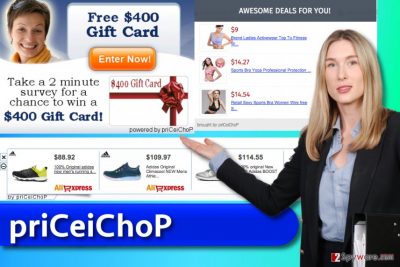
Ads by priCeiChoP might seem to be interesting and useful at first. However, you should not let their appearance trick you into visiting websites they link to. Some of these ads might try to create a route to highly dangerous and malicious websites[3], so do not be tempted to click on these advertisements. It is extremely easy to install malware on your computer, so try to avoid suspicious content while browsing the Internet. On top of that, we recommend you to stay away from websites that ask you to provide your name, surname, email address, credit card information and related data in order to “participate in an online lottery” or “win the latest iPhone” because most likely such offers are scammy[4]. If you care about your privacy and if you wish to browse the Internet without encountering a dozen of ads every five minutes, you should remove priCeiChoP adware right now. We prepared an easy-to-follow priCeiChoP removal tutorial, but if you want to get rid of the problem in minutes, rely on automatic spyware and malware removal software such as FortectIntego or Malwarebytes.
How could I install a certain program without realizing it?
Adware programs employ various sneaky techniques to get into computer systems unnoticed, but at the same time, they do it legally. For example, they typically travel alongside other programs, which suggest installing them because they are “recommended” programs that supposedly can add some kind of value to computer’s system, easen daily tasks and to be of service in some other way. Unfortunately, spyware-type programs usually prove to be entirely useless pieces of software that simply deliver third-party ads more frequently than they should. If you do not ever want to install ad-supported program on your computer, better choose Custom/Advanced installation options the next time you install a new program on your PC. These settings will give you the list of bundled programs and suggest you to choose which ones you want to install and which ones you want to drop off. Adjust settings[5] respectively to your needs and proceed with the installation.
How can I remove priCeiChoP ads?
As soon as one experienced priCeiChoP hijack, he/she wants to get rid of this annoying program as soon as possible. Technically, this program can be removed manually, and you can find priCeiChoP removal guide below. However, we strongly recommend you to use professional malware removal tools to remove priCeiChoP ads once and for all.
You may remove virus damage with a help of FortectIntego. SpyHunter 5Combo Cleaner and Malwarebytes are recommended to detect potentially unwanted programs and viruses with all their files and registry entries that are related to them.
Getting rid of priCeiChoP ads. Follow these steps
Uninstall from Windows
Instructions for Windows 10/8 machines:
- Enter Control Panel into Windows search box and hit Enter or click on the search result.
- Under Programs, select Uninstall a program.

- From the list, find the entry of the suspicious program.
- Right-click on the application and select Uninstall.
- If User Account Control shows up, click Yes.
- Wait till uninstallation process is complete and click OK.

If you are Windows 7/XP user, proceed with the following instructions:
- Click on Windows Start > Control Panel located on the right pane (if you are Windows XP user, click on Add/Remove Programs).
- In Control Panel, select Programs > Uninstall a program.

- Pick the unwanted application by clicking on it once.
- At the top, click Uninstall/Change.
- In the confirmation prompt, pick Yes.
- Click OK once the removal process is finished.
Delete from macOS
Remove items from Applications folder:
- From the menu bar, select Go > Applications.
- In the Applications folder, look for all related entries.
- Click on the app and drag it to Trash (or right-click and pick Move to Trash)

To fully remove an unwanted app, you need to access Application Support, LaunchAgents, and LaunchDaemons folders and delete relevant files:
- Select Go > Go to Folder.
- Enter /Library/Application Support and click Go or press Enter.
- In the Application Support folder, look for any dubious entries and then delete them.
- Now enter /Library/LaunchAgents and /Library/LaunchDaemons folders the same way and terminate all the related .plist files.

Remove from Microsoft Edge
Delete unwanted extensions from MS Edge:
- Select Menu (three horizontal dots at the top-right of the browser window) and pick Extensions.
- From the list, pick the extension and click on the Gear icon.
- Click on Uninstall at the bottom.

Clear cookies and other browser data:
- Click on the Menu (three horizontal dots at the top-right of the browser window) and select Privacy & security.
- Under Clear browsing data, pick Choose what to clear.
- Select everything (apart from passwords, although you might want to include Media licenses as well, if applicable) and click on Clear.

Restore new tab and homepage settings:
- Click the menu icon and choose Settings.
- Then find On startup section.
- Click Disable if you found any suspicious domain.
Reset MS Edge if the above steps did not work:
- Press on Ctrl + Shift + Esc to open Task Manager.
- Click on More details arrow at the bottom of the window.
- Select Details tab.
- Now scroll down and locate every entry with Microsoft Edge name in it. Right-click on each of them and select End Task to stop MS Edge from running.

If this solution failed to help you, you need to use an advanced Edge reset method. Note that you need to backup your data before proceeding.
- Find the following folder on your computer: C:\\Users\\%username%\\AppData\\Local\\Packages\\Microsoft.MicrosoftEdge_8wekyb3d8bbwe.
- Press Ctrl + A on your keyboard to select all folders.
- Right-click on them and pick Delete

- Now right-click on the Start button and pick Windows PowerShell (Admin).
- When the new window opens, copy and paste the following command, and then press Enter:
Get-AppXPackage -AllUsers -Name Microsoft.MicrosoftEdge | Foreach {Add-AppxPackage -DisableDevelopmentMode -Register “$($_.InstallLocation)\\AppXManifest.xml” -Verbose

Instructions for Chromium-based Edge
Delete extensions from MS Edge (Chromium):
- Open Edge and click select Settings > Extensions.
- Delete unwanted extensions by clicking Remove.

Clear cache and site data:
- Click on Menu and go to Settings.
- Select Privacy, search and services.
- Under Clear browsing data, pick Choose what to clear.
- Under Time range, pick All time.
- Select Clear now.

Reset Chromium-based MS Edge:
- Click on Menu and select Settings.
- On the left side, pick Reset settings.
- Select Restore settings to their default values.
- Confirm with Reset.

Remove from Mozilla Firefox (FF)
Remove priCeiChoP add-on from Firefox to block intrusive advertising that priCeiChoP virus sends to you.
Remove dangerous extensions:
- Open Mozilla Firefox browser and click on the Menu (three horizontal lines at the top-right of the window).
- Select Add-ons.
- In here, select unwanted plugin and click Remove.

Reset the homepage:
- Click three horizontal lines at the top right corner to open the menu.
- Choose Options.
- Under Home options, enter your preferred site that will open every time you newly open the Mozilla Firefox.
Clear cookies and site data:
- Click Menu and pick Settings.
- Go to Privacy & Security section.
- Scroll down to locate Cookies and Site Data.
- Click on Clear Data…
- Select Cookies and Site Data, as well as Cached Web Content and press Clear.

Reset Mozilla Firefox
If clearing the browser as explained above did not help, reset Mozilla Firefox:
- Open Mozilla Firefox browser and click the Menu.
- Go to Help and then choose Troubleshooting Information.

- Under Give Firefox a tune up section, click on Refresh Firefox…
- Once the pop-up shows up, confirm the action by pressing on Refresh Firefox.

Remove from Google Chrome
Delete priCeiChoP extension from Chrome to prevent the annoying ads from bothering you ever again. Don’t forget to check what other shady extensions are there as well!
Delete malicious extensions from Google Chrome:
- Open Google Chrome, click on the Menu (three vertical dots at the top-right corner) and select More tools > Extensions.
- In the newly opened window, you will see all the installed extensions. Uninstall all the suspicious plugins that might be related to the unwanted program by clicking Remove.

Clear cache and web data from Chrome:
- Click on Menu and pick Settings.
- Under Privacy and security, select Clear browsing data.
- Select Browsing history, Cookies and other site data, as well as Cached images and files.
- Click Clear data.

Change your homepage:
- Click menu and choose Settings.
- Look for a suspicious site in the On startup section.
- Click on Open a specific or set of pages and click on three dots to find the Remove option.
Reset Google Chrome:
If the previous methods did not help you, reset Google Chrome to eliminate all the unwanted components:
- Click on Menu and select Settings.
- In the Settings, scroll down and click Advanced.
- Scroll down and locate Reset and clean up section.
- Now click Restore settings to their original defaults.
- Confirm with Reset settings.

Delete from Safari
Remove unwanted extensions from Safari:
- Click Safari > Preferences…
- In the new window, pick Extensions.
- Select the unwanted extension and select Uninstall.

Clear cookies and other website data from Safari:
- Click Safari > Clear History…
- From the drop-down menu under Clear, pick all history.
- Confirm with Clear History.

Reset Safari if the above-mentioned steps did not help you:
- Click Safari > Preferences…
- Go to Advanced tab.
- Tick the Show Develop menu in menu bar.
- From the menu bar, click Develop, and then select Empty Caches.

After uninstalling this potentially unwanted program (PUP) and fixing each of your web browsers, we recommend you to scan your PC system with a reputable anti-spyware. This will help you to get rid of priCeiChoP registry traces and will also identify related parasites or possible malware infections on your computer. For that you can use our top-rated malware remover: FortectIntego, SpyHunter 5Combo Cleaner or Malwarebytes.
How to prevent from getting adware
Choose a proper web browser and improve your safety with a VPN tool
Online spying has got momentum in recent years and people are getting more and more interested in how to protect their privacy online. One of the basic means to add a layer of security – choose the most private and secure web browser. Although web browsers can't grant full privacy protection and security, some of them are much better at sandboxing, HTTPS upgrading, active content blocking, tracking blocking, phishing protection, and similar privacy-oriented features. However, if you want true anonymity, we suggest you employ a powerful Private Internet Access VPN – it can encrypt all the traffic that comes and goes out of your computer, preventing tracking completely.
Lost your files? Use data recovery software
While some files located on any computer are replaceable or useless, others can be extremely valuable. Family photos, work documents, school projects – these are types of files that we don't want to lose. Unfortunately, there are many ways how unexpected data loss can occur: power cuts, Blue Screen of Death errors, hardware failures, crypto-malware attack, or even accidental deletion.
To ensure that all the files remain intact, you should prepare regular data backups. You can choose cloud-based or physical copies you could restore from later in case of a disaster. If your backups were lost as well or you never bothered to prepare any, Data Recovery Pro can be your only hope to retrieve your invaluable files.
- ^ What is Adware? - Definition. Kasperky Internet Security Center. Cyber Security Resource for Tips, Topics & Trends.
- ^ Top 10 Ways PUPs Sneak Onto Your Computer. And How To Avoid Them. Emsisoft Blog. All about Computer Security.
- ^ What Are Malicious Websites and Drive by Downloads?. Norton Internet Security Center. Tips, Education & Answers.
- ^ Unexpected prize & lottery scams. Scamwatch. Information to Consumers and Small Businesses About How to Recognise, Avoid and Report Scams.
- ^ Lincoln Spector. How to spot and avoid installing potentially unwanted programs. PCWorld. News, tips and reviews from the experts on PCs, Windows, and more.























