ProLock ransomware (virus) - Decryption Methods Included
ProLock virus Removal Guide
What is ProLock ransomware?
ProLock ransomware is a virus hacking and locking networks that belong to large companies
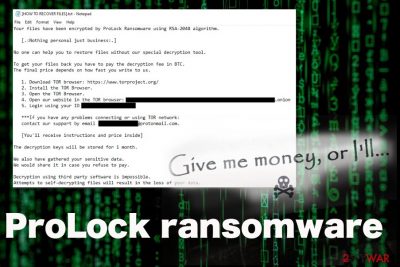
ProLock ransomware – malware that adds .ProLock extension to files after encryption and greets victims with a particular threat name. Virus developers provide all the information in a text file placed on the desktop and in other folders with encoded data that is named [HOW TO RECOVER FILES].txt. This ransom note informs victims about the encryption method used – RSA-2048[1] and possibilities to get files restored after the payment. This is typical ransomware virus behavior because malicious actors who spread these extortion-based programs are focused on getting money and scaring people into paying for useless or non-existent decryption tools.
The recent year of 2020 showed the activity changes of this ransomware when the gang creating ProLock virus started to target government networks and encrypting files related to large companies. Payments from such targets can get bigger, so it is common for cybercriminals to aim at these businesses because ransom payment demands can become huge.
The virus starter working in 2019, but the major upgrade in March 2020 affected the success of the criminals behind this threat. The analysis of distribution showed that the infection was spread using Qakbot trojan and other infections opening the way for the ransomware. Known attacks resulted in ransom demands for 35-90 Bitcoins that is approx. half a million to one million dollars.
Most often threats like this ransomware virus start the infection with encryption procedures. When the victim decides to pay and contact criminals, they can follow up with all the background processes, in the meantime. This is a new threat, so researchers[2] only can speculate and base their judging on samples that can be obtained. It is thought that this malware spreads around using exposed RDP or by using cracking tools and keygens. These methods become more and more common for ransomware than the before-used spam email campaigns.[3]
| Name | ProLock ransomware |
|---|---|
| File marker | .ProLock is the appendix added to every encrypted file that differentiates affected files from safe ones |
| Encryption method | RSA-2048 – army grade algorithm used to modify the original file code and make data useless, so there is the reason for ransom demands |
| Distinct feature | .BMP picture file is used to inject malware into memory via PowerShell |
| Distribution | Typical ransomware threats get distributed via spam email campaigns when infected files get attached or malicious sites that drop the malicious script. This malware spreads using unprotected RDP or via pirated software services |
| Ransom note | [HOW TO RECOVER FILES].txt delivers the message from ransomware creators, so people can know what to do next and follows strict instructions of contacting them and paying the ransom. This is the file where malicious actors determine the name of this ransomware |
| Elimination | The removal should be quick, so choose professional anti-malware tools for the procedure and ensure that all virus-related applications and files get deleted |
| Repair | System functions needed for file recovery or virus termination can be disabled by the threat itself because it alters files and adds net entries to control the functionality. Repair these corrupted programs and files with the help of FortectIntego or a similar tool |
ProLock ransomware, as any other cyber threat, is developed by criminals, so there are many additional features that this cryptocurrency-extortion-based virus can have. Of course, the most frustrating is encryption and file-locking because your files get altered and become inaccessible without guaranteed recovery possibility.
However, the newer features of these threats started to involve data exfiltration from the machine directly or the web browser. In the ransom note, the ransomware mentions having gathered sensitive data and claims to share those details if you refuse to pay. There a few different scenarios regarding such data recording. Malware creators may copy known techniques of threat actors who have published non-paying victims' data online and:
- collect information from devices or online accounts with keystroke loggers, other malware, worms, and so on;
- trick people into believing they did so to make people more scared and willing to pay up.
Do not fall for these tricks and malicious techniques, you should remove ProLock ransomware instead. The sooner you run an anti-malware on your machine the quicker you can get to your files. Anti-malware programs are based on virus detection engines, and a full system scan allows the application to detect, find, and delete all the malicious intruders and files planted on the system.
Deleted Shadow Volume Copies keep the ShadowExplorer out of the list for data recovery methods, disabled security functions cannot provide you the detection and virus identification needed for system cleaning. The ransomware can also install direct trojans and information-stealers, so private and sensitive data is at risk, and you may become a victim of the targeted scam later on. Make sure to double-check that there is nothing malicious or possibly dangerous on the machine when you add the external device with your data backups.

Even though the ransom note file states about the possibility of getting your files decrypted, you cannot know how big the ransom amount is. This question is the main one that people ask criminals via the email or TOR website link provided in the note. This communication can lead to the installation of additional malware or direct access to your device if you don't pay attention to connections that criminals make via email notifications or the website. Experts[4] note to stay away from these malicious actors at any cost.
The virus is reportedly injecting code into the memory of the device and adding additional files on the system to affect the persistence and possibly damage the device further. You should take that into consideration and clean the system properly from any malware.
ProLock ransomware removal can get difficult because of this PowerShell functionality any fileless malware execution is easier than you may think. Attackers can rely on this system tool and load automated scripts of malware that also can become a way for criminals to directly launch the attack.
One of the more common ways used to spread malware like this virus can rely on breaking through unprotected remote desktop connections or using pirating software services and deliver payload as a file included in one of the cracking tool packages. You may have already been exposed to a few different types of malware, so an automatic anti-malware tool check is crucial for the security of your machine.
New features of the malicious program
PRoLock ransomware manages to infect a large number of devices, so the damage is maximized. The research shows that sums asked from victims average to $1.8 million. Furthermore, these sums get increased over time. The more recent cases show that victims got asked to pay 225 Bitcoin that is approximately $2,5 million.
Various ATM makers, companies from financial fields, various businesses get targeted, so payments result in large profits for the hacker group and huge losses for the victims. Nevertheless, the FBI and other researchers warn organizations against paying the sum that should result in the file decryption. The tool that victims should receive, in most cases, is not working as it is supposed to.
Another feature of the upgraded ProLocke virus – victim shaming. There are some incidents when the gang leaked data from the affected network when the company refused to pay up. Some other malware creators have developed a system – the site where data gets leaked. This infection dumped files in different hacking forums and pass data to journalists via email randomly.
Hijacking RDP is the method used to spread malware like this around
The feature that allows connecting to another session is useful for many people, but can also be used by malicious actors. In most cases, such features should be protected by passwords, but unprotected RDP configurations can be easily broken into and used to distribute malware or directly access the machine.
Criminals have various methods of identifying particular RDP sessions that are vulnerable and possibly exploitable. So attackers can steal identities, logins, other credentials, and install or launch malware, including ransomware. You need to protect such sessions if you continuously use these tools and make sure to avoid any other dangerous activities:
- spam emails with attachments that may include malicious macros;
- hyperlinks randomly included in such email notifications;
- pirating services and downloading cracks or cheats from such pages.
Terminate the dangerous ProLock virus and related files or apps
There are no particular connections between already known malware and ransomware virus, so you should consider this new variant more dangerous and powerful because of this. There are many unanswered questions since researchers cannot get needed malware samples and fully test them.
However, based on the facts that are known right now, you can try to remove ProLock ransomware using typical malware elimination methods like anti-malware tools and some system features that help with AV detection applications. Choose professional software like SpyHunter 5Combo Cleaner or Malwarebytes and run a full system check.
Follow indications and scan results and go for the proper ProLock ransomware removal method when the AV tool detects a malware, intruders, and potential threats. Of course, this is not going to recover your encrypted files or repair damage in the system folders, so you should manage that yourself or with the help of a system repair tool FortectIntego. Also, check the methods below with decryption and data recovery alternatives.
Getting rid of ProLock virus. Follow these steps
Identify ransomware affecting your PC
Modern-day ransomware had its roots in the early 2010s when cybercriminals began to understand the potential it has for money extortion. Over the years, thousands of new ransomware strains have been developed and spread all over the world, infecting regular consumers, small businesses, and high-profile organizations.
Because of the lucrative nature of ransomware, cybercriminals are creating new ransomware versions in the hopes of establishing themselves in this illegal business. Ransomware often uses different extensions, ransom notes, and other attributes that it can be identified by. However, quite often, this information can overlap or simply not be available, so identifying the threat might be difficult.
In order to deal with ransomware infection effectively, you must first identify it. Here are a few examples of how to determine the precise ransomware you are dealing with:
File extension
Almost all modern ransomware viruses are using extensions that are appended at the end of the original filenames. However, this is not a rule, and in some cases, cybercriminals change the name by replacing it with randomly generated characters, add the marker before the file name, or do not visually change the name of the file at all.
Here you can see an example of a unique extension .hhmgzyl that belongs to the Snatch ransomware family:

If your files are appended with .exe, .locked, .encrypted, or other broadly-used extensions that are difficult to identify, proceed with the next step.
Ransom note
Ransomware family might sometimes be identified by the ransom note it uses. In most cases, cybercriminals create a simple .txt file and place it on users' desktops or other places that are easily reachable (typically, where the encrypted data is located). Other times, a pop-up window can also be used, which is launched as soon as the encryption is complete. In some cases, threat actors name the ransomware within this note:

In some cases, it is possible to identify ransomware by its ransom note name, but they are typically very generic (e.g., FILES ENCRYPTED.txt, _readme.txt) and used by different cybercriminals groups.
Free ID Ransomware service
ID Ransomware is a free service that can easily let users identify the precise malware they are dealing with. All you have to do is upload the ransom note that can be found on the desktop and within folders where encrypted files are located and the sample of an encrypted file.

Soon after uploading the required files, you will be provided with all the relevant information, including what family ransomware belongs to and whether or not it is possible to decrypt files.
If none of the above helped you to identify which ransomware you are dealing with, you should use keywords (extension, contact email, ransom note contents, crypto-wallet address, etc.) to find the information on the internet.
Isolate the infected computer
Some ransomware strains aim to infect not only one computer but hijack the entire network. As soon as one of the machines is infected, malware can spread via network and encrypt files everywhere else, including Network Attached Storage (NAS) devices. If your computer is connected to a network, it is important to isolate it to prevent re-infection after ransomware removal is complete.
The easiest way to disconnect a PC from everything is simply to plug out the ethernet cable. However, in the corporate environment, this might be extremely difficult to do (also would take a long time). The method below will disconnect from all the networks, including local and the internet, isolating each of the machines involved.
- Type in Control Panel in Windows search and press Enter
- Go to Network and Internet

- Click Network and Sharing Center

- On the left, pick Change adapter settings

- Right-click on your connection (for example, Ethernet), and select Disable

- Confirm with Yes.
If you are using some type of cloud storage you are connected to, you should disconnect from it immediately. It is also advisable to disconnect all the external devices, such as USB flash sticks, external HDDs, etc. Once the malware elimination process is finished, you can connect your computers to the network and internet, as explained above, but by pressing Enable instead.
Scan your system with anti-malware
If you are a victim of ransomware, you should employ anti-malware software for its removal. Some ransomware can self-destruct after the file encryption process is finished. Even in such cases, malware might leave various data-stealing modules or could operate in conjunction with other malicious programs on your device.
SpyHunter 5Combo Cleaner or Malwarebytes can detect and eliminate all ransomware-related files, additional modules, along with other viruses that could be hiding on your system. The security software is really easy to use and does not require any prior IT knowledge to succeed in the malware removal process.
Repair damaged system components
Once a computer is infected with malware, its system is changed to operate differently. For example, an infection can alter the Windows registry database, damage vital bootup and other sections, delete or corrupt DLL files, etc. Once a system file is damaged by malware, antivirus software is not capable of doing anything about it, leaving it just the way it is. Consequently, users might experience performance, stability, and usability issues, to the point where a full Windows reinstall is required.
Therefore, we highly recommend using a one-of-a-kind, patented technology of FortectIntego repair. Not only can it fix virus damage after the infection, but it is also capable of removing malware that has already broken into the system thanks to several engines used by the program. Besides, the application is also capable of fixing various Windows-related issues that are not caused by malware infections, for example, Blue Screen errors, freezes, registry errors, damaged DLLs, etc.
- Download the application by clicking on the link above
- Click on the ReimageRepair.exe

- If User Account Control (UAC) shows up, select Yes
- Press Install and wait till the program finishes the installation process

- The analysis of your machine will begin immediately

- Once complete, check the results – they will be listed in the Summary
- You can now click on each of the issues and fix them manually
- If you see many problems that you find difficult to fix, we recommend you purchase the license and fix them automatically.

By employing FortectIntego, you would not have to worry about future computer issues, as most of them could be fixed quickly by performing a full system scan at any time. Most importantly, you could avoid the tedious process of Windows reinstallation in case things go very wrong due to one reason or another.
Restore files using data recovery software
Since many users do not prepare proper data backups prior to being attacked by ransomware, they might often lose access to their files permanently. Paying criminals is also very risky, as they might not fulfill the promises and never send back the required decryption tool.
While this might sound terrible, not all is lost – data recovery software might be able to help you in some situations (it highly depends on the encryption algorithm used, whether ransomware managed to complete the programmed tasks, etc.). Since there are thousands of different ransomware strains, it is immediately impossible to tell whether third-party software will work for you.
Therefore, we suggest trying regardless of which ransomware attacked your computer. Before you begin, several pointers are important while dealing with this situation:
- Since the encrypted data on your computer might permanently be damaged by security or data recovery software, you should first make backups of it – use a USB flash drive or another storage.
- Only attempt to recover your files using this method after you perform a scan with anti-malware software.
Install data recovery software
- Download Data Recovery Pro.
- Double-click the installer to launch it.

- Follow on-screen instructions to install the software.

- As soon as you press Finish, you can use the app.
- Select Everything or pick individual folders where you want the files to be recovered from.

- Press Next.
- At the bottom, enable Deep scan and pick which Disks you want to be scanned.

- Press Scan and wait till it is complete.

- You can now pick which folders/files to recover – don't forget you also have the option to search by the file name!
- Press Recover to retrieve your files.

Find a working decryptor for your files
File encryption is a process that is similar to applying a password to a particular file or folder. However, from a technical point of view, encryption is fundamentally different due to its complexity. By using encryption, threat actors use a unique set of alphanumeric characters as a password that can not easily be deciphered if the process is performed correctly.
There are several algorithms that can be used to lock data (whether for good or bad reasons); for example, AES uses the symmetric method of encryption, meaning that the key used to lock and unlock files is the same. Unfortunately, it is only accessible to the attackers who hold it on a remote server – they ask for a payment in exchange for it. This simple principle is what allows ransomware authors to prosper in this illegal business.
While many high-profile ransomware strains such as Djvu or Dharma use immaculate encryption methods, there are plenty of failures that can be observed within the code of some novice malware developers. For example, the keys could be stored locally, which would allow users to regain access to their files without paying. In some cases, ransomware does not even encrypt files due to bugs, although victims might believe the opposite due to the ransom note that shows up right after the infection and data encryption is completed.
Therefore, regardless of which crypto-malware affects your files, you should try to find the relevant decryptor if such exists. Security researchers are in a constant battle against cybercriminals. In some cases, they manage to create a working decryption tool that would allow victims to recover files for free.
Once you have identified which ransomware you are affected by, you should check the following links for a decryptor:
- No More Ransom Project
- Free Ransomware Decryptors by Kaspersky
- Free Ransomware Decryption Tools from Emsisoft
- Avast decryptors

If you can't find a decryptor that works for you, you should try the alternative methods we list below. Additionally, it is worth mentioning that it sometimes takes years for a working decryption tool to be developed, so there are always hopes for the future.
Create data backups to avoid file loss in the future
One of the many countermeasures for home users against ransomware is data backups. Even if your Windows get corrupted, you can reinstall everything from scratch and retrieve files from backups with minimal losses overall. Most importantly, you would not have to pay cybercriminals and risk your money as well.
Therefore, if you have already dealt with a ransomware attack, we strongly advise you to prepare backups for future use. There are two options available to you:
- Backup on a physical external drive, such as a USB flash drive or external HDD.
- Use cloud storage services.
The first method is not that convenient, however, as backups need to constantly be updated manually – although it is very reliable. Therefore, we highly advise choosing cloud storage instead – it is easy to set up and efficient to sustain. The problem with it is that storage space is limited unless you want to pay for the subscription.
Using Microsoft OneDrive
OneDrive is a built-in tool that comes with every modern Windows version. By default, you get 5 GB of storage that you can use for free. You can increase that storage space, but for a price. Here's how to setup backups for OneDrive:
- Click on the OneDrive icon within your system tray.
- Select Help & Settings > Settings.

- If you don't see your email under the Account tab, you should click Add an account and proceed with the on-screen instructions to set yourself up.

- Once done, move to the Backup tab and click Manage backup.

- Select Desktop, Documents, and Pictures, or a combination of whichever folders you want to backup.
- Press Start backup.

After this, all the files that are imported into the above-mentioned folders will be automatically backed for you. If you want to add other folders or files, you have to do that manually. For that, open File Explorer by pressing Win + E on your keyboard, and then click on the OneDrive icon. You should drag and drop folders you want to backup (or you can use Copy/Paste as well).
Using Google Drive
Google Drive is another great solution for free backups. The good news is that you get as much as 15GB for free by choosing this storage. There are also paid versions available, with significantly more storage to choose from.
You can access Google Drive via the web browser or use a desktop app you can download on the official website. If you want your files to be synced automatically, you will have to download the app, however.
- Download the Google Drive app installer and click on it.

- Wait a few seconds for it to be installed.

- Now click the arrow within your system tray – you should see Google Drive icon there, click it once.

- Click Get Started.

- Enter all the required information – your email/phone, and password.

- Now pick what you want to sync and backup. You can click on Choose Folder to add additional folders to the list.
- Once done, pick Next.

- Now you can select to sync items to be visible on your computer.
- Finally, press Start and wait till the sync is complete. Your files are now being backed up.
Manual removal using Safe Mode
Important! →
Manual removal guide might be too complicated for regular computer users. It requires advanced IT knowledge to be performed correctly (if vital system files are removed or damaged, it might result in full Windows compromise), and it also might take hours to complete. Therefore, we highly advise using the automatic method provided above instead.
Step 1. Access Safe Mode with Networking
Manual malware removal should be best performed in the Safe Mode environment.
Windows 7 / Vista / XP
- Click Start > Shutdown > Restart > OK.
- When your computer becomes active, start pressing F8 button (if that does not work, try F2, F12, Del, etc. – it all depends on your motherboard model) multiple times until you see the Advanced Boot Options window.
- Select Safe Mode with Networking from the list.

Windows 10 / Windows 8
- Right-click on Start button and select Settings.

- Scroll down to pick Update & Security.

- On the left side of the window, pick Recovery.
- Now scroll down to find Advanced Startup section.
- Click Restart now.

- Select Troubleshoot.

- Go to Advanced options.

- Select Startup Settings.

- Press Restart.
- Now press 5 or click 5) Enable Safe Mode with Networking.

Step 2. Shut down suspicious processes
Windows Task Manager is a useful tool that shows all the processes running in the background. If malware is running a process, you need to shut it down:
- Press Ctrl + Shift + Esc on your keyboard to open Windows Task Manager.
- Click on More details.

- Scroll down to Background processes section, and look for anything suspicious.
- Right-click and select Open file location.

- Go back to the process, right-click and pick End Task.

- Delete the contents of the malicious folder.
Step 3. Check program Startup
- Press Ctrl + Shift + Esc on your keyboard to open Windows Task Manager.
- Go to Startup tab.
- Right-click on the suspicious program and pick Disable.

Step 4. Delete virus files
Malware-related files can be found in various places within your computer. Here are instructions that could help you find them:
- Type in Disk Cleanup in Windows search and press Enter.

- Select the drive you want to clean (C: is your main drive by default and is likely to be the one that has malicious files in).
- Scroll through the Files to delete list and select the following:
Temporary Internet Files
Downloads
Recycle Bin
Temporary files - Pick Clean up system files.

- You can also look for other malicious files hidden in the following folders (type these entries in Windows Search and press Enter):
%AppData%
%LocalAppData%
%ProgramData%
%WinDir%
After you are finished, reboot the PC in normal mode.
Finally, you should always think about the protection of crypto-ransomwares. In order to protect your computer from ProLock and other ransomwares, use a reputable anti-spyware, such as FortectIntego, SpyHunter 5Combo Cleaner or Malwarebytes
How to prevent from getting ransomware
Protect your privacy – employ a VPN
There are several ways how to make your online time more private – you can access an incognito tab. However, there is no secret that even in this mode, you are tracked for advertising purposes. There is a way to add an extra layer of protection and create a completely anonymous web browsing practice with the help of Private Internet Access VPN. This software reroutes traffic through different servers, thus leaving your IP address and geolocation in disguise. Besides, it is based on a strict no-log policy, meaning that no data will be recorded, leaked, and available for both first and third parties. The combination of a secure web browser and Private Internet Access VPN will let you browse the Internet without a feeling of being spied or targeted by criminals.
No backups? No problem. Use a data recovery tool
If you wonder how data loss can occur, you should not look any further for answers – human errors, malware attacks, hardware failures, power cuts, natural disasters, or even simple negligence. In some cases, lost files are extremely important, and many straight out panic when such an unfortunate course of events happen. Due to this, you should always ensure that you prepare proper data backups on a regular basis.
If you were caught by surprise and did not have any backups to restore your files from, not everything is lost. Data Recovery Pro is one of the leading file recovery solutions you can find on the market – it is likely to restore even lost emails or data located on an external device.
- ^ RSA cryptosystem. Wikipedia. The free encyclopedia.
- ^ New ransomware #ProLock. Twitter. Social media platform.
- ^ Margaret Rouse. Macro virus. Techtarget. Search security.
- ^ Virusai. Virusai. Spyware related news.






































