“Properties” browser extension (virus) - Free Guide
“Properties” browser extension Removal Guide
What is “Properties” browser extension?
“Properties” extension can hijack the browser by changing the main settings
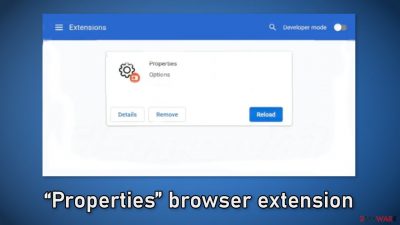
“Properties” is a useless extension that hijacks the browser by changing the main settings. Users affected by it may notice that their homepage, new tab address, or search engine is different. The application forces people to use only selected channels for browsing which raises many user privacy and security issues.
It can also cause an increased amount of commercial content, like pop-ups, banners, and redirects. Crooks may use rogue advertising networks[1] that place ads leading to dangerous websites. People can end up on scam pages that try to trick them into providing personal information, downloading PUPs (potentially unwanted programs),[2] and even malware.
| NAME | Properties |
| TYPE | Browser hijacker; potentially unwanted program |
| SYMPTOMS | The app changes the main settings of the browser, like the homepage, new tab address, and search engine |
| DISTRIBUTION | Unsafe websites, deceptive ads, freeware installations |
| DANGERS | The application may be collecting data about users' browsing activities; users might get redirected to dangerous websites that can trick them into providing personal information or downloading PUPs and malware |
| ELIMINATION | Remove the extension via browser settings; performing a scan with professional security tools is recommended |
| FURTHER STEPS | Use FortectIntego to clear your browsers from cookies and cache |
Distribution methods
Even though it is unknown how specifically the “Properties” browser extension infects users' machines, there are some general tactics that fraudsters use to spread hijackers around the web. Most of the time, users mistakenly download dubious browser plugins by browsing through shady websites.
Avoid pages that engage in illegal activities as they are unregulated. For example, illegal streaming platforms are full of deceptive ads and sneaky redirects. You may also see fake “Download” and “Play” buttons[3] that can redirect to harmful sites. It is best to only visit pages that you know and trust.
Another important thing to know is that the safest places to install browser add-ons are official web stores. Apps that get listed on digital marketplaces go through an extensive review process. However, you should still do your research and read the reviews, look at the ratings, and the number of users an application has.
When people use third-party sources, like freeware[4] distribution platforms, peer-to-peer file-sharing sites, and torrent services, they run the risk of welcoming intruders into their system. These platforms cannot be held accountable for any infections.
If you want to avoid PUPs sneaking into your system, you should always choose “Custom” or “Advanced” installation methods, read the Privacy Policy and Terms of Use to find out what information will be collected and what the application will be allowed to do in your system. The most important part is to check the file list and untick the boxes next to any items that you think are suspicious or unrelated.
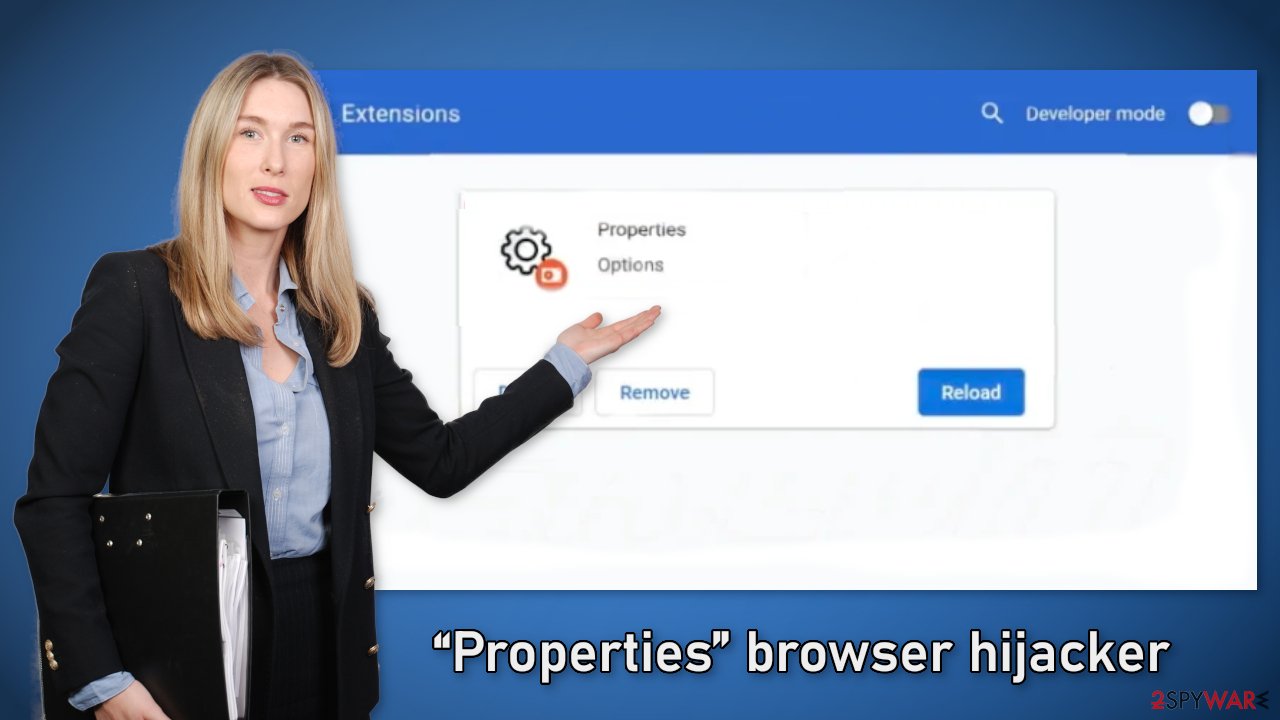
How to prevent from getting browser hijacker
Do not let government spy on you
The government has many issues in regards to tracking users' data and spying on citizens, so you should take this into consideration and learn more about shady information gathering practices. Avoid any unwanted government tracking or spying by going totally anonymous on the internet.
You can choose a different location when you go online and access any material you want without particular content restrictions. You can easily enjoy internet connection without any risks of being hacked by using Private Internet Access VPN.
Control the information that can be accessed by government any other unwanted party and surf online without being spied on. Even if you are not involved in illegal activities or trust your selection of services, platforms, be suspicious for your own security and take precautionary measures by using the VPN service.
Backup files for the later use, in case of the malware attack
Computer users can suffer from data losses due to cyber infections or their own faulty doings. Ransomware can encrypt and hold files hostage, while unforeseen power cuts might cause a loss of important documents. If you have proper up-to-date backups, you can easily recover after such an incident and get back to work. It is also equally important to update backups on a regular basis so that the newest information remains intact – you can set this process to be performed automatically.
When you have the previous version of every important document or project you can avoid frustration and breakdowns. It comes in handy when malware strikes out of nowhere. Use Data Recovery Pro for the data restoration process.
- ^ Zeljka Zorz. How does a rogue ad network function?. Helpnetsecurity. IT Insights.
- ^ Potentially unwanted program. Wikipedia. The Free Encyclopedia.
- ^ Andy Maxwell. Google Targets Fake ‘Download’ and ‘Play’ Buttons. Torrentfreak. Filesharing News.
- ^ Jason Carreiro. The Hidden Dangers of Freeware and How You Can Avoid Them. Vircom. Security Services.
- ^ Dusan Vasic. What Are Cookies? The Good and the Bad of Browser Cookies. Dataprot. Information Security.










