ProposalCrypt ransomware / virus (Bonus: Decryption Steps) - Improved Guide
ProposalCrypt virus Removal Guide
What is ProposalCrypt ransomware virus?
Yet another HiddenCrypt variant: ProposalCrypt ransomware
ProposalCrypt virus is a perfect example of malware developed by a script kiddie[1]. If a bad person wants its own ransomware but hardly has any programming skills, all he needs to do is to steal someone else’s code and adapt it to a new ransomware project. ProposalCrypt ransomware is built using parts of HiddenCrypt code[2], which means that you can revert damage that it does without having to pay a ransom. The ransomware encrypts victim’s data stored on the vulnerable computer with AES encryption[3] and adds .crypted file extensions to them. Compromised files become useless – it is no longer possible to use them or view them. However, the virus leaves some information for the victim in a rich text box called !!!Warning Message!!!. The greedy criminal asks 1 Bitcoin in exchange for the decryption key. In case you are not familiar with this virtual currency, 1 Bitcoin equals to approximately 865 USD. The message from the victim includes frauds’ Bitcoin wallet address and some information about Bitcoin currency. According to criminals, payment should be confirmed within 2 hours.
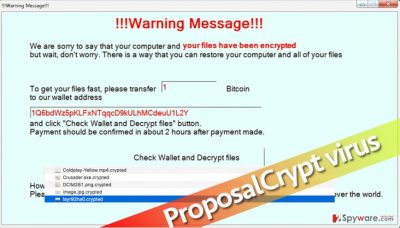
You should not pay the ransom as files can be decrypted using HiddenTear decrypter. However, if you have been attacked by this ransomware virus, you should definitely pay more attention to your computer’s security and also backup your files if you haven’t done it yet. Ransomware viruses can be much more dangerous, for example, viruses like Locky or Cerber are undefeatable[4], and there is no way to restore encrypted files, no matter how hard you try. However, since you do not even have to consider the option of paying the ransom, remove ProposalCrypt virus using tools that we recommend or the security software that you have on your computer. We suggest using FortectIntego or SpyHunter 5Combo Cleaner for ProposalCrypt removal.
How can I protect myself from ransomware attacks?
Ransomware is a powerful virus, but considering that viruses have been using same dissemination techniques over the years, it is quite surprising that computer users still fall for phony email messages that scammers send out to thousands of people. Speaking of ProposalCrypt malware, we can say that it spreads in the form of a fake .doc file that is actually an obfuscated .exe file. The name of the malicious executive file is proposal.doc___________________.exe. As you can see, the filename contains a lot of low lines after the fake .doc extension. This is done in order to deceive the victim and trick him into thinking that it is a document, not an executive file. Once opened, the virus encrypts all files without making any exceptions. To lower the risk of becoming a ransomware victim, you should never open emails or email attachments sent by unknown people, watch what you click on the Internet, and install programs using Custom or Advanced settings.
How to clean the computer from ProposalCrypt virus’ remains?
The best way to remove ProposalCrypt virus is to command an anti-malware program to do it, of course. However, if you insist on removing the virus manually, make sure that you know how to do it. Ransomware viruses severely mess up the computer system, often by adding or changing Registry Key values, installing new programs, such as Trojans or backdoors[5], and these are extremely hard to remove. Therefore, we believe that automatic ProposalCrypt removal is the best option. Below, you can find a guide on how to delete the virus and restore encrypted data.
Getting rid of ProposalCrypt virus. Follow these steps
Manual removal using Safe Mode
No matter that the encryption of this virus is weak, the virus itself makes your computer system vulnerable and you should get rid of it as soon as you can. Follow instructions given below and remove ProposalCrypt virus from the system.
Important! →
Manual removal guide might be too complicated for regular computer users. It requires advanced IT knowledge to be performed correctly (if vital system files are removed or damaged, it might result in full Windows compromise), and it also might take hours to complete. Therefore, we highly advise using the automatic method provided above instead.
Step 1. Access Safe Mode with Networking
Manual malware removal should be best performed in the Safe Mode environment.
Windows 7 / Vista / XP
- Click Start > Shutdown > Restart > OK.
- When your computer becomes active, start pressing F8 button (if that does not work, try F2, F12, Del, etc. – it all depends on your motherboard model) multiple times until you see the Advanced Boot Options window.
- Select Safe Mode with Networking from the list.

Windows 10 / Windows 8
- Right-click on Start button and select Settings.

- Scroll down to pick Update & Security.

- On the left side of the window, pick Recovery.
- Now scroll down to find Advanced Startup section.
- Click Restart now.

- Select Troubleshoot.

- Go to Advanced options.

- Select Startup Settings.

- Press Restart.
- Now press 5 or click 5) Enable Safe Mode with Networking.

Step 2. Shut down suspicious processes
Windows Task Manager is a useful tool that shows all the processes running in the background. If malware is running a process, you need to shut it down:
- Press Ctrl + Shift + Esc on your keyboard to open Windows Task Manager.
- Click on More details.

- Scroll down to Background processes section, and look for anything suspicious.
- Right-click and select Open file location.

- Go back to the process, right-click and pick End Task.

- Delete the contents of the malicious folder.
Step 3. Check program Startup
- Press Ctrl + Shift + Esc on your keyboard to open Windows Task Manager.
- Go to Startup tab.
- Right-click on the suspicious program and pick Disable.

Step 4. Delete virus files
Malware-related files can be found in various places within your computer. Here are instructions that could help you find them:
- Type in Disk Cleanup in Windows search and press Enter.

- Select the drive you want to clean (C: is your main drive by default and is likely to be the one that has malicious files in).
- Scroll through the Files to delete list and select the following:
Temporary Internet Files
Downloads
Recycle Bin
Temporary files - Pick Clean up system files.

- You can also look for other malicious files hidden in the following folders (type these entries in Windows Search and press Enter):
%AppData%
%LocalAppData%
%ProgramData%
%WinDir%
After you are finished, reboot the PC in normal mode.
Remove ProposalCrypt using System Restore
-
Step 1: Reboot your computer to Safe Mode with Command Prompt
Windows 7 / Vista / XP- Click Start → Shutdown → Restart → OK.
- When your computer becomes active, start pressing F8 multiple times until you see the Advanced Boot Options window.
-
Select Command Prompt from the list

Windows 10 / Windows 8- Press the Power button at the Windows login screen. Now press and hold Shift, which is on your keyboard, and click Restart..
- Now select Troubleshoot → Advanced options → Startup Settings and finally press Restart.
-
Once your computer becomes active, select Enable Safe Mode with Command Prompt in Startup Settings window.

-
Step 2: Restore your system files and settings
-
Once the Command Prompt window shows up, enter cd restore and click Enter.

-
Now type rstrui.exe and press Enter again..

-
When a new window shows up, click Next and select your restore point that is prior the infiltration of ProposalCrypt. After doing that, click Next.


-
Now click Yes to start system restore.

-
Once the Command Prompt window shows up, enter cd restore and click Enter.
Bonus: Recover your data
Guide which is presented above is supposed to help you remove ProposalCrypt from your computer. To recover your encrypted files, we recommend using a detailed guide prepared by 2-spyware.com security experts.If your files are encrypted by ProposalCrypt, you can use several methods to restore them:
Data Recovery Pro help
Get Data Recovery Pro program to help you restore files encrypted by ProposalCrypt:
- Download Data Recovery Pro;
- Follow the steps of Data Recovery Setup and install the program on your computer;
- Launch it and scan your computer for files encrypted by ProposalCrypt ransomware;
- Restore them.
Decrypt your files with HiddenTear decryptor
You can restore your files using two tools – HiddenTear BruteForcer and Decryptor. The first one brute forces the decryption key that you need to restore files, and the second one takes care of all files. However, these tools are available on the Internet, but use them at your own risk. Recently, Google Chrome started blocking access to the download page saying that it contains possibly harmful programs, so we cannot provide a link to it.
Finally, you should always think about the protection of crypto-ransomwares. In order to protect your computer from ProposalCrypt and other ransomwares, use a reputable anti-spyware, such as FortectIntego, SpyHunter 5Combo Cleaner or Malwarebytes
How to prevent from getting ransomware
Stream videos without limitations, no matter where you are
There are multiple parties that could find out almost anything about you by checking your online activity. While this is highly unlikely, advertisers and tech companies are constantly tracking you online. The first step to privacy should be a secure browser that focuses on tracker reduction to a minimum.
Even if you employ a secure browser, you will not be able to access websites that are restricted due to local government laws or other reasons. In other words, you may not be able to stream Disney+ or US-based Netflix in some countries. To bypass these restrictions, you can employ a powerful Private Internet Access VPN, which provides dedicated servers for torrenting and streaming, not slowing you down in the process.
Data backups are important – recover your lost files
Ransomware is one of the biggest threats to personal data. Once it is executed on a machine, it launches a sophisticated encryption algorithm that locks all your files, although it does not destroy them. The most common misconception is that anti-malware software can return files to their previous states. This is not true, however, and data remains locked after the malicious payload is deleted.
While regular data backups are the only secure method to recover your files after a ransomware attack, tools such as Data Recovery Pro can also be effective and restore at least some of your lost data.
- ^ Script kiddie. Wikipedia, the free encyclopedia.
- ^ Hidden Tear Project: Forbidden Fruit Is the Sweetest. Tripwire. IT Compliance and Advanced Threat Protection.
- ^ Advanced Encryption Standard. TutorialsPoint. Free tutorials and reference manuals with examples.
- ^ India Ashok. Cerber ransomware surpasses CryptXXX and Locky to monopolise malware infections says Microsoft. International Business Times. Business News, Technology, Politics.
- ^ Backdoor attacks: How they work and how to protect against them. Trend Micro USA. Internet Security & Cloud.





















