Protect-data-2022.xyz ads (fake) - Free Guide
Protect-data-2022.xyz ads Removal Guide
What is Protect-data-2022.xyz ads?
Protect-data-2022.xyz ads is a fake page disguised to look like a security alert from Norton
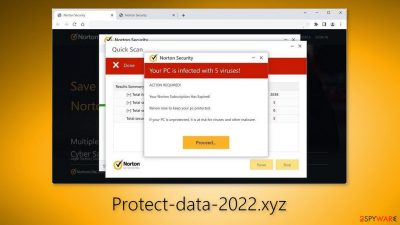
Protect-data-2022.xyz ads is a bogus website created by crooks to generate revenue from user activity. It is designed to look like a security alert from Norton. However, Norton has nothing to do with this fraudulent campaign. The page tries to trick users into thinking that their device is infected with multiple viruses.
The main goal of the site is to redirect users to the official Norton website to earn money through the affiliate program. Many people report seeing pop-up ads after encountering the web page. Push notifications can generate revenue for crooks with pay-per-click advertising.
| NAME | Protect-data-2022.xyz ads |
| TYPE | Push notification spam, adware |
| SYMPTOMS | Users may start seeing pop-ups that say their system is infected; the amount of commercial content on the machine might increase |
| DISTRIBUTION | Shady websites; deceptive ads; freeware installations |
| DANGERS | The website may cause unnecessary installations of antivirus programs or cause pop-ups leading to shady sites |
| ELIMINATION | Check your browser for malicious browser extensions, and scan your machine with anti-malware tools; follow our guide for push notification removal instructions |
| FURTHER STEPS | Use FortectIntego to clear your browsers and get rid of any remaining damage |
Distribution methods
Usually, pages like Protect-data-2022.xyz ads do not appear in the search results. Mainly, they hide on other shady sites that are unregulated. We recommend only visiting pages that you know and trust. Do not click on random links and ads even if they seem to be promoting legitimate products and services.
Adware infections
Protect-data-2022.xyz ads could have also appeared without any user input. This can happen if there is adware[1] hiding on the machine. It is advertising-supported software that can cause an increased amount of commercial content, like pop-ups, banners, and redirects. Adware is mostly spread on freeware distribution sites.
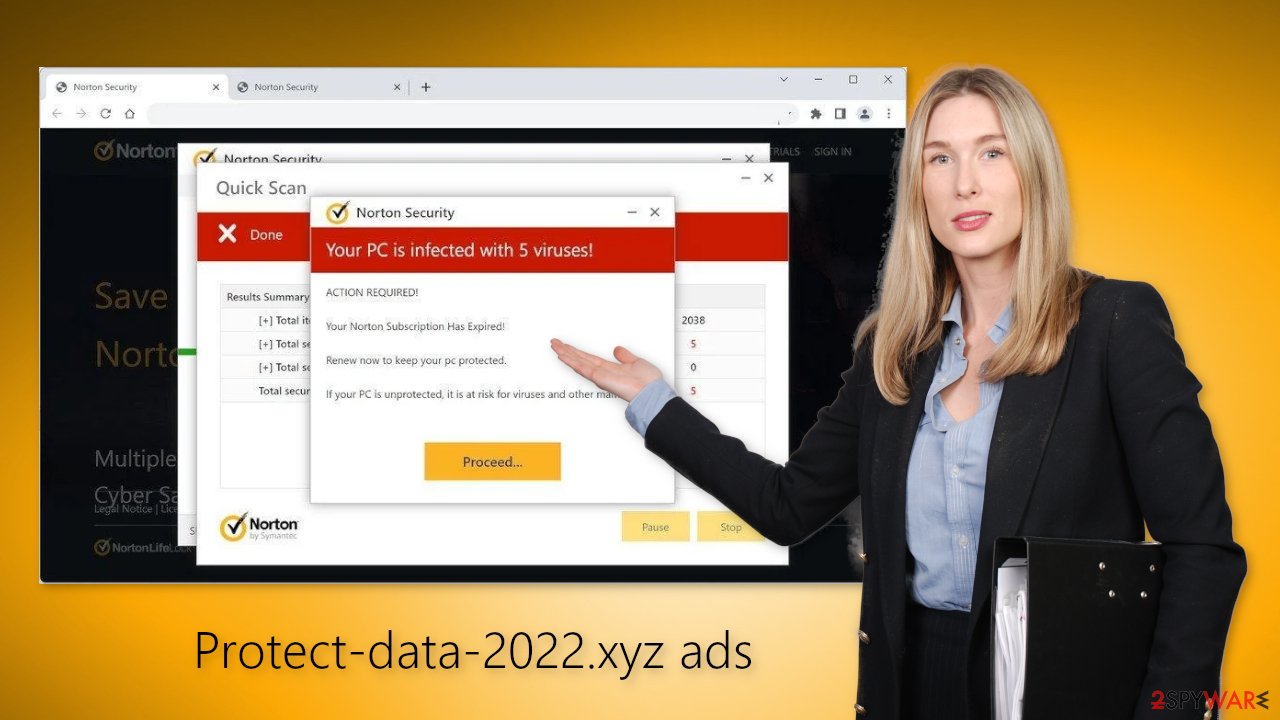
Freeware distribution platforms include additional programs in the installers to monetize user activity. Many people rush through the installation process and do not notice the bundled software. If you want to keep the risk of adware infection to a minimum, you should always choose the “Custom” or “Advanced” installation methods, inspect the file list and uncheck the boxes next to unnecessary programs.
Of course, it is best to use official web stores and developer websites. Apps that get listed on digital marketplaces have to go through an extensive review process. It may get costly but you might save in the long run by keeping your system running smoothly. Besides, there are plenty of free apps to choose from.
Disable push notifications
To stop annoying virus alerts from Protect-data-2022.xyz ads, you have to block the site permissions that allow it to show push notifications. You can do that by following our step-by-step guide:
Google Chrome (desktop):
- Open Google Chrome browser and go to Menu > Settings.
- Scroll down and click on Advanced.
- Locate the Privacy and security section and pick Site Settings > Notifications.
![Stop notifications on Chrome PC 1 Stop notifications on Chrome PC 1]()
- Look at the Allow section and look for a suspicious URL.
- Click the three vertical dots next to it and pick Block. This should remove unwanted notifications from Google Chrome.
![Stop notifications on Chrome PC 2 Stop notifications on Chrome PC 2]()
Mozilla Firefox:
- Open Mozilla Firefox and go to Menu > Options.
- Click on Privacy & Security section.
- Under Permissions, you should be able to see Notifications. Click Settings button next to it.
![Stop notifications on Mozilla Firefox 1 Stop notifications on Mozilla Firefox 1]()
- In the Settings – Notification Permissions window, click on the drop-down menu by the URL in question.
- Select Block and then click on Save Changes. This should remove unwanted notifications from Mozilla Firefox.
![Stop notifications on Mozilla Firefox 2 Stop notifications on Mozilla Firefox 2]()
MS Edge:
- Open Microsoft Edge, and click the Settings and more button (three horizontal dots) at the top-right of the window.
- Select Settings and then go to Advanced.
- Under Website permissions, pick Manage permissions and select the URL in question.
- Toggle the switch to the left to turn notifications off on Microsoft Edge.
![Stop notifications on Edge 2 Stop notifications on Edge 2]()
Check the browser for malicious extensions
Check if your browser is affected by a browser hijacker. Some of the symptoms may include changed settings, like the homepage, new tab address, and search engine. Web-based applications can automatically redirect users to scam sites, like Protect-data-2022.xyz ads. Therefore, you should go to your browser settings and see if there are any plugins added. We recommend removing the apps one by one to see if you notice any changes.
Clear your browsers
After removal is complete, we recommend using FortectIntego repair tool to care for your browsers. Almost every website you visit uses cookies[2] to track your browsing activity, like the pages you visit, links you click on, and purchases you make. They can be used for profit and sold to advertising networks or other third parties.
Use anti-malware tools to scan your machine
If you disabled push notifications and checked the browser for extensions but still experience unwanted symptoms like redirects and an increased amount of commercial content, you should scan your system for adware. We suggest using trusted professional security tools SpyHunter 5Combo Cleaner or Malwarebytes for PUP (potentially unwanted program)[3] removal.
It should detect most suspicious processes and remove them successfully. Of course, you can also remove a PUP manually, but it is unknown which particular app could be causing the annoying behavior, as crooks disguise them as “handy” tools. Manual uninstallation can also leave some traces of the program behind which could result in the renewal of the infection.
However, if you still do not want to use security tools and know which program is at fault, use the instructions below to help you uninstall it:
Windows 10/8:
- Enter Control Panel into Windows search box and hit Enter or click on the search result.
- Under Programs, select Uninstall a program.
![Uninstall from Windows 1 Uninstall from Windows 1]()
- From the list, find the entry of the suspicious program.
- Right-click on the application and select Uninstall.
- If User Account Control shows up, click Yes.
- Wait till uninstallation process is complete and click OK.
![Uninstall from Windows 2 Uninstall from Windows 2]()
Windows 7/XP:
- Click on Windows Start > Control Panel located on the right pane (if you are Windows XP user, click on Add/Remove Programs).
- In Control Panel, select Programs > Uninstall a program.
![Uninstall from Windows 7/XP Uninstall from Windows 7/XP]()
- Pick the unwanted application by clicking on it once.
- At the top, click Uninstall/Change.
- In the confirmation prompt, pick Yes.
- Click OK once the removal process is finished.
Mac:
- From the menu bar, select Go > Applications.
- In the Applications folder, look for all related entries.
- Click on the app and drag it to Trash (or right-click and pick Move to Trash)
![Uninstall from Mac 1 Uninstall from Mac 1]()
To fully remove an unwanted app, you need to access Application Support, LaunchAgents, and LaunchDaemons folders and delete relevant files:
- Select Go > Go to Folder.
- Enter /Library/Application Support and click Go or press Enter.
- In the Application Support folder, look for any dubious entries and then delete them.
- Now enter /Library/LaunchAgents and /Library/LaunchDaemons folders the same way and terminate all the related .plist files.
![Uninstall from Mac 2 Uninstall from Mac 2]()
How to prevent from getting adware
Protect your privacy – employ a VPN
There are several ways how to make your online time more private – you can access an incognito tab. However, there is no secret that even in this mode, you are tracked for advertising purposes. There is a way to add an extra layer of protection and create a completely anonymous web browsing practice with the help of Private Internet Access VPN. This software reroutes traffic through different servers, thus leaving your IP address and geolocation in disguise. Besides, it is based on a strict no-log policy, meaning that no data will be recorded, leaked, and available for both first and third parties. The combination of a secure web browser and Private Internet Access VPN will let you browse the Internet without a feeling of being spied or targeted by criminals.
No backups? No problem. Use a data recovery tool
If you wonder how data loss can occur, you should not look any further for answers – human errors, malware attacks, hardware failures, power cuts, natural disasters, or even simple negligence. In some cases, lost files are extremely important, and many straight out panic when such an unfortunate course of events happen. Due to this, you should always ensure that you prepare proper data backups on a regular basis.
If you were caught by surprise and did not have any backups to restore your files from, not everything is lost. Data Recovery Pro is one of the leading file recovery solutions you can find on the market – it is likely to restore even lost emails or data located on an external device.
- ^ Adware. Malwarebytes. Cybersecurity Basics.
- ^ Dusan Vasic. What Are Cookies? The Good and the Bad of Browser Cookies. Dataprot. Security Solutions.
- ^ Potentially unwanted program. Wikipedia, the free encyclopedia.










