Protectconnection.icu ads (scam) - Free Instructions
Protectconnection.icu ads Removal Guide
What is Protectconnection.icu ads?
Protectconnection.icu can make people think that their device is infected by malware
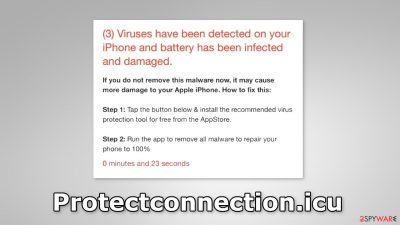
Protectconnection.icu is a rogue website targeting Mac and iPhone users. It uses social engineering[1] methods to trick people into installing PUPs (potentially unwanted programs) or even malware. When the page opens up, it displays a deceptive message. It states that the user's device is infected and their battery is damaged:
(3) Viruses have been detected on your iPhone and battery has been infected and damaged.
If you do not remove this malware now, it may cause more damage to your Apple iPhone. How to fix this:
Step 1: Tap the button below & install the recommended virus protection tool for free from the AppStore.
Step 2: Run the app to remove all malware to repair your phone to 100%.
There should be no need to say that this fraudulent campaign has nothing to do with Apple Security.[2] Crooks often use well-known brand names to make their message seem legitimate and more trustworthy. Besides the fake message, the site can also cause push notifications to show up that look like security alerts.
If you receive them, do not click. They can lead to dangerous websites that try to trick you into providing personal information or scam you. This can result in monetary losses or even identity theft. There could be a couple of reasons why this page showed up on your screen.
| NAME | Protectconnection.icu |
| TYPE | Phishing scam; adware |
| SYMPTOMS | A suspicious page suddenly opens saying that the user's iPhone has been infected by viruses |
| DISTRIBUTION | Shady websites, deceptive ads, freeware installations |
| DANGERS | People can get tricked into installing potentially unwanted programs or malware |
| ELIMINATION | Scan your device with anti-malware tools |
| FURTHER STEPS | Use a repair tool like FortectIntego to fix any remaining damage |
Fake security alerts can be caused by a PUP
You may be wondering why you are seeing Protectconnection.icu fake security message. And there can be a couple of different reasons. The first possibility is that you have a malicious browser extension installed that could have hijacked your browser.
When users are affected by a browser hijacker, they usually experience an increased amount of commercial content, like pop-ups, banners, surveys, and redirects. Sometimes, even the main settings can change, like the homepage, new tab address, and search engine.
You should install browser plugins only from official web stores and do your research. Read the reviews, look at the ratings, and the number of users. Choose plugins that have plenty of feedback and thousands of users. Fraudsters often try to make their apps look useful, so read the descriptions as well. Look for spelling and grammar mistakes – if there are any, that should raise suspicion.
To find out if a browser extension is to blame for the appearance of Protectconnection.icu, go to your browser settings and remove the plugins one by one, to see if you notice any changes. One more thing you should consider before proceeding is the safety of your data.
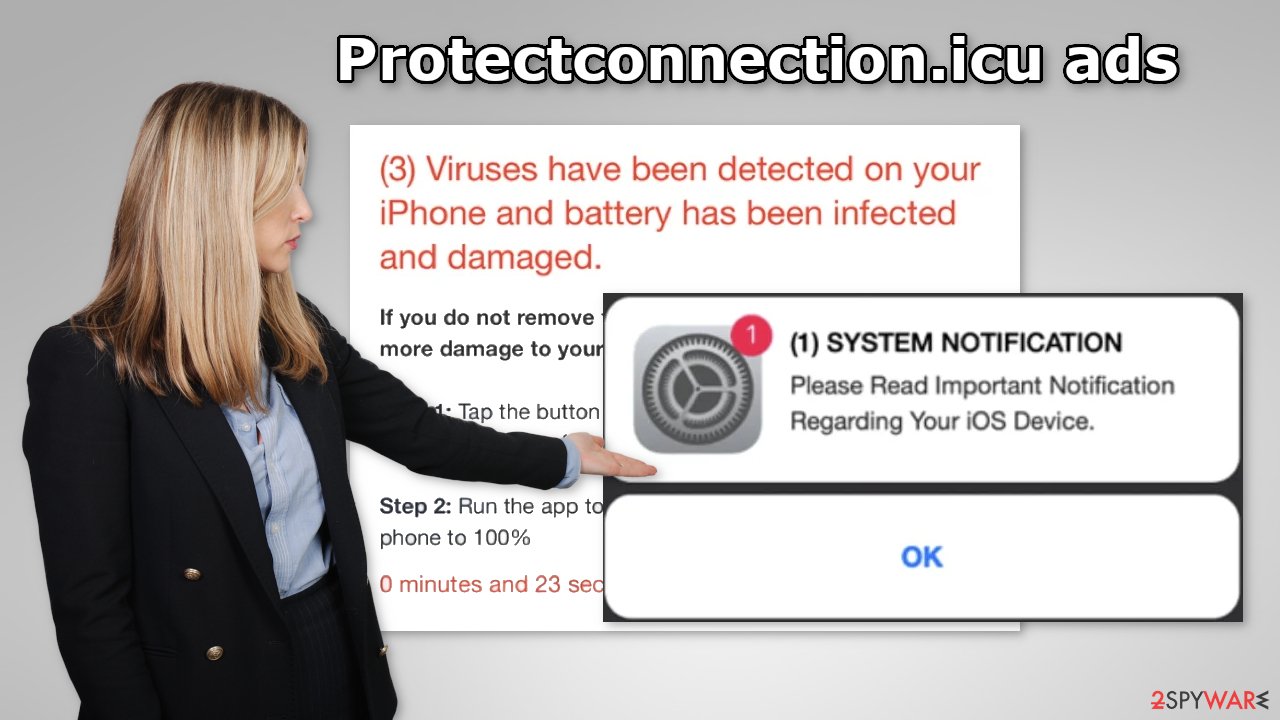
Websites and web-based applications can gather information about your browsing habits, like your IP address, pages you visit, links you click on, and things you purchase online. This data can be sold to advertising networks or other third parties so it is recommended to delete cookies[3] and cache regularly. This can be done simply by using a maintenance tool like FortectIntego. Otherwise, follow the instructions provided below:
Remove unwanted extensions from Safari:
- Click Safari > Preferences…
- In the new window, pick Extensions.
- Select the unwanted extension and select Uninstall.
![Remove extensions from Safari Remove extensions from Safari]()
Remove unwanted notifications:
- Click on Safari > Preferences…
- Go to the Websites tab and, under General, select Notifications.
- Select the web address in question, click the drop-down menu and select Deny.
![Stop notifications on Safari Stop notifications on Safari]()
Remove unwanted notifications from MS Edge:
Clear cookies and other website data:
- Click Safari > Clear History…
- From the drop-down menu under Clear, pick all history.
- Confirm with Clear History.
![Clear cookies and website data from Safari Clear cookies and website data from Safari]()
Reset Safari:
- Click Safari > Preferences…
- Go to Advanced tab.
- Tick the Show Develop menu in menu bar.
- From the menu bar, click Develop, and then select Empty Caches.
![Reset Safari Reset Safari]()
Delete malicious extensions from Google Chrome:
- Open Google Chrome, click on the Menu (three vertical dots at the top-right corner) and select More tools > Extensions.
- In the newly opened window, you will see all the installed extensions. Uninstall all the suspicious plugins that might be related to the unwanted program by clicking Remove.
![Remove extensions from Chrome Remove extensions from Chrome]()
Remove unwanted notifications:
- Open Google Chrome browser and go to Menu > Settings.
- Scroll down and click on Advanced.
- Locate Privacy and security section and pick Site Settings > Notifications.
![Stop notifications on Chrome PC 1 Stop notifications on Chrome PC 1]()
- Look at the Allow section and look for a suspicious URL.
- Click the three vertical dots next to it and pick Block. This should remove unwanted notifications from Google Chrome.
![Stop notifications on Chrome PC 2 Stop notifications on Chrome PC 2]()
Clear cache and web data:
- Click on Menu and pick Settings.
- Under Privacy and security, select Clear browsing data.
- Select Browsing history, Cookies and other site data, as well as Cached images and files.
- Click Clear data.
![Clear cache and web data from Chrome Clear cache and web data from Chrome]()
Reset Google Chrome:
If the previous methods did not help you, reset Google Chrome to eliminate all the unwanted components:
- Click on Menu and select Settings.
- In the Settings, scroll down and click Advanced.
- Scroll down and locate Reset and clean up section.
- Now click Restore settings to their original defaults.
- Confirm with Reset settings.
![Reset Chrome 2 Reset Chrome 2]()
Adware can work in the background without your knowledge
If the above method did not get rid of unwanted symptoms, there is a possibility that your device is infected by adware. Such programs can perform various tasks in the background, like generating pop-ups, banners, and redirects. Most often, users get infected by adware from freeware distribution platforms.
They include bundled software[4] in the installers to make a profit. To avoid that, always choose the “Custom” or “Advanced” installation method, read the Privacy Policy and Terms of Use. The most important part is to check the file list and untick the boxes next to any unrelated files that you do not want to install.
Generally, PUAs are hard to remove because fraudsters disguise them as handy tools. We suggest using professional security software like SpyHunter 5Combo Cleaner and Malwarebytes that can scan your system and detect suspicious processes running in the machine. Besides, anti-malware tools can issue warnings if a file trying to enter your system seems suspicious. However, if you still want to do this yourself, here are the steps you need to follow:
Remove items from Applications folder:
- From the menu bar, select Go > Applications.
- In the Applications folder, look for all related entries.
- Click on the app and drag it to Trash (or right-click and pick Move to Trash)
![Uninstall from Mac 1 Uninstall from Mac 1]()
To fully remove an unwanted app, you need to access Application Support, LaunchAgents, and LaunchDaemons folders and delete relevant files:
- Select Go > Go to Folder.
- Enter /Library/Application Support and click Go or press Enter.
- In the Application Support folder, look for any dubious entries and then delete them.
- Now enter /Library/LaunchAgents and /Library/LaunchDaemons folders the same way and terminate all the related .plist files.
![Uninstall from Mac 2 Uninstall from Mac 2]()
How to prevent from getting adware
Choose a proper web browser and improve your safety with a VPN tool
Online spying has got momentum in recent years and people are getting more and more interested in how to protect their privacy online. One of the basic means to add a layer of security – choose the most private and secure web browser. Although web browsers can't grant full privacy protection and security, some of them are much better at sandboxing, HTTPS upgrading, active content blocking, tracking blocking, phishing protection, and similar privacy-oriented features. However, if you want true anonymity, we suggest you employ a powerful Private Internet Access VPN – it can encrypt all the traffic that comes and goes out of your computer, preventing tracking completely.
Lost your files? Use data recovery software
While some files located on any computer are replaceable or useless, others can be extremely valuable. Family photos, work documents, school projects – these are types of files that we don't want to lose. Unfortunately, there are many ways how unexpected data loss can occur: power cuts, Blue Screen of Death errors, hardware failures, crypto-malware attack, or even accidental deletion.
To ensure that all the files remain intact, you should prepare regular data backups. You can choose cloud-based or physical copies you could restore from later in case of a disaster. If your backups were lost as well or you never bothered to prepare any, Data Recovery Pro can be your only hope to retrieve your invaluable files.
- ^ Social engineering (security). Wikipedia, the free encyclopedia.
- ^ Use the built-in security and privacy protections of iPhone. Apple. iPhone User Guide.
- ^ Chris Maus. What Are Cookies and Are They Dangerous?. Qkey. Secure Online Payment Providers.
- ^ Will Dormann. Bundled Software and Attack Surface. Cmu. Software Engineering Institute.











