Proticc ransomware (Improved Guide) - Decryption Steps Included
Proticc virus Removal Guide
What is Proticc ransomware?
Proticc – ransomware which only pretends to encrypt files with RSA-2048 and just locks the computer screen
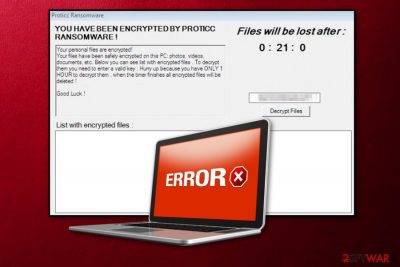
Proticc ransomware is a dangerous virus which sneaks into the system unnoticed and starts modifying the Windows Registry. As a result, the infection locks the victim's computer screen and denies any actions that the user tries to perform on it. Moreover, Proticc virus imitates the file encryption by adding the .lol extension to each “corrupted” file. After that, this cyber threat displays a ransom message which announces about the fake encryption and urges a ransom to be paid to unlock the blocked documents. It gives one hour of time after which files will be lost permanently. However, do not believe in such lies as this virus DOES NOT encrypt any documents but only pretends to do it to get money from gullible users.
| Name | Proticc |
|---|---|
| Type | Ransomware |
| Purpose | To trick users that their files are encrypted and urge a ransom for the decryption key |
| Modifications spotted in | This virus creates dubious entries in the Windows Registry |
| Distribution | Spam, P2P networks |
| Removal process | Install FortectIntego to fix the damage |
Proticc ransomware ransom note does not include precise details about the ransom type or the crook's email address. However, it announces that files were “encrypted” by using a secret code called RSA-2048[1] and you have only one hour to recover them back:
Proticc Ransomware
YOU HAVE BEEN ENCRYPTED BY PROTICC
RANSOMWARE !
Your personal files have been safely encrypted on this PC: photos, videos,
documents, etc. Below you can see list with encrypted files . To decrypt
them you need to enter a valid key . Hurry up because you have ONLY 1
HOUR to decrypt them , when the timer finishes all encrypted files will be
deleted !Good Luck !
List with encrypted files :
Ransomware-type viruses usually urge for cryptocurrency as the type of ransom. Most often Bitcoin or Monero is required as the currency to be transferred. Cybercriminals state such requirements for the process to stay safe and untrackable. They can easily scam users, take their money, and run away without any consequences.
Proticc ransomware creates dubious registry entries to be able to perform its harmful activity. This also allows the ransomware to launch automatically every time the user starts its computer, and lock your computer screen without letting you perform any actions on it. After such action, the victim is not able to use its computer screen properly until it is unlocked and the virus is gone from the system.
If you spot this ransomware on your computer, be quick to remove Proticc virus as it is a very dangerous cyber threat which might even open a path for other malware forms to easily enter your computer system. If you want to repair the damage that was done by the infection, we recommend installing FortectIntego or any other similar tool.
After you perform the Proticc removal, you will return your computer to its starter position that it was in before the cyber attack. Talking about file decryption, there is nothing to recover as the threat just pretended to corrupt your documents. You should proceed with virus elimination and take care of files' backups as precautionary measures to avoid similar infections in the future.

Prevent ransomware infections by paying more attention to email that you receive
According to malware researchers[2], various malware forms including ransomware are commonly spread by cyber crooks through phishing email messages. Criminals drop hazardous payload which looks like something legitimate, e.g., recommended updates. This type of content comes as an attachment or link inserted into the email message. If you receive a spam message and you are not expecting anything important recently, be quick to eliminate it permanently and do not open any clipped attachments as they might easily launch the ransomware infection.
Moreover, protect yourself from ransomware by avoiding third-party networks such as peer-to-peer[3] ones. As these pages lack required protection and come improperly disclosed, they might easily include hazardous content inside. For higher protection, install an antivirus tool and update it regularly. This computer security software will let you perform system scans once in a while and detect various infections possible.
Delete the Proticc ransomware virus
If you spotted the first symptoms, you need to remove Proticc virus as soon as possible. This ransomware-type cyber threat will cause even more damage if left in the system for a longer period. Use FortectIntego, SpyHunter 5Combo Cleaner or Malwarebytes as anti-malware tools for the elimination process. Note that manual deletion is not possible for this case as the cyber threat is hazardous and might leave various components behind that can be unseen when you perform the manual removal.
After you carry out the Proticc removal, make sure you perform some system backups. We want to remember you that there are no files to decrypt, so you can stay calm after the elimination process is finished as all you need to do is get rid of the ransomware itself. Make sure you take some prevention methods to avoid similar infections in the future and protect your computer system from various possible damage.
Getting rid of Proticc virus. Follow these steps
Manual removal using Safe Mode
Reboot your computer to Safe Mode with Networking to disable the ransomware-type virus:
Important! →
Manual removal guide might be too complicated for regular computer users. It requires advanced IT knowledge to be performed correctly (if vital system files are removed or damaged, it might result in full Windows compromise), and it also might take hours to complete. Therefore, we highly advise using the automatic method provided above instead.
Step 1. Access Safe Mode with Networking
Manual malware removal should be best performed in the Safe Mode environment.
Windows 7 / Vista / XP
- Click Start > Shutdown > Restart > OK.
- When your computer becomes active, start pressing F8 button (if that does not work, try F2, F12, Del, etc. – it all depends on your motherboard model) multiple times until you see the Advanced Boot Options window.
- Select Safe Mode with Networking from the list.

Windows 10 / Windows 8
- Right-click on Start button and select Settings.

- Scroll down to pick Update & Security.

- On the left side of the window, pick Recovery.
- Now scroll down to find Advanced Startup section.
- Click Restart now.

- Select Troubleshoot.

- Go to Advanced options.

- Select Startup Settings.

- Press Restart.
- Now press 5 or click 5) Enable Safe Mode with Networking.

Step 2. Shut down suspicious processes
Windows Task Manager is a useful tool that shows all the processes running in the background. If malware is running a process, you need to shut it down:
- Press Ctrl + Shift + Esc on your keyboard to open Windows Task Manager.
- Click on More details.

- Scroll down to Background processes section, and look for anything suspicious.
- Right-click and select Open file location.

- Go back to the process, right-click and pick End Task.

- Delete the contents of the malicious folder.
Step 3. Check program Startup
- Press Ctrl + Shift + Esc on your keyboard to open Windows Task Manager.
- Go to Startup tab.
- Right-click on the suspicious program and pick Disable.

Step 4. Delete virus files
Malware-related files can be found in various places within your computer. Here are instructions that could help you find them:
- Type in Disk Cleanup in Windows search and press Enter.

- Select the drive you want to clean (C: is your main drive by default and is likely to be the one that has malicious files in).
- Scroll through the Files to delete list and select the following:
Temporary Internet Files
Downloads
Recycle Bin
Temporary files - Pick Clean up system files.

- You can also look for other malicious files hidden in the following folders (type these entries in Windows Search and press Enter):
%AppData%
%LocalAppData%
%ProgramData%
%WinDir%
After you are finished, reboot the PC in normal mode.
Remove Proticc using System Restore
Activate System Restore by following these steps:
-
Step 1: Reboot your computer to Safe Mode with Command Prompt
Windows 7 / Vista / XP- Click Start → Shutdown → Restart → OK.
- When your computer becomes active, start pressing F8 multiple times until you see the Advanced Boot Options window.
-
Select Command Prompt from the list

Windows 10 / Windows 8- Press the Power button at the Windows login screen. Now press and hold Shift, which is on your keyboard, and click Restart..
- Now select Troubleshoot → Advanced options → Startup Settings and finally press Restart.
-
Once your computer becomes active, select Enable Safe Mode with Command Prompt in Startup Settings window.

-
Step 2: Restore your system files and settings
-
Once the Command Prompt window shows up, enter cd restore and click Enter.

-
Now type rstrui.exe and press Enter again..

-
When a new window shows up, click Next and select your restore point that is prior the infiltration of Proticc. After doing that, click Next.


-
Now click Yes to start system restore.

-
Once the Command Prompt window shows up, enter cd restore and click Enter.
Finally, you should always think about the protection of crypto-ransomwares. In order to protect your computer from Proticc and other ransomwares, use a reputable anti-spyware, such as FortectIntego, SpyHunter 5Combo Cleaner or Malwarebytes
How to prevent from getting ransomware
Do not let government spy on you
The government has many issues in regards to tracking users' data and spying on citizens, so you should take this into consideration and learn more about shady information gathering practices. Avoid any unwanted government tracking or spying by going totally anonymous on the internet.
You can choose a different location when you go online and access any material you want without particular content restrictions. You can easily enjoy internet connection without any risks of being hacked by using Private Internet Access VPN.
Control the information that can be accessed by government any other unwanted party and surf online without being spied on. Even if you are not involved in illegal activities or trust your selection of services, platforms, be suspicious for your own security and take precautionary measures by using the VPN service.
Backup files for the later use, in case of the malware attack
Computer users can suffer from data losses due to cyber infections or their own faulty doings. Ransomware can encrypt and hold files hostage, while unforeseen power cuts might cause a loss of important documents. If you have proper up-to-date backups, you can easily recover after such an incident and get back to work. It is also equally important to update backups on a regular basis so that the newest information remains intact – you can set this process to be performed automatically.
When you have the previous version of every important document or project you can avoid frustration and breakdowns. It comes in handy when malware strikes out of nowhere. Use Data Recovery Pro for the data restoration process.
- ^ RSA (cryptosystem). Wikipedia. The free encyclopedia.
- ^ SemVirus.pt. SemVirus. All about malware prevention and removal methods.
- ^ James Cope. What's a Peer-to-Peer (P2P) Network?. Computer World. About IT.





















