Ps4ux.com virus (Removal Guide) - updated Nov 2019
Ps4ux.com virus Removal Guide
What is Ps4ux.com virus?
Ps4ux.com – an adware domain that makes changes to the browser's homepage and messes with the URL bar
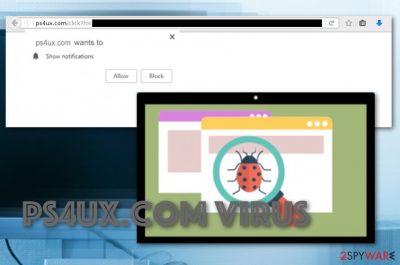
Ps4ux.com virus is an adware program that users have been googling how to remove from their computers.[1] This suspicious website primarily targets web browsers and is designed to modify their settings. This infection is known as adware[2] or simply a redirect virus that is capable of infecting Google Chrome, Mozilla Firefox, Microsoft Edge and other browsers. Typically, this adware assigns Ps4ux to open as the default homepage of the infected browsers or redirects users through this domain when they attempt to access other websites. Of course, this activity is not authorized by the computer owner; thus it can surely be considered to be potentially unwanted.
| Name | Ps4ux.com |
| Type | Potentially unwanted program |
| Sub-type | Ad-supported application |
| Affected apps | The adware program targets web browsers such as Google Chrome, Internet Explorer, Mozilla Firefox, Microsoft Edge, and Safari |
| Activities | The PUP applies changes to the browser's homepage and new tab URL bar, loads advertisements that might be filled with rogue deals and offers, performs redirects to affiliate zones, collects information about users' browsing habits |
| Income source | Developers of this program tend to gain the biggest amount of income from the pay-per-click marketing strategy |
| Removal | You can eliminate the adware with the help of an antimalware product or by using manual guidelines |
| System repair | If the adware program has compromised some system files or components, you can try performing a repair process with a tool such as FortectIntego |
Viruses like Ps4ux.com have a tendency of randomly opening new browser windows or tabs that feature ads, websites or software download pages. Such unexpected activity often leads users into accidentally clicking on some of this content and ending up on various places on the web. There’s no tragedy if these sites are legitimate: you can simply hit the “Close” button and move on.
Nevertheless, adware viruses are notorious for their collaboration with miscellaneous parties, some of which may be not reliable at all. So, landing on such sites may result in undesirable drive-by downloads[3] and scammer attempts to swindle away your data or your money. You should not wait until that happens and remove Ps4ux.com from your computer right away.
When talking about Ps4ux.com ads, we should point out that as the virus takes control over the browser, it will subject it to various promoted online content, not just the typical pop-up ads, banners or video commercials. You will find ads by Ps4ux.com injected into the text of your visited websites as hyperlinks[4], and some of them may even imitate system or software notifications, urging you to download some updates or to scan your device for malware.
You should not take any of such notifications that appear while browsing online for granted. They are most likely delivered to you by adware which aims to generate pay-per-click revenue[5] for its creators, disregarding the consequences such as advertising and the persistent redirect issue may have to the users. Again, we can only suggest you carry out the Ps4ux.com removal to stop or prevent these problems before they get out of hand.

Ps4ux.com virus might also be able to track your browsing sessions and activities by injecting HTTP cookies, beacons, or pixels into your web browsers. The developers might be able to record data such as hyperlinks and adverts clicked, suspicious pages accessed, recently saved bookmarks, most recent offers searched, even your IP and geolocation. Later on, such data is used for targeted advertising.
Targeted ads that might come from Ps4ux.com can increase the purchase number of rogue security software and other bogus services. Users might get tricked to pay for a completely useless deal and empty their bank accounts for a fake product. Do not take any offers that come from this domain seriously as they mostly target your money and not your interests.
Also, keep in mind if Ps4ux.com starts carrying out multiple actions at once, your computer resources might get overused. Intense advertising and redirecting activities might relate to high CPU power usage and can even reach the level of 90% or over. As a result, your processor might overheat and face permanent damage.
You need to get rid of Ps4ux.com from your machine to ensure proper operation of the system and its software. Continuously, check for the possible file or entry corruption that might be caused during the adware attack. If you find some compromised objects, you can try repairing with a specific program such as FortectIntego or any other similar tool that might be helpful with the system/file repair process.
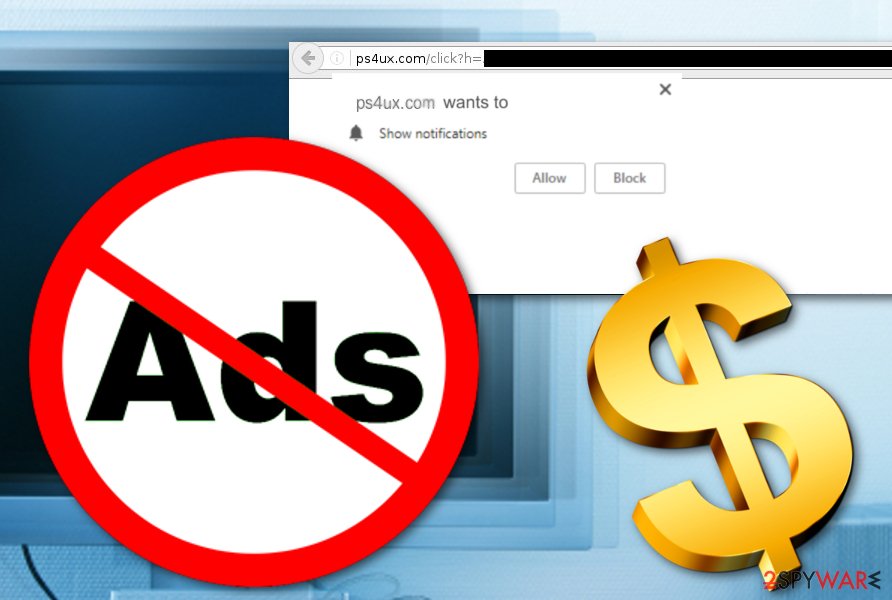
Adware pass computer security barriers by camouflaging
Developers of browser hijackers, adware and other PUPs are not the experiment-loving public and often choose the same old techniques to distribute the malware over and over again. These programs travel bundled [6] with freeware and shareware products which are popular and are often downloaded by the users. Among the most common malware-carrier programs are various download managers, media players, and editors, games, etc.
You can easily get an entire package of software with the adware secretly included from websites such as download.com, cnet.com, and softonic.com. Upon installing original programs, users rarely have any idea that adware comes along and choosing “Quick” or “Recommended” installation modes surely doesn’t help either. You should always take your time when installing new software and closely follow the procedure to be able to opt-out undesirable bundled components.
Continuously, some adware programs can come camouflaged as fake flash player updates or other software upgrades. Before downloading any update you are offered, go to the developer's official website and check all recent update releases to identify which ones are false and which are not. Furthermore, avoid various advertisements and links that offer to download some type of product as you cannot rely on those either.
Stopping Ps4ux.com redirects and ad flow
Needless to say, the automatic software will remove Ps4ux.com virus quickly and effectively, but there’s nothing tragic if you do not have access to such tools. You can always make use of the manual removal instructions that you will find at the end of this article and banish the virus from your device yourself.
Nevertheless, you should keep in mind that anti-malware utilities come in a variety of shapes and sizes; thus, you can always choose a tool that best suits your needs and your device capacities. After Ps4ux.com virus removal from your computer system, it is advisable to check if web browsers were properly cleaned too.
Keep in mind that Ps4ux.com might plant suspicious extensions, plug-ins, and other BHOs to keep itself deeply rooted on your browser. Only by eliminating all these products you will ensure that no more suspicious ads and redirects will appear.
You may remove virus damage with a help of FortectIntego. SpyHunter 5Combo Cleaner and Malwarebytes are recommended to detect potentially unwanted programs and viruses with all their files and registry entries that are related to them.
Getting rid of Ps4ux.com virus. Follow these steps
Uninstall from Windows
To clean your Windows operating system from adware programs and all suspicious content that might be brought by the PUP, you should employ the following guidelines
Instructions for Windows 10/8 machines:
- Enter Control Panel into Windows search box and hit Enter or click on the search result.
- Under Programs, select Uninstall a program.

- From the list, find the entry of the suspicious program.
- Right-click on the application and select Uninstall.
- If User Account Control shows up, click Yes.
- Wait till uninstallation process is complete and click OK.

If you are Windows 7/XP user, proceed with the following instructions:
- Click on Windows Start > Control Panel located on the right pane (if you are Windows XP user, click on Add/Remove Programs).
- In Control Panel, select Programs > Uninstall a program.

- Pick the unwanted application by clicking on it once.
- At the top, click Uninstall/Change.
- In the confirmation prompt, pick Yes.
- Click OK once the removal process is finished.
Delete from macOS
To eliminate the virus from your macOS computer, try the following instructions
Remove items from Applications folder:
- From the menu bar, select Go > Applications.
- In the Applications folder, look for all related entries.
- Click on the app and drag it to Trash (or right-click and pick Move to Trash)

To fully remove an unwanted app, you need to access Application Support, LaunchAgents, and LaunchDaemons folders and delete relevant files:
- Select Go > Go to Folder.
- Enter /Library/Application Support and click Go or press Enter.
- In the Application Support folder, look for any dubious entries and then delete them.
- Now enter /Library/LaunchAgents and /Library/LaunchDaemons folders the same way and terminate all the related .plist files.

Remove from Microsoft Edge
Delete unwanted extensions from MS Edge:
- Select Menu (three horizontal dots at the top-right of the browser window) and pick Extensions.
- From the list, pick the extension and click on the Gear icon.
- Click on Uninstall at the bottom.

Clear cookies and other browser data:
- Click on the Menu (three horizontal dots at the top-right of the browser window) and select Privacy & security.
- Under Clear browsing data, pick Choose what to clear.
- Select everything (apart from passwords, although you might want to include Media licenses as well, if applicable) and click on Clear.

Restore new tab and homepage settings:
- Click the menu icon and choose Settings.
- Then find On startup section.
- Click Disable if you found any suspicious domain.
Reset MS Edge if the above steps did not work:
- Press on Ctrl + Shift + Esc to open Task Manager.
- Click on More details arrow at the bottom of the window.
- Select Details tab.
- Now scroll down and locate every entry with Microsoft Edge name in it. Right-click on each of them and select End Task to stop MS Edge from running.

If this solution failed to help you, you need to use an advanced Edge reset method. Note that you need to backup your data before proceeding.
- Find the following folder on your computer: C:\\Users\\%username%\\AppData\\Local\\Packages\\Microsoft.MicrosoftEdge_8wekyb3d8bbwe.
- Press Ctrl + A on your keyboard to select all folders.
- Right-click on them and pick Delete

- Now right-click on the Start button and pick Windows PowerShell (Admin).
- When the new window opens, copy and paste the following command, and then press Enter:
Get-AppXPackage -AllUsers -Name Microsoft.MicrosoftEdge | Foreach {Add-AppxPackage -DisableDevelopmentMode -Register “$($_.InstallLocation)\\AppXManifest.xml” -Verbose

Instructions for Chromium-based Edge
Delete extensions from MS Edge (Chromium):
- Open Edge and click select Settings > Extensions.
- Delete unwanted extensions by clicking Remove.

Clear cache and site data:
- Click on Menu and go to Settings.
- Select Privacy, search and services.
- Under Clear browsing data, pick Choose what to clear.
- Under Time range, pick All time.
- Select Clear now.

Reset Chromium-based MS Edge:
- Click on Menu and select Settings.
- On the left side, pick Reset settings.
- Select Restore settings to their default values.
- Confirm with Reset.

Remove from Mozilla Firefox (FF)
To remove Ps4ux.com from your Mozilla Firefox browser and diminish its planted changes, carry out the elimination properly and follow the instructions given below
Remove dangerous extensions:
- Open Mozilla Firefox browser and click on the Menu (three horizontal lines at the top-right of the window).
- Select Add-ons.
- In here, select unwanted plugin and click Remove.

Reset the homepage:
- Click three horizontal lines at the top right corner to open the menu.
- Choose Options.
- Under Home options, enter your preferred site that will open every time you newly open the Mozilla Firefox.
Clear cookies and site data:
- Click Menu and pick Settings.
- Go to Privacy & Security section.
- Scroll down to locate Cookies and Site Data.
- Click on Clear Data…
- Select Cookies and Site Data, as well as Cached Web Content and press Clear.

Reset Mozilla Firefox
If clearing the browser as explained above did not help, reset Mozilla Firefox:
- Open Mozilla Firefox browser and click the Menu.
- Go to Help and then choose Troubleshooting Information.

- Under Give Firefox a tune up section, click on Refresh Firefox…
- Once the pop-up shows up, confirm the action by pressing on Refresh Firefox.

Remove from Google Chrome
To properly clean Google Chrome and reverse the browser back to its previous position, take a look at the following guidelines
Delete malicious extensions from Google Chrome:
- Open Google Chrome, click on the Menu (three vertical dots at the top-right corner) and select More tools > Extensions.
- In the newly opened window, you will see all the installed extensions. Uninstall all the suspicious plugins that might be related to the unwanted program by clicking Remove.

Clear cache and web data from Chrome:
- Click on Menu and pick Settings.
- Under Privacy and security, select Clear browsing data.
- Select Browsing history, Cookies and other site data, as well as Cached images and files.
- Click Clear data.

Change your homepage:
- Click menu and choose Settings.
- Look for a suspicious site in the On startup section.
- Click on Open a specific or set of pages and click on three dots to find the Remove option.
Reset Google Chrome:
If the previous methods did not help you, reset Google Chrome to eliminate all the unwanted components:
- Click on Menu and select Settings.
- In the Settings, scroll down and click Advanced.
- Scroll down and locate Reset and clean up section.
- Now click Restore settings to their original defaults.
- Confirm with Reset settings.

Delete from Safari
Remove unwanted extensions from Safari:
- Click Safari > Preferences…
- In the new window, pick Extensions.
- Select the unwanted extension and select Uninstall.

Clear cookies and other website data from Safari:
- Click Safari > Clear History…
- From the drop-down menu under Clear, pick all history.
- Confirm with Clear History.

Reset Safari if the above-mentioned steps did not help you:
- Click Safari > Preferences…
- Go to Advanced tab.
- Tick the Show Develop menu in menu bar.
- From the menu bar, click Develop, and then select Empty Caches.

After uninstalling this potentially unwanted program (PUP) and fixing each of your web browsers, we recommend you to scan your PC system with a reputable anti-spyware. This will help you to get rid of Ps4ux.com registry traces and will also identify related parasites or possible malware infections on your computer. For that you can use our top-rated malware remover: FortectIntego, SpyHunter 5Combo Cleaner or Malwarebytes.
How to prevent from getting adware
Protect your privacy – employ a VPN
There are several ways how to make your online time more private – you can access an incognito tab. However, there is no secret that even in this mode, you are tracked for advertising purposes. There is a way to add an extra layer of protection and create a completely anonymous web browsing practice with the help of Private Internet Access VPN. This software reroutes traffic through different servers, thus leaving your IP address and geolocation in disguise. Besides, it is based on a strict no-log policy, meaning that no data will be recorded, leaked, and available for both first and third parties. The combination of a secure web browser and Private Internet Access VPN will let you browse the Internet without a feeling of being spied or targeted by criminals.
No backups? No problem. Use a data recovery tool
If you wonder how data loss can occur, you should not look any further for answers – human errors, malware attacks, hardware failures, power cuts, natural disasters, or even simple negligence. In some cases, lost files are extremely important, and many straight out panic when such an unfortunate course of events happen. Due to this, you should always ensure that you prepare proper data backups on a regular basis.
If you were caught by surprise and did not have any backups to restore your files from, not everything is lost. Data Recovery Pro is one of the leading file recovery solutions you can find on the market – it is likely to restore even lost emails or data located on an external device.
- ^ How do I remove Ps4ux(dot)com popup virus on a mac?. Quora.com. Relevant questions and answers.
- ^ What is Adware?. WhatIsMyIPAddres. IP Address Tools and More.
- ^ Robert Siciliano. What is a “Drive-By” Download?. McAfee. SecuringTomorrow. Today..
- ^ Paul Gil. What are 'hyperlinks'? How do hyperlinks work?. Lifewire. Tech Untangled.
- ^ Christopher Ratcliff. Blog Share 84 13 November, 2013 What is paid search (PPC) and why do you need it?. Econsultancy. Achieve Digital Excellence.
- ^ Bundled Software: good or evil?. Lavasoft. Antivirus and Antispyware news blog.























