PSCrypt ransomware / virus (Removal Instructions) - updated May 2018
PSCrypt virus Removal Guide
What is PSCrypt ransomware virus?
PSCrypt – ransomware-type virus which requires 2500 Ukrainian hryvnia for decrypting encrypted files
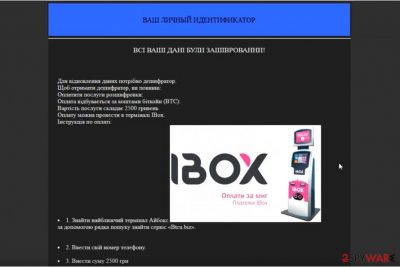
PSCrypt is ransomware virus which was noticed for the first time in 2017. Since then, it has been infiltrating systems, encrypting their files and adding .docs file extension next to each name. Additionally, PSCrypt ransomware leaves a ransom note called Paxynok.html in every folder of the encrypted data and asks paying 2500 Ukrainian hryvnia for the decryption of these files. Naturally, it is more than obvious that the ransomware is targeting computer users in Ukraine[1] and Russia.
Previously, PSCrypt had been appending .pscrypt or .paxynok file extensions. To make the encrypted data readable again, the virus suggests buying Bitcoins[2] at LocalBitcoins, Coinbase or XChange and then transferring a required amount of money to a provided Bitcoin wallet.
To cyber criminals, the victim is asked contacting them via systems64x@tutanota.com email address which is also provided in the ransom note. Crooks claim that their “operator will give the further instructions.” According to the ransom note, victims have to pay 2500 hryvnia (approximately 96 US dollars) in order to decrypt corrupted files. The cyber criminals provide an unusual ransom payment method – paying the ransom via IBOX terminal.
Cyber security experts advise victims not to pay the ransom. The virus simply seeks to swindle money from the victim. Although currently there are no tools that could help to recover files corrupted by this ransomware, we suggest staying patient and focusing on PSCrypt removal.
Malware not only encrypts files but also makes the system vulnerable. It might make various modifications in the system, create new or delete existing registry entries, and even open the backdoor to other cyber threats. Thus, having this malicious program installed on a device might lead to even more serious problems.
It goes without saying that you should stop thinking about data recovery until you remove PSCrypt ransomware from the computer. We recommend using FortectIntego or another anti-malware software. If you are a Russian-speaking computer user, you might want to visit Bedynet.ru site[3] which provides information about computer viruses in your language.
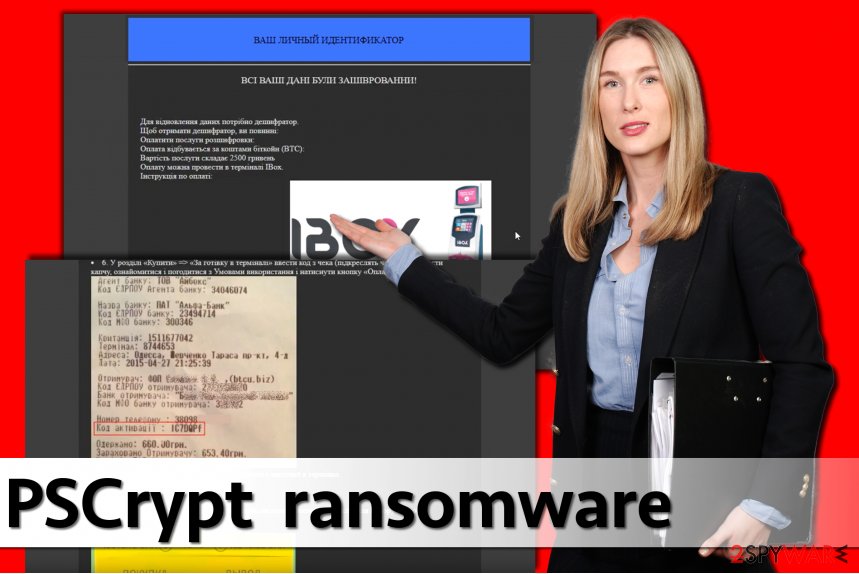
Distribution strategies of the file-encrypting virus
Ransomware is really different from other viruses and cybercriminals distribute it using strict techniques. Some of these methods, however, are also used to spread typical malware like Trojans, keyloggers and other critical programs. The main ransomware attack vectors are:
- Malicious spam;
- Exploit kits;[4]
- Compromised websites;
- Malware-laden ads;
- Trojans;
- Illegal downloads such as software cracks.
All of these attack vectors help this ransomware infect thousands of computers per year. As you can see, we mentioned malicious spam first. It is the most basic and yet the most efficient technique to compromise the target computer. The victim receives an email that looks quite convincing.[5] Typically, scammers pretend to be:
- Someone looking for a job (email attachment can be called “Resume,” “MyResume” or similarly);
- A legal authority sending a subpoena or tax-return documents;
- A well-known company sending an invoice or another document.
After opening such email, the victim can find a JavaScript, Word, ZIP or executive file. As soon as the victim opens such file, the system gets infected. Therefore, you should stay clear of emails sent by unknown people or someone who seems to be a scammer.
Other techniques we listed are hard to fight against; usually, the only combination that helps to protect your PC or survive a PSCrypt virus attack is an anti-malware program and a data backup. If you do not have these, take care of this matter immediately.
Removal instructions for the PSCrypt ransomware and data recovery options
If you wish to continue using your computer, you have to remove PSCrypt virus immediately. Do not delay its removal because keeping such ransomware on the system is not a good idea. Besides, you can never know whether the virus compromised your PC alone or together with some other pieces of malware.
Therefore, for an ultimate PSCrypt removal, you should run the anti-malware program to check your system automatically. We highly recommend choosing one of these tools: FortectIntego, SpyHunter 5Combo Cleaner or Malwarebytes. Of course, you can choose your preferred software too. However, make sure that it’s up-to-date.
However, malware may be resistant. Thus, below, we provide instructions on how to launch your chosen security software. Finally, use instructions we provided to restore your files.
Getting rid of PSCrypt virus. Follow these steps
Manual removal using Safe Mode
Delete the virus from your PC using tips and tricks provided by our experts. The most important thing to do is to reboot the compromised computer into Safe Mode with Networking so that the virus could not interrupt the removal procedure. The guide provided below explains how to prepare your PC for it.
Important! →
Manual removal guide might be too complicated for regular computer users. It requires advanced IT knowledge to be performed correctly (if vital system files are removed or damaged, it might result in full Windows compromise), and it also might take hours to complete. Therefore, we highly advise using the automatic method provided above instead.
Step 1. Access Safe Mode with Networking
Manual malware removal should be best performed in the Safe Mode environment.
Windows 7 / Vista / XP
- Click Start > Shutdown > Restart > OK.
- When your computer becomes active, start pressing F8 button (if that does not work, try F2, F12, Del, etc. – it all depends on your motherboard model) multiple times until you see the Advanced Boot Options window.
- Select Safe Mode with Networking from the list.

Windows 10 / Windows 8
- Right-click on Start button and select Settings.

- Scroll down to pick Update & Security.

- On the left side of the window, pick Recovery.
- Now scroll down to find Advanced Startup section.
- Click Restart now.

- Select Troubleshoot.

- Go to Advanced options.

- Select Startup Settings.

- Press Restart.
- Now press 5 or click 5) Enable Safe Mode with Networking.

Step 2. Shut down suspicious processes
Windows Task Manager is a useful tool that shows all the processes running in the background. If malware is running a process, you need to shut it down:
- Press Ctrl + Shift + Esc on your keyboard to open Windows Task Manager.
- Click on More details.

- Scroll down to Background processes section, and look for anything suspicious.
- Right-click and select Open file location.

- Go back to the process, right-click and pick End Task.

- Delete the contents of the malicious folder.
Step 3. Check program Startup
- Press Ctrl + Shift + Esc on your keyboard to open Windows Task Manager.
- Go to Startup tab.
- Right-click on the suspicious program and pick Disable.

Step 4. Delete virus files
Malware-related files can be found in various places within your computer. Here are instructions that could help you find them:
- Type in Disk Cleanup in Windows search and press Enter.

- Select the drive you want to clean (C: is your main drive by default and is likely to be the one that has malicious files in).
- Scroll through the Files to delete list and select the following:
Temporary Internet Files
Downloads
Recycle Bin
Temporary files - Pick Clean up system files.

- You can also look for other malicious files hidden in the following folders (type these entries in Windows Search and press Enter):
%AppData%
%LocalAppData%
%ProgramData%
%WinDir%
After you are finished, reboot the PC in normal mode.
Remove PSCrypt using System Restore
This method also helps to disable the virus in order to run its removal.
-
Step 1: Reboot your computer to Safe Mode with Command Prompt
Windows 7 / Vista / XP- Click Start → Shutdown → Restart → OK.
- When your computer becomes active, start pressing F8 multiple times until you see the Advanced Boot Options window.
-
Select Command Prompt from the list

Windows 10 / Windows 8- Press the Power button at the Windows login screen. Now press and hold Shift, which is on your keyboard, and click Restart..
- Now select Troubleshoot → Advanced options → Startup Settings and finally press Restart.
-
Once your computer becomes active, select Enable Safe Mode with Command Prompt in Startup Settings window.

-
Step 2: Restore your system files and settings
-
Once the Command Prompt window shows up, enter cd restore and click Enter.

-
Now type rstrui.exe and press Enter again..

-
When a new window shows up, click Next and select your restore point that is prior the infiltration of PSCrypt. After doing that, click Next.


-
Now click Yes to start system restore.

-
Once the Command Prompt window shows up, enter cd restore and click Enter.
Bonus: Recover your data
Guide which is presented above is supposed to help you remove PSCrypt from your computer. To recover your encrypted files, we recommend using a detailed guide prepared by 2-spyware.com security experts.Data can be recovered using data copies, unfortunately, not many computer users decide to protect their files this way. If you are one of those computer users who do not have a data backup, we suggest using one of the provided techniques to get your files back:
If your files are encrypted by PSCrypt, you can use several methods to restore them:
Restore files encrypted by PSCrypt using Data Recovery Pro software
Although Data Recovery Pro software might not succeed in taking the encryption lock off all files, it can help you to restore some of them. To use it, follow the provided guidelines.
- Download Data Recovery Pro;
- Follow the steps of Data Recovery Setup and install the program on your computer;
- Launch it and scan your computer for files encrypted by PSCrypt ransomware;
- Restore them.
PSCrypt decrypter is not available yet
We do not recommend buying the decrypter from cybercriminals because they are likely to scam you and leave your without your money and your files.
Finally, you should always think about the protection of crypto-ransomwares. In order to protect your computer from PSCrypt and other ransomwares, use a reputable anti-spyware, such as FortectIntego, SpyHunter 5Combo Cleaner or Malwarebytes
How to prevent from getting ransomware
Do not let government spy on you
The government has many issues in regards to tracking users' data and spying on citizens, so you should take this into consideration and learn more about shady information gathering practices. Avoid any unwanted government tracking or spying by going totally anonymous on the internet.
You can choose a different location when you go online and access any material you want without particular content restrictions. You can easily enjoy internet connection without any risks of being hacked by using Private Internet Access VPN.
Control the information that can be accessed by government any other unwanted party and surf online without being spied on. Even if you are not involved in illegal activities or trust your selection of services, platforms, be suspicious for your own security and take precautionary measures by using the VPN service.
Backup files for the later use, in case of the malware attack
Computer users can suffer from data losses due to cyber infections or their own faulty doings. Ransomware can encrypt and hold files hostage, while unforeseen power cuts might cause a loss of important documents. If you have proper up-to-date backups, you can easily recover after such an incident and get back to work. It is also equally important to update backups on a regular basis so that the newest information remains intact – you can set this process to be performed automatically.
When you have the previous version of every important document or project you can avoid frustration and breakdowns. It comes in handy when malware strikes out of nowhere. Use Data Recovery Pro for the data restoration process.
- ^ Lily Hay Newman. Another ransomware nightmare could bre brewing in Ukraine. WIRED. American Magazine that Focuses on How Emerging Technologies Affect Culture, the Economy, and Politics.
- ^ What is bitcoin? A look at the digital currency ransomware chose for payouts. LiveMint. The Latest News and Analysis on Business, Finance, Politics.
- ^ Bedynet. Virus Removal Tutorials in Russian. Bedynet. Website that provides IT Security News and Malware Removal Tutorials.
- ^ Exploit kit. Wikipedia. The free encyclopedia.
- ^ How Can I Identify a Phishing Website or Email?. Yahoo. Yahoo Safety Center.





















