PUBG ransomware (Virus Removal Guide) - Quick Decryption Solution
PUBG virus Removal Guide
What is PUBG ransomware?
PUBG is a new ransomware virus that demands victims to play PlayerUnknown's Battlegrounds game

PUBG ransomware is one of the latest crypto ransomware[1] that has been spotted on the wild on the first half of April 2018. However, likewise RensenWare, it's a poorly developed troll that mimics ransomware virus to make people play a game called PlayerUnknown's Battlegrounds. Once installed, PUBG ransomware encrypts files and folders located on the desktop with .PUBG file extension and then provides a “ransom” note, which instead of a demand for money asks the victim to participate in a PlayerUnknown's Battlegrounds[2] gameplay to decrypt files.
| Name | PUBG |
|---|---|
| Classification | Ransomware |
| File extension used | .PUBG |
| Related files | PUBG_Ransomware.exe |
| Danger level | Low. Encrypts files, but provides a decryptor. Does not seek for money |
| Distribution | Spam email attachments, drive-by-download, exploit kits, etc. |
| Decryption key | s2acxx56a2sae5fjh5k2gb5s2e |
| PUBG removal is needed anyway. Download FortectIntego and run a full system scan | |
The developers of the PUBG does not seem to have intentions to extort people's money or damage their files. They are more likely having fun of victims making them play the PlayerUnknown's Battlegrounds game, which is a multiplayer online battle royal game. The victim is asked to play the game for 1 hour. The PUBG ransom note says:
PUBG ransomware
Your files, images, musics, documents are Encrypted!
Your files is encrypted by PUBG Ransomware!
but don't worry! It is not hard to unlock it.
I don't want money!
Jus play PUBG 1Hours!
Or restore code is xxxxxxxxxxxxxxxxxx
The researchers who detected it claim that it's “more like a joke” than hazardous ransomware. It might infiltrate PCs in many ways, including but not limited to spam email, fake software updates or drive-by-download. Anyway, once installed it runs a PUBG_Ransomware.exe file and starts data encryption procedure that targets files, folders, and subdirectories located on the desktop only.
Locked files get the .PUBG file extension. Subsequently, a “ransom” not or PUBG instructions window is generated on the desktop, and the victim is required to either play the game for 1 hour. The virus checks the running processes and specifically looks for the process named TslGame. It's directly related to the PlayerUnknown's Battlegrounds game, so if the ransomware detects this process running, the decryptor is activated, and all locked files are recovered.
Nevertheless, playing a game is not a must. Alternatively, victims can merely enter the s2acxx56a2sae5fjh5k2gb5s2e code into the PUBG ransomware program and click Restore button.
In a nutshell, PUBG virus is not a severe infection, so don't fall for panic if you found your files locked with .PUBG file extension. The virus is decryptable in the simplest way possible, so all you have to do is to enter the decryption code provided on the program, play the PlayerUnknown's Battlegrounds, or run a file named TslGame.exe.
Nevertheless, once you decrypt the files, do not forget to remove PUBG ransomware from the system. Despite the fact is atypical crypto-malware that does not seek for money, it's developers are unknown. The virus might open the back door to other malicious cyber infections. Thus, don't forget to initiate full PUBG removal. For this purpose, try using FortectIntego, SpyHunter 5Combo Cleaner, or Malwarebytes.
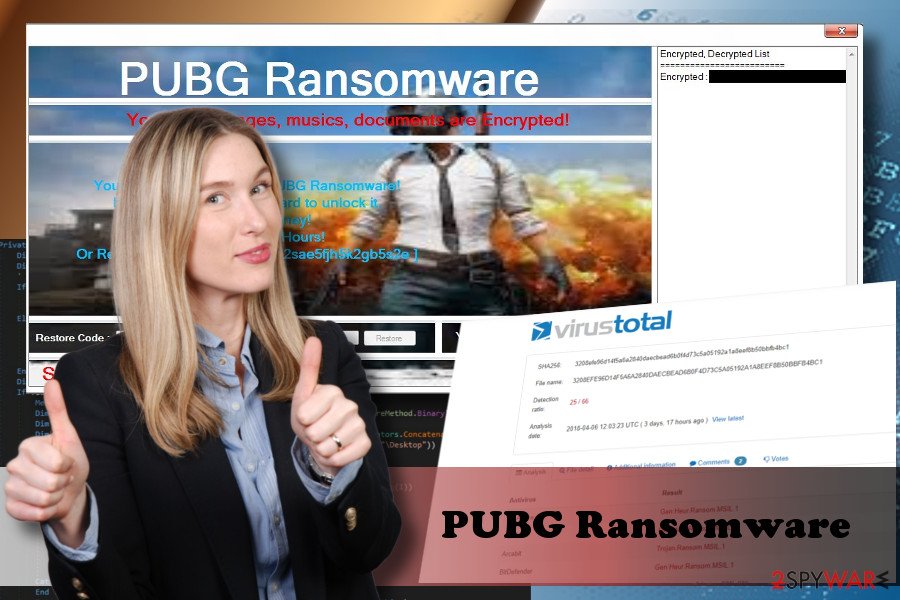
Ransomware distribution methods
Ransomware virus can infect PCs in many ways. Nevertheless, spam email attachments or malspam remains the most actively used technique to spread this menace, NoVirus.uk[3] experts claim. Although there's no hundred percent protection from malicious emails, you can maximize the protection be keeping a professional anti-malware running. Besides, regularly update its definitions.
Being careful with suspicious email messages is yet another essential piece of advice. Do not fall for opening emails with catchy subject names, suspicious senders or empty body text section. Always look for grammar and typo mistakes.
Apart from malspam, people may download ransomware believing that they are downloading a software update for Java, Flash Player, Google Chrome, Windows Defender, etc. Phishing websites to which you may be redirected when visiting illegal sites can also be infected.
Learn how to uninstall PUBG ransomware
Luckily, this particular ransomware is not malicious and can hardly damage personal files permanently. It's yet another troll that makes fun of PC users. Nevertheless, it's a cyber infection that has to be addressed just like any other virus.
To remove PUBG virus, use a professional anti-virus. Run a full system scan and eliminate all the findings that it reports. In case PUBG removal is blocked by a malicious file or program, you may need to boot the system into Safe Mode with Networking.
Getting rid of PUBG virus. Follow these steps
Manual removal using Safe Mode
If you cannot run a scan with a security tool and, therefore, remove the virus, please follow these steps to work around this problem:
Important! →
Manual removal guide might be too complicated for regular computer users. It requires advanced IT knowledge to be performed correctly (if vital system files are removed or damaged, it might result in full Windows compromise), and it also might take hours to complete. Therefore, we highly advise using the automatic method provided above instead.
Step 1. Access Safe Mode with Networking
Manual malware removal should be best performed in the Safe Mode environment.
Windows 7 / Vista / XP
- Click Start > Shutdown > Restart > OK.
- When your computer becomes active, start pressing F8 button (if that does not work, try F2, F12, Del, etc. – it all depends on your motherboard model) multiple times until you see the Advanced Boot Options window.
- Select Safe Mode with Networking from the list.

Windows 10 / Windows 8
- Right-click on Start button and select Settings.

- Scroll down to pick Update & Security.

- On the left side of the window, pick Recovery.
- Now scroll down to find Advanced Startup section.
- Click Restart now.

- Select Troubleshoot.

- Go to Advanced options.

- Select Startup Settings.

- Press Restart.
- Now press 5 or click 5) Enable Safe Mode with Networking.

Step 2. Shut down suspicious processes
Windows Task Manager is a useful tool that shows all the processes running in the background. If malware is running a process, you need to shut it down:
- Press Ctrl + Shift + Esc on your keyboard to open Windows Task Manager.
- Click on More details.

- Scroll down to Background processes section, and look for anything suspicious.
- Right-click and select Open file location.

- Go back to the process, right-click and pick End Task.

- Delete the contents of the malicious folder.
Step 3. Check program Startup
- Press Ctrl + Shift + Esc on your keyboard to open Windows Task Manager.
- Go to Startup tab.
- Right-click on the suspicious program and pick Disable.

Step 4. Delete virus files
Malware-related files can be found in various places within your computer. Here are instructions that could help you find them:
- Type in Disk Cleanup in Windows search and press Enter.

- Select the drive you want to clean (C: is your main drive by default and is likely to be the one that has malicious files in).
- Scroll through the Files to delete list and select the following:
Temporary Internet Files
Downloads
Recycle Bin
Temporary files - Pick Clean up system files.

- You can also look for other malicious files hidden in the following folders (type these entries in Windows Search and press Enter):
%AppData%
%LocalAppData%
%ProgramData%
%WinDir%
After you are finished, reboot the PC in normal mode.
Remove PUBG using System Restore
That's another way that can help you to uninstall PUBG in an alternative way:
-
Step 1: Reboot your computer to Safe Mode with Command Prompt
Windows 7 / Vista / XP- Click Start → Shutdown → Restart → OK.
- When your computer becomes active, start pressing F8 multiple times until you see the Advanced Boot Options window.
-
Select Command Prompt from the list

Windows 10 / Windows 8- Press the Power button at the Windows login screen. Now press and hold Shift, which is on your keyboard, and click Restart..
- Now select Troubleshoot → Advanced options → Startup Settings and finally press Restart.
-
Once your computer becomes active, select Enable Safe Mode with Command Prompt in Startup Settings window.

-
Step 2: Restore your system files and settings
-
Once the Command Prompt window shows up, enter cd restore and click Enter.

-
Now type rstrui.exe and press Enter again..

-
When a new window shows up, click Next and select your restore point that is prior the infiltration of PUBG. After doing that, click Next.


-
Now click Yes to start system restore.

-
Once the Command Prompt window shows up, enter cd restore and click Enter.
Bonus: Recover your data
Guide which is presented above is supposed to help you remove PUBG from your computer. To recover your encrypted files, we recommend using a detailed guide prepared by 2-spyware.com security experts.As we have already pointed out, PUBG ransomware is not destructive. Once it locks files, it provides a decryptor. Those who want to accept the challenge can play the game as well. If, however, the decryptor did not work and the files stored on your desktop remain inaccessible, make sure to eliminate the ransomware and try the following data decryption methods:
If your files are encrypted by PUBG, you can use several methods to restore them:
Take advantage of Data Recovery Pro
This third-party data recovery tool is a powerful utility cap-able of retrieving most of the file types:
- Download Data Recovery Pro;
- Follow the steps of Data Recovery Setup and install the program on your computer;
- Launch it and scan your computer for files encrypted by PUBG ransomware;
- Restore them.
Exploit Previous Windows Versions
Individual files can be recovered form Previous Windows Versions by enabling a System Restore Point:
- Find an encrypted file you need to restore and right-click on it;
- Select “Properties” and go to “Previous versions” tab;
- Here, check each of available copies of the file in “Folder versions”. You should select the version you want to recover and click “Restore”.
Retrieve Volume Shadow Copies
Download Shadow Explorer and restore your files from Volume Shadow Copies:
- Download Shadow Explorer (http://shadowexplorer.com/);
- Follow a Shadow Explorer Setup Wizard and install this application on your computer;
- Launch the program and go through the drop down menu on the top left corner to select the disk of your encrypted data. Check what folders are there;
- Right-click on the folder you want to restore and select “Export”. You can also select where you want it to be stored.
Finally, you should always think about the protection of crypto-ransomwares. In order to protect your computer from PUBG and other ransomwares, use a reputable anti-spyware, such as FortectIntego, SpyHunter 5Combo Cleaner or Malwarebytes
How to prevent from getting ransomware
Stream videos without limitations, no matter where you are
There are multiple parties that could find out almost anything about you by checking your online activity. While this is highly unlikely, advertisers and tech companies are constantly tracking you online. The first step to privacy should be a secure browser that focuses on tracker reduction to a minimum.
Even if you employ a secure browser, you will not be able to access websites that are restricted due to local government laws or other reasons. In other words, you may not be able to stream Disney+ or US-based Netflix in some countries. To bypass these restrictions, you can employ a powerful Private Internet Access VPN, which provides dedicated servers for torrenting and streaming, not slowing you down in the process.
Data backups are important – recover your lost files
Ransomware is one of the biggest threats to personal data. Once it is executed on a machine, it launches a sophisticated encryption algorithm that locks all your files, although it does not destroy them. The most common misconception is that anti-malware software can return files to their previous states. This is not true, however, and data remains locked after the malicious payload is deleted.
While regular data backups are the only secure method to recover your files after a ransomware attack, tools such as Data Recovery Pro can also be effective and restore at least some of your lost data.
- ^ More Alerts Alert (TA14-295A) Crypto Ransomware. US-CERT. The National Cybersecurity and Communications Integration Center.
- ^ PlayerUnknown's Battlegrounds. Wikipedia. The Free Encyclopedia.
- ^ Novirus. Novirus. Spyware and virus news.





















