Pugu5l.com (Free Guide) - Removal Instructions
Pugu5l.com Removal Guide
What is Pugu5l.com?
Pugu5l.com is an advertising-based program which causes constant redirects to suspicious websites
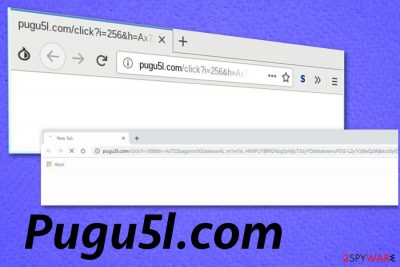
| Name | Pugu5l.com |
|---|---|
| Type | Adware |
| Category | Potentially unwanted program |
| Main danger | Exposes the user to possibly malicious content, installs additional programs |
| Symptoms | Delivers intrusive advertisements, redirects to questionable websites |
| Distribution | Software bundles during freeware installation |
| Prevention | Use the Custom or Advanced installation mode |
| Elimination | Clean your system using FortectIntego and remove Pugu5l.com or similar programs |
Although Pugu5l.com virus is called like that, it is not a malicious program that permanently damages your device. However, this is also not a program that you should keep on your computer. Adware-type programs[2] are geared to promote other PUAs or installation of questionable software. Once you have the adware on your computer, just wait for another potentially unwanted program (e.g. browser hijacker) to appear.
Unfortunately, Pugu5l.com can initiate the installation of browser toolbars, extensions or tools automatically and without your permission. Once the potentially unwanted program gets installed on the system, it stars affecting your browsing online, the speed and performance of your computer. Note that, you are very likely to discover unpleasant changes on your browser's homepage, new tab URL zone, and other similar locations.
Other typical adware symptoms that indicate Pugu5l.com existence on the computer are:
- advertisements injected in commonly visited sites;
- changed appearance of your browser;
- disabled functions;
- websites that are not loading properly;
- pop-ups with software recommendations;
- banners, pop-up ads with various commercial content.
You should remove Pugu5l.com from the system as soon as possible, so all suspicious processes and programs can be terminated. For this job, you should employ a reputable tool like FortectIntego that is capable of detecting potential threats and fixing the virus damage. However, if you have been experiencing advertising posts that are related to this program only on suspicious websites, you can stop the intrusive activity even easier.
Remember that if you see a “Confirm notifications” message, make sure that you do not click to allow such posts from appearing, however, if you do, frequent advertising might start bothering you on specific websites. In order to prevent the way for Pugu5l.com pop-up ads, you can download and install a browser tool known as AdBlock or AdBlock plus. As long as you have this component, no ads will be able to trigger you.
However, if the ad flow appears on many pages, there is a big possibility that an adware application is responsible for all unwanted changes. In addition to intrusive content delivery, potentially unwanted programs are known for data tracking and collecting.[3] Adware can access information about your online browsing preferences and other more sensitive details like emails or location. To end this behavior perform the Pugu5l.com removal and clean your system entirely. 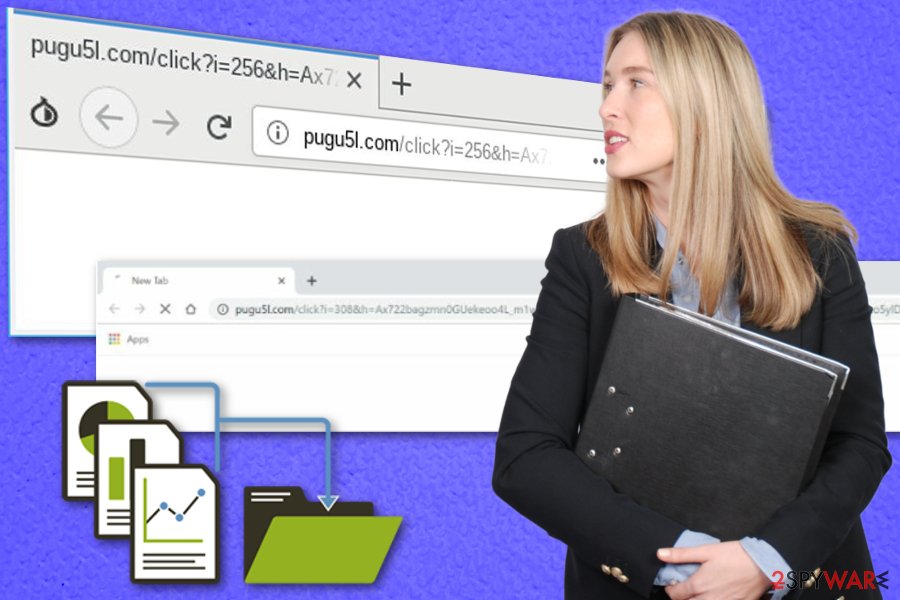
Installing freeware using Default options may lead to PUP infiltration
When you get programs from the internet, you risk installing other applications on the system that may lead to cyber infections. Unfortunately, users tend to go the easier route and download programs from free websites (especially Torrents, The Pirate Bay, and similar ones), skip through installation steps.
However, these habits lead to PUP infiltrations. Researchers[4] note that it is crucial to choose Advance or Custom installation options so that you can de-select all unwanted programs from the suggested list. Also, choosing official software provider websites and purchasing legitimate programs can give you the advantage.
For further protection, we recommend purchasing a reliable antivirus computer program that will take care of your computer system and its components all the time. What you need to do is make sure that the tool always operates properly, i.e. check for the latest updates and perform them regularly.
Get rid of Pugu5l.com from the device
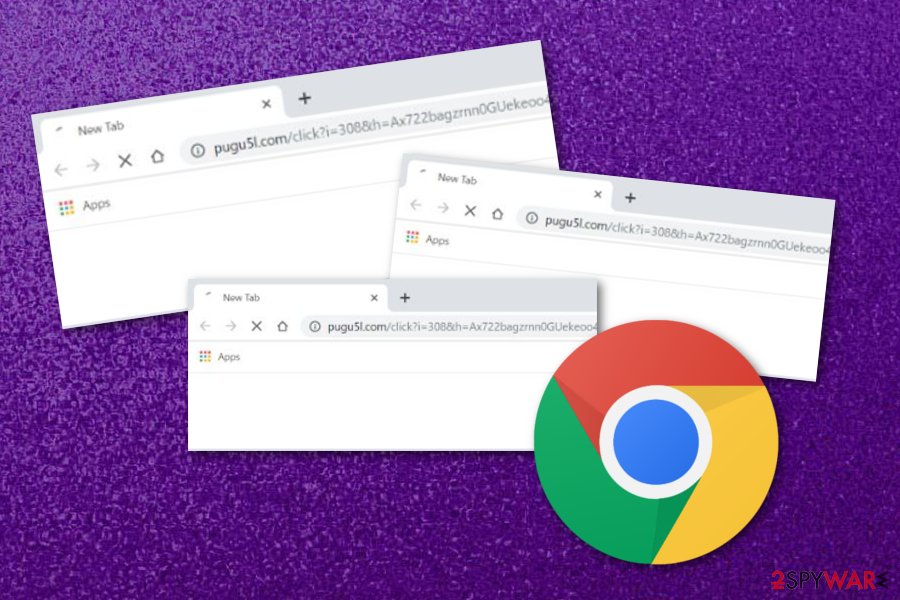
Choose reputable tools for Pugu5l.com removal and download them from legitimate websites to avoid additional infiltration. The best type of tools for this job – anti-malware programs.[5] You can use your reliable antivirus tool or choose from our suggestions below. This type of software has the ability to get rid of all unwanted components within minutes.
Make sure to remove Pugu5l.com and all possibly malicious files as soon as possible. When you scan the system, the program indicates all dangerous or corrupted files, applications and you can delete them all with one press of the button. After performing this process, ensure that all browsers are also cleaned from all changes and adware content.
You may remove virus damage with a help of FortectIntego. SpyHunter 5Combo Cleaner and Malwarebytes are recommended to detect potentially unwanted programs and viruses with all their files and registry entries that are related to them.
Getting rid of Pugu5l.com. Follow these steps
Uninstall from Windows
Remove the main adware that affects your system and delivers Pugu5l.com redirects. Use these instructions for such purpose:
Instructions for Windows 10/8 machines:
- Enter Control Panel into Windows search box and hit Enter or click on the search result.
- Under Programs, select Uninstall a program.

- From the list, find the entry of the suspicious program.
- Right-click on the application and select Uninstall.
- If User Account Control shows up, click Yes.
- Wait till uninstallation process is complete and click OK.

If you are Windows 7/XP user, proceed with the following instructions:
- Click on Windows Start > Control Panel located on the right pane (if you are Windows XP user, click on Add/Remove Programs).
- In Control Panel, select Programs > Uninstall a program.

- Pick the unwanted application by clicking on it once.
- At the top, click Uninstall/Change.
- In the confirmation prompt, pick Yes.
- Click OK once the removal process is finished.
Delete from macOS
Remove items from Applications folder:
- From the menu bar, select Go > Applications.
- In the Applications folder, look for all related entries.
- Click on the app and drag it to Trash (or right-click and pick Move to Trash)

To fully remove an unwanted app, you need to access Application Support, LaunchAgents, and LaunchDaemons folders and delete relevant files:
- Select Go > Go to Folder.
- Enter /Library/Application Support and click Go or press Enter.
- In the Application Support folder, look for any dubious entries and then delete them.
- Now enter /Library/LaunchAgents and /Library/LaunchDaemons folders the same way and terminate all the related .plist files.

Remove from Microsoft Edge
Delete unwanted extensions from MS Edge:
- Select Menu (three horizontal dots at the top-right of the browser window) and pick Extensions.
- From the list, pick the extension and click on the Gear icon.
- Click on Uninstall at the bottom.

Clear cookies and other browser data:
- Click on the Menu (three horizontal dots at the top-right of the browser window) and select Privacy & security.
- Under Clear browsing data, pick Choose what to clear.
- Select everything (apart from passwords, although you might want to include Media licenses as well, if applicable) and click on Clear.

Restore new tab and homepage settings:
- Click the menu icon and choose Settings.
- Then find On startup section.
- Click Disable if you found any suspicious domain.
Reset MS Edge if the above steps did not work:
- Press on Ctrl + Shift + Esc to open Task Manager.
- Click on More details arrow at the bottom of the window.
- Select Details tab.
- Now scroll down and locate every entry with Microsoft Edge name in it. Right-click on each of them and select End Task to stop MS Edge from running.

If this solution failed to help you, you need to use an advanced Edge reset method. Note that you need to backup your data before proceeding.
- Find the following folder on your computer: C:\\Users\\%username%\\AppData\\Local\\Packages\\Microsoft.MicrosoftEdge_8wekyb3d8bbwe.
- Press Ctrl + A on your keyboard to select all folders.
- Right-click on them and pick Delete

- Now right-click on the Start button and pick Windows PowerShell (Admin).
- When the new window opens, copy and paste the following command, and then press Enter:
Get-AppXPackage -AllUsers -Name Microsoft.MicrosoftEdge | Foreach {Add-AppxPackage -DisableDevelopmentMode -Register “$($_.InstallLocation)\\AppXManifest.xml” -Verbose

Instructions for Chromium-based Edge
Delete extensions from MS Edge (Chromium):
- Open Edge and click select Settings > Extensions.
- Delete unwanted extensions by clicking Remove.

Clear cache and site data:
- Click on Menu and go to Settings.
- Select Privacy, search and services.
- Under Clear browsing data, pick Choose what to clear.
- Under Time range, pick All time.
- Select Clear now.

Reset Chromium-based MS Edge:
- Click on Menu and select Settings.
- On the left side, pick Reset settings.
- Select Restore settings to their default values.
- Confirm with Reset.

Remove from Mozilla Firefox (FF)
You can reverse the Mozilla Firefox browser and get rid of all adware-related content from the application by looking through this guide:
Remove dangerous extensions:
- Open Mozilla Firefox browser and click on the Menu (three horizontal lines at the top-right of the window).
- Select Add-ons.
- In here, select unwanted plugin and click Remove.

Reset the homepage:
- Click three horizontal lines at the top right corner to open the menu.
- Choose Options.
- Under Home options, enter your preferred site that will open every time you newly open the Mozilla Firefox.
Clear cookies and site data:
- Click Menu and pick Settings.
- Go to Privacy & Security section.
- Scroll down to locate Cookies and Site Data.
- Click on Clear Data…
- Select Cookies and Site Data, as well as Cached Web Content and press Clear.

Reset Mozilla Firefox
If clearing the browser as explained above did not help, reset Mozilla Firefox:
- Open Mozilla Firefox browser and click the Menu.
- Go to Help and then choose Troubleshooting Information.

- Under Give Firefox a tune up section, click on Refresh Firefox…
- Once the pop-up shows up, confirm the action by pressing on Refresh Firefox.

Remove from Google Chrome
Eliminate all additional content from the Google Chrome web browser by using these below-given instructing steps:
Delete malicious extensions from Google Chrome:
- Open Google Chrome, click on the Menu (three vertical dots at the top-right corner) and select More tools > Extensions.
- In the newly opened window, you will see all the installed extensions. Uninstall all the suspicious plugins that might be related to the unwanted program by clicking Remove.

Clear cache and web data from Chrome:
- Click on Menu and pick Settings.
- Under Privacy and security, select Clear browsing data.
- Select Browsing history, Cookies and other site data, as well as Cached images and files.
- Click Clear data.

Change your homepage:
- Click menu and choose Settings.
- Look for a suspicious site in the On startup section.
- Click on Open a specific or set of pages and click on three dots to find the Remove option.
Reset Google Chrome:
If the previous methods did not help you, reset Google Chrome to eliminate all the unwanted components:
- Click on Menu and select Settings.
- In the Settings, scroll down and click Advanced.
- Scroll down and locate Reset and clean up section.
- Now click Restore settings to their original defaults.
- Confirm with Reset settings.

Delete from Safari
Remove unwanted extensions from Safari:
- Click Safari > Preferences…
- In the new window, pick Extensions.
- Select the unwanted extension and select Uninstall.

Clear cookies and other website data from Safari:
- Click Safari > Clear History…
- From the drop-down menu under Clear, pick all history.
- Confirm with Clear History.

Reset Safari if the above-mentioned steps did not help you:
- Click Safari > Preferences…
- Go to Advanced tab.
- Tick the Show Develop menu in menu bar.
- From the menu bar, click Develop, and then select Empty Caches.

After uninstalling this potentially unwanted program (PUP) and fixing each of your web browsers, we recommend you to scan your PC system with a reputable anti-spyware. This will help you to get rid of Pugu5l.com registry traces and will also identify related parasites or possible malware infections on your computer. For that you can use our top-rated malware remover: FortectIntego, SpyHunter 5Combo Cleaner or Malwarebytes.
How to prevent from getting adware
Choose a proper web browser and improve your safety with a VPN tool
Online spying has got momentum in recent years and people are getting more and more interested in how to protect their privacy online. One of the basic means to add a layer of security – choose the most private and secure web browser. Although web browsers can't grant full privacy protection and security, some of them are much better at sandboxing, HTTPS upgrading, active content blocking, tracking blocking, phishing protection, and similar privacy-oriented features. However, if you want true anonymity, we suggest you employ a powerful Private Internet Access VPN – it can encrypt all the traffic that comes and goes out of your computer, preventing tracking completely.
Lost your files? Use data recovery software
While some files located on any computer are replaceable or useless, others can be extremely valuable. Family photos, work documents, school projects – these are types of files that we don't want to lose. Unfortunately, there are many ways how unexpected data loss can occur: power cuts, Blue Screen of Death errors, hardware failures, crypto-malware attack, or even accidental deletion.
To ensure that all the files remain intact, you should prepare regular data backups. You can choose cloud-based or physical copies you could restore from later in case of a disaster. If your backups were lost as well or you never bothered to prepare any, Data Recovery Pro can be your only hope to retrieve your invaluable files.
- ^ Social engineering. Wikipedia. The free encyclopedia.
- ^ Margaret Rouse. Adware. Search Security. Tech Target.
- ^ The good, the bad and the ugly sides of data tracking. Internethealthreport. Open source initiative.
- ^ Bedynet. Bedynet. Spyware related news.
- ^ Forrest Stroud. Anti-malware. Webopedia. Technology terms .























