Pulpy ransomware (Virus Removal Guide) - updated Jun 2018
Pulpy virus Removal Guide
What is Pulpy ransomware?
Pulpy ransomware is a cyber threat that promises to delete victim's important files within 2 days
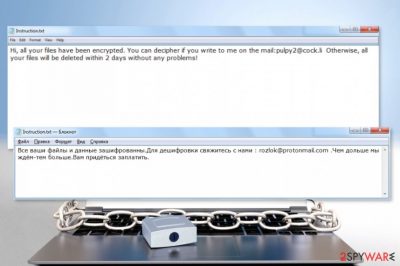
Pulpy ransomware is serious cyber threat that uses file-encryption methods to swindle people's money. New variant of this ransomware came researchers' attention in June 2018. Just like its previous versions, this crypto-virus is using AES-256 and RSA-2048 encryption methods. As a result, files that typically have are made useless. Ransomware appends .AES file extension to every encrypted file – this is how you can find data encrypted by this malware. Unfortunately, most popular types of data is typically encrypted by Pulpy virus. Additionally, virus creates instruction.txt document that is used by extortionists to convince the victim that he or she has to pay a ransom within 2 days. However, there is no guarantee that people hiding behind this ransomware won't leave you with nothing.
| Name | Pulpy |
|---|---|
| Type | Ransomware |
| Extension | .aes |
| Ransom note | Instruction.txt |
| EMAIL ADDRESS used by extortionists | pulpy2@cock.li; pulpy@protonmail.ch; thomasRaymond@protonmail.com |
| Danger level | High. Locks files and demands ransom |
| Encryption method | AES-256; RSA-2048; RSA2048Pro |
| Distribution | Malicious spam email attachments |
| Decryption | Is not available |
| Elimination | Best tool for ransomware removal is FortectIntego |
Originally, Pulpy ransomware[1] targets English speaking computer users. Malware might be included in the malicious email or spread via vulnerable RDP configurations. Once the malicious payload 1d Ptin.exe is dropped on the system, ransomware starts data encryption procedure and delivers a ransom note in Instruction.txt file when its over.
Malware researchers discovered two variants of the virus ransom note which uses two different contact emails – pulpy2@cock.li and pulpy@protonmail.ch.
Version 1:
Hi, all your files is have Been encrypted. CAN decipher a the if You you the write to me on the mail: pulpy2@cock.li Otherwise, all your files is deleted will of the BE Within 2 days without any problems!
Version 2:
Hello all of your files are encrypted, the decryption of all your file please contact us at email: pulpy@protonmail.ch
However, contacting cybercriminals is not recommended because it may only lead to money loss. There’s no doubt that crooks demand to pay a couple of hundreds of dollars in Bitcoins for unknown decryption software. Though no one can ensure that this software actually exists and criminals will let you use it.
Thus, it’s highly recommended to remove Pulpy ransomware from the computer instead of accepting hackers’ offer. Ransomware elimination requires scanning the system with reputable malware removal software, such as FortectIntego. However, if you cannot run security software, please follow the guide given below the article and do not try to terminate ransomware-related entries yourself.
Keep in mind that, Pulpy ransomware removal does not recover your files. For that, you will need to use backups or try third-party software. However, the virus is not decryptable yet, so chances to restore encrypted data without backups are low.
In June 2018, security researchers found a new ransomware's version. This new variant is using a file extension “.aes” and an e-mail address called ThomasRaymond@protonmail.com. This version uses sophisticated encryption algorithm RSA2048 Pro. It is known that ransom note still is named “Instruction.txt” and contain not much information about the attack itself. No information about the ransom amount, time or instructions on how to pay. This version still encrypts files like photos, videos or documents, archives.
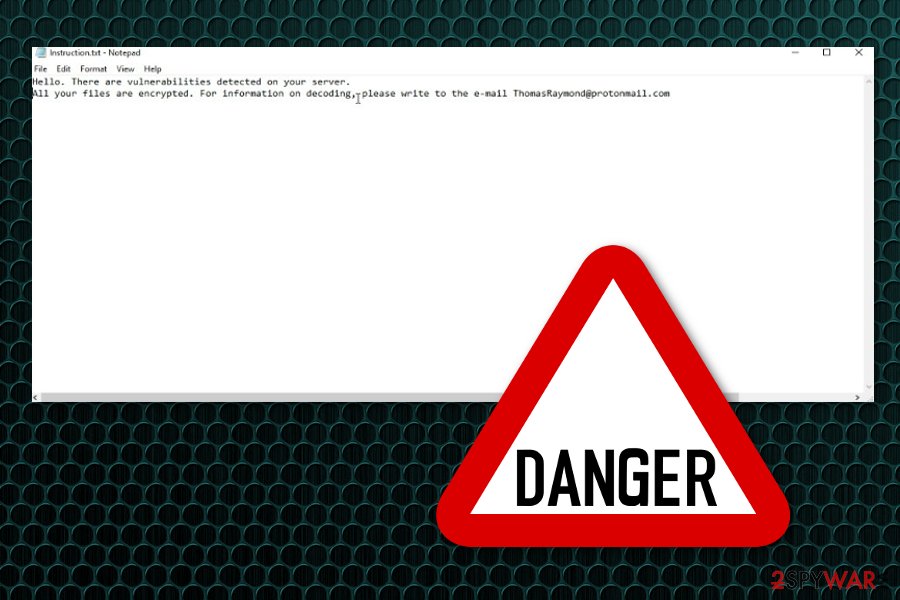
Rozok ransomware – a Russian version of Pulpy
Pulpy has a version that targets Russian-speaking[2] computer users called Rozok. This variant is written in the enbild.exe file. However, the operation peculiarities and appended file-extension are similar. The main difference is a ransom note which is written in Russian language and uses different contact email address.
The original ransom note of Rozok virus says:
Все ваши файлы и данные зашифрованны.Для дешифровки свяжитесь с нами : rozlok@protonmail.com .Чем дольше мы ждём-тем больше.Вам придёться заплатить.
Translation from the Russian language:
All your files and data are encrypted. For decryption, please contact us: rozlok@protonmail.com. The longer we wait, the more. You have to pay.
This version of the Pulpy does not hide that criminals are willing to profit from the victims. Even though they do not tell the exact size of the ransom, it’s clear that crooks are willing to obtain as much money as possible. For this reason, it’s still not recommended following the orders. We highly recommend Rozok removal using anti-malware tools instead.

Email attachments are used to spread this dangerous virus with its versions
All versions of malware like ransomware spreads using similar methods:
- vulnerable RDP configurations;
- malicious email attachments;
- compromised websites (e.g., sports, automotive, etc.)
Thus, it’s recommended to strengthen RDP configurations[3] and avoid visiting high-risk websites. It’s also important to be careful with received emails. Do not click or open attachments if you do not know the sender or the content of the message seems suspicious. Always double-check the information before clicking on unknown content.
Spam email attachments can contain various macro viruses and spread malware this way. Those often hides behind the safe-looking Word or Exel documents. Immediately after you download the files or purchase products from those advertisements you get infection on your PC. You can avoid this if you pay enough attention while browsing online.
Pulpy ransomware elimination is possible with an updated anti-spyware
To remove Pulpy ransomware from the computer, you have to follow a well known sequence of actions. As we have mentioned in the beginning, elimination requires scanning the infected computer system with a reputable malware removal software. Before that, make sure you update the program to its latest version and then eliminate reported viruses right after the program finishes its scan.
Manual Pulpy ransomware removal is not recommended because ransomware is a complicated cyber threat that is hard to get rid of. This virus can have multiple additional files or programs that you might not find yourself.
For a full Pulpy removal, we recommend using FortectIntego, SpyHunter 5Combo Cleaner or Malwarebytes. These tools can safely terminate malicious processes and clean computer from malware. For more information, please follow the guide below. We advise you to firstly focus on virus elimination and only then worry about file recovery. Because any drive that is plugged into insecure PC can be infected.
Getting rid of Pulpy virus. Follow these steps
Manual removal using Safe Mode
Reboot the system to Safe Mode with Networking to remove to Pulpy ransomware by disabling it:
Important! →
Manual removal guide might be too complicated for regular computer users. It requires advanced IT knowledge to be performed correctly (if vital system files are removed or damaged, it might result in full Windows compromise), and it also might take hours to complete. Therefore, we highly advise using the automatic method provided above instead.
Step 1. Access Safe Mode with Networking
Manual malware removal should be best performed in the Safe Mode environment.
Windows 7 / Vista / XP
- Click Start > Shutdown > Restart > OK.
- When your computer becomes active, start pressing F8 button (if that does not work, try F2, F12, Del, etc. – it all depends on your motherboard model) multiple times until you see the Advanced Boot Options window.
- Select Safe Mode with Networking from the list.

Windows 10 / Windows 8
- Right-click on Start button and select Settings.

- Scroll down to pick Update & Security.

- On the left side of the window, pick Recovery.
- Now scroll down to find Advanced Startup section.
- Click Restart now.

- Select Troubleshoot.

- Go to Advanced options.

- Select Startup Settings.

- Press Restart.
- Now press 5 or click 5) Enable Safe Mode with Networking.

Step 2. Shut down suspicious processes
Windows Task Manager is a useful tool that shows all the processes running in the background. If malware is running a process, you need to shut it down:
- Press Ctrl + Shift + Esc on your keyboard to open Windows Task Manager.
- Click on More details.

- Scroll down to Background processes section, and look for anything suspicious.
- Right-click and select Open file location.

- Go back to the process, right-click and pick End Task.

- Delete the contents of the malicious folder.
Step 3. Check program Startup
- Press Ctrl + Shift + Esc on your keyboard to open Windows Task Manager.
- Go to Startup tab.
- Right-click on the suspicious program and pick Disable.

Step 4. Delete virus files
Malware-related files can be found in various places within your computer. Here are instructions that could help you find them:
- Type in Disk Cleanup in Windows search and press Enter.

- Select the drive you want to clean (C: is your main drive by default and is likely to be the one that has malicious files in).
- Scroll through the Files to delete list and select the following:
Temporary Internet Files
Downloads
Recycle Bin
Temporary files - Pick Clean up system files.

- You can also look for other malicious files hidden in the following folders (type these entries in Windows Search and press Enter):
%AppData%
%LocalAppData%
%ProgramData%
%WinDir%
After you are finished, reboot the PC in normal mode.
Remove Pulpy using System Restore
Use System Restore method to disable the virus and get rid of it automatically:
-
Step 1: Reboot your computer to Safe Mode with Command Prompt
Windows 7 / Vista / XP- Click Start → Shutdown → Restart → OK.
- When your computer becomes active, start pressing F8 multiple times until you see the Advanced Boot Options window.
-
Select Command Prompt from the list

Windows 10 / Windows 8- Press the Power button at the Windows login screen. Now press and hold Shift, which is on your keyboard, and click Restart..
- Now select Troubleshoot → Advanced options → Startup Settings and finally press Restart.
-
Once your computer becomes active, select Enable Safe Mode with Command Prompt in Startup Settings window.

-
Step 2: Restore your system files and settings
-
Once the Command Prompt window shows up, enter cd restore and click Enter.

-
Now type rstrui.exe and press Enter again..

-
When a new window shows up, click Next and select your restore point that is prior the infiltration of Pulpy. After doing that, click Next.


-
Now click Yes to start system restore.

-
Once the Command Prompt window shows up, enter cd restore and click Enter.
Bonus: Recover your data
Guide which is presented above is supposed to help you remove Pulpy from your computer. To recover your encrypted files, we recommend using a detailed guide prepared by 2-spyware.com security experts.If your files are encrypted by Pulpy, you can use several methods to restore them:
Data Recovery Pro might help you restore encrypted files
Data Recovery Pro helps to restore corrupted files. However, it's not a not an official Pulpy decryptor. Thus, it might only help to restore some of the encrypted files.
- Download Data Recovery Pro;
- Follow the steps of Data Recovery Setup and install the program on your computer;
- Launch it and scan your computer for files encrypted by Pulpy ransomware;
- Restore them.
Try Windows Previous Versions feature to recover blocked data
If System Restore has been enabled before ransomware attack, you can restore individual files:
- Find an encrypted file you need to restore and right-click on it;
- Select “Properties” and go to “Previous versions” tab;
- Here, check each of available copies of the file in “Folder versions”. You should select the version you want to recover and click “Restore”.
ShadowExplorer might help if Shadow Volume Copies are not deleted
ShadowExplorer can recover files using Shadow Volume Copies. Thus, if ransomware did not delete them, follow these steps:
- Download Shadow Explorer (http://shadowexplorer.com/);
- Follow a Shadow Explorer Setup Wizard and install this application on your computer;
- Launch the program and go through the drop down menu on the top left corner to select the disk of your encrypted data. Check what folders are there;
- Right-click on the folder you want to restore and select “Export”. You can also select where you want it to be stored.
Pulpy ransomware decryptor is not available yet.
Finally, you should always think about the protection of crypto-ransomwares. In order to protect your computer from Pulpy and other ransomwares, use a reputable anti-spyware, such as FortectIntego, SpyHunter 5Combo Cleaner or Malwarebytes
How to prevent from getting ransomware
Choose a proper web browser and improve your safety with a VPN tool
Online spying has got momentum in recent years and people are getting more and more interested in how to protect their privacy online. One of the basic means to add a layer of security – choose the most private and secure web browser. Although web browsers can't grant full privacy protection and security, some of them are much better at sandboxing, HTTPS upgrading, active content blocking, tracking blocking, phishing protection, and similar privacy-oriented features. However, if you want true anonymity, we suggest you employ a powerful Private Internet Access VPN – it can encrypt all the traffic that comes and goes out of your computer, preventing tracking completely.
Lost your files? Use data recovery software
While some files located on any computer are replaceable or useless, others can be extremely valuable. Family photos, work documents, school projects – these are types of files that we don't want to lose. Unfortunately, there are many ways how unexpected data loss can occur: power cuts, Blue Screen of Death errors, hardware failures, crypto-malware attack, or even accidental deletion.
To ensure that all the files remain intact, you should prepare regular data backups. You can choose cloud-based or physical copies you could restore from later in case of a disaster. If your backups were lost as well or you never bothered to prepare any, Data Recovery Pro can be your only hope to retrieve your invaluable files.
- ^ Margaret Rouse. Ransomware. TechTarget. The network of technology-specific websites.
- ^ Bedynet. Bedynet. Russian cyber security news.
- ^ Securing Remote Desktop (RDP) for System Administrators. Berkeley. Information Security and Policy.





















