PUP.Optional.Trovi (Virus Removal Guide) - Jul 2020 update
PUP.Optional.Trovi Removal Guide
What is PUP.Optional.Trovi?
PUP.Optional.Trovi is a general detection name showing a search virus running in the system
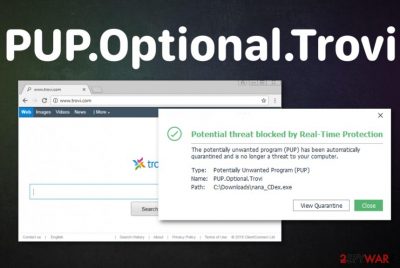
PUP.Optional.Trovi is the heuristic name that indicates a browser hijacker hailing from the Trovi family on the system. Mostly, the term is used by Malwarebytes anti-malware, so, if infected, other security programs will warn you by using a different term. Once this AV tool detects this search virus, it quarantines the PUP and offers to remove it. However, sometimes Malwarebytes keeps showing this result and it seems that there is no way to get rid of PUP.Optional.Trovi. The initial symptoms of the infection include in-browser redirects to the trovi.com and similar domain which are unfamiliar. Additionally, you can notice numerous ads appearing on your favorite sites. If these symptoms seem familiar, remove all the traces of this PUP.
| Name | PUP.Optional.Trovi |
|---|---|
| Type | Browser hijacker[1] |
| Associated with | Trovi; sometimes Conduit |
| Distribution | Freeware installations, other PUPs, deceptive advertisements, questionable sites |
| Possible danger | Can access various data and record that information for the later use in advertising campaigns, install other potentially unwanted applications, in-browser content |
| Main symptoms | Shows commercial content, redirects to suspicious pages, appears as a detection name on AV tool scans and alerts |
| Elimination | Install a proper anti-malware tool that can clean the machine and remove PUP.Optional.Trovi entirely |
PUP.Optional.Trovi is the potentially unwanted program that can run on the machine before it shows any symptoms and causes particular issues. This is because browser hijacker first changes startup programs, preferences and even alters web browser settings to ensure that the particular domain is set as homepage, default search engine, new tab, and is automatically loaded on Google Chrome, Mozilla Firefox, Internet Explorer and other popular web browsers.
Typical symptoms of such intruder like PUP.Optional.Trovi virus includes questionable content delivery and online traffic redirects because PUP developers, in most cases, create these intruders with the purpose of generating revenue for advertisers. Various commercial content creators rely on such intrusive programs that generate views and visits on particular sites.
PUP.Optional.Trovi redirects and additional issues related to your in-browser searches are the most frustrating and annoying for the victim because, once the browser hijacker gets on the system, online browsing becomes unpleasant and useless.
When trovi.com is set as the default search engine, all the attempts to search something on the internet end in results filled with commercial content like:
- banners;
- pop-ups;
- in-text links;
- hyperlinks;
- deceptive pages.
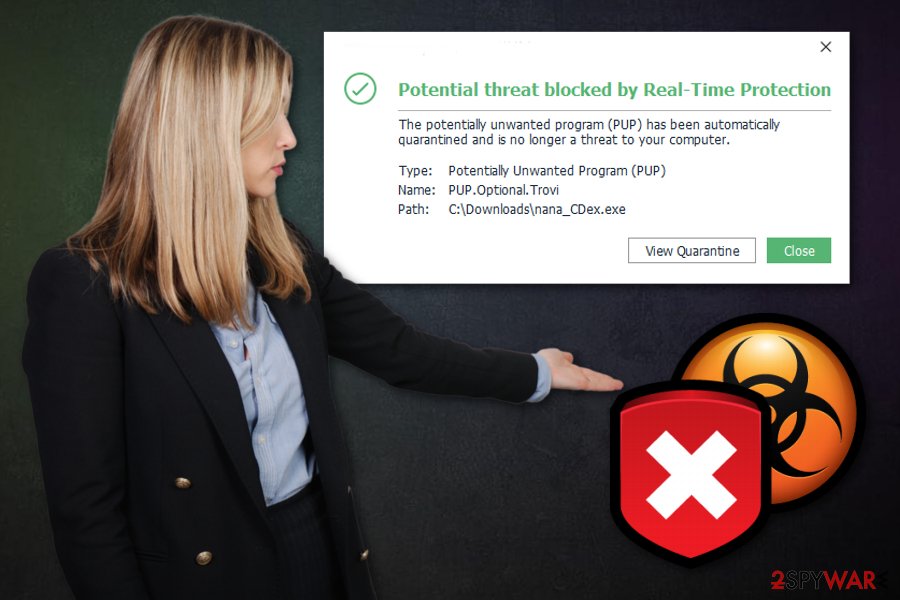
Unfortunately, all these commercial content-based symptoms of Pup.optional.trovi are not that harmful when compared to the data tracking issue. All those banners, pop-up advertisements, and redirects are there on the screen to redirect you to shady pages. However, each click on the marketing material also allows the PUP and even third-party advertisers to access information about you.
From the minute PUP.Optional.Trovi gets on the system it starts to track and even record details about your device, location, software, and hardware you use. Also, details like most viewed pages, search queries, IP addresses get collected because all this information is useful in later advertising campaigns.
Researchers[2] note that all the data accessed by the PUP.Optional.Trovi is used for more personalized content creation because these advertisers sho sponsor the distribution of PUPs to target you as the client and customer. The more personalized advertisements ensure that you may click on the pop-up or even purchase the product pushed on the ad.
PUP.Optional.Trovi creators can obtain this non-identifiable data and share it with other companies, third-party advertisers, but your data may also end up in the hands of malicious actors who develop scams and other shady campaigns. You should be aware of such possibilities and make sure to protect your privacy.
The best solution for that is PUP.Optional.Trovi removal and system cleaning. React to this cyber infection as soon as you notice any activities on the browser or get alerted by your antivirus tool that something shady is happening on the computer. You can rely on the tool that delivered you this notice or get alternate tool.
We want to note that you need to remove PUP.Optional.Trovi and other browser extensions, toolbars or add-ons completely to end all the intrusive symptoms once and for all. For that, you can find a few tips below the article where we show how to reset the browser to default. Also, make sure to scan the system with FortectIntego and remove all the possible virus damage.
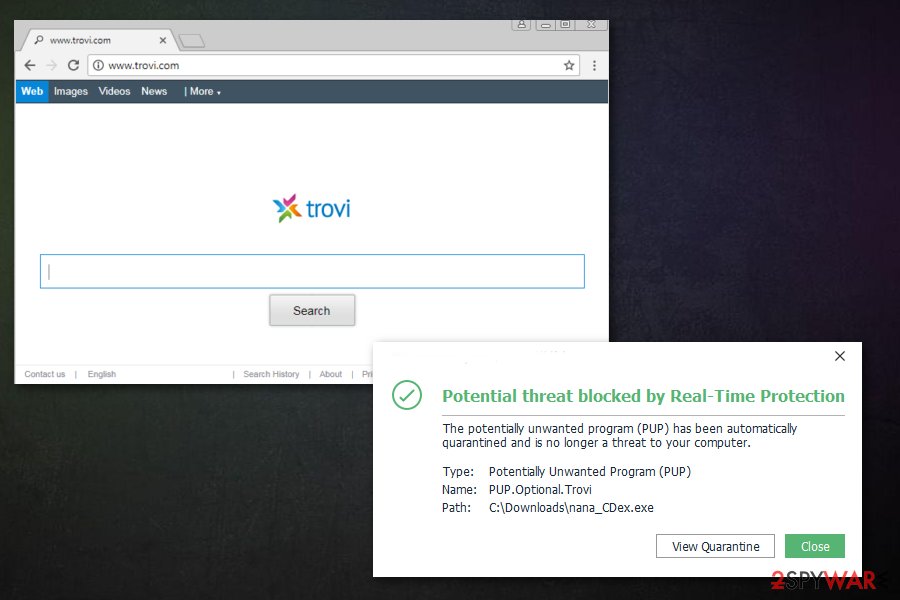
Bundled freeware and shareware services spread potentially unwanted programs around
Various potentially unwanted programs get packed with freeware and delivered in bundles during insecure installations. Those happen when you use p2p services[3], torrents, and other questionable sources for your programs. Also, software bundles get delivered during processes when the user opts for recommended or quick installations instead of Advanced or Custom. Choosing Advanced installations can be especially crucial because during such a process you can unpack the bundled and see all the applications included in this setup.
Remember that visiting questionable sites and clicking on pop-up advertisements, banners, or different commercial content can also lead to shady installations of potentially unwanted programs or rogue tools. You should always pay close attention to the content you visit and click on and all the processes. Installing or even purchasing programs from advertisements is never a good idea, so rely on trustworthy sources and official software developers or providers.
Eliminate the particular PUP.Optional.Trovi virus to end the unwanted detection messages
PUP.Optional.Trovi removal involves either the antivirus tool that indicated this program for you in the first place or a professional anti-malware application that can clean the system thoroughly and terminate the potentially unwanted program that causes all the issues with your machine. Although this is not a virus, browser hijackers and other PUPs alter the web browser settings and appearance or even installs other extensions, applications, and tools without your permission.
To completely remove PUP.Optional.Trovi and end those symptoms, intrusive behavior, you need to delete these associated programs or files. Since this program focuses on altering the browser settings, it even changes particular settings of your web browser, so follow the guide below to reset them to default and change the preferences back to normal.
You may remove virus damage with a help of FortectIntego. SpyHunter 5Combo Cleaner and Malwarebytes are recommended to detect potentially unwanted programs and viruses with all their files and registry entries that are related to them.
Getting rid of PUP.Optional.Trovi. Follow these steps
Uninstall from Windows
Eliminate PUP.Optional.Trovi from the system and improve the performance this way
Instructions for Windows 10/8 machines:
- Enter Control Panel into Windows search box and hit Enter or click on the search result.
- Under Programs, select Uninstall a program.

- From the list, find the entry of the suspicious program.
- Right-click on the application and select Uninstall.
- If User Account Control shows up, click Yes.
- Wait till uninstallation process is complete and click OK.

If you are Windows 7/XP user, proceed with the following instructions:
- Click on Windows Start > Control Panel located on the right pane (if you are Windows XP user, click on Add/Remove Programs).
- In Control Panel, select Programs > Uninstall a program.

- Pick the unwanted application by clicking on it once.
- At the top, click Uninstall/Change.
- In the confirmation prompt, pick Yes.
- Click OK once the removal process is finished.
Remove from Microsoft Edge
Delete unwanted extensions from MS Edge:
- Select Menu (three horizontal dots at the top-right of the browser window) and pick Extensions.
- From the list, pick the extension and click on the Gear icon.
- Click on Uninstall at the bottom.

Clear cookies and other browser data:
- Click on the Menu (three horizontal dots at the top-right of the browser window) and select Privacy & security.
- Under Clear browsing data, pick Choose what to clear.
- Select everything (apart from passwords, although you might want to include Media licenses as well, if applicable) and click on Clear.

Restore new tab and homepage settings:
- Click the menu icon and choose Settings.
- Then find On startup section.
- Click Disable if you found any suspicious domain.
Reset MS Edge if the above steps did not work:
- Press on Ctrl + Shift + Esc to open Task Manager.
- Click on More details arrow at the bottom of the window.
- Select Details tab.
- Now scroll down and locate every entry with Microsoft Edge name in it. Right-click on each of them and select End Task to stop MS Edge from running.

If this solution failed to help you, you need to use an advanced Edge reset method. Note that you need to backup your data before proceeding.
- Find the following folder on your computer: C:\\Users\\%username%\\AppData\\Local\\Packages\\Microsoft.MicrosoftEdge_8wekyb3d8bbwe.
- Press Ctrl + A on your keyboard to select all folders.
- Right-click on them and pick Delete

- Now right-click on the Start button and pick Windows PowerShell (Admin).
- When the new window opens, copy and paste the following command, and then press Enter:
Get-AppXPackage -AllUsers -Name Microsoft.MicrosoftEdge | Foreach {Add-AppxPackage -DisableDevelopmentMode -Register “$($_.InstallLocation)\\AppXManifest.xml” -Verbose

Instructions for Chromium-based Edge
Delete extensions from MS Edge (Chromium):
- Open Edge and click select Settings > Extensions.
- Delete unwanted extensions by clicking Remove.

Clear cache and site data:
- Click on Menu and go to Settings.
- Select Privacy, search and services.
- Under Clear browsing data, pick Choose what to clear.
- Under Time range, pick All time.
- Select Clear now.

Reset Chromium-based MS Edge:
- Click on Menu and select Settings.
- On the left side, pick Reset settings.
- Select Restore settings to their default values.
- Confirm with Reset.

Remove from Mozilla Firefox (FF)
Your Firefox may still work strangely even when the PUP is removed. Check the browser for suspicious and intrusive content and reset the settings to default by following the guide
Remove dangerous extensions:
- Open Mozilla Firefox browser and click on the Menu (three horizontal lines at the top-right of the window).
- Select Add-ons.
- In here, select unwanted plugin and click Remove.

Reset the homepage:
- Click three horizontal lines at the top right corner to open the menu.
- Choose Options.
- Under Home options, enter your preferred site that will open every time you newly open the Mozilla Firefox.
Clear cookies and site data:
- Click Menu and pick Settings.
- Go to Privacy & Security section.
- Scroll down to locate Cookies and Site Data.
- Click on Clear Data…
- Select Cookies and Site Data, as well as Cached Web Content and press Clear.

Reset Mozilla Firefox
If clearing the browser as explained above did not help, reset Mozilla Firefox:
- Open Mozilla Firefox browser and click the Menu.
- Go to Help and then choose Troubleshooting Information.

- Under Give Firefox a tune up section, click on Refresh Firefox…
- Once the pop-up shows up, confirm the action by pressing on Refresh Firefox.

Remove from Google Chrome
You should reset the Google Chrome to default and check the browser for additional content because PUPs can install add-ons, extensions and toolbars without your permission
Delete malicious extensions from Google Chrome:
- Open Google Chrome, click on the Menu (three vertical dots at the top-right corner) and select More tools > Extensions.
- In the newly opened window, you will see all the installed extensions. Uninstall all the suspicious plugins that might be related to the unwanted program by clicking Remove.

Clear cache and web data from Chrome:
- Click on Menu and pick Settings.
- Under Privacy and security, select Clear browsing data.
- Select Browsing history, Cookies and other site data, as well as Cached images and files.
- Click Clear data.

Change your homepage:
- Click menu and choose Settings.
- Look for a suspicious site in the On startup section.
- Click on Open a specific or set of pages and click on three dots to find the Remove option.
Reset Google Chrome:
If the previous methods did not help you, reset Google Chrome to eliminate all the unwanted components:
- Click on Menu and select Settings.
- In the Settings, scroll down and click Advanced.
- Scroll down and locate Reset and clean up section.
- Now click Restore settings to their original defaults.
- Confirm with Reset settings.

After uninstalling this potentially unwanted program (PUP) and fixing each of your web browsers, we recommend you to scan your PC system with a reputable anti-spyware. This will help you to get rid of PUP.Optional.Trovi registry traces and will also identify related parasites or possible malware infections on your computer. For that you can use our top-rated malware remover: FortectIntego, SpyHunter 5Combo Cleaner or Malwarebytes.
How to prevent from getting browser hijacker
Do not let government spy on you
The government has many issues in regards to tracking users' data and spying on citizens, so you should take this into consideration and learn more about shady information gathering practices. Avoid any unwanted government tracking or spying by going totally anonymous on the internet.
You can choose a different location when you go online and access any material you want without particular content restrictions. You can easily enjoy internet connection without any risks of being hacked by using Private Internet Access VPN.
Control the information that can be accessed by government any other unwanted party and surf online without being spied on. Even if you are not involved in illegal activities or trust your selection of services, platforms, be suspicious for your own security and take precautionary measures by using the VPN service.
Backup files for the later use, in case of the malware attack
Computer users can suffer from data losses due to cyber infections or their own faulty doings. Ransomware can encrypt and hold files hostage, while unforeseen power cuts might cause a loss of important documents. If you have proper up-to-date backups, you can easily recover after such an incident and get back to work. It is also equally important to update backups on a regular basis so that the newest information remains intact – you can set this process to be performed automatically.
When you have the previous version of every important document or project you can avoid frustration and breakdowns. It comes in handy when malware strikes out of nowhere. Use Data Recovery Pro for the data restoration process.
- ^ Browser hijacking. Wikipedia. The free encyclopedia.
- ^ Viruset. Viruset. Spyware related news.
- ^ Peer to peer. Techterms. Computer dictionary.


















