Pushame.com (Removal Guide) - Free Instructions
Pushame.com Removal Guide
What is Pushame.com?
Pushame.com – an adware program which starts pushing numerous notifications once you allow them
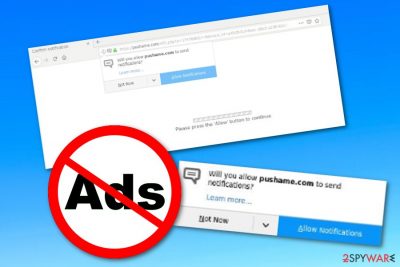
Pushame.com is an adware program which gathers income from advertising. However, according to some users, this program was spotted in the Chrome web browser together with another ad-supported application, known as pushlommy.com. Users have been complaining about these two PUPs spreading together and posting notifications such as “had been updated in the background”, “your system is damaged! Click to fix errors & cleanup the OS”, “Google Chrome found (2) viruses”.[1] Additionally, people are annoyed by the big number of advertising posts this program places on the computer screen while browsing via the infected web browser. Even though Pushame.com virus mostly hijacks Google Chrome, this does not mean it cannot touch other browsers, including Mozilla Firefox, Internet Explorer, Microsoft Edge, etc.
| Name | Pushame.com |
|---|---|
| Type | Adware |
| Sub-type | PUP |
| Can come together with | Pushlommy.com |
| Browsers infected | Mostly, Chrome but can appear on others (e.g. Firefox, IE, Edge) |
| Income source | Developers use the pay-per-click method to gain revenue from their adverts |
| Distribution techniques | Adware applications are capable of entering the system via other programs and unsafe websites |
| Detection process | We recommend using a tool such as FortectIntego to detect the PUP |
Pushame.com is a tricky program which uses stealth distribution tactics to enter the computer system and run its processes in the Task Manager section.[2] This potentially unwanted program benefits from advertising purposes from a marketing method, known as pay-per-click. Once a user clicks on the provided advertisement, the developers receive income.
Additionally, some developers might try to promote dubious products via Pushame.com pop-up ads. If they succeed to convince you to purchase rogue products or services, you will face unexpected money losses and receive completely useless things. Rather than clicking on adware-promoted ads, stay away from them as far as possible.
Pushame.com pop-ups can also redirect you to developer-sponsored web pages. In some cases, these redirects might take you to other odd websites where malware might be distributed. This way you increase the risk of catching a serious computer infection, i.e. Trojan horse, crypto miner, or even a ransomware virus.
We suggest carrying out the Pushame.com removal with specific computer tools. However, first, you need to detect ALL adware-related components, including your computer system and web browser. To accomplish such goal, we recommend downloading a reliable and expert-tested anti-malware program such as FortectIntego or SpyHunter 5Combo Cleaner.
Furthermore, this adware program might have the ability to collect all details that relate to the user's browsing activity, experience, and habits. This type of information is later on shared with third-parties to receive even more revenue. Remove Pushame.com virus from your entire computer system and avoid all rogue activities which are brought by adware.
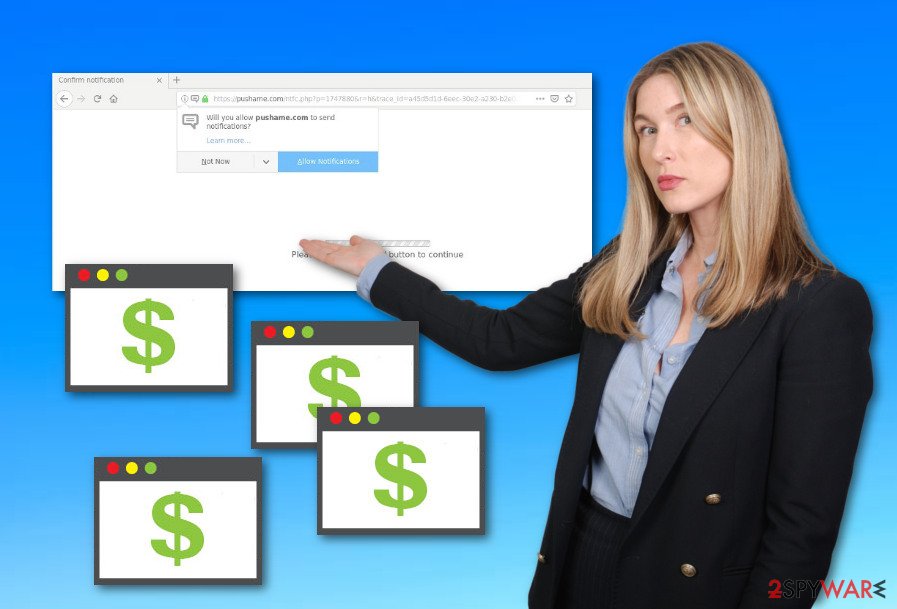
Different sources spread adware-type applications
Adware programs are very sneaky applications which distribute via different sources throughout the Internet sphere. According to cybersecurity specialists from NoVirus.uk,[3] ad-supported applications can be mostly found in:
- software bundles;
- unprotected pages;
- infected hyperlinks.
If you like commonly downloading your programs from secondary sources, make sure that you do not skip any downloading/installing step. Of course, the best option would be to use only original downloading services. We recommend opting for the Custom/Advanced installation version as here you will have the ability to track all incoming components.
For further computer protection, you should be careful when picking which web pages to browse in. Avoid all suspicious-looking ones as they increase the chance of getting infected with adware and other potentially unwanted cyber threats. Additionally, you can download and install antivirus software[4] on your computer if you do not have one yet.
Pushame.com removal can be done quickly and easily with specific anti-malware tools
If you believe that you are a more-experienced computer user, you can try performing the Pushame.com removal on your own. For some detailed instructions, you can look below this article and find our provided guidelines. Note that, you will need to clean each web browser that might have been infected with adware and its components. This includes refreshing Google Chrome, Mozilla Firefox, Internet Explorer, Microsoft Edge, and Safari.
However, if you think that you lack the experience to get rid of the cyber threat without any help, you should skip the manual elimination method. Rather than that, you can remove Pushame.com virus with the help of an anti-malware program. These tools will scan the entire computer system and make sure that no adware-related components are left after the elimination process is finished.
You may remove virus damage with a help of FortectIntego. SpyHunter 5Combo Cleaner and Malwarebytes are recommended to detect potentially unwanted programs and viruses with all their files and registry entries that are related to them.
Getting rid of Pushame.com. Follow these steps
Uninstall from Windows
Clean your Windows computer from the adware program and all suspicious components. Use these instructions if help is needed:
Instructions for Windows 10/8 machines:
- Enter Control Panel into Windows search box and hit Enter or click on the search result.
- Under Programs, select Uninstall a program.

- From the list, find the entry of the suspicious program.
- Right-click on the application and select Uninstall.
- If User Account Control shows up, click Yes.
- Wait till uninstallation process is complete and click OK.

If you are Windows 7/XP user, proceed with the following instructions:
- Click on Windows Start > Control Panel located on the right pane (if you are Windows XP user, click on Add/Remove Programs).
- In Control Panel, select Programs > Uninstall a program.

- Pick the unwanted application by clicking on it once.
- At the top, click Uninstall/Change.
- In the confirmation prompt, pick Yes.
- Click OK once the removal process is finished.
Remove from Microsoft Edge
Look through these instructions to eliminate the adware from Microsoft Edge:
Delete unwanted extensions from MS Edge:
- Select Menu (three horizontal dots at the top-right of the browser window) and pick Extensions.
- From the list, pick the extension and click on the Gear icon.
- Click on Uninstall at the bottom.

Clear cookies and other browser data:
- Click on the Menu (three horizontal dots at the top-right of the browser window) and select Privacy & security.
- Under Clear browsing data, pick Choose what to clear.
- Select everything (apart from passwords, although you might want to include Media licenses as well, if applicable) and click on Clear.

Restore new tab and homepage settings:
- Click the menu icon and choose Settings.
- Then find On startup section.
- Click Disable if you found any suspicious domain.
Reset MS Edge if the above steps did not work:
- Press on Ctrl + Shift + Esc to open Task Manager.
- Click on More details arrow at the bottom of the window.
- Select Details tab.
- Now scroll down and locate every entry with Microsoft Edge name in it. Right-click on each of them and select End Task to stop MS Edge from running.

If this solution failed to help you, you need to use an advanced Edge reset method. Note that you need to backup your data before proceeding.
- Find the following folder on your computer: C:\\Users\\%username%\\AppData\\Local\\Packages\\Microsoft.MicrosoftEdge_8wekyb3d8bbwe.
- Press Ctrl + A on your keyboard to select all folders.
- Right-click on them and pick Delete

- Now right-click on the Start button and pick Windows PowerShell (Admin).
- When the new window opens, copy and paste the following command, and then press Enter:
Get-AppXPackage -AllUsers -Name Microsoft.MicrosoftEdge | Foreach {Add-AppxPackage -DisableDevelopmentMode -Register “$($_.InstallLocation)\\AppXManifest.xml” -Verbose

Instructions for Chromium-based Edge
Delete extensions from MS Edge (Chromium):
- Open Edge and click select Settings > Extensions.
- Delete unwanted extensions by clicking Remove.

Clear cache and site data:
- Click on Menu and go to Settings.
- Select Privacy, search and services.
- Under Clear browsing data, pick Choose what to clear.
- Under Time range, pick All time.
- Select Clear now.

Reset Chromium-based MS Edge:
- Click on Menu and select Settings.
- On the left side, pick Reset settings.
- Select Restore settings to their default values.
- Confirm with Reset.

Remove from Mozilla Firefox (FF)
If Mozilla Firefox got hijacked by the PUP, eliminate all changes by performing these instructing steps:
Remove dangerous extensions:
- Open Mozilla Firefox browser and click on the Menu (three horizontal lines at the top-right of the window).
- Select Add-ons.
- In here, select unwanted plugin and click Remove.

Reset the homepage:
- Click three horizontal lines at the top right corner to open the menu.
- Choose Options.
- Under Home options, enter your preferred site that will open every time you newly open the Mozilla Firefox.
Clear cookies and site data:
- Click Menu and pick Settings.
- Go to Privacy & Security section.
- Scroll down to locate Cookies and Site Data.
- Click on Clear Data…
- Select Cookies and Site Data, as well as Cached Web Content and press Clear.

Reset Mozilla Firefox
If clearing the browser as explained above did not help, reset Mozilla Firefox:
- Open Mozilla Firefox browser and click the Menu.
- Go to Help and then choose Troubleshooting Information.

- Under Give Firefox a tune up section, click on Refresh Firefox…
- Once the pop-up shows up, confirm the action by pressing on Refresh Firefox.

Remove from Google Chrome
Clean and refresh Google Chrome with the help of these instructions:
Delete malicious extensions from Google Chrome:
- Open Google Chrome, click on the Menu (three vertical dots at the top-right corner) and select More tools > Extensions.
- In the newly opened window, you will see all the installed extensions. Uninstall all the suspicious plugins that might be related to the unwanted program by clicking Remove.

Clear cache and web data from Chrome:
- Click on Menu and pick Settings.
- Under Privacy and security, select Clear browsing data.
- Select Browsing history, Cookies and other site data, as well as Cached images and files.
- Click Clear data.

Change your homepage:
- Click menu and choose Settings.
- Look for a suspicious site in the On startup section.
- Click on Open a specific or set of pages and click on three dots to find the Remove option.
Reset Google Chrome:
If the previous methods did not help you, reset Google Chrome to eliminate all the unwanted components:
- Click on Menu and select Settings.
- In the Settings, scroll down and click Advanced.
- Scroll down and locate Reset and clean up section.
- Now click Restore settings to their original defaults.
- Confirm with Reset settings.

Delete from Safari
Erase all adware-added content from Safari by performing these guiding steps:
Remove unwanted extensions from Safari:
- Click Safari > Preferences…
- In the new window, pick Extensions.
- Select the unwanted extension and select Uninstall.

Clear cookies and other website data from Safari:
- Click Safari > Clear History…
- From the drop-down menu under Clear, pick all history.
- Confirm with Clear History.

Reset Safari if the above-mentioned steps did not help you:
- Click Safari > Preferences…
- Go to Advanced tab.
- Tick the Show Develop menu in menu bar.
- From the menu bar, click Develop, and then select Empty Caches.

After uninstalling this potentially unwanted program (PUP) and fixing each of your web browsers, we recommend you to scan your PC system with a reputable anti-spyware. This will help you to get rid of Pushame.com registry traces and will also identify related parasites or possible malware infections on your computer. For that you can use our top-rated malware remover: FortectIntego, SpyHunter 5Combo Cleaner or Malwarebytes.
How to prevent from getting adware
Protect your privacy – employ a VPN
There are several ways how to make your online time more private – you can access an incognito tab. However, there is no secret that even in this mode, you are tracked for advertising purposes. There is a way to add an extra layer of protection and create a completely anonymous web browsing practice with the help of Private Internet Access VPN. This software reroutes traffic through different servers, thus leaving your IP address and geolocation in disguise. Besides, it is based on a strict no-log policy, meaning that no data will be recorded, leaked, and available for both first and third parties. The combination of a secure web browser and Private Internet Access VPN will let you browse the Internet without a feeling of being spied or targeted by criminals.
No backups? No problem. Use a data recovery tool
If you wonder how data loss can occur, you should not look any further for answers – human errors, malware attacks, hardware failures, power cuts, natural disasters, or even simple negligence. In some cases, lost files are extremely important, and many straight out panic when such an unfortunate course of events happen. Due to this, you should always ensure that you prepare proper data backups on a regular basis.
If you were caught by surprise and did not have any backups to restore your files from, not everything is lost. Data Recovery Pro is one of the leading file recovery solutions you can find on the market – it is likely to restore even lost emails or data located on an external device.
- ^ Kimybrown. Notifications from pushlommy.com & pushame.com. Cnet. Forums and discussions.
- ^ Task Manager. Techopedia. Tech terms and definitions.
- ^ NoVirus.uk. NoVirus.uk. Virus news and other relevant info.
- ^ Margaret Rouse. Antivirus software (antivirus program). Search Security. Tech Target.





















