Pushisback.com (Virus Removal Guide) - Improved Instructions
Pushisback.com Removal Guide
What is Pushisback.com?
Pushisback.com is the adware program that sends browser-based scam messages to trick you into visiting additional shady sites

Even though the main purpose and goal of the Pushisback.com virus are to generate pay-per-click revenue[1] adware is the one that created all the frustration with your time spent online, and the PUP runs in the background and can alter particular settings to keep the persistence up and control additional features and processes. These changes can significantly diminish not only your time online but damage the machine, so the sooner you delete this useless application, the better.
| Name | Pushisback.com |
|---|---|
| Type | Adware/ Redirect virus |
| Category | Potentially unwanted program[2] |
| Symptoms | The program can inject various advertisements and other commercial content on the web browsers, so there are more possibilities to redirect your online traffic to sponsored sites and domains filled with more shady advertisements that trigger the appearance of intrusive pop-ups, banners, and other material |
| Danger | The PUP can install applications directly on your machine and alter more settings, processes this way. when the user is exposed to possibly dangerous online content there is a huge possibility to install more severe cyber infections unknowingly |
| Purpose | Adware-type intruders focus on delivering useless material to redirect online traffic to sponsored and otherwise related sites where the views and visits can be monetized |
| Distribution | Potentially unwanted programs can be installed by the user when freeware installations are not secure due to software bundling[3] methods or different techniques that involve deceptive material and misleading claims |
| Elimination | You need to remove Pushisback.com as soon as you can, so the anti-malware tool can find all the programs and files related to the intruder and clean all of them off of the device |
| Repair | To recover after the PUP infection, you should run the system tool like FortectIntego that can repair files and functions damaged or altered by the virus |
Pushisback.com is the redirect-based threat, so when you get exposed to this page there are many other windows and domains that appear not he screen after one click. These ad-supported sites all focus on getting your attention and views on the advertisements and pages.
Pushisback.com makes the user unwillingly visit these sites that display shady pages, and pop-ups lead to exposure to possibly malicious content. It opens tons of different pages, so there is a bigger opportunity to trick you into visiting pages and triggering particular scripts that allow downloads to happen. In most cases, ad-supported sites can inject adware and other PUP-type application on the system from visiting these domains only.
Pushisback.com as any other page that focuses on redirects and the push notifications, open pop-ups and displays the following message:
Pushisback.com wants to Show notifications
You need to Allow in order to continue…
This is the reason to remove Pushisback.com as soon as possible. Even though these messages are common for legitimate sites and can appear on the browser all the time, you need to note that any interaction with such shady service and site that is related to malware creators can lead to really severe issues and malware.
You may agree to install a dangerous system tool or give permission to the attacker without even knowing or noticing when the screen is filled with all these pop-ups and banners. Try to ignore messages and redirects that Pushisback.com PUP causes to avoid further damage and all the changes to the settings and performance of the device. 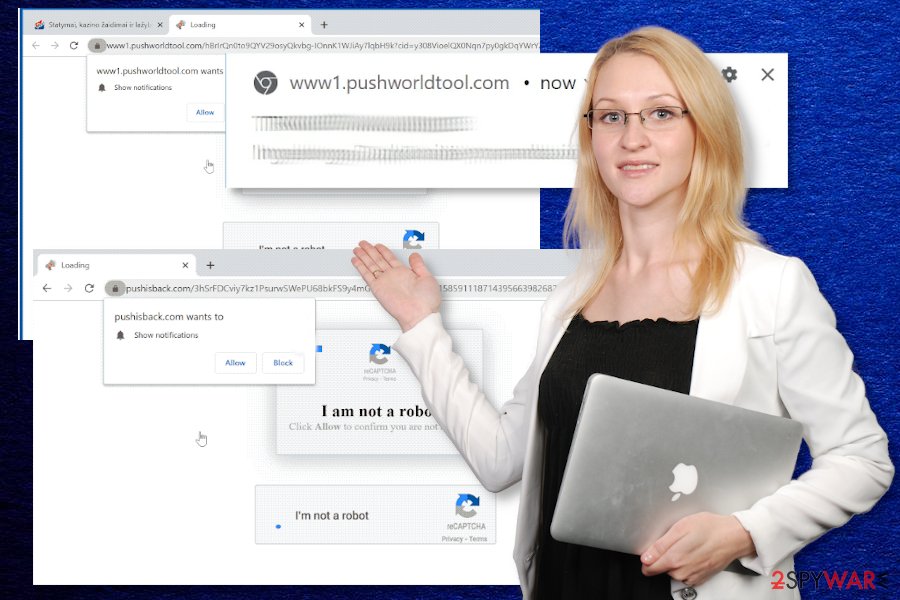
Pushisback.com removal using anti-malware tools comes in handy, in such instances. Antivirus detection engines run the check on various places of the machine and can find, indicate, and remove any traces of the PUP infections and more severe viruses. You need to go for tools like this if you want to terminate the adware once and for all.
Also, remember that these browser-based threats can trigger changes in system settings and performance, processes related to registry and startup. So terminating Pushisback.com involves additional system optimization step that should include FortectIntego or a particular PC repair tool that you trust.
To ensure that Pushisback.com or any other PUPs are not running, you can manually go through Google Chrome, Mozilla Firefox, Internet Explorer and other web browsing tools. Any suspicious applications that you find can be deleted, and then all your browsing sessions should be secure. For full browser rest – follow the guide below. 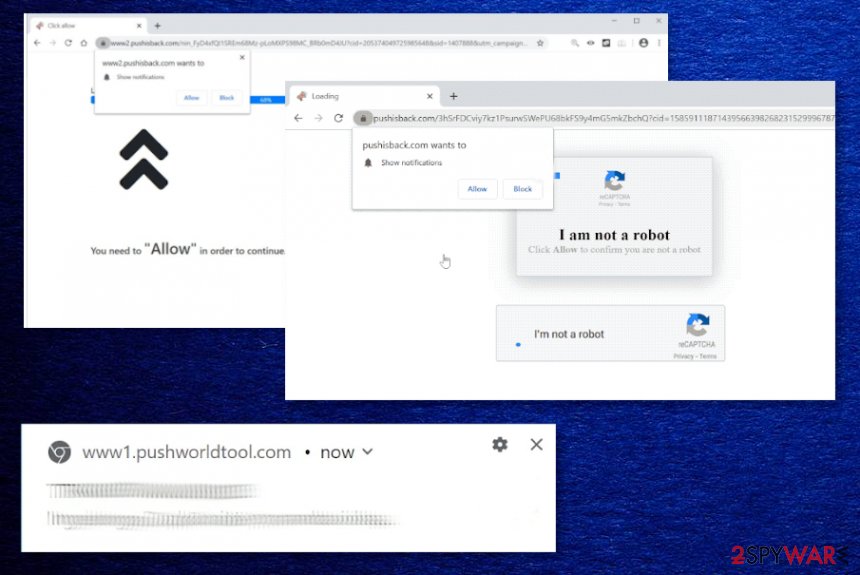
There are too many shady sites that deliver shady freeware to users
The internet is not the safest place, especially when you are visiting pages with shady purposes and questionable content. You cannot be sure that free download sites that promote and distribute freeware and applications or different content can be trusted. Misleading and advertisement-based domains are not reliable since the commercial content is intrusive, and the main purpose of the page is to collect views.
PUPs also get included in freeware installation setups when you download anything from torrent sites and similar services. If you go for recommended or quick options, you automatically get to agree to anything that is listed to get installed. Advanced or Custom options can help you to choose and deselect anything suspicious, but there is an issue of paying closer attention o these details.
You should always choose the reliable source of any program you install, even the browser application or the system app. This is the best way to keep the machine clear of any dangerous intruders. This and professionals anti-malware tools that can check for PUPs before any changes can get made.
Eliminate Pushisback.com adware to get the normal speed and performance back
Pushisback.com virus is nothing but a potentially unwanted program that manages to interfere with your online traffic, damage the performance of the computer or mobile device, and keep from accessing useful material online. Over time, this adware can even cause serious issues to the settings and affect much more than commercial material delivery.
You can try to remove Pushisback.com by exiting the website and closing the web browser. However, that is not enough to tackle the main intruder – the PUP. This cyber infection runs in the background and affects more than you think, so you need additional help to target all the activities and damage that this threat causes.
Pushisback.com removal can get quick and easy if you go straight to anti-malware tools and run the full system scan that can indicate all the possible intruders and clean the machine fully for you. Also, remember to check web browsers separately and remove any suspicious applications and addons. For that, follow the steps below.
You may remove virus damage with a help of FortectIntego. SpyHunter 5Combo Cleaner and Malwarebytes are recommended to detect potentially unwanted programs and viruses with all their files and registry entries that are related to them.
Getting rid of Pushisback.com. Follow these steps
Uninstall from Windows
You should get rid of the shady Pushisback.com program fro your machine
Instructions for Windows 10/8 machines:
- Enter Control Panel into Windows search box and hit Enter or click on the search result.
- Under Programs, select Uninstall a program.

- From the list, find the entry of the suspicious program.
- Right-click on the application and select Uninstall.
- If User Account Control shows up, click Yes.
- Wait till uninstallation process is complete and click OK.

If you are Windows 7/XP user, proceed with the following instructions:
- Click on Windows Start > Control Panel located on the right pane (if you are Windows XP user, click on Add/Remove Programs).
- In Control Panel, select Programs > Uninstall a program.

- Pick the unwanted application by clicking on it once.
- At the top, click Uninstall/Change.
- In the confirmation prompt, pick Yes.
- Click OK once the removal process is finished.
Delete from macOS
Pushisback.com may interfere with your system, so follow these steps to remove the adware fully
Remove items from Applications folder:
- From the menu bar, select Go > Applications.
- In the Applications folder, look for all related entries.
- Click on the app and drag it to Trash (or right-click and pick Move to Trash)

To fully remove an unwanted app, you need to access Application Support, LaunchAgents, and LaunchDaemons folders and delete relevant files:
- Select Go > Go to Folder.
- Enter /Library/Application Support and click Go or press Enter.
- In the Application Support folder, look for any dubious entries and then delete them.
- Now enter /Library/LaunchAgents and /Library/LaunchDaemons folders the same way and terminate all the related .plist files.

Remove from Microsoft Edge
Delete unwanted extensions from MS Edge:
- Select Menu (three horizontal dots at the top-right of the browser window) and pick Extensions.
- From the list, pick the extension and click on the Gear icon.
- Click on Uninstall at the bottom.

Clear cookies and other browser data:
- Click on the Menu (three horizontal dots at the top-right of the browser window) and select Privacy & security.
- Under Clear browsing data, pick Choose what to clear.
- Select everything (apart from passwords, although you might want to include Media licenses as well, if applicable) and click on Clear.

Restore new tab and homepage settings:
- Click the menu icon and choose Settings.
- Then find On startup section.
- Click Disable if you found any suspicious domain.
Reset MS Edge if the above steps did not work:
- Press on Ctrl + Shift + Esc to open Task Manager.
- Click on More details arrow at the bottom of the window.
- Select Details tab.
- Now scroll down and locate every entry with Microsoft Edge name in it. Right-click on each of them and select End Task to stop MS Edge from running.

If this solution failed to help you, you need to use an advanced Edge reset method. Note that you need to backup your data before proceeding.
- Find the following folder on your computer: C:\\Users\\%username%\\AppData\\Local\\Packages\\Microsoft.MicrosoftEdge_8wekyb3d8bbwe.
- Press Ctrl + A on your keyboard to select all folders.
- Right-click on them and pick Delete

- Now right-click on the Start button and pick Windows PowerShell (Admin).
- When the new window opens, copy and paste the following command, and then press Enter:
Get-AppXPackage -AllUsers -Name Microsoft.MicrosoftEdge | Foreach {Add-AppxPackage -DisableDevelopmentMode -Register “$($_.InstallLocation)\\AppXManifest.xml” -Verbose

Instructions for Chromium-based Edge
Delete extensions from MS Edge (Chromium):
- Open Edge and click select Settings > Extensions.
- Delete unwanted extensions by clicking Remove.

Clear cache and site data:
- Click on Menu and go to Settings.
- Select Privacy, search and services.
- Under Clear browsing data, pick Choose what to clear.
- Under Time range, pick All time.
- Select Clear now.

Reset Chromium-based MS Edge:
- Click on Menu and select Settings.
- On the left side, pick Reset settings.
- Select Restore settings to their default values.
- Confirm with Reset.

Remove from Mozilla Firefox (FF)
Remove dangerous extensions:
- Open Mozilla Firefox browser and click on the Menu (three horizontal lines at the top-right of the window).
- Select Add-ons.
- In here, select unwanted plugin and click Remove.

Reset the homepage:
- Click three horizontal lines at the top right corner to open the menu.
- Choose Options.
- Under Home options, enter your preferred site that will open every time you newly open the Mozilla Firefox.
Clear cookies and site data:
- Click Menu and pick Settings.
- Go to Privacy & Security section.
- Scroll down to locate Cookies and Site Data.
- Click on Clear Data…
- Select Cookies and Site Data, as well as Cached Web Content and press Clear.

Reset Mozilla Firefox
If clearing the browser as explained above did not help, reset Mozilla Firefox:
- Open Mozilla Firefox browser and click the Menu.
- Go to Help and then choose Troubleshooting Information.

- Under Give Firefox a tune up section, click on Refresh Firefox…
- Once the pop-up shows up, confirm the action by pressing on Refresh Firefox.

Remove from Google Chrome
Clear all the suspicious extensions and applications from the browser yourself by resetting Chrome to default
Delete malicious extensions from Google Chrome:
- Open Google Chrome, click on the Menu (three vertical dots at the top-right corner) and select More tools > Extensions.
- In the newly opened window, you will see all the installed extensions. Uninstall all the suspicious plugins that might be related to the unwanted program by clicking Remove.

Clear cache and web data from Chrome:
- Click on Menu and pick Settings.
- Under Privacy and security, select Clear browsing data.
- Select Browsing history, Cookies and other site data, as well as Cached images and files.
- Click Clear data.

Change your homepage:
- Click menu and choose Settings.
- Look for a suspicious site in the On startup section.
- Click on Open a specific or set of pages and click on three dots to find the Remove option.
Reset Google Chrome:
If the previous methods did not help you, reset Google Chrome to eliminate all the unwanted components:
- Click on Menu and select Settings.
- In the Settings, scroll down and click Advanced.
- Scroll down and locate Reset and clean up section.
- Now click Restore settings to their original defaults.
- Confirm with Reset settings.

Delete from Safari
Remove unwanted extensions from Safari:
- Click Safari > Preferences…
- In the new window, pick Extensions.
- Select the unwanted extension and select Uninstall.

Clear cookies and other website data from Safari:
- Click Safari > Clear History…
- From the drop-down menu under Clear, pick all history.
- Confirm with Clear History.

Reset Safari if the above-mentioned steps did not help you:
- Click Safari > Preferences…
- Go to Advanced tab.
- Tick the Show Develop menu in menu bar.
- From the menu bar, click Develop, and then select Empty Caches.

After uninstalling this potentially unwanted program (PUP) and fixing each of your web browsers, we recommend you to scan your PC system with a reputable anti-spyware. This will help you to get rid of Pushisback.com registry traces and will also identify related parasites or possible malware infections on your computer. For that you can use our top-rated malware remover: FortectIntego, SpyHunter 5Combo Cleaner or Malwarebytes.
How to prevent from getting adware
Protect your privacy – employ a VPN
There are several ways how to make your online time more private – you can access an incognito tab. However, there is no secret that even in this mode, you are tracked for advertising purposes. There is a way to add an extra layer of protection and create a completely anonymous web browsing practice with the help of Private Internet Access VPN. This software reroutes traffic through different servers, thus leaving your IP address and geolocation in disguise. Besides, it is based on a strict no-log policy, meaning that no data will be recorded, leaked, and available for both first and third parties. The combination of a secure web browser and Private Internet Access VPN will let you browse the Internet without a feeling of being spied or targeted by criminals.
No backups? No problem. Use a data recovery tool
If you wonder how data loss can occur, you should not look any further for answers – human errors, malware attacks, hardware failures, power cuts, natural disasters, or even simple negligence. In some cases, lost files are extremely important, and many straight out panic when such an unfortunate course of events happen. Due to this, you should always ensure that you prepare proper data backups on a regular basis.
If you were caught by surprise and did not have any backups to restore your files from, not everything is lost. Data Recovery Pro is one of the leading file recovery solutions you can find on the market – it is likely to restore even lost emails or data located on an external device.
- ^ Pay-per-click. Wikipedia. The free encyclopedia.
- ^ PUP. TechTarget. Search security.
- ^ Software bundle. Techopedia. Tech dictionary.























