Pushmeup.art ads (virus) - Free Guide
Pushmeup.art ads Removal Guide
What is Pushmeup.art ads?
Pushmeup.art redirects can appear seemingly out of nowhere while surfing the web
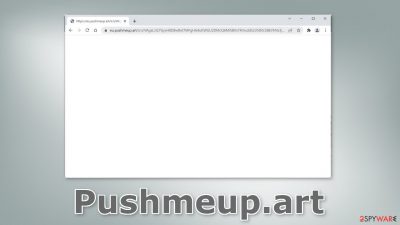
Pushmeup.art is a URL that shows up right before a random website opens. It could be considered a redirect virus or adware. The purpose of this intruder is to generate revenue from showing you pages. The sites that open can be suspicious-looking or promote adult content, gambling, and scams.
The creators of the application do not really care about user privacy or security so they might use rogue advertising networks that lead to dangerous websites. Users can get tricked into providing personal information, downloading PUPs (potentially unwanted programs),[1] and malware.
It is best to take care of such threats immediately, especially if there are other people using the affected machine or if it is your work device. There are stories of people who have even been fired because inappropriate pages opened and their bosses thought it was them who did it.
| NAME | Pushmeup.art |
| TYPE | Adware; redirect virus; potentially unwanted program |
| SYMPTOMS | Users are unexpectedly redirected to random pages that may look suspicious; pop-ups, banners can also appear seemingly out of nowhere |
| DISTRIBUTION | Shady websites, deceptive ads, freeware installations |
| DANGERS | Users can end up on dangerous websites that try to lure out personal information, scam them, or trick them into downloading PUPs and malware |
| ELIMINATION | Check for suspicious browser extensions and scan your system with professional security tools |
| FURTHER STEPS | Use a repair tool FortectIntego to fix any remaining damage and clear your browsers |
Remove suspicious browser plugins
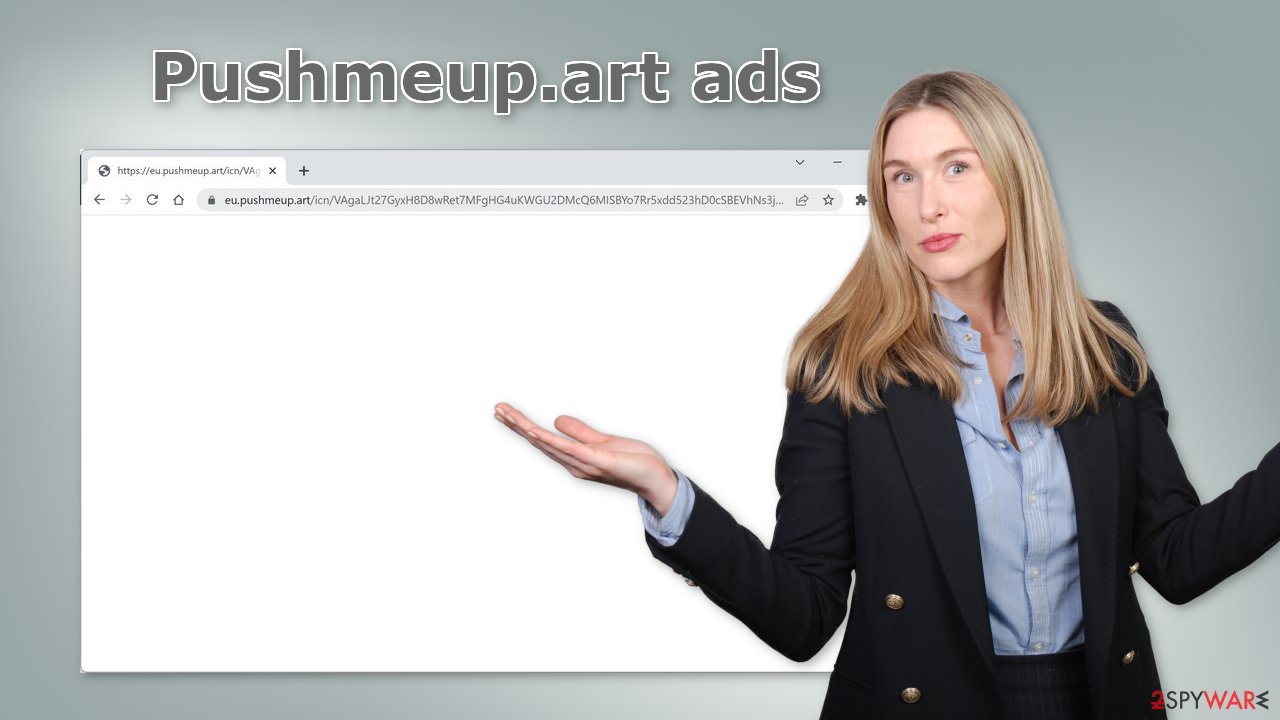
The annoying redirects could be caused by a browser extension. Plugins that engage in such activities are considered to be browser hijackers. They can even change the main settings, like the homepage, new tab address, and search engine. Users can also experience an increased amount of commercial content like pop-ups, banners, and redirects.
Such plugins usually have separate promotional websites that boast about all the non-existent functions and try to convince people to click the “Install” button. You should use official web stores if you are looking for new add-ons. Research is also important – always read the reviews, look at the ratings and the number of users.
It is best to choose extensions that have plenty of feedback and thousands of users. You can also type in the name of the plugin into the search and see what comes up. If it is a browser hijacker, not many related results usually show up. You should also read the descriptions and look for any grammar or spelling mistakes. This usually indicates that it was not written professionally and should raise suspicion.
If you have any extensions installed, we recommend going to your browser settings and removing them one by one, to determine if any of them are at fault for unwanted behavior. It may not be named Pushmeup.art, sometimes malicious extensions are made to look like very popular ones to not cause any suspicion. You can follow our guide:
Google Chrome
- Open Google Chrome, click on the Menu (three vertical dots at the top-right corner) and select More tools > Extensions.
- In the newly opened window, you will see all the installed extensions. Uninstall all the suspicious plugins that might be related to the unwanted program by clicking Remove.
![Remove extensions from Chrome Remove extensions from Chrome]()
Mozilla Firefox
- Open Mozilla Firefox browser and click on the Menu (three horizontal lines at the window's top-right).
- Select Add-ons.
- In here, select the unwanted plugin and click Remove.
![Remove extensions from Firefox Remove extensions from Firefox]()
MS Edge (Chromium)
- Open Edge and click select Settings > Extensions.
- Delete unwanted extensions by clicking Remove.
![Remove extensions from Chromium Edge Remove extensions from Chromium Edge]()
MS Edge (legacy)
- Select Menu (three horizontal dots at the top-right of the browser window) and pick Extensions.
- From the list, pick the extension and click on the Gear icon.
- Click on Uninstall at the bottom.
![Remove extensions from Edge Remove extensions from Edge]()
Safari
- Click Safari > Preferences…
- In the new window, pick Extensions.
- Select the unwanted extension and select Uninstall.
![Remove extensions from Safari Remove extensions from Safari]()
Check your system for adware
The redirects by Pushmeup.art could also be caused by a potentially unwanted program. Adware is a type of application that can hide in the background of the machine and perform unwanted tasks without the users' knowledge. Most of the time, such programs sneak into the system from freeware distribution platforms.
They include additional programs[2] in the installers and do not disclose it clearly. Many people skip through the installation process to test their new software as soon as possible. But you should be careful and follow these steps during the installation:
- Always choose the “Custom” or “Advanced” installation methods
- Read the Terms of Use and Privacy Policy to find out what the application will be able to do in your machine and what data will it collect
- Inspect the file list and untick the boxes next to any files that seem unrelated
The safest way to install software is to use official web stores and developer sites. It can get costly, but you will most likely save in the long run by keeping your system safe and in good condition. Malware and viruses can cause a lot of damage, and corrupt files, the operating system, cause registry issues.
If you have installed any programs recently, we suggest removing them to see if the unwanted symptoms disappear. You can also use professional security tools like SpyHunter 5Combo Cleaner and Malwarebytes that can scan your system and detect any suspicious activity. The intruders will be eliminated automatically, and you will receive warnings in the future about unsafe files. For manual removal follow the instructions below for Windows and Mac machines:
Windows
- Enter Control Panel into Windows search box and hit Enter or click on the search result.
- Under Programs, select Uninstall a program.
![Uninstall from Windows 1 Uninstall from Windows 1]()
- From the list, find the entry of the suspicious program.
- Right-click on the application and select Uninstall.
- If User Account Control shows up, click Yes.
- Wait till the uninstallation process is complete and click OK.
![Uninstall from Windows 2 Uninstall from Windows 2]()
macOS
- From the menu bar, select Go > Applications.
- In the Applications folder, look for all related entries.
- Click on the app and drag it to Trash (or right-click and pick Move to Trash)
![Uninstall from Mac 1 Uninstall from Mac 1]()
To fully remove an unwanted app, you need to access Application Support, LaunchAgents, and LaunchDaemons folders and delete relevant files:
- Select Go > Go to Folder.
- Enter /Library/Application Support and click Go or press Enter.
- In the Application Support folder, look for any dubious entries and then delete them.
- Now enter /Library/LaunchAgents and /Library/LaunchDaemons folders the same way and terminate all the related .plist files.
![Uninstall from Mac 2 Uninstall from Mac 2]()
Clear your browsers from cookies and cache
Websites, web-based applications, and computer programs can use tracking technologies to personalize the user experience. Those small data files can contain information like your IP address,[3] the websites you visit, links you click on, and things you purchase online.
However, cookies and cache can also pose a security threat. They might be used to make a profit. Crooks can sell them to advertising networks and other third parties. There have also been instances when cookies were hijacked[4] and used for malicious purposes.
That is why it is so important to clean cookies and cache regularly to avoid this information landing in the wrong hands. We recommend using a maintenance utility like FortectIntego to avoid a lengthy process. Besides that, it can fix various system errors, registry issues, corrupted files which is especially useful after a virus infection.
How to prevent from getting adware
Choose a proper web browser and improve your safety with a VPN tool
Online spying has got momentum in recent years and people are getting more and more interested in how to protect their privacy online. One of the basic means to add a layer of security – choose the most private and secure web browser. Although web browsers can't grant full privacy protection and security, some of them are much better at sandboxing, HTTPS upgrading, active content blocking, tracking blocking, phishing protection, and similar privacy-oriented features. However, if you want true anonymity, we suggest you employ a powerful Private Internet Access VPN – it can encrypt all the traffic that comes and goes out of your computer, preventing tracking completely.
Lost your files? Use data recovery software
While some files located on any computer are replaceable or useless, others can be extremely valuable. Family photos, work documents, school projects – these are types of files that we don't want to lose. Unfortunately, there are many ways how unexpected data loss can occur: power cuts, Blue Screen of Death errors, hardware failures, crypto-malware attack, or even accidental deletion.
To ensure that all the files remain intact, you should prepare regular data backups. You can choose cloud-based or physical copies you could restore from later in case of a disaster. If your backups were lost as well or you never bothered to prepare any, Data Recovery Pro can be your only hope to retrieve your invaluable files.
- ^ Wendy Zamora. What is a PUP? – How to avoid potentially unwanted programs. Malwarebytes. Cybersecurity Tips, Tricks and How-Tos.
- ^ Liam Tung. Google: Unwanted bundled software is way more aggressive than malware. Zdnet. Security Blog.
- ^ IP address. Wikipedia, the free encyclopedia.
- ^ Mark Stone. Cookie Hijacking: More Dangerous Than it Sounds. SecurityIntelligence. Threat research.









