Pushsroutg.com (Free Instructions) - Removal Guide
Pushsroutg.com Removal Guide
What is Pushsroutg.com?
Pushsroutg.com is adware using social engineering tactics to trick people into subscribing to direct desktop and in-browser push notifications
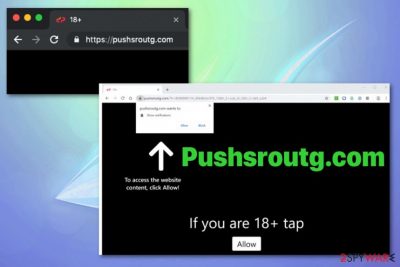
Pushsroutg.com is the redirect virus that affects all web browsers on the device when the system gets infected with the potentially unwanted program. Such domains are connected with redirecting URLs and websites containing spam, advertisements, sometimes even malware. This is the ad-supported page, so the primary goal of such programs is to redirect traffic to commercial sites and show as many advertisements as possible because views can be monetized.
When your device gets infected with Pushsroutg.com virus, you encounter pop-up ads, banners, redirects and other intrusive content like push notifications coming to your screen directly when the browser is closed. This is typical PUP behavior, especially common for adware-type intruders. Unfortunately, adware runs in the background and affects various parts of the system with unwanted behavior and cannot be easily eliminated. To end this annoying circle of redirects and pop-up ads, you need to delete the main PUP with automatic anti-malware tools.
| Name | Pushsroutg.com |
|---|---|
| Type | Adware/ Push notifications virus |
| Category | Potentially unwanted program |
| Symptoms | Advertisements coming from questionable sources appear on the screen, clicking on such content causes redirects to commercial sites, internet speed and performance of the PC diminishes significantly due to this additional behavior |
| Distribution | Freeware installations, other potentially unwanted programs, software bundling |
| Domains |
|
| Tactics | Social engineering[1] |
| Main danger | Data about users' online preferences gets automatically tracked and redirected when the PUP runs on the system |
| Elimination | Install FortectIntego for Pushsroutg.com removal |
Pushsroutg.com is the web domain that can be considered malicious because it triggers multiple redirects that can lead to URL addresses that spread direct malware. Users may think that all the commercial content, redirects, and other intrusive behavior is harmless, but this is a cyber intruder that should be removed as soon as possible.
The potentially unwanted program that causes redirects to Pushsroutg.com is related to various advertisers and commercial content creators, so you should be aware that all the pop-ups, banners and other types of advertisements contain additional feature of redirecting your traffic to sponsored, affiliated pages.
Also, once you end up on the Pushsroutg.com willingly or get redirected to page the browser pop-up immediately shows up with the encouragement to allow notifications from the page. Unfortunately, the page needs any simple interaction with the pop-up to count that as agreement, so one click on the window allows additional content from the ad-supported website and other related domains.
When you allow these notifications, Pushsroutg.com starts delivering content directly to your web browser and even the desktop when the browser is closed. These push notifications can lead to different news sites, advertisement-filled pages, or load other material to fill up your screen.
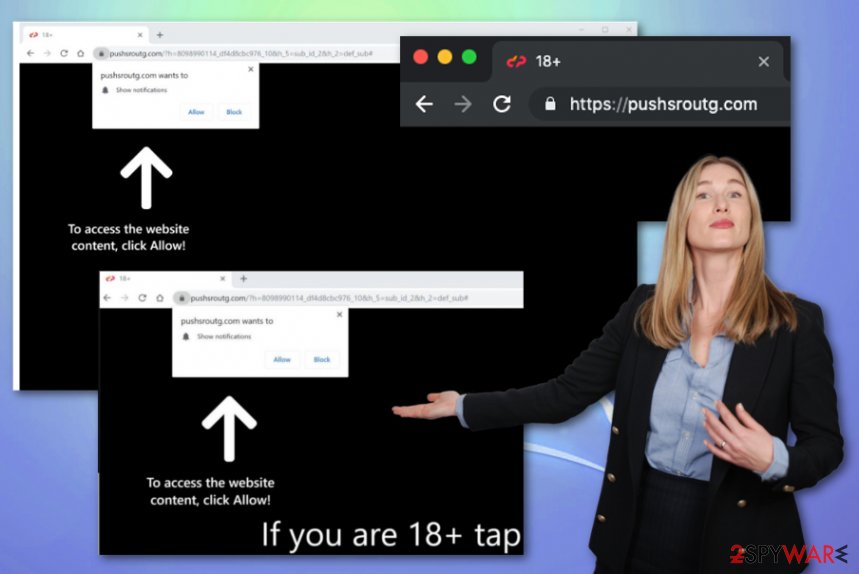
This Pushsroutg.com behavior already is annoying and frustrating, but other features should encourage you to get rid of the adware-type threat as soon as possible. Since this virus is a potentially unwanted program, it can access information about your online preferences and browsing habits. This information is tracked and even collected for advertising purposes. As many researchers[2] warn, this data can be shared with third-party companies too.
Any potentially unwanted program can see your browsing history, most viewed pages, searched items, preferred offers and deals, location and IP address, so the adware is no exception. For this reason alone, you should remove Pushsroutg.com as soon as possible and clean the machine thoroughly.
Since the intruder itself came via shady techniques, and there is no information about additional programs and applications, the best recommendation is automatic Pushsroutg.com removal using antivirus programs and system tools. Anti-malware is the program specifically designed to find such threats and delete them entirely with all the related files and applications.
Pushsroutg.com is not that harmless as it may seem, especially when it runs on the system for a long time. Unfortunately, you cannot know exactly for how long this PUP is on the PC when you are not the one that installed the adware in the first place. However, you can be the one that eliminates the threat and cleans the machine. Use FortectIntego for the best results of PUP and possible virus damage termination.
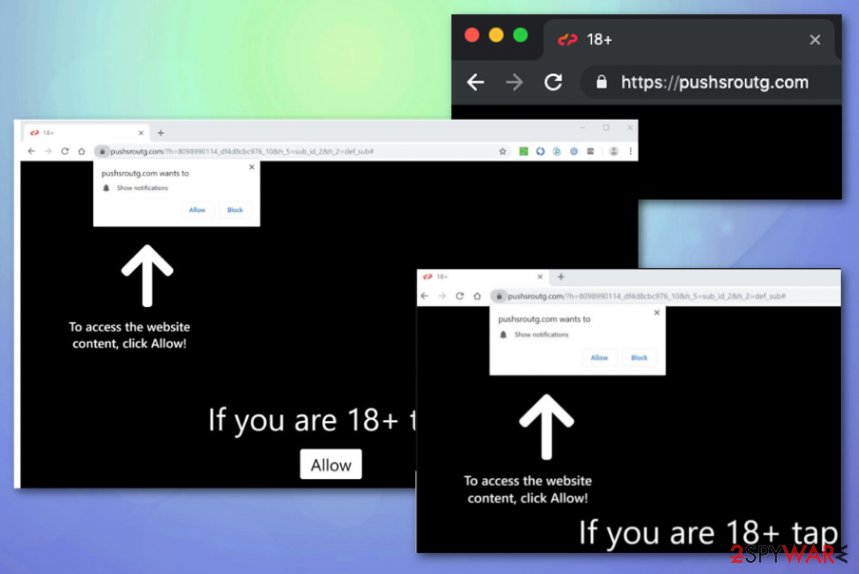
Software bundling – the most effective distribution method for intrusive PUPs
Third-party setups and insecure freeware installations lead to PUP infiltration because such installers come with bundled applications and pack additional features, automatic downloads of other software.[3] When the user chooses quicker options of the installation and automatically agrees to download all the included programs, the potentially unwanted programs load on the system.
Visiting questionable websites can also lead to malware infiltration because various redirects get triggered when you click on a pop-up ad or the content on such pages. Automatic installation of in-browser content or even system tools can get launched from one click on the banner or infected website.
You need to pay close attention to content you constantly visit and other pages that you get redirected to without knowledge. Also, installing anything from the internet can lead to the damaged or infected device, so always go for Advanced or Custom installation options and de-select programs you don't need from the setup list.
Make sure to terminate Pushsroutg.com virus completely to end all the intrusive redirects and pop-ups
You need to keep in mind that this suspicious website can cause more damage to the machine itself than it seems. PUPs like this adware-type program can automatically install other threats or in-browser content, so when you want to remove Pushsroutg.com from the computer, you need to eliminate all associated files and applications too.
Only the automatic Pushsroutg.com removal can give you the best and the quickest results, because using anti-malware tools and scanning the machine fully, allows to find and eliminate all possibly malicious files, programs and even useless data and applications that may additionally affect the performance of your PC.
You may remove virus damage with a help of FortectIntego. SpyHunter 5Combo Cleaner and Malwarebytes are recommended to detect potentially unwanted programs and viruses with all their files and registry entries that are related to them.
Getting rid of Pushsroutg.com. Follow these steps
Uninstall from Windows
Remove Pushsroutg.com manually from the machine and clean the system fully to avoid infection repetition
Instructions for Windows 10/8 machines:
- Enter Control Panel into Windows search box and hit Enter or click on the search result.
- Under Programs, select Uninstall a program.

- From the list, find the entry of the suspicious program.
- Right-click on the application and select Uninstall.
- If User Account Control shows up, click Yes.
- Wait till uninstallation process is complete and click OK.

If you are Windows 7/XP user, proceed with the following instructions:
- Click on Windows Start > Control Panel located on the right pane (if you are Windows XP user, click on Add/Remove Programs).
- In Control Panel, select Programs > Uninstall a program.

- Pick the unwanted application by clicking on it once.
- At the top, click Uninstall/Change.
- In the confirmation prompt, pick Yes.
- Click OK once the removal process is finished.
Delete from macOS
Remove items from Applications folder:
- From the menu bar, select Go > Applications.
- In the Applications folder, look for all related entries.
- Click on the app and drag it to Trash (or right-click and pick Move to Trash)

To fully remove an unwanted app, you need to access Application Support, LaunchAgents, and LaunchDaemons folders and delete relevant files:
- Select Go > Go to Folder.
- Enter /Library/Application Support and click Go or press Enter.
- In the Application Support folder, look for any dubious entries and then delete them.
- Now enter /Library/LaunchAgents and /Library/LaunchDaemons folders the same way and terminate all the related .plist files.

Remove from Microsoft Edge
Delete unwanted extensions from MS Edge:
- Select Menu (three horizontal dots at the top-right of the browser window) and pick Extensions.
- From the list, pick the extension and click on the Gear icon.
- Click on Uninstall at the bottom.

Clear cookies and other browser data:
- Click on the Menu (three horizontal dots at the top-right of the browser window) and select Privacy & security.
- Under Clear browsing data, pick Choose what to clear.
- Select everything (apart from passwords, although you might want to include Media licenses as well, if applicable) and click on Clear.

Restore new tab and homepage settings:
- Click the menu icon and choose Settings.
- Then find On startup section.
- Click Disable if you found any suspicious domain.
Reset MS Edge if the above steps did not work:
- Press on Ctrl + Shift + Esc to open Task Manager.
- Click on More details arrow at the bottom of the window.
- Select Details tab.
- Now scroll down and locate every entry with Microsoft Edge name in it. Right-click on each of them and select End Task to stop MS Edge from running.

If this solution failed to help you, you need to use an advanced Edge reset method. Note that you need to backup your data before proceeding.
- Find the following folder on your computer: C:\\Users\\%username%\\AppData\\Local\\Packages\\Microsoft.MicrosoftEdge_8wekyb3d8bbwe.
- Press Ctrl + A on your keyboard to select all folders.
- Right-click on them and pick Delete

- Now right-click on the Start button and pick Windows PowerShell (Admin).
- When the new window opens, copy and paste the following command, and then press Enter:
Get-AppXPackage -AllUsers -Name Microsoft.MicrosoftEdge | Foreach {Add-AppxPackage -DisableDevelopmentMode -Register “$($_.InstallLocation)\\AppXManifest.xml” -Verbose

Instructions for Chromium-based Edge
Delete extensions from MS Edge (Chromium):
- Open Edge and click select Settings > Extensions.
- Delete unwanted extensions by clicking Remove.

Clear cache and site data:
- Click on Menu and go to Settings.
- Select Privacy, search and services.
- Under Clear browsing data, pick Choose what to clear.
- Under Time range, pick All time.
- Select Clear now.

Reset Chromium-based MS Edge:
- Click on Menu and select Settings.
- On the left side, pick Reset settings.
- Select Restore settings to their default values.
- Confirm with Reset.

Remove from Mozilla Firefox (FF)
Remove dangerous extensions:
- Open Mozilla Firefox browser and click on the Menu (three horizontal lines at the top-right of the window).
- Select Add-ons.
- In here, select unwanted plugin and click Remove.

Reset the homepage:
- Click three horizontal lines at the top right corner to open the menu.
- Choose Options.
- Under Home options, enter your preferred site that will open every time you newly open the Mozilla Firefox.
Clear cookies and site data:
- Click Menu and pick Settings.
- Go to Privacy & Security section.
- Scroll down to locate Cookies and Site Data.
- Click on Clear Data…
- Select Cookies and Site Data, as well as Cached Web Content and press Clear.

Reset Mozilla Firefox
If clearing the browser as explained above did not help, reset Mozilla Firefox:
- Open Mozilla Firefox browser and click the Menu.
- Go to Help and then choose Troubleshooting Information.

- Under Give Firefox a tune up section, click on Refresh Firefox…
- Once the pop-up shows up, confirm the action by pressing on Refresh Firefox.

Remove from Google Chrome
Make sure to check your web browser for additional Pushsroutg.com content and em=liminate suspicious extensions or add-ons
Delete malicious extensions from Google Chrome:
- Open Google Chrome, click on the Menu (three vertical dots at the top-right corner) and select More tools > Extensions.
- In the newly opened window, you will see all the installed extensions. Uninstall all the suspicious plugins that might be related to the unwanted program by clicking Remove.

Clear cache and web data from Chrome:
- Click on Menu and pick Settings.
- Under Privacy and security, select Clear browsing data.
- Select Browsing history, Cookies and other site data, as well as Cached images and files.
- Click Clear data.

Change your homepage:
- Click menu and choose Settings.
- Look for a suspicious site in the On startup section.
- Click on Open a specific or set of pages and click on three dots to find the Remove option.
Reset Google Chrome:
If the previous methods did not help you, reset Google Chrome to eliminate all the unwanted components:
- Click on Menu and select Settings.
- In the Settings, scroll down and click Advanced.
- Scroll down and locate Reset and clean up section.
- Now click Restore settings to their original defaults.
- Confirm with Reset settings.

Delete from Safari
Remove unwanted extensions from Safari:
- Click Safari > Preferences…
- In the new window, pick Extensions.
- Select the unwanted extension and select Uninstall.

Clear cookies and other website data from Safari:
- Click Safari > Clear History…
- From the drop-down menu under Clear, pick all history.
- Confirm with Clear History.

Reset Safari if the above-mentioned steps did not help you:
- Click Safari > Preferences…
- Go to Advanced tab.
- Tick the Show Develop menu in menu bar.
- From the menu bar, click Develop, and then select Empty Caches.

After uninstalling this potentially unwanted program (PUP) and fixing each of your web browsers, we recommend you to scan your PC system with a reputable anti-spyware. This will help you to get rid of Pushsroutg.com registry traces and will also identify related parasites or possible malware infections on your computer. For that you can use our top-rated malware remover: FortectIntego, SpyHunter 5Combo Cleaner or Malwarebytes.
How to prevent from getting adware
Access your website securely from any location
When you work on the domain, site, blog, or different project that requires constant management, content creation, or coding, you may need to connect to the server and content management service more often. The best solution for creating a tighter network could be a dedicated/fixed IP address.
If you make your IP address static and set to your device, you can connect to the CMS from any location and do not create any additional issues for the server or network manager that needs to monitor connections and activities. VPN software providers like Private Internet Access can help you with such settings and offer the option to control the online reputation and manage projects easily from any part of the world.
Recover files after data-affecting malware attacks
While much of the data can be accidentally deleted due to various reasons, malware is one of the main culprits that can cause loss of pictures, documents, videos, and other important files. More serious malware infections lead to significant data loss when your documents, system files, and images get encrypted. In particular, ransomware is is a type of malware that focuses on such functions, so your files become useless without an ability to access them.
Even though there is little to no possibility to recover after file-locking threats, some applications have features for data recovery in the system. In some cases, Data Recovery Pro can also help to recover at least some portion of your data after data-locking virus infection or general cyber infection.
- ^ Social engineering. Wikipedia. The free encyclopedia.
- ^ Zondervirus. Zondervirus. Spyware related news.
- ^ What is Bundled Software? . Techopedia. Online dictionary of definitions.























