Qbirix.com (Virus Removal Guide) - Free Instructions
Qbirix.com Removal Guide
What is Qbirix.com?
Qbirix.com – an adware domain that initiates redirects to potentially suspicious websites and delivers an excessive number of questionable pop-ups
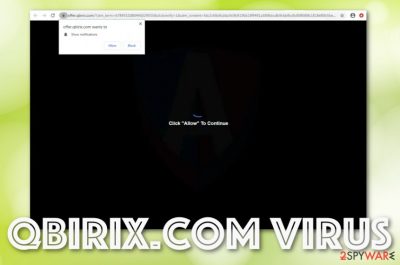
Qbirix.com is a questionable website that pushes bogus adverts to users who employ web browser apps such as Chrome, Explorer, Firefox, Safari, etc. The developers of this piece of software are orientated towards receiving profit from the ads provided so they spam the users with all types of offers and deals. Continuously, Qbirix.com pop-up ads can come in the form of various surveys and try to get hold of your personal information or credentials. We are going to explain how this is done, so keep reading. Nevertheless, the PUP[1] is likely to initiate redirecting sessions that aim to deliver the victim to other developer-sponsored sources some of which can appear to be malware-laden websites.
| Name | Qbirix.com |
|---|---|
| Type/sub-type | Potentially unwanted program/adware app |
| Targeted browsers | This suspicious product can infect any types of web browser apps such as Google Chrome, Mozilla Firefox, Internet Explorer, Microsoft Edge, and Safari |
| Symptoms | When you are attacked by this adware, you are likely to see suspicious changes in the browser's homepage and new tab URL sections, receive frequent advertisements, face redirects to sponsored domains, get your browsing data collected by the app, encounter suspicious processes in the Task Manager, etc. |
| Income source | The main goal of this app is to deliver as much monetary profit to the developers as possible. The adware gains income from the pay-per-click marketing strategy and by sharing non-personal information with other parties |
| Removal tip | If you have been dealing with this potentially unwanted program lately, you can get rid of it with the help of reliable antimalware software or by applying the removal steps that are added to the end of this page |
| Fixing software | If you have discovered any altered system areas or components on your device, you can try repairing the damage with the help of FortectIntego |
You should put no trust in Qbirix.com and its activities as you are going to receive only negative effects while using this app's services. Do not fall for the offers and deals that come delivered from this location as there is a big chance that you can be convinced to purchase and download a completely useless program or service.
Furthermore, Qbirix.com virus might advertise rogue security software and other computer tools in order to increase the purchases. However, note that you will not receive anything useful by installing such type of products and spend your money on completely unreliable stuff that will only take space on your Windows or Mac computer system.
To add, Qbirix.com can provide you with doubtful surveys or questionnaires which promise that you are going to win a prize after entering some personal information or banking data of yours. Note that this is just a scam and some malicious actors might be seeking to collect your private data to expose it or to swindle money from your bank account.
Another negative thing that can be brought by Qbirix.com advertising is frequent redirecting sessions. The redirects aim to take the user to developer-sponsored domains that are filled with even more beneficial-looking offers. Nevertheless, you can accidentally or intentionally get delivered to a third-party network that holds dangerous malware infections.
Note that Qbirix.com itself can bring other potentially unwanted programs to the system or even infiltrate malicious pieces of software. If you receive this app on your device, you should perform a full malware scan to check if any suspicious or malicious programs have bypassed your computer's security system.
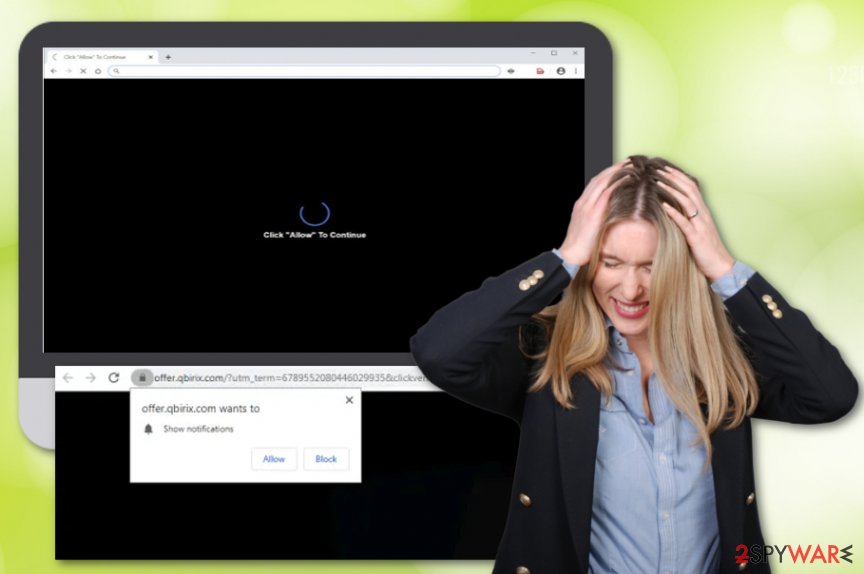
Continuously, Qbirix.com can fill the Windows Task Manager[2] with unknown processes that execute the suspicious app and allow it to reload every time when the computer is turned on. If you are owning a Mac computer, you might find questionable programs and products added to the Application section and lurking in various folders.
Another thing that Qbirix.com might be capable of is collecting non-personal information that relates to the user's browsing information. The adware developers can target details such as your recently entered websites, search queries, hyperlinks and adverts clicked, saved bookmarks, IP address, geographic location, and browser type.
Afterward, Qbirix.com developers can start sharing the gathered information with other parties for receiving income. Additionally, these people can employ the collected details to work for them in targeted advertising campaigns as their main goal is to gather pay-per-click[3] income from the provided pop-ups and pop-unders.
Qbirix.com removal is a way to avoid such type of activity. The process can be performed with the help of a reliable antimalware tool or by completing the step-by-step guidelines that have been added to the end of this article. Also, if you have spotted any system alterings, you can try recovering the compromised areas with the help of FortectIntego.
When you remove Qbirix.com from your computer, do not forget to refresh your web browsers too as the adware might have added unexpected changes to the homepage and new tab URL bar of the app. However, if the ads from this domain have been bothering you only occasionally, installing AdBlock on your web browser should help.
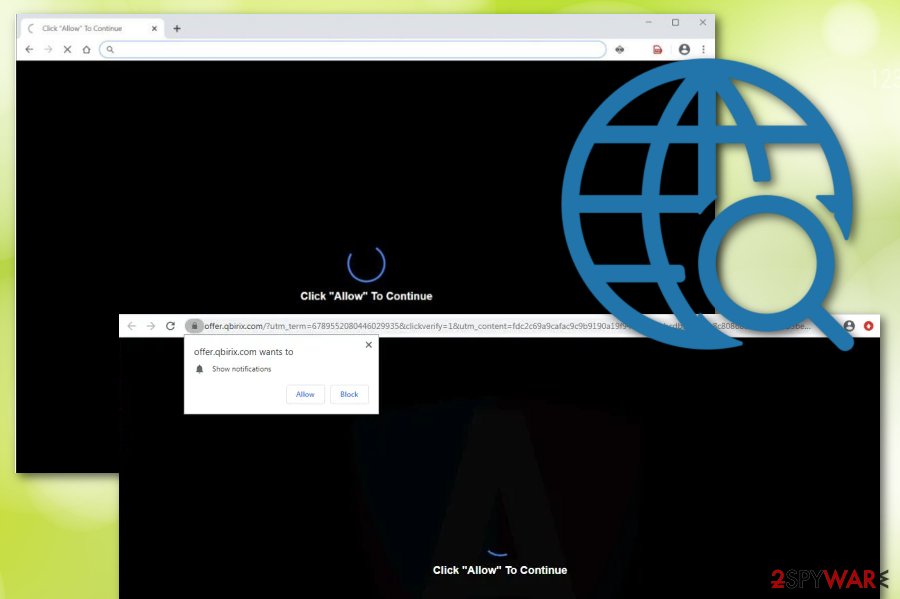
Adware products use bundling to approach users
Adware developers are interested in gaining income from as many users as possible. For that, they need to get a lot of subscribers to their advertising services. These people use stealth distribution techniques such as bundling to push their third-party products on as many computer systems as possible.
The adware often gets delivered with the help of the bundling technique. This way the PUP is included as an additional product in a software package that can get downloaded from third-party downloading sources such as softonic.com, cnet.com, soft32.com, and download.com
The best way to prevent unexpected downloads is by paying attention to all the downloading and installing steps that you are completing in order to not let in suspicious software. Additionally, you should always be aware of what type of configuration you have set as default. According to Virusai.lt experts,[4] the custom or advanced settings are the safest ones that allow the user himself to take care of all incoming downloads and opt-out of all unrecognizable products.
Continuously, adware apps can get delivered to the computer system and web browsers through infectious advertisements and hyperlinks that you meet on the Internet. Be aware of locations that you do not know and do not click on any suspicious content that is provided to you. Besides, employ reliable antimalware software that will drop you a warning if some potentially suspicious is waiting ahead.
Qbirix.com removal techniques (manual and automatical)
If you have been looking for ways how to remove Qbirix.com, you have come to the right location. Here we are interested in helping you to deal with the potentially unwanted program. The main way to get rid of this cyber threat is by purchasing and employing reliable antimalware software that will scan the entire system and look for suspicious apps. Once all of them are discovered, the tool will initiate the repair process and take care of the app within a few minutes.
Also, Qbirix.com removal can be completed with the help of the manual step-by-step guidelines that have been added to the end of this article. If you are interested in this technique, do not forget to clean not only your operating system but also web browsers such as Internet Explorer, Microsoft Edge, Mozilla Firefox, Google Chrome, and Safari.
You may remove virus damage with a help of FortectIntego. SpyHunter 5Combo Cleaner and Malwarebytes are recommended to detect potentially unwanted programs and viruses with all their files and registry entries that are related to them.
Getting rid of Qbirix.com. Follow these steps
Uninstall from Windows
To get rid of the potentially unwanted program from your Windows computer system and bring the computer back to its previous position, apply the following guiding steps.
Instructions for Windows 10/8 machines:
- Enter Control Panel into Windows search box and hit Enter or click on the search result.
- Under Programs, select Uninstall a program.

- From the list, find the entry of the suspicious program.
- Right-click on the application and select Uninstall.
- If User Account Control shows up, click Yes.
- Wait till uninstallation process is complete and click OK.

If you are Windows 7/XP user, proceed with the following instructions:
- Click on Windows Start > Control Panel located on the right pane (if you are Windows XP user, click on Add/Remove Programs).
- In Control Panel, select Programs > Uninstall a program.

- Pick the unwanted application by clicking on it once.
- At the top, click Uninstall/Change.
- In the confirmation prompt, pick Yes.
- Click OK once the removal process is finished.
Delete from macOS
Remove items from Applications folder:
- From the menu bar, select Go > Applications.
- In the Applications folder, look for all related entries.
- Click on the app and drag it to Trash (or right-click and pick Move to Trash)

To fully remove an unwanted app, you need to access Application Support, LaunchAgents, and LaunchDaemons folders and delete relevant files:
- Select Go > Go to Folder.
- Enter /Library/Application Support and click Go or press Enter.
- In the Application Support folder, look for any dubious entries and then delete them.
- Now enter /Library/LaunchAgents and /Library/LaunchDaemons folders the same way and terminate all the related .plist files.

Remove from Microsoft Edge
Delete unwanted extensions from MS Edge:
- Select Menu (three horizontal dots at the top-right of the browser window) and pick Extensions.
- From the list, pick the extension and click on the Gear icon.
- Click on Uninstall at the bottom.

Clear cookies and other browser data:
- Click on the Menu (three horizontal dots at the top-right of the browser window) and select Privacy & security.
- Under Clear browsing data, pick Choose what to clear.
- Select everything (apart from passwords, although you might want to include Media licenses as well, if applicable) and click on Clear.

Restore new tab and homepage settings:
- Click the menu icon and choose Settings.
- Then find On startup section.
- Click Disable if you found any suspicious domain.
Reset MS Edge if the above steps did not work:
- Press on Ctrl + Shift + Esc to open Task Manager.
- Click on More details arrow at the bottom of the window.
- Select Details tab.
- Now scroll down and locate every entry with Microsoft Edge name in it. Right-click on each of them and select End Task to stop MS Edge from running.

If this solution failed to help you, you need to use an advanced Edge reset method. Note that you need to backup your data before proceeding.
- Find the following folder on your computer: C:\\Users\\%username%\\AppData\\Local\\Packages\\Microsoft.MicrosoftEdge_8wekyb3d8bbwe.
- Press Ctrl + A on your keyboard to select all folders.
- Right-click on them and pick Delete

- Now right-click on the Start button and pick Windows PowerShell (Admin).
- When the new window opens, copy and paste the following command, and then press Enter:
Get-AppXPackage -AllUsers -Name Microsoft.MicrosoftEdge | Foreach {Add-AppxPackage -DisableDevelopmentMode -Register “$($_.InstallLocation)\\AppXManifest.xml” -Verbose

Instructions for Chromium-based Edge
Delete extensions from MS Edge (Chromium):
- Open Edge and click select Settings > Extensions.
- Delete unwanted extensions by clicking Remove.

Clear cache and site data:
- Click on Menu and go to Settings.
- Select Privacy, search and services.
- Under Clear browsing data, pick Choose what to clear.
- Under Time range, pick All time.
- Select Clear now.

Reset Chromium-based MS Edge:
- Click on Menu and select Settings.
- On the left side, pick Reset settings.
- Select Restore settings to their default values.
- Confirm with Reset.

Remove from Mozilla Firefox (FF)
To eliminate suspicious extensions, plug-ins, and add-ons from Mozilla Firefox, use the following instructing steps.
Remove dangerous extensions:
- Open Mozilla Firefox browser and click on the Menu (three horizontal lines at the top-right of the window).
- Select Add-ons.
- In here, select unwanted plugin and click Remove.

Reset the homepage:
- Click three horizontal lines at the top right corner to open the menu.
- Choose Options.
- Under Home options, enter your preferred site that will open every time you newly open the Mozilla Firefox.
Clear cookies and site data:
- Click Menu and pick Settings.
- Go to Privacy & Security section.
- Scroll down to locate Cookies and Site Data.
- Click on Clear Data…
- Select Cookies and Site Data, as well as Cached Web Content and press Clear.

Reset Mozilla Firefox
If clearing the browser as explained above did not help, reset Mozilla Firefox:
- Open Mozilla Firefox browser and click the Menu.
- Go to Help and then choose Troubleshooting Information.

- Under Give Firefox a tune up section, click on Refresh Firefox…
- Once the pop-up shows up, confirm the action by pressing on Refresh Firefox.

Remove from Google Chrome
To reverse Google Chrome back to its previous state and get rid of all the questionable changes, you should complete the following guidelines.
Delete malicious extensions from Google Chrome:
- Open Google Chrome, click on the Menu (three vertical dots at the top-right corner) and select More tools > Extensions.
- In the newly opened window, you will see all the installed extensions. Uninstall all the suspicious plugins that might be related to the unwanted program by clicking Remove.

Clear cache and web data from Chrome:
- Click on Menu and pick Settings.
- Under Privacy and security, select Clear browsing data.
- Select Browsing history, Cookies and other site data, as well as Cached images and files.
- Click Clear data.

Change your homepage:
- Click menu and choose Settings.
- Look for a suspicious site in the On startup section.
- Click on Open a specific or set of pages and click on three dots to find the Remove option.
Reset Google Chrome:
If the previous methods did not help you, reset Google Chrome to eliminate all the unwanted components:
- Click on Menu and select Settings.
- In the Settings, scroll down and click Advanced.
- Scroll down and locate Reset and clean up section.
- Now click Restore settings to their original defaults.
- Confirm with Reset settings.

Delete from Safari
Remove unwanted extensions from Safari:
- Click Safari > Preferences…
- In the new window, pick Extensions.
- Select the unwanted extension and select Uninstall.

Clear cookies and other website data from Safari:
- Click Safari > Clear History…
- From the drop-down menu under Clear, pick all history.
- Confirm with Clear History.

Reset Safari if the above-mentioned steps did not help you:
- Click Safari > Preferences…
- Go to Advanced tab.
- Tick the Show Develop menu in menu bar.
- From the menu bar, click Develop, and then select Empty Caches.

After uninstalling this potentially unwanted program (PUP) and fixing each of your web browsers, we recommend you to scan your PC system with a reputable anti-spyware. This will help you to get rid of Qbirix.com registry traces and will also identify related parasites or possible malware infections on your computer. For that you can use our top-rated malware remover: FortectIntego, SpyHunter 5Combo Cleaner or Malwarebytes.
How to prevent from getting adware
Do not let government spy on you
The government has many issues in regards to tracking users' data and spying on citizens, so you should take this into consideration and learn more about shady information gathering practices. Avoid any unwanted government tracking or spying by going totally anonymous on the internet.
You can choose a different location when you go online and access any material you want without particular content restrictions. You can easily enjoy internet connection without any risks of being hacked by using Private Internet Access VPN.
Control the information that can be accessed by government any other unwanted party and surf online without being spied on. Even if you are not involved in illegal activities or trust your selection of services, platforms, be suspicious for your own security and take precautionary measures by using the VPN service.
Backup files for the later use, in case of the malware attack
Computer users can suffer from data losses due to cyber infections or their own faulty doings. Ransomware can encrypt and hold files hostage, while unforeseen power cuts might cause a loss of important documents. If you have proper up-to-date backups, you can easily recover after such an incident and get back to work. It is also equally important to update backups on a regular basis so that the newest information remains intact – you can set this process to be performed automatically.
When you have the previous version of every important document or project you can avoid frustration and breakdowns. It comes in handy when malware strikes out of nowhere. Use Data Recovery Pro for the data restoration process.
- ^ Potentially unwanted program. Wikipedia. The free encyclopedia.
- ^ Tim Fisher. Task Manager. Lifewire.com. An independent news source.
- ^ Larry Kim. What Is PPC? Learn the Basics of Pay-Per-Click (PPC) Marketing. Word Stream. Online advertising made easy.
- ^ Virusai.lt. Virusai. Security and spyware news.























