Qbit PC Speedup (Removal Instructions) - May 2019 update
Qbit PC Speedup Removal Guide
What is Qbit PC Speedup?
Qbit PC Speedup is an alleged computer cleaner that uses fraudulent scan results in order to make users buy its full version
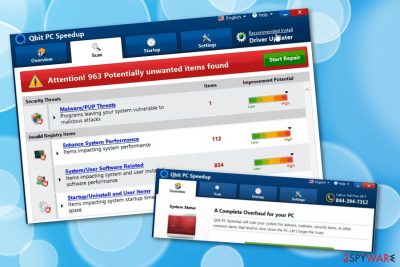
Qbit PC Speedup is a fake system optimization tool which is often installed on Windows operating systems together with freeware or shareware. According to its authors, the application is capable of removing malware, enhancing system performance, and clearing other computer-related issues.
Nevertheless, Qbit PC Speedup is a potentially unwanted application[1] that should not be trusted as it uses phishing techniques in order to make users believe that their machines are somehow damaged. In reality, it picks up harmless cache[2] or registry files and shows false positives, just to make sure that a purchase of a full version is made.
In fact, the application can even damage the Windows system by cleaning essential registry entries. Besides, the tool is a copy of many other similar PUPs (like System Clean Pro, Advanced Clean Pro, Power System Care, etc.) that claim system care, although are absolutely worthless and will not improve the performance of the computer in any way. Therefore, regardless if you installed the application intentionally or not, do not buy its full version and remove Qbit PC Speedup with the help of our instructions below.
| Name | Qbit PC Speedup |
|---|---|
| type | Potentially unwanted program |
| Sub-type | Fake system optimizer |
| Installation | This program usually comes together with bundled products |
| Aim | To gain income from users' purchases |
| Appearance | The app appears on Windows machines mostly |
| Alternatives | Better use a tool such as FortectIntego for system scanning and optimization |
| Removal | The elimination for this app can be performed automatically or manually |
Qbit PC Speedup is a tricky program which might come together with other potentially unwanted applications. During the installation, browser hijackers or adware programs might also appear on your computer. If such thing happens, you might start experiencing unexpected advertising, redirecting, and browser modifications.
Later on, if you do not remove Qbit PC Speedup virus from the system, it will annoy you with its notifications which might even slow down your computer, and together, your computing work! Choose reputable software, for example, FortectIntego, and scan your entire computer system to find out what true problems might be lurking on your machine.
We advise you to pay attention to the ridiculous number of problems that Qbit PC Speedup reports. There might even be hundreds of them detected, however, you should find such numbers triggering and hard to believe. Additionally, no reputable tool will sneak into the system without your notice and just appear out of nowhere.
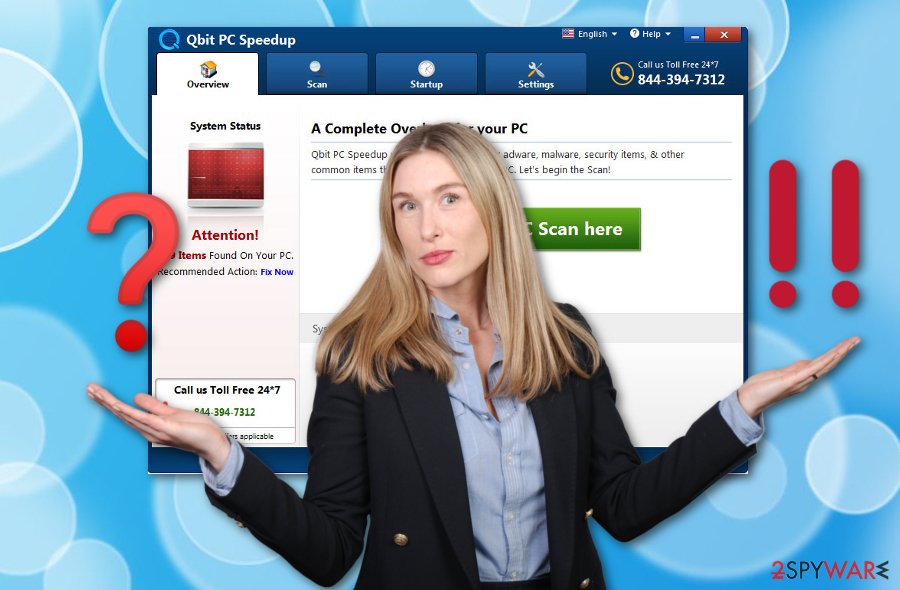
In fact, Microsoft itself stated that registry cleaning tools like Qbit PC Speedup might damage the system irreversibly:[3]
Some products such as registry cleaning utilities suggest that the registry needs regular maintenance or cleaning. However, serious issues can occur when you modify the registry incorrectly using these types of utilities. These issues might require users to reinstall the operating system due to instability. Microsoft cannot guarantee that these problems can be solved without a reinstallation of the Operating System as the extent of the changes made by registry cleaning utilities varies from application to application.
Another thing about the Qbit PC Speedup removal, you can perform it in two ways. If you want the process to last no longer than a few minutes and put less effort into it, you should choose threat removal programs for the elimination. However, if you believe in your skills, you can follow the below-given manual instruction guidelines.
Questionable applications get installed via software bundling
If you have a rogue system tool installed on your computer but do not remember applying for its download, you should consider the option that it infiltrated the system together with other software that you were downloading lately. This deceptive marketing technique is known as “bundling”[4] and happens once developers inject their promoted products secretly into packages of free or shared software.
Another location on the Internet where you might overcome suspicious programs and content is third-party web pages. Make sure to keep a distance from all questionable sites and try to avoid clicking on secondary downloading links. Rather than installing programs from untrusted sources, use the Custom/Advanced configuration, track, and control all incoming downloads in these settings.
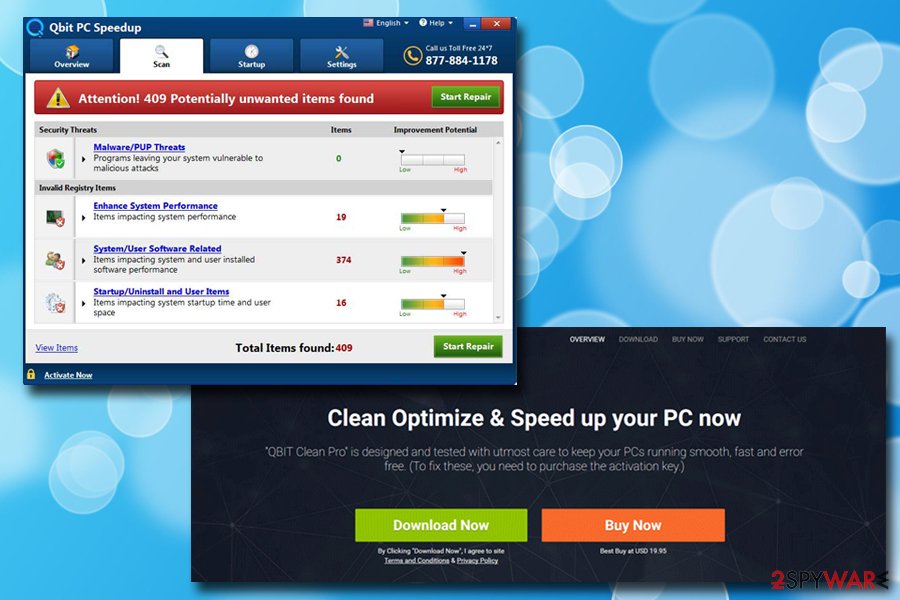
Qbit PC Speedup removal instructions
According to technology experts from NoVirus.uk,[5] it is always better to lean on automatical help while cleaning your computer system from potentially unwanted content. We also offer to perform the Qbit PC Speedup removal by downloading reliable computer software, however, we cannot steal the opportunity of choosing from you.
You can also remove Qbit PC Speedup virus manually. However, make sure that you stop all suspicious processes that might be running in the Task Manager and allowing notifications from this program to appear on your computer screen. Additionally, check your web browser applications too as they might be filled with unwanted extensions and plug-ins.
You may remove virus damage with a help of FortectIntego. SpyHunter 5Combo Cleaner and Malwarebytes are recommended to detect potentially unwanted programs and viruses with all their files and registry entries that are related to them.
Getting rid of Qbit PC Speedup. Follow these steps
Uninstall from Windows
If you have found the fake optimization tool running on your Windows computer, you should terminate all processes that are related to it:
Instructions for Windows 10/8 machines:
- Enter Control Panel into Windows search box and hit Enter or click on the search result.
- Under Programs, select Uninstall a program.

- From the list, find the entry of the suspicious program.
- Right-click on the application and select Uninstall.
- If User Account Control shows up, click Yes.
- Wait till uninstallation process is complete and click OK.

If you are Windows 7/XP user, proceed with the following instructions:
- Click on Windows Start > Control Panel located on the right pane (if you are Windows XP user, click on Add/Remove Programs).
- In Control Panel, select Programs > Uninstall a program.

- Pick the unwanted application by clicking on it once.
- At the top, click Uninstall/Change.
- In the confirmation prompt, pick Yes.
- Click OK once the removal process is finished.
Remove from Microsoft Edge
Delete unwanted extensions from MS Edge:
- Select Menu (three horizontal dots at the top-right of the browser window) and pick Extensions.
- From the list, pick the extension and click on the Gear icon.
- Click on Uninstall at the bottom.

Clear cookies and other browser data:
- Click on the Menu (three horizontal dots at the top-right of the browser window) and select Privacy & security.
- Under Clear browsing data, pick Choose what to clear.
- Select everything (apart from passwords, although you might want to include Media licenses as well, if applicable) and click on Clear.

Restore new tab and homepage settings:
- Click the menu icon and choose Settings.
- Then find On startup section.
- Click Disable if you found any suspicious domain.
Reset MS Edge if the above steps did not work:
- Press on Ctrl + Shift + Esc to open Task Manager.
- Click on More details arrow at the bottom of the window.
- Select Details tab.
- Now scroll down and locate every entry with Microsoft Edge name in it. Right-click on each of them and select End Task to stop MS Edge from running.

If this solution failed to help you, you need to use an advanced Edge reset method. Note that you need to backup your data before proceeding.
- Find the following folder on your computer: C:\\Users\\%username%\\AppData\\Local\\Packages\\Microsoft.MicrosoftEdge_8wekyb3d8bbwe.
- Press Ctrl + A on your keyboard to select all folders.
- Right-click on them and pick Delete

- Now right-click on the Start button and pick Windows PowerShell (Admin).
- When the new window opens, copy and paste the following command, and then press Enter:
Get-AppXPackage -AllUsers -Name Microsoft.MicrosoftEdge | Foreach {Add-AppxPackage -DisableDevelopmentMode -Register “$($_.InstallLocation)\\AppXManifest.xml” -Verbose

Instructions for Chromium-based Edge
Delete extensions from MS Edge (Chromium):
- Open Edge and click select Settings > Extensions.
- Delete unwanted extensions by clicking Remove.

Clear cache and site data:
- Click on Menu and go to Settings.
- Select Privacy, search and services.
- Under Clear browsing data, pick Choose what to clear.
- Under Time range, pick All time.
- Select Clear now.

Reset Chromium-based MS Edge:
- Click on Menu and select Settings.
- On the left side, pick Reset settings.
- Select Restore settings to their default values.
- Confirm with Reset.

Remove from Mozilla Firefox (FF)
Disable the activity of the rogue app and remove all unwanted extensions from Firefox:
Remove dangerous extensions:
- Open Mozilla Firefox browser and click on the Menu (three horizontal lines at the top-right of the window).
- Select Add-ons.
- In here, select unwanted plugin and click Remove.

Reset the homepage:
- Click three horizontal lines at the top right corner to open the menu.
- Choose Options.
- Under Home options, enter your preferred site that will open every time you newly open the Mozilla Firefox.
Clear cookies and site data:
- Click Menu and pick Settings.
- Go to Privacy & Security section.
- Scroll down to locate Cookies and Site Data.
- Click on Clear Data…
- Select Cookies and Site Data, as well as Cached Web Content and press Clear.

Reset Mozilla Firefox
If clearing the browser as explained above did not help, reset Mozilla Firefox:
- Open Mozilla Firefox browser and click the Menu.
- Go to Help and then choose Troubleshooting Information.

- Under Give Firefox a tune up section, click on Refresh Firefox…
- Once the pop-up shows up, confirm the action by pressing on Refresh Firefox.

Remove from Google Chrome
If the suspicious application had left any “helper objects” in your Google Chrome browser, you can get rid of them by performing this guide:
Delete malicious extensions from Google Chrome:
- Open Google Chrome, click on the Menu (three vertical dots at the top-right corner) and select More tools > Extensions.
- In the newly opened window, you will see all the installed extensions. Uninstall all the suspicious plugins that might be related to the unwanted program by clicking Remove.

Clear cache and web data from Chrome:
- Click on Menu and pick Settings.
- Under Privacy and security, select Clear browsing data.
- Select Browsing history, Cookies and other site data, as well as Cached images and files.
- Click Clear data.

Change your homepage:
- Click menu and choose Settings.
- Look for a suspicious site in the On startup section.
- Click on Open a specific or set of pages and click on three dots to find the Remove option.
Reset Google Chrome:
If the previous methods did not help you, reset Google Chrome to eliminate all the unwanted components:
- Click on Menu and select Settings.
- In the Settings, scroll down and click Advanced.
- Scroll down and locate Reset and clean up section.
- Now click Restore settings to their original defaults.
- Confirm with Reset settings.

Delete from Safari
Remove unwanted extensions from Safari:
- Click Safari > Preferences…
- In the new window, pick Extensions.
- Select the unwanted extension and select Uninstall.

Clear cookies and other website data from Safari:
- Click Safari > Clear History…
- From the drop-down menu under Clear, pick all history.
- Confirm with Clear History.

Reset Safari if the above-mentioned steps did not help you:
- Click Safari > Preferences…
- Go to Advanced tab.
- Tick the Show Develop menu in menu bar.
- From the menu bar, click Develop, and then select Empty Caches.

After uninstalling this potentially unwanted program (PUP) and fixing each of your web browsers, we recommend you to scan your PC system with a reputable anti-spyware. This will help you to get rid of Qbit PC Speedup registry traces and will also identify related parasites or possible malware infections on your computer. For that you can use our top-rated malware remover: FortectIntego, SpyHunter 5Combo Cleaner or Malwarebytes.
How to prevent from getting adware
Access your website securely from any location
When you work on the domain, site, blog, or different project that requires constant management, content creation, or coding, you may need to connect to the server and content management service more often. The best solution for creating a tighter network could be a dedicated/fixed IP address.
If you make your IP address static and set to your device, you can connect to the CMS from any location and do not create any additional issues for the server or network manager that needs to monitor connections and activities. VPN software providers like Private Internet Access can help you with such settings and offer the option to control the online reputation and manage projects easily from any part of the world.
Recover files after data-affecting malware attacks
While much of the data can be accidentally deleted due to various reasons, malware is one of the main culprits that can cause loss of pictures, documents, videos, and other important files. More serious malware infections lead to significant data loss when your documents, system files, and images get encrypted. In particular, ransomware is is a type of malware that focuses on such functions, so your files become useless without an ability to access them.
Even though there is little to no possibility to recover after file-locking threats, some applications have features for data recovery in the system. In some cases, Data Recovery Pro can also help to recover at least some portion of your data after data-locking virus infection or general cyber infection.
- ^ Potentially Unwanted Application. Trend Micro. Official security blog.
- ^ Cache. Wikipedia. The free encyclopedia.
- ^ Microsoft support policy for the use of registry cleaning utilities. Microsoft. Windows support.
- ^ Bundling. Business Dictionary. Worldwide definitions.
- ^ NoVirus.uk. NoVirus.uk. Spyware news website.





















