QNBQW ransomware (Removal Guide) - Quick Decryption Solution
QNBQW virus Removal Guide
What is QNBQW ransomware?
QNBQW — a ransomware virus that blocks access to your data
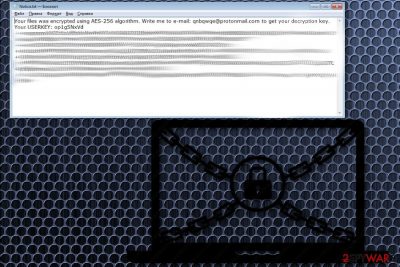
| Name | QNBQW |
|---|---|
| Type | Ransomware |
| Danger level | High. Encrypts data and demands ransom |
| qnbqwqe@protonmail.com | |
| Ransom note | Notice.txt |
| Extension | .qnbqw |
| Distribution | Insecure email attachments |
| Elimination | Best tool for ransomware removal is FortectIntego |
Ransom message often contains information about preferred payment method and ransom amount, instructions for creating accounts on cryptocurrency[1] sites and other file decryption offers. This time QNBQW virus developers have nothing much to say to the victims. Information in the ransom note only contains a contact email “qnbqwqe@protonmail.com” and victims ID, which includes almost 700 characters:
Your files is encrypted using the WAS the AES-256 algorithm. Write me to e-mail: qnbqwqe@protonmail.com to get your decryption key.
USERKEY Your: op1g5NxV…
As you can see, there is no information about ransom amount. Therefore, victims of QNBQW might be asked to transfer a different sum of money based on how fast they contact criminals or the size of the encrypted files. However, we do not recommend contacting them in order to avoid further possible problems.
QNBQW removal should be done quickly because any contact between victims and cybercriminals cannot give positive results. These virus developers often ignore their victims after the payment is done and they might have no alleged decryption tool. All of this is done to only extort money from you. So you need to focus on the virus elimination and just after your system is clean think about file recovery.
Virus researchers form Virusi.hr[2] highly recommend using professional tools for ransomware elimination. Our team suggests victims to remove QNBQW ransomware using FortectIntego, but feel free to chose any other proffesional software. Using security program is the best way to ensure that any ransomware related programs and tools are deleted properly. If you insert an external drive with backup files to a computer that is not cleaned yet you can lose your data permanently.

Emails can have harmful attachments: be careful before opening them
You probably already spotted those emails from suspicious addresses or containing questionable information. Spam email box often has legitimately looking letters that came from companies you might know but do not use. These letters may seem genuine and contain safe-looking files like Word documents. But these might be filled with malicious macro commands [3] and install malware on the system unknowingly.
Being careful with received emails is essential. Especially from the spam/commercial box. Delete them and never open those attachments. Opening and purchasing something from those ads can lead to infections and more significant problems with your PC.
To make sure that your files are safe from malware, you need to create backups. If you have your most important files on another drive you can restore them after an attack.
QNBQW ransomware elimination need to be done as soon as possible
To remove QNBQW ransomware, you should rely on professional programs and tools that can clean the whole system. This could help to remove any ransomware relating content and keep your system safe again. Viruses come with other malicious tools and programs, so you need to do a full system scan to get rid off all of them. If you leave any of those threats on your computer, you cannot be sure that ransomware would repeat the attack.
Your files might be encrypted again if there is something malicious left on your computer. So, perform QNBQW ransomware removal first and only then focus on file recovery. There is no decryption tool, so the only way to recover your files is replacing them form a backup. This is the safest way, but we also have a few suggestions down below for decryption tools. Also, we can recommend FortectIntego, SpyHunter 5Combo Cleaner and Malwarebytes for initial virus removal.
Getting rid of QNBQW virus. Follow these steps
Manual removal using Safe Mode
When affected by ransomware, first thing you can do is reboot your system in Safe Mode with Networking to pereform smooth virus elimination
Important! →
Manual removal guide might be too complicated for regular computer users. It requires advanced IT knowledge to be performed correctly (if vital system files are removed or damaged, it might result in full Windows compromise), and it also might take hours to complete. Therefore, we highly advise using the automatic method provided above instead.
Step 1. Access Safe Mode with Networking
Manual malware removal should be best performed in the Safe Mode environment.
Windows 7 / Vista / XP
- Click Start > Shutdown > Restart > OK.
- When your computer becomes active, start pressing F8 button (if that does not work, try F2, F12, Del, etc. – it all depends on your motherboard model) multiple times until you see the Advanced Boot Options window.
- Select Safe Mode with Networking from the list.

Windows 10 / Windows 8
- Right-click on Start button and select Settings.

- Scroll down to pick Update & Security.

- On the left side of the window, pick Recovery.
- Now scroll down to find Advanced Startup section.
- Click Restart now.

- Select Troubleshoot.

- Go to Advanced options.

- Select Startup Settings.

- Press Restart.
- Now press 5 or click 5) Enable Safe Mode with Networking.

Step 2. Shut down suspicious processes
Windows Task Manager is a useful tool that shows all the processes running in the background. If malware is running a process, you need to shut it down:
- Press Ctrl + Shift + Esc on your keyboard to open Windows Task Manager.
- Click on More details.

- Scroll down to Background processes section, and look for anything suspicious.
- Right-click and select Open file location.

- Go back to the process, right-click and pick End Task.

- Delete the contents of the malicious folder.
Step 3. Check program Startup
- Press Ctrl + Shift + Esc on your keyboard to open Windows Task Manager.
- Go to Startup tab.
- Right-click on the suspicious program and pick Disable.

Step 4. Delete virus files
Malware-related files can be found in various places within your computer. Here are instructions that could help you find them:
- Type in Disk Cleanup in Windows search and press Enter.

- Select the drive you want to clean (C: is your main drive by default and is likely to be the one that has malicious files in).
- Scroll through the Files to delete list and select the following:
Temporary Internet Files
Downloads
Recycle Bin
Temporary files - Pick Clean up system files.

- You can also look for other malicious files hidden in the following folders (type these entries in Windows Search and press Enter):
%AppData%
%LocalAppData%
%ProgramData%
%WinDir%
After you are finished, reboot the PC in normal mode.
Remove QNBQW using System Restore
Also, you can use System Restore feature to get rid of the virus:
-
Step 1: Reboot your computer to Safe Mode with Command Prompt
Windows 7 / Vista / XP- Click Start → Shutdown → Restart → OK.
- When your computer becomes active, start pressing F8 multiple times until you see the Advanced Boot Options window.
-
Select Command Prompt from the list

Windows 10 / Windows 8- Press the Power button at the Windows login screen. Now press and hold Shift, which is on your keyboard, and click Restart..
- Now select Troubleshoot → Advanced options → Startup Settings and finally press Restart.
-
Once your computer becomes active, select Enable Safe Mode with Command Prompt in Startup Settings window.

-
Step 2: Restore your system files and settings
-
Once the Command Prompt window shows up, enter cd restore and click Enter.

-
Now type rstrui.exe and press Enter again..

-
When a new window shows up, click Next and select your restore point that is prior the infiltration of QNBQW. After doing that, click Next.


-
Now click Yes to start system restore.

-
Once the Command Prompt window shows up, enter cd restore and click Enter.
Bonus: Recover your data
Guide which is presented above is supposed to help you remove QNBQW from your computer. To recover your encrypted files, we recommend using a detailed guide prepared by 2-spyware.com security experts.If your files are encrypted by QNBQW, you can use several methods to restore them:
Data Recovery Pro is a tool for file restoration
If you accidentally deleted your own files or your data got encrypted by QNBQW ransomware you can use Data Recovery Pro
- Download Data Recovery Pro;
- Follow the steps of Data Recovery Setup and install the program on your computer;
- Launch it and scan your computer for files encrypted by QNBQW ransomware;
- Restore them.
Windows Previous Versions feature is a good option if you want to restore individual files
You can use Windows Previous Versions if System Restore feature was enabled beforehand
- Find an encrypted file you need to restore and right-click on it;
- Select “Properties” and go to “Previous versions” tab;
- Here, check each of available copies of the file in “Folder versions”. You should select the version you want to recover and click “Restore”.
ShadowExplorer can be helpful in file recovery
If you got lucky and QNBQW ransomware have not deleted your Shadow Volume Copies you can restore your data using ShadowExplorer
- Download Shadow Explorer (http://shadowexplorer.com/);
- Follow a Shadow Explorer Setup Wizard and install this application on your computer;
- Launch the program and go through the drop down menu on the top left corner to select the disk of your encrypted data. Check what folders are there;
- Right-click on the folder you want to restore and select “Export”. You can also select where you want it to be stored.
Unfortunately, decryption tool is not available
Finally, you should always think about the protection of crypto-ransomwares. In order to protect your computer from QNBQW and other ransomwares, use a reputable anti-spyware, such as FortectIntego, SpyHunter 5Combo Cleaner or Malwarebytes
How to prevent from getting ransomware
Choose a proper web browser and improve your safety with a VPN tool
Online spying has got momentum in recent years and people are getting more and more interested in how to protect their privacy online. One of the basic means to add a layer of security – choose the most private and secure web browser. Although web browsers can't grant full privacy protection and security, some of them are much better at sandboxing, HTTPS upgrading, active content blocking, tracking blocking, phishing protection, and similar privacy-oriented features. However, if you want true anonymity, we suggest you employ a powerful Private Internet Access VPN – it can encrypt all the traffic that comes and goes out of your computer, preventing tracking completely.
Lost your files? Use data recovery software
While some files located on any computer are replaceable or useless, others can be extremely valuable. Family photos, work documents, school projects – these are types of files that we don't want to lose. Unfortunately, there are many ways how unexpected data loss can occur: power cuts, Blue Screen of Death errors, hardware failures, crypto-malware attack, or even accidental deletion.
To ensure that all the files remain intact, you should prepare regular data backups. You can choose cloud-based or physical copies you could restore from later in case of a disaster. If your backups were lost as well or you never bothered to prepare any, Data Recovery Pro can be your only hope to retrieve your invaluable files.
- ^ What is cryptocurrency. Blockgeeks. Blockchain technology education.
- ^ Virusi. Virusi. Spyware news.
- ^ Macro virus. Wikipedia. The free encyclopedia.





















