Qqqe ransomware (Decryption Steps Included) - Free Guide
Qqqe virus Removal Guide
What is Qqqe ransomware?
Qqqe file virus is ransomware that attacks Windows computers and demands direct payments form victims
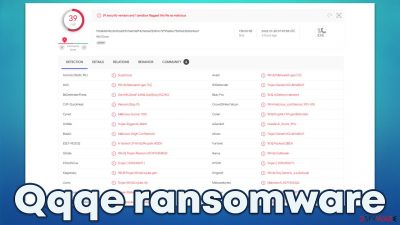
Qqqe virus can spread using various methods, but the more common way to get the threat on the machine involves pirating platforms, malicious files added to email messages. The infection can be triggered silently, and you only see the symptoms when the data gets encrypted and locked. File-locking is successful due to encryption algorithms[1] that are army grade and powerful in this file alteration. The original code of images, documents, audio, video files get altered and changed, so pieces become useless and locked.
Qqqe virus attacks and other ransomware infections are on the rise. It initially affects only common files, and it also demands money in exchange for the alleged file recovery. Criminals claim that this is the only option for the victim to avoid getting those files deleted. The repair process requires the particular decryption tool and key that creators should have and provide after the payment.
The ransomware is a program designed to encrypt all your personal data on the computer and then demand ransom for its return. This malicious software was created specifically as a tool for cryptocurrency extortion, where criminals rely heavily upon infection in order to make false claims about file recovery before demanding money from victims.
The Qqqe file virus is coming from a family that has been releasing new versions since 2018. The newest additions to the list of Djvu variants coming after August 2019 have more disturbing features and are not decryptable. Developers of the threat manage to spread the threats easily and quickly by minimally changing the techniques and ransomware code.
The name of the ransom note _readme.txt and contents are not changed since then. Emails for contacting and the particular extension get altered from time to time, and each variant has its own file extension. But the ransom amount that is asked from victims and the scam tactics with the discount offer are not removed from the text.
| Name | Qqqe ransomware |
|---|---|
| Type | File-locking threat, cryptovirus |
| Family | STOP ransomware/ Djvu file virus |
| File appendix | .qqqe |
| Ransom note | _readme.txt |
| Ransom amount | $490/ $980 in Bitcoin |
| Contact emails | support@sysmail.ch, helprestoremanager@airmail.cc |
| Distribution | Pirated software,[2] games, repacked installers |
| Removal | Threat elimination is possible with SpyHunter 5Combo Cleaner or Malwarebytes because AV engines can locate malicious files properly and terminate those processes |
| System repair | Try repairing the issues with machine and performance with FortectIntego system check |
The Qqqe virus can ensure persistence with various alterations in system folders and damage caused to settings, so it's important for users not only to protect themselves from encryption but also to remove any virus leftovers. These processes can trigger serious consequences, so the sooner you get rid of the virus the better.
The _readme.txt file explains to victims that their files have been encrypted and provides instructions for paying the ransom in order to receive a decryption tool, which is necessary when decrypting data on your computer.
ATTENTION!
Don't worry, you can return all your files!
All your files like pictures, databases, documents and other important are encrypted with strongest encryption and unique key.
The only method of recovering files is to purchase decrypt tool and unique key for you.
This software will decrypt all your encrypted files.
What guarantees you have?
You can send one of your encrypted file from your PC and we decrypt it for free.
But we can decrypt only 1 file for free. File must not contain valuable information.
You can get and look video overview decrypt tool:
https://we.tl/t-ZYodHvPkHI
Price of private key and decrypt software is $980.
Discount 50% available if you contact us first 72 hours, that's price for you is $490.
Please note that you'll never restore your data without payment.
Check your e-mail “Spam” or “Junk” folder if you don't get answer more than 6 hours.To get this software you need write on our e-mail:
support@sysmail.chReserve e-mail address to contact us:
helprestoremanager@airmail.ccYour personal ID:
Qqqe virus files require a unique decryption key to unlock them, but these particular promises from criminals are not the thing victims should believe. It's important for people who have been affected to know that you don't pay up because cybercriminals might just take your money and leave you without any access to those files. This is why experts[3] always call ransomware a most dangerous threat.
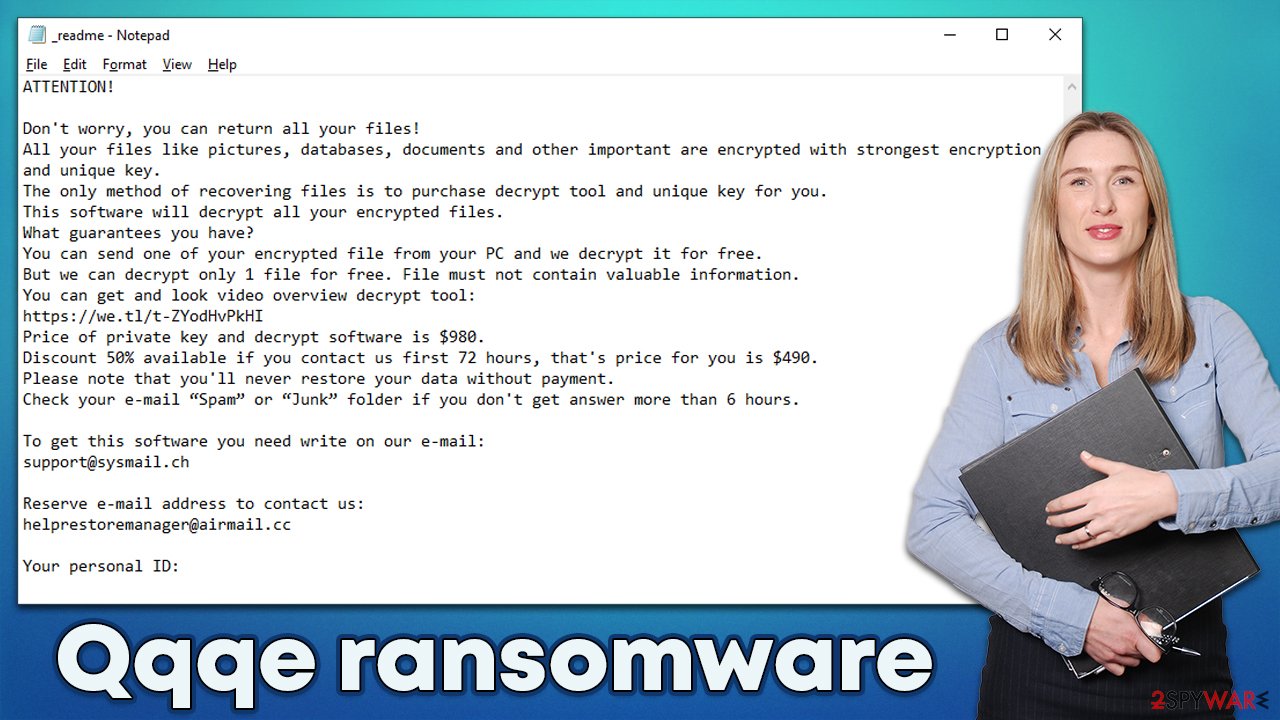
Decryption options for .qqqe files
The infection triggers various processes to affect the persistence, you need to clear the infection fully and repair files yourself. The removal of the file virus is crucial because adding new files leads to another round of encryption. Since the threat is coming from the known family, you might encounter issues with the repair and removal processes. Rely on options that may work with the Qqqe ransomware affected files too.
If your computer got infected with one of the Djvu variants, you should try using Emsisoft decryptor for Djvu/STOP. It is important to mention that this tool will not work for everyone – it only works if data was locked with an offline ID due to malware failing to communicate with its remote servers.
Even if your case meets this condition, somebody from the victims has to pay criminals, retrieve an offline key, and then share it with security researchers at Emsisoft. As a result, you might not be able to restore the encrypted files immediately. Thus, if the decryptor says your data was locked with an offline ID but cannot be recovered currently, you should try later. You also need to upload a set of files – one encrypted and a healthy one to the company's servers before you proceed.
- Download the app from the official Emsisoft website.
![Qqqe ransomware Qqqe ransomware]()
- After pressing Download button, a small pop-up at the bottom, titled decrypt_STOPDjvu.exe should show up – click it.
- If User Account Control (UAC) message shows up, press Yes.
- Agree to License Terms by pressing Yes.
![Qqqe ransomware Qqqe ransomware]()
- After Disclaimer shows up, press OK.
- The tool should automatically populate the affected folders, although you can also do it by pressing Add folder at the bottom.
- Press Decrypt.
![Qqqe ransomware Qqqe ransomware]()
From here, there are three available outcomes:
- “Decrypted!” will be shown under files that were decrypted successfully – they are now usable again.
- “Error: Unable to decrypt file with ID:” means that the keys for this version of the virus have not yet been retrieved, so you should try later.
- “This ID appears to be an online ID, decryption is impossible” – you are unable to decrypt files with this tool.
Removing the threat completely
Qqqe ransomware affects your files directly by encoding them, but those issues are not the only ones. The infection triggers additional processes and infiltrations on the machine to ensure persistence and lead to more problems with programs and the machine. OS files are not directly encrypted to keep the machine running, but those issues with altered files and disabled processes create major consequences.
With the virus authors as their only contact, victims are told to provide personal information in order for them to get back access. Unfortunately, after that point, there is little communication from criminals other than instructions on how much money needs to get transferred. Stay away from the criminals and try to remove the infection as soon as you see those affected files.
You can achieve the best results with SpyHunter 5Combo Cleaner or Malwarebytes tools. Qqqe file virus can be found on the machine alongside other malicious pieces. Removing file virus infections from an infected machine is always necessary before trying anything else. Hackers cannot provide solutions because they do not care about your belongings. Avoid financial or permanent data losses at all costs.
If you have been experiencing any strange behavior from your computer, it is best to take action immediately. The infection could be causing files or even whole drives to get altered, which will lead to serious problems if left unchecked for long enough. The threat family that is related to the Qqqe ransomware virus can be named one of the most dangerous out there.
Based on the continuous activities, Djvu creators are not going to back down. This group releases new versions every week, and those threats come with improvements. Zaqi, Vgkf, Vfgj are the latest versions released into the wild. There are little changes made to this version, so make sure to get rid of the infection and make sure to clear the machine to have a safe place for Qqqe file recovery.
The infection can alter the Windows registry database, damage vital bootup, and other sections, delete or corrupt DLL files, etc. Once a system file is damaged by malware, antivirus software is not capable of doing anything about it, leaving it just the way it is. Consequently, users might experience performance, stability, and usability issues, to the point where a full Windows reinstallation is required.
Therefore, we highly recommend using a one-of-a-kind, patented technology of FortectIntego repair. Not only can it fix virus damage after the infection, but it is also capable of removing malware that has already broken into the system thanks to several engines used by the program. Besides, the application is also capable of fixing various Windows-related issues that are not caused by malware infections, for example, Blue Screen errors, freezes, registry errors, damaged DLLs, etc.
- Download the application by clicking on the link above
- Click on the ReimageRepair.exe
![Reimage download Reimage download]()
- If User Account Control (UAC) shows up, select Yes
- Press Install and wait till the program finishes the installation process
![Reimage installation Reimage installation]()
- The analysis of your machine will begin immediately
![Reimage scan Reimage scan]()
- Once complete, check the results – they will be listed in the Summary
- You can now click on each of the issues and fix them manually
- If you see many problems that you find difficult to fix, we recommend you purchase the license and fix them automatically.
![Reimage results Reimage results]()
Qqqe virus makes files unopenable with the encryption process, and once those files get marked with file appendix, victims can be sure that threat is done with affecting those files. However, other processes can still trigger unwanted or even malicious activities on the machine.
Those encoded files are important, and it is understandable that people worry about data recovery the most, but there are a few risks regarding the file encryption on the machine. If you keep the threat still working and try to repair data using your backups or different methods, your machine can get affected again. Remove Qqqe ransomware a tool like SpyHunter 5Combo Cleaner or Malwarebytes and stop the malicious program.
Then you can clear the machine further and ensure that the systemic is safe again. By employing FortectIntego, you would not have to worry about future computer issues, as most of them could be fixed quickly by performing a full system scan at any time. Most importantly, you could avoid the tedious process of Windows reinstallation in case things go very wrong due to one reason or another.
Getting rid of Qqqe virus. Follow these steps
Important steps to take before you begin malware removal
File encryption and ransomware infection are two independent processes (although the latter would not be possible without the former). However, it is important to understand that malware performs various changes within a Windows operating system, fundamentally changing the way it works.
IMPORTANT for those without backups! →
If you attempt to use security or recovery software immediately, you might permanently damage your files, and even a working decryptor then would not be able to save them.
Before you proceed with the removal instructions below, you should copy the encrypted files onto a separate medium, such as USB flash drive or SSD, and then disconnect them from your computer. Encrypted data does not hold any malicious code, so it is safe to transfer to other devices.
The instructions below might initially seem overwhelming and complicated, but they are not difficult to understand as long as you follow each step in the appropriate order. This comprehensive free guide will help you to handle the malware removal and data recovery process correctly.
If you have any questions, comments, or are having troubles with following the instructions, please do not hesitate to contact us via the Ask Us section.
IMPORTANT! →
It is vital to eliminate malware infection from the computer fully before starting the data recovery process, otherwise ransomware might re-encrypt retrieved files from backups repeatedly.
Restore Windows "hosts" file to its original state
Some ransomware might modify Windows hosts file in order to prevent users from accessing certain websites online. For example, Djvu ransomware variants add dozens of entries containing URLs of security-related websites, such as 2-spyware.com. Each of the entries means that users will not be able to access the listed web addresses and will receive an error instead.
Here's an example of “hosts” file entries that were injected by ransomware:

In order to restore your ability to access all websites without restrictions, you should either delete the file (Windows will automatically recreate it) or remove all the malware-created entries. If you have never touched the “hosts” file before, you should simply delete it by marking it and pressing Shift + Del on your keyboard. For that, navigate to the following location:
C:\\Windows\\System32\\drivers\\etc\\

Restore files using data recovery software
Since many users do not prepare proper data backups prior to being attacked by ransomware, they might often lose access to their files permanently. Paying criminals is also very risky, as they might not fulfill the promises and never send back the required decryption tool.
While this might sound terrible, not all is lost – data recovery software might be able to help you in some situations (it highly depends on the encryption algorithm used, whether ransomware managed to complete the programmed tasks, etc.). Since there are thousands of different ransomware strains, it is immediately impossible to tell whether third-party software will work for you.
Therefore, we suggest trying regardless of which ransomware attacked your computer. Before you begin, several pointers are important while dealing with this situation:
- Since the encrypted data on your computer might permanently be damaged by security or data recovery software, you should first make backups of it – use a USB flash drive or another storage.
- Only attempt to recover your files using this method after you perform a scan with anti-malware software.
Install data recovery software
- Download Data Recovery Pro.
- Double-click the installer to launch it.

- Follow on-screen instructions to install the software.

- As soon as you press Finish, you can use the app.
- Select Everything or pick individual folders where you want the files to be recovered from.

- Press Next.
- At the bottom, enable Deep scan and pick which Disks you want to be scanned.

- Press Scan and wait till it is complete.

- You can now pick which folders/files to recover – don't forget you also have the option to search by the file name!
- Press Recover to retrieve your files.

Create data backups to avoid file loss in the future
One of the many countermeasures for home users against ransomware is data backups. Even if your Windows get corrupted, you can reinstall everything from scratch and retrieve files from backups with minimal losses overall. Most importantly, you would not have to pay cybercriminals and risk your money as well.
Therefore, if you have already dealt with a ransomware attack, we strongly advise you to prepare backups for future use. There are two options available to you:
- Backup on a physical external drive, such as a USB flash drive or external HDD.
- Use cloud storage services.
The first method is not that convenient, however, as backups need to constantly be updated manually – although it is very reliable. Therefore, we highly advise choosing cloud storage instead – it is easy to set up and efficient to sustain. The problem with it is that storage space is limited unless you want to pay for the subscription.
Using Microsoft OneDrive
OneDrive is a built-in tool that comes with every modern Windows version. By default, you get 5 GB of storage that you can use for free. You can increase that storage space, but for a price. Here's how to setup backups for OneDrive:
- Click on the OneDrive icon within your system tray.
- Select Help & Settings > Settings.

- If you don't see your email under the Account tab, you should click Add an account and proceed with the on-screen instructions to set yourself up.

- Once done, move to the Backup tab and click Manage backup.

- Select Desktop, Documents, and Pictures, or a combination of whichever folders you want to backup.
- Press Start backup.

After this, all the files that are imported into the above-mentioned folders will be automatically backed for you. If you want to add other folders or files, you have to do that manually. For that, open File Explorer by pressing Win + E on your keyboard, and then click on the OneDrive icon. You should drag and drop folders you want to backup (or you can use Copy/Paste as well).
Using Google Drive
Google Drive is another great solution for free backups. The good news is that you get as much as 15GB for free by choosing this storage. There are also paid versions available, with significantly more storage to choose from.
You can access Google Drive via the web browser or use a desktop app you can download on the official website. If you want your files to be synced automatically, you will have to download the app, however.
- Download the Google Drive app installer and click on it.

- Wait a few seconds for it to be installed.

- Now click the arrow within your system tray – you should see Google Drive icon there, click it once.

- Click Get Started.

- Enter all the required information – your email/phone, and password.

- Now pick what you want to sync and backup. You can click on Choose Folder to add additional folders to the list.
- Once done, pick Next.

- Now you can select to sync items to be visible on your computer.
- Finally, press Start and wait till the sync is complete. Your files are now being backed up.
Finally, you should always think about the protection of crypto-ransomwares. In order to protect your computer from Qqqe and other ransomwares, use a reputable anti-spyware, such as FortectIntego, SpyHunter 5Combo Cleaner or Malwarebytes
How to prevent from getting ransomware
Choose a proper web browser and improve your safety with a VPN tool
Online spying has got momentum in recent years and people are getting more and more interested in how to protect their privacy online. One of the basic means to add a layer of security – choose the most private and secure web browser. Although web browsers can't grant full privacy protection and security, some of them are much better at sandboxing, HTTPS upgrading, active content blocking, tracking blocking, phishing protection, and similar privacy-oriented features. However, if you want true anonymity, we suggest you employ a powerful Private Internet Access VPN – it can encrypt all the traffic that comes and goes out of your computer, preventing tracking completely.
Lost your files? Use data recovery software
While some files located on any computer are replaceable or useless, others can be extremely valuable. Family photos, work documents, school projects – these are types of files that we don't want to lose. Unfortunately, there are many ways how unexpected data loss can occur: power cuts, Blue Screen of Death errors, hardware failures, crypto-malware attack, or even accidental deletion.
To ensure that all the files remain intact, you should prepare regular data backups. You can choose cloud-based or physical copies you could restore from later in case of a disaster. If your backups were lost as well or you never bothered to prepare any, Data Recovery Pro can be your only hope to retrieve your invaluable files.
- ^ Encryption Ransomware. Comodo. Cybersecurity.
- ^ Do cracked games contain viruses?. Quora. Questions platform.
- ^ Losvirus. Losvirus. Spyware related news.























