Quebbsapone.xyz ads (fake) - Free Guide
Quebbsapone.xyz ads Removal Guide
What is Quebbsapone.xyz ads?
Quebbsapone.xyz spams users with pop-up ads if they press the “Allow” button
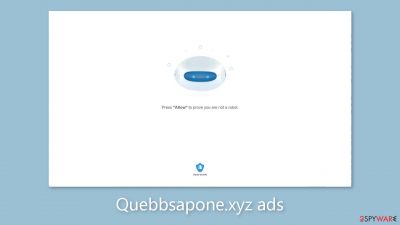
Quebbsapone.xyz uses deceptive social engineering[1] tactics to trick users into subscribing to push notifications. Crooks convince people that they must click the “Allow” button in order to access the site, but instead, users are bombarded with annoying pop-up ads.
It's important to note that your browser should only block access to a website if it's identified as a potentially dangerous destination. Be wary of fake captcha verification pages or websites that ask you to click “Allow” on a browser notification to enable push notifications.
Furthermore, scammers may use rogue advertising networks to display ads that lead to dangerous websites. As a result, people may unknowingly fall victim to fraudulent pages designed to steal personal information or force them to download potentially unwanted programs (PUPs)[2] and malware.
| NAME | Quebbsapone.xyz |
| TYPE | Push notification spam; adware |
| SYMPTOMS | Pop-up ads, and banners start appearing on the screen even when the browser is closed |
| DISTRIBUTION | Shady websites; deceptive ads; freeware installations |
| DANGERS | Deceptive advertisements can lead to dangerous websites where users are at risk of giving away their personal information and suffering from monetary losses or downloading malicious software |
| ELIMINATION | Remove website permissions via browser settings or deploy professional security software to detect adware |
| FURTHER STEPS | Use FortectIntego for remediation and fix any damage left |
Distribution methods
Websites that flood users with push notification spam, such as Quebbsapone.xyz, are rarely found in search results. Instead, they frequently lurk on shady, unregulated websites that engage in illegal activities. These pages are riddled with deceptive advertisements and hidden redirects that can lead unsuspecting users to fraudulent websites.
To avoid falling victim to such schemes, it is best to only visit reputable and trustworthy websites. Legitimate streaming services, such as Netflix or Hulu, should be used instead of illegal streaming sites,[3] which frequently feature bogus “Download” and “Play” buttons that direct users to deceptive pages.
Furthermore, even if links and advertisements appear to promote well-known and legitimate products, it is critical to exercise caution when clicking on them. It is preferable to go directly to the source rather than rely on third-party advertisements. Furthermore, if commercial content such as pop-ups, banners, and redirects begin to appear without user intervention, this could indicate the presence of adware on your device.
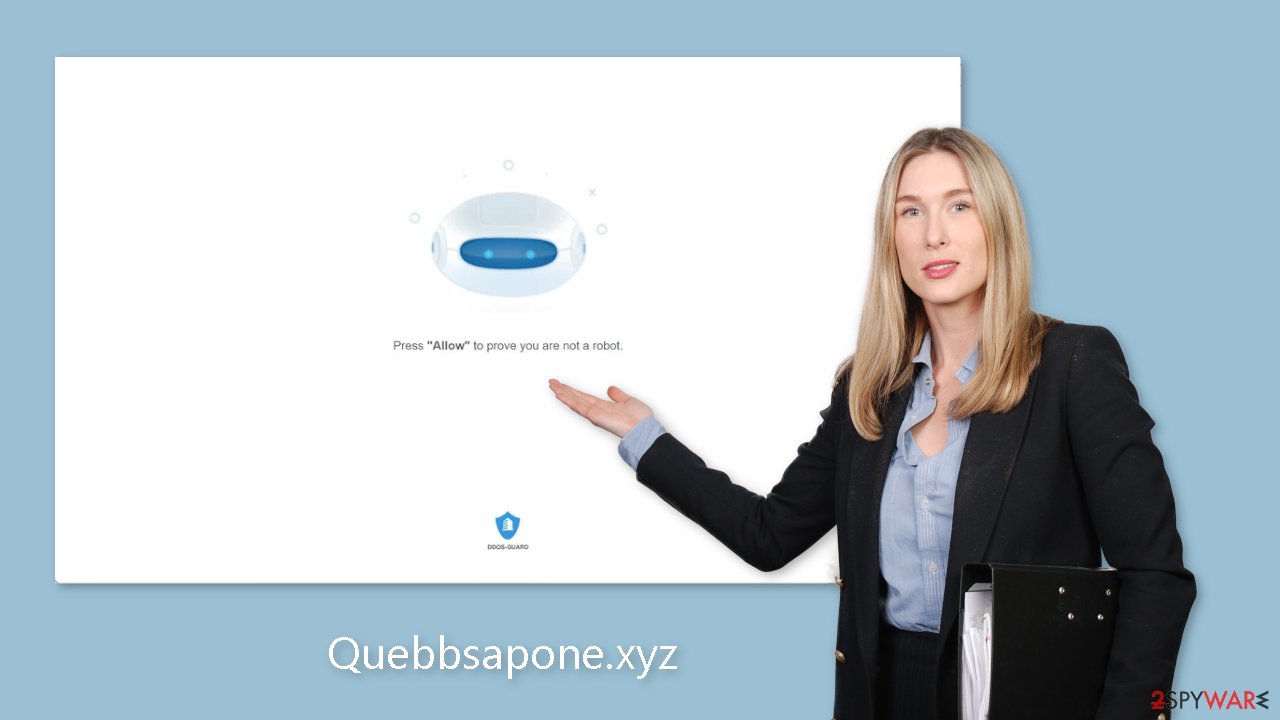
Stop the pop-ups
Quebbsapone.xyz starts showing ads promoting bogus browser extensions, security tools, etc. Push notifications work on a subscription-based model, so you will have to block them yourself. You can do this easily by following our step-by-step instructions:
Google Chrome (desktop):
- Open Google Chrome browser and go to Menu > Settings.
- Scroll down and click on Advanced.
- Locate the Privacy and security section and pick Site Settings > Notifications.
![Stop notifications on Chrome PC 1 Stop notifications on Chrome PC 1]()
- Look at the Allow section and look for a suspicious URL.
- Click the three vertical dots next to it and pick Block. This should remove unwanted notifications from Google Chrome.
![Stop notifications on Chrome PC 2 Stop notifications on Chrome PC 2]()
Google Chrome (Android):
- Open Google Chrome and tap on Settings (three vertical dots).
- Select Notifications.
- Scroll down to Sites section.
- Locate the unwanted URL and toggle the button to the left (Off setting).
![Stop notifications on Chrome Android Stop notifications on Chrome Android]()
Mozilla Firefox:
- Open Mozilla Firefox and go to Menu > Options.
- Click on Privacy & Security section.
- Under Permissions, you should be able to see Notifications. Click Settings button next to it.
![Stop notifications on Mozilla Firefox 1 Stop notifications on Mozilla Firefox 1]()
- In the Settings – Notification Permissions window, click on the drop-down menu by the URL in question.
- Select Block and then click on Save Changes. This should remove unwanted notifications from Mozilla Firefox.
![Stop notifications on Mozilla Firefox 2 Stop notifications on Mozilla Firefox 2]()
Safari:
- Click on Safari > Preferences…
- Go to Websites tab and, under General, select Notifications.
- Select the web address in question, click the drop-down menu and select Deny.
![Stop notifications on Safari Stop notifications on Safari]()
MS Edge:
- Open Microsoft Edge, and click the Settings and more button (three horizontal dots) at the top-right of the window.
- Select Settings and then go to Advanced.
- Under Website permissions, pick Manage permissions and select the URL in question.
- Toggle the switch to the left to turn notifications off on Microsoft Edge.
![Stop notifications on Edge 2 Stop notifications on Edge 2]()
MS Edge (Chromium):
- Open Microsoft Edge, and go to Settings.
- Select Site permissions.
- Go to Notifications on the right.
- Under Allow, you will find the unwanted entry.
- Click on More actions and select Block.
![Stop notifications on Edge Chromium Stop notifications on Edge Chromium]()
Clear your browsers
Cookies are small text files that can track your internet activity and save personal information such as your IP address, geolocation, visited websites, clicked links, and purchases. This data is typically used to improve the user experience, but nefarious actors can profit from it by selling it to advertising networks and third parties.
Cookies, unfortunately, can be hijacked and used for malicious purposes. As a result, security experts recommend clearing them on a regular basis. This task can be made easier by using a maintenance tool like FortectIntego, which not only clears cookies but also fixes system errors, corrupted files, and registry problems. This is especially useful following a virus infection.
Check your system for adware infection
In the event that blocking site permissions in your browser settings has proven ineffective, it's possible that your system has been infiltrated by adware, a type of potentially unwanted program that generates ads in the background without your knowledge or consent. Adware often gains entry into a system via freeware distribution platforms.
If you're uncertain about the safety of your system or continue to experience unwarranted symptoms, it's advisable to employ anti-malware tools such as SpyHunter 5Combo Cleaner or Malwarebytes, or other reputable options, to scan your system for any infections. Security software can also help prevent future infections by alerting you to suspicious programs. For those who prefer a DIY approach, instructions for Windows and macOS are provided below:
Windows 10/8 machines:
- Enter Control Panel into Windows search box and hit Enter or click on the search result.
- Under Programs, select Uninstall a program.
![Uninstall from Windows 1 Uninstall from Windows 1]()
- From the list, find the entry of the suspicious program.
- Right-click on the application and select Uninstall.
- If User Account Control shows up, click Yes.
- Wait till uninstallation process is complete and click OK.
![Uninstall from Windows 2 Uninstall from Windows 2]()
Windows 7/XP:
- Click on Windows Start > Control Panel located on the right pane (if you are Windows XP user, click on Add/Remove Programs).
- In Control Panel, select Programs > Uninstall a program.
![Uninstall from Windows 7/XP Uninstall from Windows 7/XP]()
- Pick the unwanted application by clicking on it once.
- At the top, click Uninstall/Change.
- In the confirmation prompt, pick Yes.
- Click OK once the removal process is finished.
macOS:
- From the menu bar, select Go > Applications.
- In the Applications folder, look for all related entries.
- Click on the app and drag it to Trash (or right-click and pick Move to Trash)
![Uninstall from Mac 1 Uninstall from Mac 1]()
To fully remove an unwanted app, you need to access Application Support, LaunchAgents, and LaunchDaemons folders and delete relevant files:
- Select Go > Go to Folder.
- Enter /Library/Application Support and click Go or press Enter.
- In the Application Support folder, look for any dubious entries and then delete them.
- Now enter /Library/LaunchAgents and /Library/LaunchDaemons folders the same way and terminate all the related .plist files.
![Uninstall from Mac 2 Uninstall from Mac 2]()
How to prevent from getting adware
Protect your privacy – employ a VPN
There are several ways how to make your online time more private – you can access an incognito tab. However, there is no secret that even in this mode, you are tracked for advertising purposes. There is a way to add an extra layer of protection and create a completely anonymous web browsing practice with the help of Private Internet Access VPN. This software reroutes traffic through different servers, thus leaving your IP address and geolocation in disguise. Besides, it is based on a strict no-log policy, meaning that no data will be recorded, leaked, and available for both first and third parties. The combination of a secure web browser and Private Internet Access VPN will let you browse the Internet without a feeling of being spied or targeted by criminals.
No backups? No problem. Use a data recovery tool
If you wonder how data loss can occur, you should not look any further for answers – human errors, malware attacks, hardware failures, power cuts, natural disasters, or even simple negligence. In some cases, lost files are extremely important, and many straight out panic when such an unfortunate course of events happen. Due to this, you should always ensure that you prepare proper data backups on a regular basis.
If you were caught by surprise and did not have any backups to restore your files from, not everything is lost. Data Recovery Pro is one of the leading file recovery solutions you can find on the market – it is likely to restore even lost emails or data located on an external device.
- ^ What is Social Engineering?. Webroot. Cybersecurity Tips.
- ^ Wendy Zamora. What is a PUP? – How to avoid potentially unwanted programs. Malwarebytes. Tips, Tricks, and How-Tos.
- ^ Brittni Devlin. Why Should You Avoid Illegal Streaming Sites?. Makeuseof. Security Blog.













