Queryservice.net virus (Chrome, Firefox, IE, Edge) - Removal Guide
Queryservice.net virus Removal Guide
What is Queryservice.net virus?
Queryservice.net might deliver sponsored search results that lead to ad-filled sites
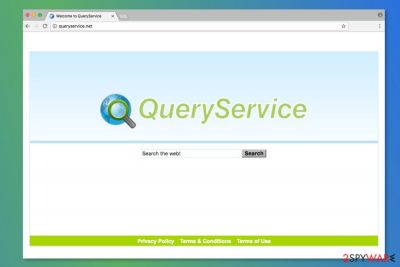
Queryservice.net is a search engine that is widely promoted in software bundles. Due to the stealthy distribution method and ability to take over the targeted web browser and change its settings without permission. Just as it is typical to a browser hijacker, it alters the search engine and the homepage address to a customized one. While these changes might seem insignificant, the web browser experience completely changes after this – not in a good way.
| Name | Queryservice.net |
| Type | Browser hijacker |
| Distribution | Software bundle packages, third-party websites |
| Symptoms | Homepage and new tab URL changes; redirects to a customized search provider; sponsored links at the top of search results |
| Removal | Uninstall PUPs by following our manual guide or employ antivirus program |
| System fix | After the elimination of adware or malware, we highly recommend running a scan with FortectIntego repair software |
After the hijack occurs, users find a new search tool as soon as they launch their web browsers. Nevertheless, it might seem legitimate; you should not trust it. The program uses its search algorithm, and this helps to alter search results and include sponsored links.
The Terms of Use of the app reveals that users might find advertisements on the results page[1] because they are important to keep their service free of charge. Indeed, there’s nothing bad or illegal with this practice until partners and affiliates are reliable. However, the research showed up quite the opposite results.
The problem with these paid links is that they might redirect to questionable or even potentially dangerous websites. Therefore, you can accidentally end up on a phishing website or get infected with some cyber infection. Due to these redirect tendencies, we highly recommend taking action as soon as you notice changes in your web browser.
Unfortunately, QueryService removal may not be simple. The hijacker usually installs browser helper objects, modifies Windows registry and shortcuts. All these alterations help PUP to protect itself from removal. Therefore, if you decide to reject the hijacker’s changes on Chrome, Firefox, Explorer, or another hijacked browser, your alterations will be denied.
To remove the hijacker entirely, you have to check the list of installed programs and browser extensions.[2] Elimination requires deleting all suspicious entries and resetting each of the web browsers. However, you can speed up this procedure with SpyHunter 5Combo Cleaner or another anti-malware by scanning the system with an updated tool. To clean your web browsers quicker, we recommend using FortectIntego.
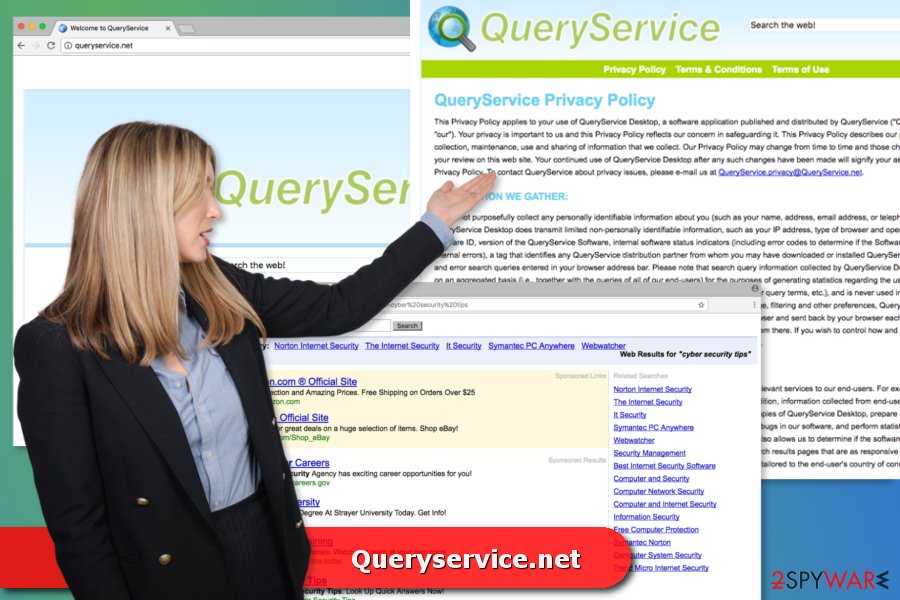
Questionable data tracking capabilities
The Privacy Policy of the program tells that after the installation, it might gather particular information about the user. According to the document, the program does not purposefully collect personally identifiable information, such as your full name or contact information. However, the hijacker can collect non-personally identifiable details:
- IP address,
- type of browser and operating system,
- unique software ID,
- version and other details of the installed Software,
- information about installed partners’ products,
- keyword and error search queries.
The problem is that is information might be shared with partners. Nevertheless, the document claims that these data are not used for marketing purposes; computer users complain about noticing an increased amount of online ads once they started using this search tool.
Therefore, if you are concerned about your online privacy, you should not use any tool that shares information about you with unknown third parties. Thus, you should not agree to make this search engine your default one during freeware installation. But if you made a mistake and unintentionally installed it, you should get rid of the Queryservice.net virus immediately.
Software bundles help hijacker to travel
The browser hijacker spreads in software bundles as an optional download. The PUP mostly aims at American computer users, but it might also hijack devices in the UK, Spain, or France.[3] Thus, you should be aware of this popular distribution method.
Additional components are usually hidden under Quick/Standard settings, so when users install freeware or shareware under them, she or he might give indirect permission to all “optional downloads” get inside the system.
To avoid undesired apps, you should always opt for the Advanced/Custom setup and monitor each of the steps. Once you see the list of third-party programs, you should unmark them all.
Uninstall process of the unwanted apps
To remove Queryservice.net manually, you have to go to Add/Remove programs and look up the hijacker. Once you find it, double-click or right-click the item and choose the “Uninstall” option from the drop-down menu.
Once it’s done, we also suggest looking up suspicious browser extensions and resetting each web browser. The instructions below will show you how it’s done.
If you want to speed up the removal process, you should opt for the automatic elimination option. It requires installing security software, updating it, and running a full system scan. This would also ensure that there are no other potentially unwanted or even malicious programs running in the background of your PC.
You may remove virus damage with a help of FortectIntego. SpyHunter 5Combo Cleaner and Malwarebytes are recommended to detect potentially unwanted programs and viruses with all their files and registry entries that are related to them.
Getting rid of Queryservice.net virus. Follow these steps
Uninstall from Windows
To remove PUPs, you have to look up the program that is responsible for the hijacked web browser. Thus, go to Control Panel, and open Add/Remove programs list.
Instructions for Windows 10/8 machines:
- Enter Control Panel into Windows search box and hit Enter or click on the search result.
- Under Programs, select Uninstall a program.

- From the list, find the entry of the suspicious program.
- Right-click on the application and select Uninstall.
- If User Account Control shows up, click Yes.
- Wait till uninstallation process is complete and click OK.

If you are Windows 7/XP user, proceed with the following instructions:
- Click on Windows Start > Control Panel located on the right pane (if you are Windows XP user, click on Add/Remove Programs).
- In Control Panel, select Programs > Uninstall a program.

- Pick the unwanted application by clicking on it once.
- At the top, click Uninstall/Change.
- In the confirmation prompt, pick Yes.
- Click OK once the removal process is finished.
Delete from macOS
Remove items from Applications folder:
- From the menu bar, select Go > Applications.
- In the Applications folder, look for all related entries.
- Click on the app and drag it to Trash (or right-click and pick Move to Trash)

To fully remove an unwanted app, you need to access Application Support, LaunchAgents, and LaunchDaemons folders and delete relevant files:
- Select Go > Go to Folder.
- Enter /Library/Application Support and click Go or press Enter.
- In the Application Support folder, look for any dubious entries and then delete them.
- Now enter /Library/LaunchAgents and /Library/LaunchDaemons folders the same way and terminate all the related .plist files.

Remove from Microsoft Edge
Delete unwanted extensions from MS Edge:
- Select Menu (three horizontal dots at the top-right of the browser window) and pick Extensions.
- From the list, pick the extension and click on the Gear icon.
- Click on Uninstall at the bottom.

Clear cookies and other browser data:
- Click on the Menu (three horizontal dots at the top-right of the browser window) and select Privacy & security.
- Under Clear browsing data, pick Choose what to clear.
- Select everything (apart from passwords, although you might want to include Media licenses as well, if applicable) and click on Clear.

Restore new tab and homepage settings:
- Click the menu icon and choose Settings.
- Then find On startup section.
- Click Disable if you found any suspicious domain.
Reset MS Edge if the above steps did not work:
- Press on Ctrl + Shift + Esc to open Task Manager.
- Click on More details arrow at the bottom of the window.
- Select Details tab.
- Now scroll down and locate every entry with Microsoft Edge name in it. Right-click on each of them and select End Task to stop MS Edge from running.

If this solution failed to help you, you need to use an advanced Edge reset method. Note that you need to backup your data before proceeding.
- Find the following folder on your computer: C:\\Users\\%username%\\AppData\\Local\\Packages\\Microsoft.MicrosoftEdge_8wekyb3d8bbwe.
- Press Ctrl + A on your keyboard to select all folders.
- Right-click on them and pick Delete

- Now right-click on the Start button and pick Windows PowerShell (Admin).
- When the new window opens, copy and paste the following command, and then press Enter:
Get-AppXPackage -AllUsers -Name Microsoft.MicrosoftEdge | Foreach {Add-AppxPackage -DisableDevelopmentMode -Register “$($_.InstallLocation)\\AppXManifest.xml” -Verbose

Instructions for Chromium-based Edge
Delete extensions from MS Edge (Chromium):
- Open Edge and click select Settings > Extensions.
- Delete unwanted extensions by clicking Remove.

Clear cache and site data:
- Click on Menu and go to Settings.
- Select Privacy, search and services.
- Under Clear browsing data, pick Choose what to clear.
- Under Time range, pick All time.
- Select Clear now.

Reset Chromium-based MS Edge:
- Click on Menu and select Settings.
- On the left side, pick Reset settings.
- Select Restore settings to their default values.
- Confirm with Reset.

Remove from Mozilla Firefox (FF)
Uninstall suspicious Firefox extensions and reset the browser as shown below:
Remove dangerous extensions:
- Open Mozilla Firefox browser and click on the Menu (three horizontal lines at the top-right of the window).
- Select Add-ons.
- In here, select unwanted plugin and click Remove.

Reset the homepage:
- Click three horizontal lines at the top right corner to open the menu.
- Choose Options.
- Under Home options, enter your preferred site that will open every time you newly open the Mozilla Firefox.
Clear cookies and site data:
- Click Menu and pick Settings.
- Go to Privacy & Security section.
- Scroll down to locate Cookies and Site Data.
- Click on Clear Data…
- Select Cookies and Site Data, as well as Cached Web Content and press Clear.

Reset Mozilla Firefox
If clearing the browser as explained above did not help, reset Mozilla Firefox:
- Open Mozilla Firefox browser and click the Menu.
- Go to Help and then choose Troubleshooting Information.

- Under Give Firefox a tune up section, click on Refresh Firefox…
- Once the pop-up shows up, confirm the action by pressing on Refresh Firefox.

Remove from Google Chrome
You will be able to get rid of the unwanted search engine after following these steps:
Delete malicious extensions from Google Chrome:
- Open Google Chrome, click on the Menu (three vertical dots at the top-right corner) and select More tools > Extensions.
- In the newly opened window, you will see all the installed extensions. Uninstall all the suspicious plugins that might be related to the unwanted program by clicking Remove.

Clear cache and web data from Chrome:
- Click on Menu and pick Settings.
- Under Privacy and security, select Clear browsing data.
- Select Browsing history, Cookies and other site data, as well as Cached images and files.
- Click Clear data.

Change your homepage:
- Click menu and choose Settings.
- Look for a suspicious site in the On startup section.
- Click on Open a specific or set of pages and click on three dots to find the Remove option.
Reset Google Chrome:
If the previous methods did not help you, reset Google Chrome to eliminate all the unwanted components:
- Click on Menu and select Settings.
- In the Settings, scroll down and click Advanced.
- Scroll down and locate Reset and clean up section.
- Now click Restore settings to their original defaults.
- Confirm with Reset settings.

Delete from Safari
Remove unwanted extensions from Safari:
- Click Safari > Preferences…
- In the new window, pick Extensions.
- Select the unwanted extension and select Uninstall.

Clear cookies and other website data from Safari:
- Click Safari > Clear History…
- From the drop-down menu under Clear, pick all history.
- Confirm with Clear History.

Reset Safari if the above-mentioned steps did not help you:
- Click Safari > Preferences…
- Go to Advanced tab.
- Tick the Show Develop menu in menu bar.
- From the menu bar, click Develop, and then select Empty Caches.

After uninstalling this potentially unwanted program (PUP) and fixing each of your web browsers, we recommend you to scan your PC system with a reputable anti-spyware. This will help you to get rid of Queryservice.net registry traces and will also identify related parasites or possible malware infections on your computer. For that you can use our top-rated malware remover: FortectIntego, SpyHunter 5Combo Cleaner or Malwarebytes.
How to prevent from getting browser hijacker
Do not let government spy on you
The government has many issues in regards to tracking users' data and spying on citizens, so you should take this into consideration and learn more about shady information gathering practices. Avoid any unwanted government tracking or spying by going totally anonymous on the internet.
You can choose a different location when you go online and access any material you want without particular content restrictions. You can easily enjoy internet connection without any risks of being hacked by using Private Internet Access VPN.
Control the information that can be accessed by government any other unwanted party and surf online without being spied on. Even if you are not involved in illegal activities or trust your selection of services, platforms, be suspicious for your own security and take precautionary measures by using the VPN service.
Backup files for the later use, in case of the malware attack
Computer users can suffer from data losses due to cyber infections or their own faulty doings. Ransomware can encrypt and hold files hostage, while unforeseen power cuts might cause a loss of important documents. If you have proper up-to-date backups, you can easily recover after such an incident and get back to work. It is also equally important to update backups on a regular basis so that the newest information remains intact – you can set this process to be performed automatically.
When you have the previous version of every important document or project you can avoid frustration and breakdowns. It comes in handy when malware strikes out of nowhere. Use Data Recovery Pro for the data restoration process.
- ^ Vangie Beal. Paid search. Webopedia. Online Tech Dictionary for IT Professionals.
- ^ Lee Mathews. Hackers Hijacked A Chrome Extension And Forced Ads On Over 30,000 Users. Forbes. The website about business, investing, technology, entrepreneurship, leadership, and lifestyle.
- ^ LesVirus. LesVirus. French website about computer viruses and cyber security.























