Quiet Start Tabs browser hijacker (virus) - Free Guide
Quiet Start Tabs browser hijacker Removal Guide
What is Quiet Start Tabs browser hijacker?
Quiet Start Tabs may collect data about users' daily browsing activities and sell it to third-parties
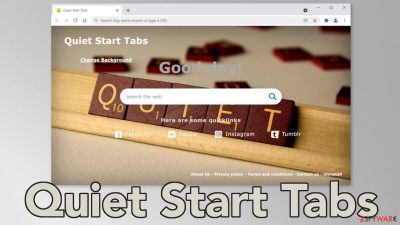
Quiet Start Tabs is marked as a potentially unwanted program.[1] It takes over users' browsers by changing the main settings and altering the user experience completely. It forces people to use only selected portals that are untrustworthy. The intruder appears as an extension in the browser.
Sometimes users add these types of applications willingly, without thinking much about it. It is only after they install the application, they realize that they have made a mistake and it does not provide any benefits, in fact, make everything more complicated and annoying.
The problem of PUAs has significantly increased over the past years because it is difficult for web store owners to decide which programs are unwanted. Some people could find the app useful, and others could think that they have been infected with a virus so it is very complicated.
| NAME | Quiet Start Tabs |
| TYPE | Browser hijacker; potentially unwanted program |
| SYMPTOMS | The key settings of the browser are changed like the homepage, new tab address, and search engine |
| DISTRIBUTION | Shady websites, deceptive ads, bundled software |
| DANGERS | The app can inject ads in the search results that lead to dangerous pages; browsing-related information might be sold to advertising networks |
| ELIMINATION | Go to your browser settings to remove the extension |
| FURTHER STEPS | Use a tool like FortectIntego to get rid of any remaining damage and optimize the machine to fix performance issues |
As you can see from the picture below, there is nothing special that the extension adds. It just makes the browser look different. There are some quick links to social media platforms and the ability to change the background. So there is nothing valuable that it adds as these functions are available in any browser.
The purpose of such an application is to monetize user activity.[2] It adds nature-tab.com as a new tab so there is no escaping from it. The extension generates revenue for its developers by placing ads in search results and in other places. The most worrying thing is that the creators do not care about user privacy or security so they do not monitor which ads show up on their pages.
As a result, by using Quiet Start Tabs, people can end up on shady websites that use social engineering techniques[3] to trick people into doing various things. For example, people can get fooled into providing their personal information to crooks and suffer from monetary losses or even identity theft. Other growing problems on the Internet include fake software updates, surveys, giveaways, threat warnings.
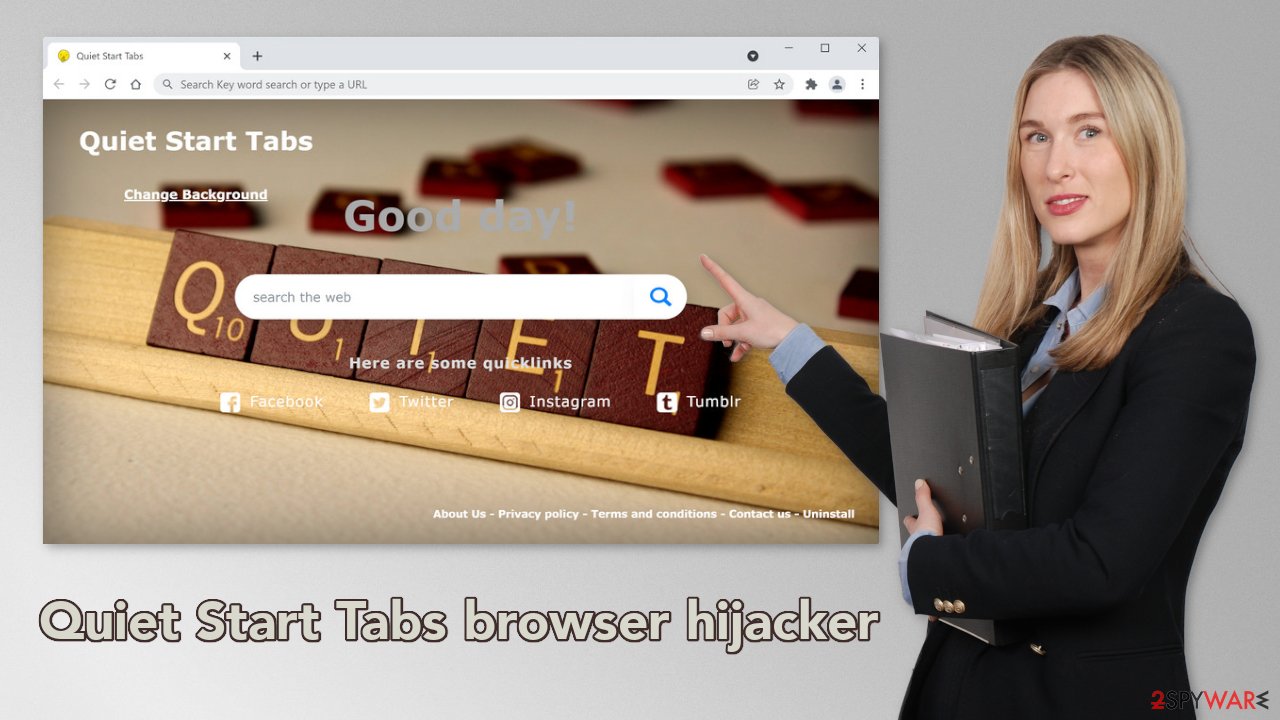
Ways PUPs are distributed online
As we mentioned before, it is a hard task for web stores to decide what is wanted and what is unwanted. That is why people can get their browser hijacked even from official sources. Because of this, people have to start doing their own research and look for reviews, ratings, amount of users, and press coverage.
Usually, there is nothing much that you can find about browser hijackers because these plugins get released into the market as quickly as they disappear. These opportunities have a short lifespan, and fraudsters need to keep developing new ones to keep the profits coming their way.
Another way that hijackers are distributed is through other shady sites, often these are illegal streaming platforms[4] because they are full of deceptive ads and redirects. Once users click on fake “Download” and “Play” buttons users get thrown to random promotional pages. Often hijackers have dedicated websites that are used to promote the add-on.
Of course, sometimes simply removing the extension from the browser does not work or it's non-existent. In that case, it means that there is a program performing tasks in the background of the system. This can happen if a person uses freeware[5] distribution sites.
They often include additional programs in the installers to make their activities with the time. They do not disclose that on their pages in the hopes that most people will not notice. Unfortunately, that is exactly what happens most of the time. People find the installation process boring and skip through the steps.
Get rid of the intruder
If you read the privacy policies of some of the browser plugins, you might find an extensive list of things that it keeps track of. Some of those include your IP address and Internet usage data. Add-ons can also gather various information with the help of cookies. That is why we suggest having an optimization tool like FortectIntego in your machine that can clear your browsers automatically. Besides that, the application can fix corrupted files and serious system errors so it has a lot of benefits.
The first thing you should do is go to your browser settings and check if you have a suspicious extension in the list. You might have added the plugin by accident or because you saw a deceptive ad for it and you thought it will be useful. Instructions for the most often used browsers are below:
Google Chrome
- Open Google Chrome, click on the Menu (three vertical dots at the top-right corner) and select More tools > Extensions.
- In the newly opened window, you will see all the installed extensions. Uninstall all the suspicious plugins that might be related to the unwanted program by clicking Remove.
![Remove extensions from Chrome Remove extensions from Chrome]()
MS Edge:
- Select Menu (three horizontal dots at the top-right of the browser window) and pick Extensions.
- From the list, pick the extension and click on the Gear icon.
- Click on Uninstall at the bottom.
![Remove extensions from Edge Remove extensions from Edge]()
MS Edge (Chromium)
- Open Edge and click select Settings > Extensions.
- Delete unwanted extensions by clicking Remove.
![Remove extensions from Chromium Edge Remove extensions from Chromium Edge]()
Mozilla Firefox
- Open Mozilla Firefox browser and click on the Menu (three horizontal lines at the top-right of the window).
- Select Add-ons.
- In here, select unwanted plugin and click Remove.
![Remove extensions from Firefox Remove extensions from Firefox]()
Safari
- Click Safari > Preferences…
- In the new window, pick Extensions.
- Select the unwanted extension and select Uninstall.
![Remove extensions from Safari Remove extensions from Safari]()
Internet Explorer:
- Open Internet Explorer, click on the Gear icon (IE menu) on the top-right corner of the browser
- Pick Manage Add-ons.
- You will see a Manage Add-ons window. Here, look for suspicious plugins. Click on these entries and select Disable.
![Remove add-ons from Internet Explorer Remove add-ons from Internet Explorer]()
Find PUAs hiding in your system
If the previous removal method did not work, you most likely have a potentially unwanted program operating in your system. In that case, simply removing the extension and changing your settings back, will not work. They will get reverted again until you completely eliminate the intruder operating in the background.
Manual removal of a PUA can get a little complicated if the program is not named the same. You might delete the wrong apps if you attempt to do this on your own. SpyHunter 5Combo Cleaner or Malwarebytes are great professional security tools that can automatically scan your machine for suspicious processes, and eliminate them completely with all the related files. If you still want to do this yourself, you can follow the step-by-step instructions for Windows and Mac operating systems below:
Windows 10/8:
- Enter Control Panel into Windows search box and hit Enter or click on the search result.
- Under Programs, select Uninstall a program.
![Uninstall from Windows 1 Uninstall from Windows 1]()
- From the list, find the entry of the suspicious program.
- Right-click on the application and select Uninstall.
- If User Account Control shows up, click Yes.
- Wait till uninstallation process is complete and click OK.
![Uninstall from Windows 2 Uninstall from Windows 2]()
Windows 7/XP:
- Click on Windows Start > Control Panel located on the right pane (if you are Windows XP user, click on Add/Remove Programs).
- In Control Panel, select Programs > Uninstall a program.
![Uninstall from Windows 7/XP Uninstall from Windows 7/XP]()
- Pick the unwanted application by clicking on it once.
- At the top, click Uninstall/Change.
- In the confirmation prompt, pick Yes.
- Click OK once the removal process is finished.
Mac:
- From the menu bar, select Go > Applications.
- In the Applications folder, look for all related entries.
- Click on the app and drag it to Trash (or right-click and pick Move to Trash)
![Uninstall from Mac 1 Uninstall from Mac 1]()
To fully remove an unwanted app, you need to access Application Support, LaunchAgents, and LaunchDaemons folders and delete relevant files:
- Select Go > Go to Folder.
- Enter /Library/Application Support and click Go or press Enter.
- In the Application Support folder, look for any dubious entries and then delete them.
- Now enter /Library/LaunchAgents and /Library/LaunchDaemons folders the same way and terminate all the related .plist files.
![Uninstall from Mac 2 Uninstall from Mac 2]()
How to prevent from getting browser hijacker
Protect your privacy – employ a VPN
There are several ways how to make your online time more private – you can access an incognito tab. However, there is no secret that even in this mode, you are tracked for advertising purposes. There is a way to add an extra layer of protection and create a completely anonymous web browsing practice with the help of Private Internet Access VPN. This software reroutes traffic through different servers, thus leaving your IP address and geolocation in disguise. Besides, it is based on a strict no-log policy, meaning that no data will be recorded, leaked, and available for both first and third parties. The combination of a secure web browser and Private Internet Access VPN will let you browse the Internet without a feeling of being spied or targeted by criminals.
No backups? No problem. Use a data recovery tool
If you wonder how data loss can occur, you should not look any further for answers – human errors, malware attacks, hardware failures, power cuts, natural disasters, or even simple negligence. In some cases, lost files are extremely important, and many straight out panic when such an unfortunate course of events happen. Due to this, you should always ensure that you prepare proper data backups on a regular basis.
If you were caught by surprise and did not have any backups to restore your files from, not everything is lost. Data Recovery Pro is one of the leading file recovery solutions you can find on the market – it is likely to restore even lost emails or data located on an external device.
- ^ Chris Hoffman. PUPs Explained: What is a “Potentially Unwanted Program”?. Howtogeek. Technology Magazine.
- ^ Pay-per-click. Wikipedia. The free encyclopedia.
- ^ Cynthia Gonzalez. Top 5 Social Engineering Techniques and How to Prevent Them. Exabeam. Information Security.
- ^ Brittni Devlin. Why Should You Avoid Illegal Streaming Sites?. Makeuseof. Home Security Blog.
- ^ Tim Fisher. What Is Freeware?. Lifewire. Internet, Networking and Security.











