Qweuirtksd ransomware (Removal Guide) - Decryption Steps Included
Qweuirtksd virus Removal Guide
What is Qweuirtksd ransomware?
Qweuirtksd ransomware is a malware that appears on the system to make your files useless
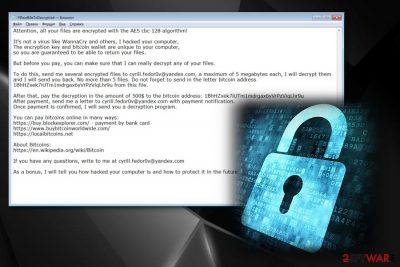
Qweuirtksd ransomware — malicious cryptovirus that encrypts users' data by using an AES-128 algorithm and adds a strange file extension called .qweuirtksd. First noticed at the beginning of October, this ransomware is a fairly simple crypto-extortionist which starts its encryption procedure immediately after infiltration. After the successful encoding, ransomware generates a detailed message and places the ransom note !!!ReadMeToDecrypt.txt on every folder on the device. This file contains more detailed information about the ransomware attack and states the victim has to pay $500 ransom to recover files encrypted by Qweuirtksd. While this file-locking malware can make your data inaccessible and useless, we highly recommend steering away from any contact with cybercriminals.
| Name | Qweuirtksd ransomware |
|---|---|
| Type | Cryptovirus |
| File extension | .qweuirtksd |
| Ransom note | !!!ReadMeToDecrypt.txt |
| Encryption method | AES-128 |
| Contact email | kathi.bell.1997@outlook.com; cyrill.fedor0v@yandex.com; |
| Ransom amount | $500 |
| Distribution | Spam email[1] attachments with infected files |
| Elimination | Use FortectIntego for Qweuirtksd ransomware removal |
In most of the cases, Qweuirtksd virus affects Windows users and the main issue, besides encrypted files and a need to pay the ransom, is the fact that the malware can alter your registry, and add or remove different files to launch the threat everytime you restart your device.
However, the main symptom of these threats is data encryption which takes a few seconds because of the powerful encryption algorithm used for this procedure. When this process is done, ransomware develops a ransom note and places the file called as !!!ReadMeToDecrypt.txt on every folder that contains the encoded data.
Qweuirtksd ransomware ransom note includes the following statements:
Attention, all your files are encrypted with the AES cbc-128 algorithm!
It’s not a virus like WannaCry and others, I hacked your computer,
The encryption key and bitcoin wallet are unique to your computer,
so you are guaranteed to be able to return your files.
But before you pay, you can make sure that I can really decrypt any of your files.
To do this, send me several encrypted files to cyrill.fedor0v@yandex.com, a maximum of 5 megabytes each, I will decrypt them and I will send you back. No more than 5 files. Do not forget to send in the letter bitcoin address 1BhHZxek7iUTm1mdrgax6yVrPzViqLhr9u from this file.
After that, pay the decryption in the amount of 500$ to the bitcoin address: 1BhHZxek7iUTm1mdrgax6yVrPzViqLhr9u
After payment, send me a letter to cyrill.fedor0v@yandex.com with payment notification.
Once payment is confirmed, I will send you a decryption program.
You can pay bitcoins online in many ways:
https://buy.blockexplorer.com/ – payment by bank card
https://www.buybitcoinworldwide.com/
https://localbitcoins.net
About Bitcoins:
https://en.wikipedia.org/wiki/Bitcoin
If you have any questions, write to me at cyrill.fedor0v@yandex.com
As a bonus, I will tell you how hacked your computer is and how to protect it in the future.
The developers of Qweuirtksd ransomware have been asking the $500 ransom for unlocking encrypted files. However, as we have already said, this is not the best option if you want to get your data back. Paying the ransom cannot get your files decrypted. Even more, it may even lead to permanent money or data loss.[2] You should focus on the virus termination and then recover your files instead.
No matter that the ransom note is stating that there is no other choice to get your files back, only the ransom payment, remember that these people are cybercriminals and should not be trusted. You can always use your backups to recover files encrypted by Qweuirtksd. Besides, check alternative methods below the article if you have no extra copies of your important data.
Qweuirtksd ransomware removal can be performed with anti-malware tools like FortectIntego. Automatic virus elimination is recommended by cybersecurity professionals[3] because it guarantees a full elimination of your virus. In the meanwhile, manual removal requires checking all system's locations and eliminating every malware's component manually.
However, don't waste your time and remove Qweuirtksd ransomware as soon as you spot the differences on your computer because of the malware may start additional changes on your computer. Additionally, start the data recovery process. Don't change the order of these processes because the virus can launch yet another encryption on your computer.

Ransomware can be distributed by fake emails
You should be extremely careful with spam if you want to prevent installation of ransomware. Spam email attachments have been actively used to spread this type of malware. If you are tricked by the malicious email message and download the attached file to the system, the malicious file launches ransomware's processes with the purpose of injecting it.
Spam email campaigns can be used for various purposes, but ransomware's distribution is one of the most dangerous. Pay attention to which emails you open freely and without thinking. You may be tricked by the known company name or the subject line indicating about financial information.
Note that malicious actors masquerade their products behind safe-looking MS Word or Excel files and names like PayPal or FedEx. Do not open suspicious emails and always look for typos or grammar mistakes. Delete the email if you never used the service or at least try scanning the file before opening.
Terminate Qweuirtksd ransomware by using reputable tools
If you need to remove Qweuirtksd ransomware, we highly recommend using anti-malware software to get rid of each of its files. If you do not have reliable anti-virus, use FortectIntego or SpyHunter 5Combo Cleaner, Malwarebytes for the job. Make sure these programs are up-to-date before a scan to have the full virus database and help you find all malicious components. If your system is infected with additional malware, a full system scan can help you eliminate it as well.
Qweuirtksd ransomware removal can be followed by the additional step which is restoring encrypted data. The easiest way to do that is using backups of encrypted files. You shouldn't start recovering your data on the system which is still infected because active ransomware encrypts any newly-added data. If you got blocked, reboot your computer to Safe Mode with Networking before scanning the system. Follow the steps below and delete this malicious threat.
Getting rid of Qweuirtksd virus. Follow these steps
Manual removal using Safe Mode
Qweuirtksd ransomware can disable your AV, so reboot your device in Safe Mode with Networking and then scan the system:
Important! →
Manual removal guide might be too complicated for regular computer users. It requires advanced IT knowledge to be performed correctly (if vital system files are removed or damaged, it might result in full Windows compromise), and it also might take hours to complete. Therefore, we highly advise using the automatic method provided above instead.
Step 1. Access Safe Mode with Networking
Manual malware removal should be best performed in the Safe Mode environment.
Windows 7 / Vista / XP
- Click Start > Shutdown > Restart > OK.
- When your computer becomes active, start pressing F8 button (if that does not work, try F2, F12, Del, etc. – it all depends on your motherboard model) multiple times until you see the Advanced Boot Options window.
- Select Safe Mode with Networking from the list.

Windows 10 / Windows 8
- Right-click on Start button and select Settings.

- Scroll down to pick Update & Security.

- On the left side of the window, pick Recovery.
- Now scroll down to find Advanced Startup section.
- Click Restart now.

- Select Troubleshoot.

- Go to Advanced options.

- Select Startup Settings.

- Press Restart.
- Now press 5 or click 5) Enable Safe Mode with Networking.

Step 2. Shut down suspicious processes
Windows Task Manager is a useful tool that shows all the processes running in the background. If malware is running a process, you need to shut it down:
- Press Ctrl + Shift + Esc on your keyboard to open Windows Task Manager.
- Click on More details.

- Scroll down to Background processes section, and look for anything suspicious.
- Right-click and select Open file location.

- Go back to the process, right-click and pick End Task.

- Delete the contents of the malicious folder.
Step 3. Check program Startup
- Press Ctrl + Shift + Esc on your keyboard to open Windows Task Manager.
- Go to Startup tab.
- Right-click on the suspicious program and pick Disable.

Step 4. Delete virus files
Malware-related files can be found in various places within your computer. Here are instructions that could help you find them:
- Type in Disk Cleanup in Windows search and press Enter.

- Select the drive you want to clean (C: is your main drive by default and is likely to be the one that has malicious files in).
- Scroll through the Files to delete list and select the following:
Temporary Internet Files
Downloads
Recycle Bin
Temporary files - Pick Clean up system files.

- You can also look for other malicious files hidden in the following folders (type these entries in Windows Search and press Enter):
%AppData%
%LocalAppData%
%ProgramData%
%WinDir%
After you are finished, reboot the PC in normal mode.
Remove Qweuirtksd using System Restore
System Restore is a Windows OS feature that helps in .qweuirtksd file extension virus removal
-
Step 1: Reboot your computer to Safe Mode with Command Prompt
Windows 7 / Vista / XP- Click Start → Shutdown → Restart → OK.
- When your computer becomes active, start pressing F8 multiple times until you see the Advanced Boot Options window.
-
Select Command Prompt from the list

Windows 10 / Windows 8- Press the Power button at the Windows login screen. Now press and hold Shift, which is on your keyboard, and click Restart..
- Now select Troubleshoot → Advanced options → Startup Settings and finally press Restart.
-
Once your computer becomes active, select Enable Safe Mode with Command Prompt in Startup Settings window.

-
Step 2: Restore your system files and settings
-
Once the Command Prompt window shows up, enter cd restore and click Enter.

-
Now type rstrui.exe and press Enter again..

-
When a new window shows up, click Next and select your restore point that is prior the infiltration of Qweuirtksd. After doing that, click Next.


-
Now click Yes to start system restore.

-
Once the Command Prompt window shows up, enter cd restore and click Enter.
Bonus: Recover your data
Guide which is presented above is supposed to help you remove Qweuirtksd from your computer. To recover your encrypted files, we recommend using a detailed guide prepared by 2-spyware.com security experts.If your files are encrypted by Qweuirtksd, you can use several methods to restore them:
Try Data Recovery Pro as an alternative to filing backups
If have no data backed up on cloud services or external devices, employ Data Recovery Pro
- Download Data Recovery Pro;
- Follow the steps of Data Recovery Setup and install the program on your computer;
- Launch it and scan your computer for files encrypted by Qweuirtksd ransomware;
- Restore them.
Windows Previous Versions feature helps to restore files after Qweuirtksd ransomware attack
If System Restore feature was enabled before, you could use Windows Previous Versions
- Find an encrypted file you need to restore and right-click on it;
- Select “Properties” and go to “Previous versions” tab;
- Here, check each of available copies of the file in “Folder versions”. You should select the version you want to recover and click “Restore”.
ShadowExplorer recover your files after encryption
Use this method to restore your data if Shadow Volume Copies remains untouched
- Download Shadow Explorer (http://shadowexplorer.com/);
- Follow a Shadow Explorer Setup Wizard and install this application on your computer;
- Launch the program and go through the drop down menu on the top left corner to select the disk of your encrypted data. Check what folders are there;
- Right-click on the folder you want to restore and select “Export”. You can also select where you want it to be stored.
Decryption tool is not developed yet
Finally, you should always think about the protection of crypto-ransomwares. In order to protect your computer from Qweuirtksd and other ransomwares, use a reputable anti-spyware, such as FortectIntego, SpyHunter 5Combo Cleaner or Malwarebytes
How to prevent from getting ransomware
Access your website securely from any location
When you work on the domain, site, blog, or different project that requires constant management, content creation, or coding, you may need to connect to the server and content management service more often. The best solution for creating a tighter network could be a dedicated/fixed IP address.
If you make your IP address static and set to your device, you can connect to the CMS from any location and do not create any additional issues for the server or network manager that needs to monitor connections and activities. VPN software providers like Private Internet Access can help you with such settings and offer the option to control the online reputation and manage projects easily from any part of the world.
Recover files after data-affecting malware attacks
While much of the data can be accidentally deleted due to various reasons, malware is one of the main culprits that can cause loss of pictures, documents, videos, and other important files. More serious malware infections lead to significant data loss when your documents, system files, and images get encrypted. In particular, ransomware is is a type of malware that focuses on such functions, so your files become useless without an ability to access them.
Even though there is little to no possibility to recover after file-locking threats, some applications have features for data recovery in the system. In some cases, Data Recovery Pro can also help to recover at least some portion of your data after data-locking virus infection or general cyber infection.
- ^ Email spam. Wikipedia. The free encyclopedia.
- ^ Lee Mathews. Why you should never pay a ransomware ransom. Forbes. Global media company.
- ^ Zondervirus. Zondervirus. Spyware news.





















