R.srvtrck.com (spam) - Jan 2021 update
R.srvtrck.com Removal Guide
What is R.srvtrck.com?
R.srvtrck.com ad-supported domain is affecting the machine by redirecting to suspicious or even dangerous sites
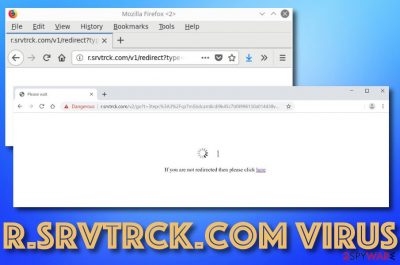
R.srvtrck.com is an adware-related source that holds the “If you are not redirected then please click here” message. As a matter of fact, you should NOT proceed with clicking on this area as you can get rerouted to a potentially malicious location or be provided with rogue software installation. Apparently, when R.srvtrck.com arrives on a particular computer system and browser app, the product is very intrusive and difficult to get rid of.[1] Another user states that he gets redirected to this questionable domain by clicking on some bookmarks that he has installed on the infected web browser.[2]
R.srvtrck.com is categorized as both a potentially unwanted program and an adware app. These types of categories are given to the third-party product because it enters the system through bundled freeware and shareware. Also, some user named Haru Senpai has reported getting redirected to the rogue domain while clicking on the Downloader for Instagram extension installed on his web browser app.[3] By the way, this specific plug-in can be found for free downloading on the official Google Chrome web store. When these redirects show up, you are very likely to get your homepage and new tab URL modified on browsers such as Google Chrome, Mozilla Firefox, Internet Explorer, and others.
| Name | R.srvtrck.com |
|---|---|
| Category | Potentially unwanted program/adware app |
| Targets | This rogue application targets web browsers such as Google Chrome, Mozilla Firefox, Internet Explorer, Microsoft Edge, and Safari |
| Changes | When the adware gets installed on a particular computer system, it might initiate some changes in the Registry and Task Manager sections. Also, the PUP can modify the browser's homepage and new tab URL locations |
| Activities | The virus can be responsible for an increased amount of advertising on your computer screen, rerouting to affiliate sources, collecting non-personal browsing-related information, installing other potentially suspicious applications |
| Spreading | PUPs like this one get distributed through freeware and shareware downloads that are performed on secondary websites, infectious hyperlinks and advertisements |
| Removal | If you have been looking for a way to remove the adware app from your computer and web browsers, we recommend downloading and installing reliable antimalware software. However, you can try the manual step-by-step guidelines that are provided at the end of this article too |
| Fix tip | If you have discovered any compromised areas on your computer, try repairing them with the help of software such as FortectIntego |
This intrusive page is an income-based app that seeks to generate monetary benefits by supporting the cost-per-click technique. Developers spam users with intrusive advertisements whenever the web browser is used and sometimes even when the app is inactive. The more clicks are made on the produced adverts, the bigger the revenue will be.
R.srvtrck.com ads will likely come in form of banner ads, coupons, pop-unders, and pop-ups. If these notifications start spamming your web browser frequently, you might notice a decrease in the browsing quality or the entire computer speed as multiple advertising sessions can start overusing your system's resources and hardening your surfing sessions.
Furthermore, the advertisements that come provided by the shady domain are supposed to attract a big number of users. For this to happen, people are provided with relevant-looking offers and encouraged to click on them. These can be suggestions to purchase rogue security utilities, subscribe to various services, or participate in surveys for claiming fake rewards.
You should be careful with the content that comes from R.srvtrck.com as there is a big chance that it will be tricky and misleading. The developers are not interested in satisfying the user's needs even though it might look the opposite from the first view. Avoiding clicking on the provided ads and getting involved in rogue deals is the best you can do.
Also, R.srvtrck.com redirects are another problem related to this potentially unwanted program. Victims are likely to get rerouted to affiliate domains when dealing with this adware. Nevertheless, you can see the “If you are not redirected then please click here” message on your web browser window that should not be followed.
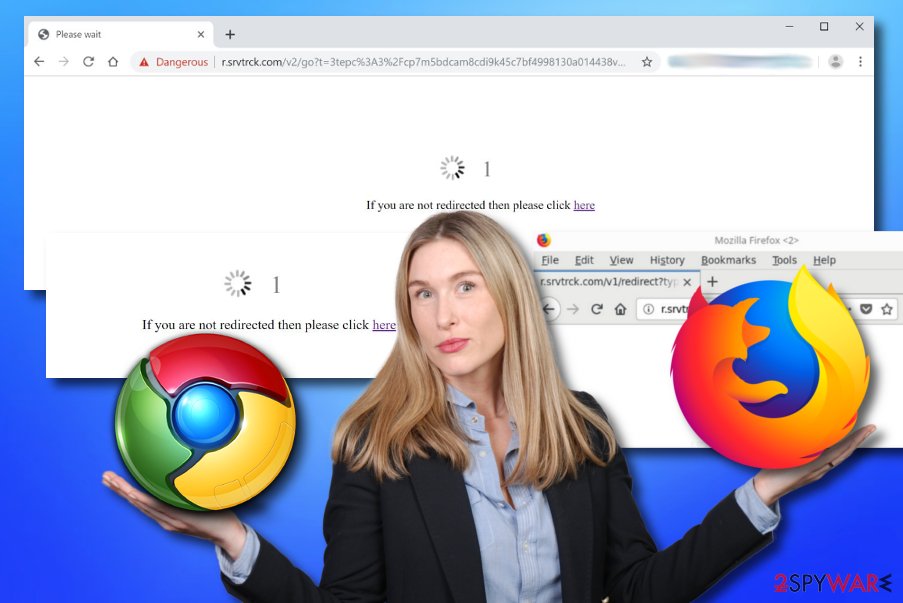
R.srvtrck.com can reroute you to a potentially malicious website that holds dangerous malware strings such as ransomware viruses or trojans. If your computer gets infected with such type of parasite, there is a big chance that you will experience severe system damage, get your files corrupted, personal information and money swindled.
Additionally, the PUP can install suspicious tracking objects such as cookies, pixels, and beacons to stalk the user's browsing habits and online activities. The developers are likely to capture this type of information for sharing it with other parties and receiving more income or getting it involved in targeted advertising campaigns.
To continue, R.srvtrck.com might not come alone. This adware can bring other potentially unwanted applications straight to the computer system e.g. browser hijackers, adware, scareware. If this happens, you are likely to see multiple rogue processes running in the Windows Task Manager, your Windows Registry filled with dubious entries, etc.
You need to remove the PUP permanently if you want to avoid the risk of receiving another infection on your PC. Adware apps can even be used as intermediaries for distributing malware. So, the sooner you eliminate the potentially unwanted program, the less the risk of receiving notorious viruses will be.
The thorough infection removal requires both OS and web browser cleaning. This process can be performed with the help of antivirus tools or by using the manual step-by-step guidelines that have been added to the end of this article. Also, if you have spotted that your computer has experienced some type of compromisation, try repairing the altered areas with FortectIntego.
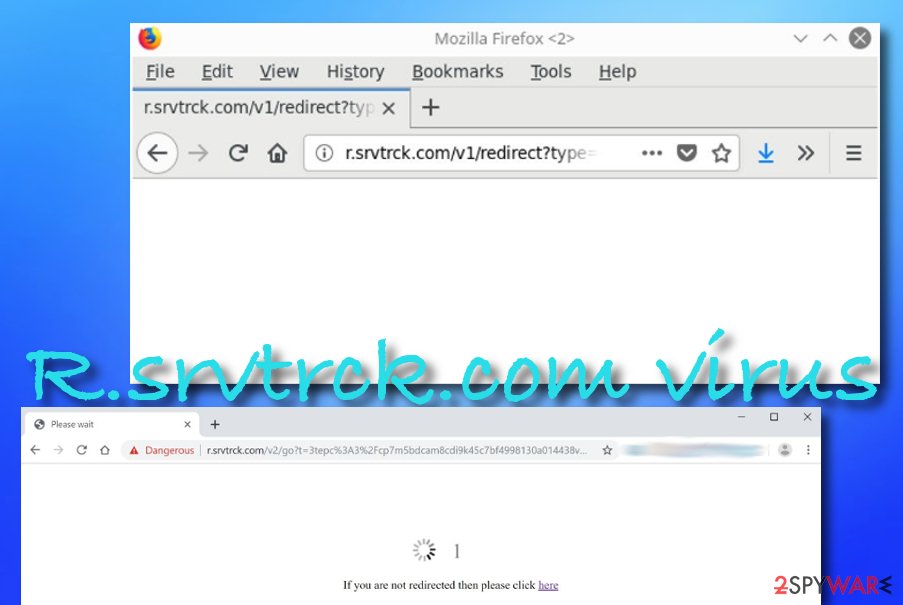
Freeware and shareware downloads increase the risk of adware appearance
NoVirus experts[4] claim that every user should be aware of what type of installation method he is using. If it is the Quick or Recommended configuration, you should change it to Custom/Advanced right away. The first technique is a less safe one when the second allows managing all of the incoming downloads by deselecting the unwanted ones.
Adware and similar potentially unwanted programs come with freeware/shareware downloads from secondary downloading networks such as cnet.com, download.com, and softonic.com. You should get all of your wanted products from original developers and official downloading websites only, otherwise, you might unexpectedly end up with a PUP.
Furthermore, the adware can get distributed through infectious hyperlinks and advertisements that are provided on unsafe third-party websites. While you are browsing the Internet, be careful not to stop on unknown content. Even better, install a reliable antimalware tool that will bombard warnings if you are about to visit a deceptive website.
Nevertheless, you should be aware of fake updates that also might end up lurking on secondary websites. Some developers can drop fake Adobe Flash Player or other software upgrades and encourage people to accept them. However, never agree to install an unknown update before checking its official release on the developer's original web page.
Rely on trustworthy tools to remove R.srvtrck.com virus properly
If you have been infected with the adware program, you should remove R.srvtrck.com right away before it gets a chance to infiltrate other threats to your computer system. You can complete this process very easily by downloading and installing a reliable antimalware program. This type of software will get rid of the adware within a few minutes.
Also, the virus removal can be completed with the help of manual step-by-step guidelines. However, you should be aware that this type of technique requires more of the user's effort and you need to make sure that you will be able to provide it. If you have any concerns about the elimination process of this adware, you should stay with the automatic option.
Beware that the R.srvtrck.com virus can include various extensions, toolbars, and plug-ins into web browsers such as Google Chrome, Mozilla Firefox, Internet Explorer, Microsoft Edge, and Safari. If you are looking forward to getting rid of the cyber threat permanently, you have to wipe suspicious content out of web browsers too.
You may remove virus damage with a help of FortectIntego. SpyHunter 5Combo Cleaner and Malwarebytes are recommended to detect potentially unwanted programs and viruses with all their files and registry entries that are related to them.
Getting rid of R.srvtrck.com. Follow these steps
Uninstall from Windows
Instructions for Windows 10/8 machines:
- Enter Control Panel into Windows search box and hit Enter or click on the search result.
- Under Programs, select Uninstall a program.

- From the list, find the entry of the suspicious program.
- Right-click on the application and select Uninstall.
- If User Account Control shows up, click Yes.
- Wait till uninstallation process is complete and click OK.

If you are Windows 7/XP user, proceed with the following instructions:
- Click on Windows Start > Control Panel located on the right pane (if you are Windows XP user, click on Add/Remove Programs).
- In Control Panel, select Programs > Uninstall a program.

- Pick the unwanted application by clicking on it once.
- At the top, click Uninstall/Change.
- In the confirmation prompt, pick Yes.
- Click OK once the removal process is finished.
Delete from macOS
Remove items from Applications folder:
- From the menu bar, select Go > Applications.
- In the Applications folder, look for all related entries.
- Click on the app and drag it to Trash (or right-click and pick Move to Trash)

To fully remove an unwanted app, you need to access Application Support, LaunchAgents, and LaunchDaemons folders and delete relevant files:
- Select Go > Go to Folder.
- Enter /Library/Application Support and click Go or press Enter.
- In the Application Support folder, look for any dubious entries and then delete them.
- Now enter /Library/LaunchAgents and /Library/LaunchDaemons folders the same way and terminate all the related .plist files.

Remove from Microsoft Edge
Delete unwanted extensions from MS Edge:
- Select Menu (three horizontal dots at the top-right of the browser window) and pick Extensions.
- From the list, pick the extension and click on the Gear icon.
- Click on Uninstall at the bottom.

Clear cookies and other browser data:
- Click on the Menu (three horizontal dots at the top-right of the browser window) and select Privacy & security.
- Under Clear browsing data, pick Choose what to clear.
- Select everything (apart from passwords, although you might want to include Media licenses as well, if applicable) and click on Clear.

Restore new tab and homepage settings:
- Click the menu icon and choose Settings.
- Then find On startup section.
- Click Disable if you found any suspicious domain.
Reset MS Edge if the above steps did not work:
- Press on Ctrl + Shift + Esc to open Task Manager.
- Click on More details arrow at the bottom of the window.
- Select Details tab.
- Now scroll down and locate every entry with Microsoft Edge name in it. Right-click on each of them and select End Task to stop MS Edge from running.

If this solution failed to help you, you need to use an advanced Edge reset method. Note that you need to backup your data before proceeding.
- Find the following folder on your computer: C:\\Users\\%username%\\AppData\\Local\\Packages\\Microsoft.MicrosoftEdge_8wekyb3d8bbwe.
- Press Ctrl + A on your keyboard to select all folders.
- Right-click on them and pick Delete

- Now right-click on the Start button and pick Windows PowerShell (Admin).
- When the new window opens, copy and paste the following command, and then press Enter:
Get-AppXPackage -AllUsers -Name Microsoft.MicrosoftEdge | Foreach {Add-AppxPackage -DisableDevelopmentMode -Register “$($_.InstallLocation)\\AppXManifest.xml” -Verbose

Instructions for Chromium-based Edge
Delete extensions from MS Edge (Chromium):
- Open Edge and click select Settings > Extensions.
- Delete unwanted extensions by clicking Remove.

Clear cache and site data:
- Click on Menu and go to Settings.
- Select Privacy, search and services.
- Under Clear browsing data, pick Choose what to clear.
- Under Time range, pick All time.
- Select Clear now.

Reset Chromium-based MS Edge:
- Click on Menu and select Settings.
- On the left side, pick Reset settings.
- Select Restore settings to their default values.
- Confirm with Reset.

Remove from Mozilla Firefox (FF)
Remove dangerous extensions:
- Open Mozilla Firefox browser and click on the Menu (three horizontal lines at the top-right of the window).
- Select Add-ons.
- In here, select unwanted plugin and click Remove.

Reset the homepage:
- Click three horizontal lines at the top right corner to open the menu.
- Choose Options.
- Under Home options, enter your preferred site that will open every time you newly open the Mozilla Firefox.
Clear cookies and site data:
- Click Menu and pick Settings.
- Go to Privacy & Security section.
- Scroll down to locate Cookies and Site Data.
- Click on Clear Data…
- Select Cookies and Site Data, as well as Cached Web Content and press Clear.

Reset Mozilla Firefox
If clearing the browser as explained above did not help, reset Mozilla Firefox:
- Open Mozilla Firefox browser and click the Menu.
- Go to Help and then choose Troubleshooting Information.

- Under Give Firefox a tune up section, click on Refresh Firefox…
- Once the pop-up shows up, confirm the action by pressing on Refresh Firefox.

Remove from Google Chrome
Delete malicious extensions from Google Chrome:
- Open Google Chrome, click on the Menu (three vertical dots at the top-right corner) and select More tools > Extensions.
- In the newly opened window, you will see all the installed extensions. Uninstall all the suspicious plugins that might be related to the unwanted program by clicking Remove.

Clear cache and web data from Chrome:
- Click on Menu and pick Settings.
- Under Privacy and security, select Clear browsing data.
- Select Browsing history, Cookies and other site data, as well as Cached images and files.
- Click Clear data.

Change your homepage:
- Click menu and choose Settings.
- Look for a suspicious site in the On startup section.
- Click on Open a specific or set of pages and click on three dots to find the Remove option.
Reset Google Chrome:
If the previous methods did not help you, reset Google Chrome to eliminate all the unwanted components:
- Click on Menu and select Settings.
- In the Settings, scroll down and click Advanced.
- Scroll down and locate Reset and clean up section.
- Now click Restore settings to their original defaults.
- Confirm with Reset settings.

Delete from Safari
Remove unwanted extensions from Safari:
- Click Safari > Preferences…
- In the new window, pick Extensions.
- Select the unwanted extension and select Uninstall.

Clear cookies and other website data from Safari:
- Click Safari > Clear History…
- From the drop-down menu under Clear, pick all history.
- Confirm with Clear History.

Reset Safari if the above-mentioned steps did not help you:
- Click Safari > Preferences…
- Go to Advanced tab.
- Tick the Show Develop menu in menu bar.
- From the menu bar, click Develop, and then select Empty Caches.

After uninstalling this potentially unwanted program (PUP) and fixing each of your web browsers, we recommend you to scan your PC system with a reputable anti-spyware. This will help you to get rid of R.srvtrck.com registry traces and will also identify related parasites or possible malware infections on your computer. For that you can use our top-rated malware remover: FortectIntego, SpyHunter 5Combo Cleaner or Malwarebytes.
How to prevent from getting adware
Access your website securely from any location
When you work on the domain, site, blog, or different project that requires constant management, content creation, or coding, you may need to connect to the server and content management service more often. The best solution for creating a tighter network could be a dedicated/fixed IP address.
If you make your IP address static and set to your device, you can connect to the CMS from any location and do not create any additional issues for the server or network manager that needs to monitor connections and activities. VPN software providers like Private Internet Access can help you with such settings and offer the option to control the online reputation and manage projects easily from any part of the world.
Recover files after data-affecting malware attacks
While much of the data can be accidentally deleted due to various reasons, malware is one of the main culprits that can cause loss of pictures, documents, videos, and other important files. More serious malware infections lead to significant data loss when your documents, system files, and images get encrypted. In particular, ransomware is is a type of malware that focuses on such functions, so your files become useless without an ability to access them.
Even though there is little to no possibility to recover after file-locking threats, some applications have features for data recovery in the system. In some cases, Data Recovery Pro can also help to recover at least some portion of your data after data-locking virus infection or general cyber infection.
- ^ NeoFahrenheit. Help to remove r.srvtrck.com redirects. Malwarebytes Forums. Topic.
- ^ P38Usul. r.srvtrck.com removal? Linux. MozillaZine Forums. View Topic.
- ^ Haru Senpai. Problems with one extension. Google Support. Chrome Forum.
- ^ NoVirus. NoVirus.uk. Security and spyware news.























